In this article, you’ll learn how to find email contacts of employees from a list of domains based on their job position and location.
- Open Bulk Domain Search page
- Choose a domain list source
- Pick a search option
- Start the search and collect results
- FAQs
With Bulk Domain Search prospecting tool, you can collect email addresses and prospects from a list of company domains.
Bulk-processing your search is especially effective if you need to search multiple domains while segmenting results based on job position and location.
1) Open Bulk Domain Search page
In the Find Leads side-menu, select Bulk Domain Search to open a search set up interface.
2) Choose a domain list source
On this step, choose the source to process during the search.
There are two source types available to choose from:
 Upload from file
Upload from file
This option allows you to upload a file with domain names or company names that is stored offline on your computer.
- Select Upload from file box.
- Select data type: Domain names ( e.g. company website addresses) or Company names (official company names).
- Click the Choose file button and select a domain list from your computer.
Below are requirements to an uploaded file:
Formatting: 1 domain name or company name per line, all in one column.
Type: CSV, XLS, XLSX, or TXT.
File size: up to 10 MB or up to 20,000 lines (domains).
- Pick a column with domains
When you upload a file, the tool auto-detects its content.
If your file has extra columns with other data, highlight (click) the column with domains or company names to continue.
Enable First row contains headers box if columns in your file have headers (e.g. titles) to skip this line.
 Choose from companies list
Choose from companies list
This option allows you to retrieve emails and prospects from companies you collected via Snov.io tools earlier.
- Select Choose from companies list box
- Select company list from the drop-down menu
Read the guide on how to find companies with Database Search ⇒
3) Pick a search option
The search option determines the contact type you get and allows you to set specific search parameters. Choose among the two search options available:
 Prospects
Prospects
Select it to get prospect profiles enriched with additional info that you can use to personalize your campaigns: first name, last name, position, location, company name, etc.
Set search parameters:
- number of prospects
Specify how many prospects you want to collect per domain (up to 200).
- duplicate control
You can choose how to handle scenarios when you upload the same domain in multiple searches.
Add same prospects if domain was searched before is disabled by default.
When disabled:
- prospects saved from this domain in previous search requests are skipped
- you get only unique prospects according to your search parameters
Example: you searched a domain in the past and saved 100 prospects to your list.
Next time you search the same domain, you will get more unique prospects while skipping 100 previously saved.
When enabled:
- prospects saved in previous searches are added to your list.
Example: you searched a domain and saved 100 prospects to your list.
Next time you search the same domain, you will get the same prospects without being charged.
Set the search filters:
For a more targeted search results, use the filters:
 Filter by position
Filter by position
Position filters can be used to get prospects with particular job titles within a company.
- Exact match
Get prospects with a specific job position. For example, if you enter “CEO” keyword, it gets you prospects whose profiles state “CEO” as their job position.
- Position contains
Get prospects whose job position contains at least one of the specified keywords. For example, if you enter “Sales” keyword, it gets you all prospects with “Sales” in their position (e.g. Sales specialist, Sales manager, Sales representative etc.)
You can apply up to 50 position keywords per one search request. If you need to search more positions, apply them for the next search request.
 Filter by country
Filter by country
Using a location filter, you can find prospects within a specific country. Add one or multiple countries to search from.
Click Save filter to save filter settings and apply it on your next searches. You can save up to 5 search filters.
 Emails only
Emails only
Select it to collect unverified domain-based emails without personalized information.
Set search parameters:
- Specify how many emails you want to collect per domain (up to 100)
Define which emails to include to search results:
- Department emails – unverified emails associated with a domain, e.g., help@snov.io, info@snov.io
- Employee emails – unverified employee’s emails
4) Start the search and collect results
The last step is to process the domain list and add results to your prospect list.
- Click the Start search button to initiate the search
On this step it doesn’t charge you yet. You’ll see a preview with the number of contacts available to save.
- Click Add to list to save results to a chosen list
If there are no results found for some of the domains, we will put them into a list. Click See list under results to download it.
You’ll see a confirmation pop-up with a total credit cost for this search.
Click Yes to continue.
- Click View results to open the prospects list with results
You can also download the results into a CSV file right away using Export icon.
FAQs
1. How does it work? What happens when I upload a file?
We process your file and extract the contacts associated with the domains you upload from our database.
2. How much credits does it cost?
It depends on the search option you select. For Prospects option, 1 credit per 1 prospect. For Emails only, 2 credits per domain.
3. Does it charge me if no results are found?
You won’t be charged if the search doesn’t produce any results.
4. How many prospects can I collect with Bulk Domain Search?
You can upload up to 20,000 domains per one search and collect up to 100,000 prospects per day. You will receive results from our database that match your search parameters.
Still have questions? Contact our support team at any time at help@snov.io or live-support chat.
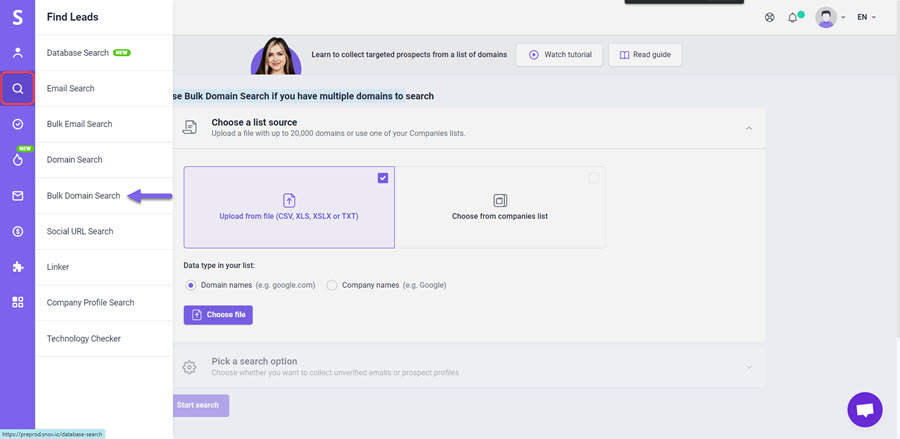
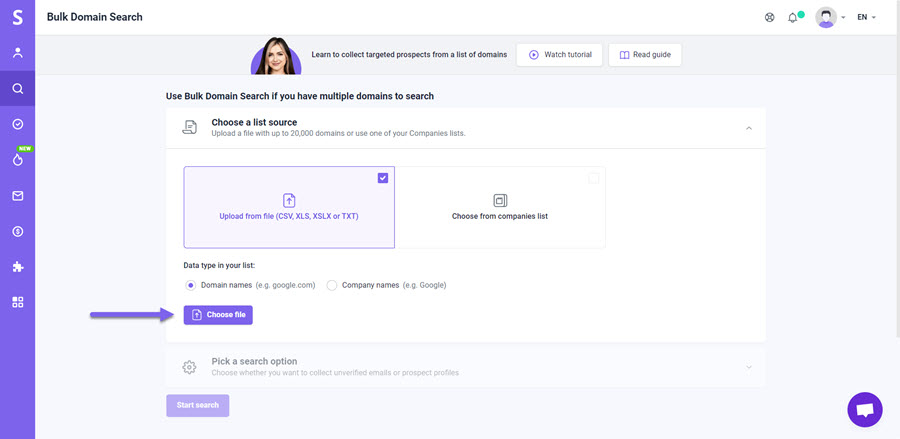
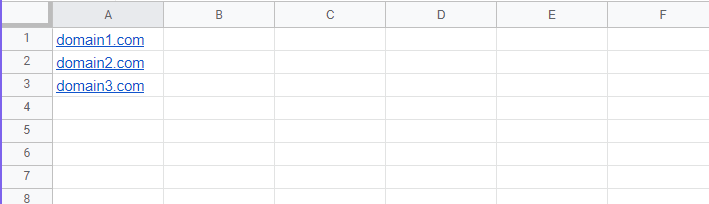
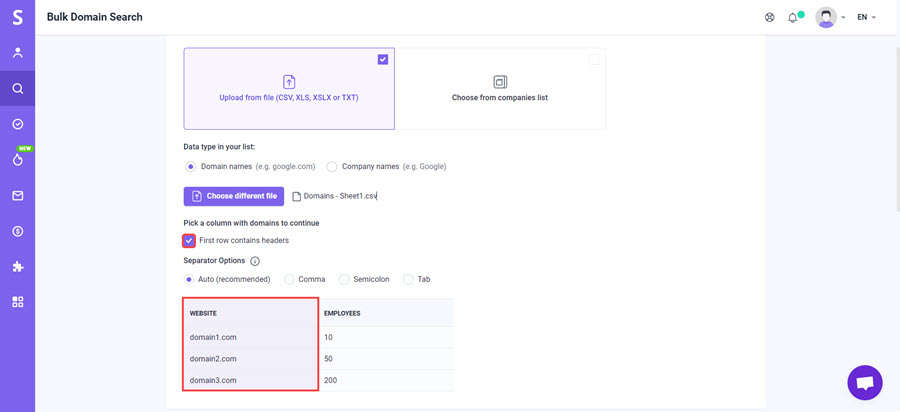
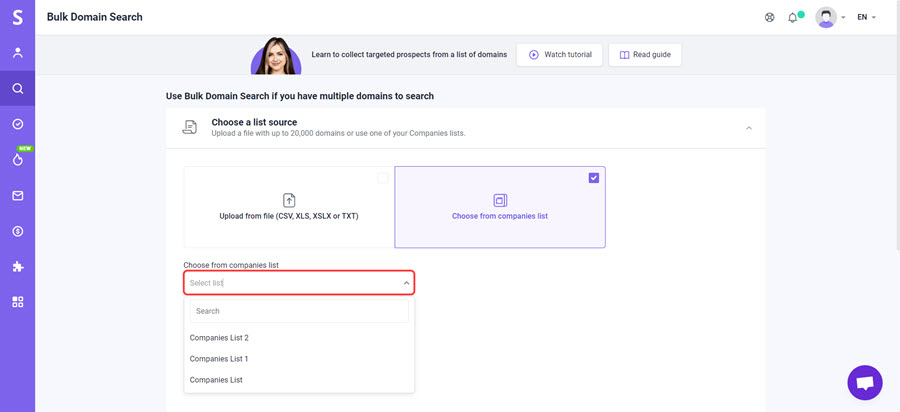
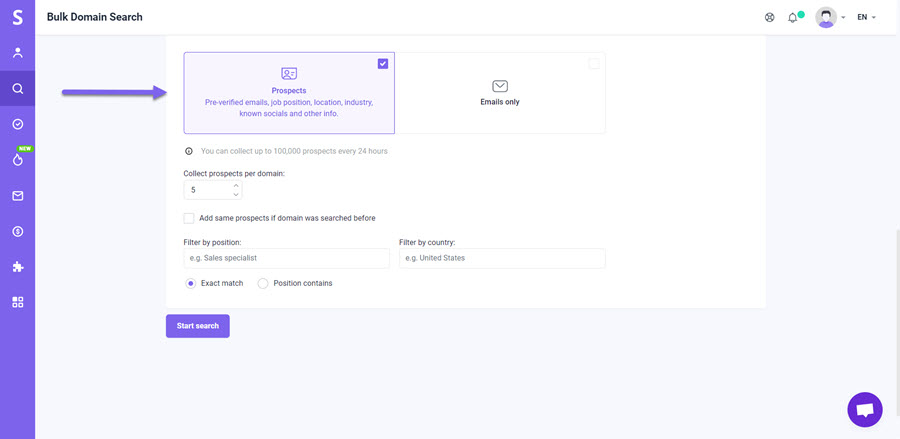
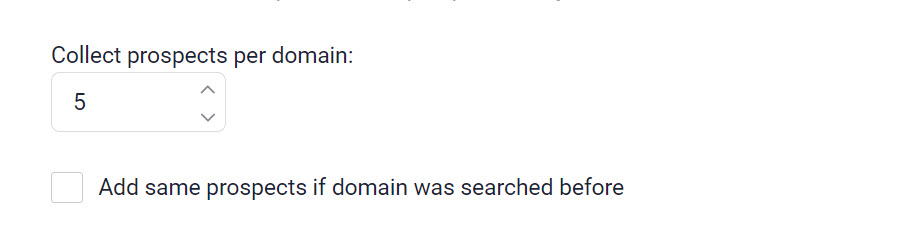

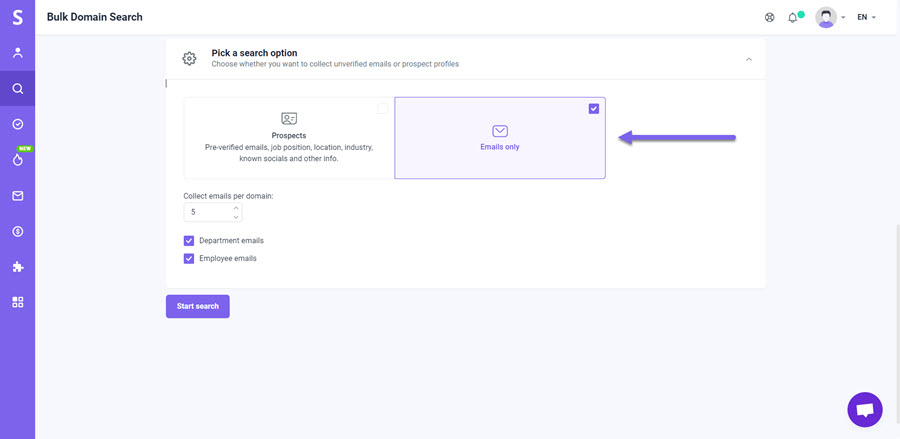
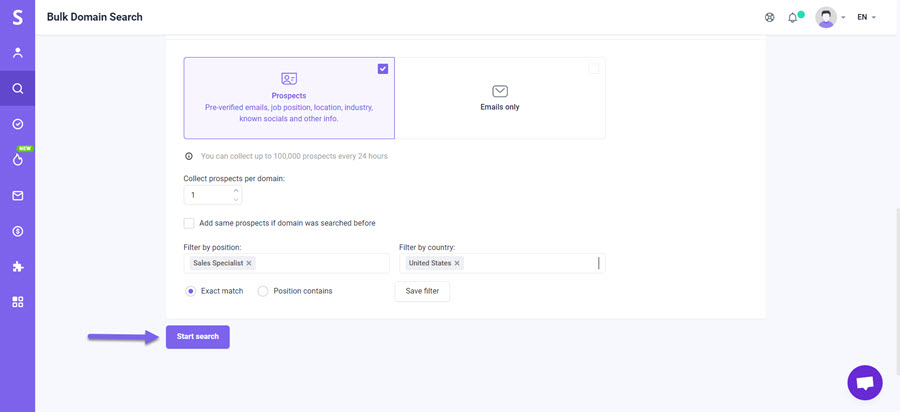


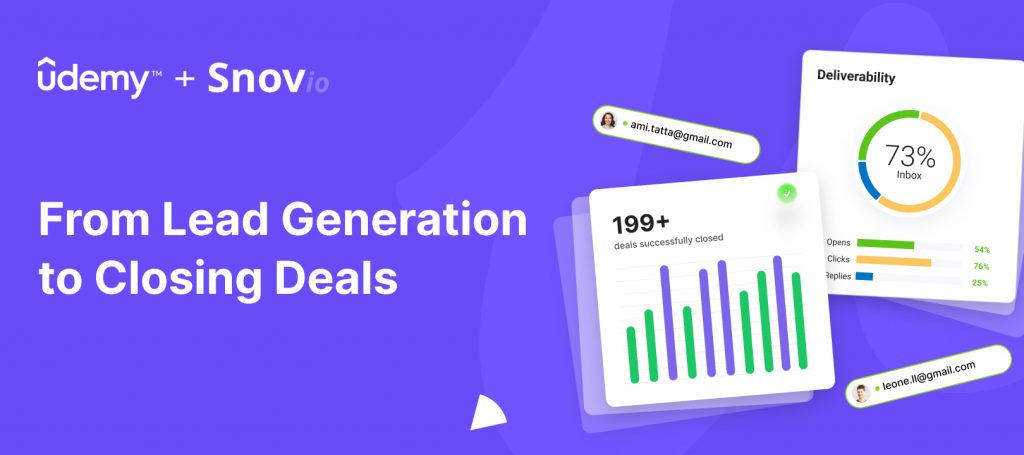

Sorry about that 😢
How can we improve it?