In this article, you’ll learn how to combine segmentation, dynamic content and smart messaging to create relevant outreach in your LinkedIn campaigns.
A successful LinkedIn campaign starts with precise targeting and ends with increased engagement. Here’s how Snov.io LinkedIn Automation helps you get more replies:
- segment leads by job title and save them to your list using LI Prospect Finder
- personalize messages with Dynamic Content
- create message variations from a single template with Spintax
- track response and improve your segments
When doing LinkedIn outreach, it’s common to focus right away on writing message templates. But there’s a better first step: determine who you’re writing it to.
This means organizing your LinkedIn prospects into smaller groups based on things they have in common — like job title, industry or specific pain points they might have. This makes it much easier to write one message that feels relevant to everyone in that group.
What Snov.io tools can be useful? That’s where Snov.io’s LinkedIn Prospect Finder can help: it lets build targeted lists based on key criteria, so your personalization makes sense and connects. Instead of writing 100 different messages, you can write 3–4 well-targeted ones that speak directly to each group’s context.
Personalize your list before your message.
Personalization without segmentation is just guesswork.
Segmentation helps you reach the right audience. Personalization helps you say the right thing. Use them together to send messages that feel more relevant and human, and more likely to get replies.
You can't truly personalize a message if you're trying to talk to everyone at once. When your list has people from different industries, roles or seniority levels, your message becomes generic by default — even if you use someone’s name or company.
Segmentation adds context to your personalization. When you know who you're talking to — for example, SaaS founders vs. HR managers — you can personalize what you say and why.
When you send the right message to the right segment, you often need fewer messages to get more replies.
Speaking to real pain points makes you sound more thoughtful and less spammy.
How to segment leads by job title using Snov.io's LinkedIn Prospect Finder?
- Install the LI Prospect Finder for Chrome
- Use LinkedIn's search filters to find profiles matching your target job titles
- Activate the extension in your browser
- Save leads one by one or in bulk into a separate list for each segment or position
For a more detailed guide, check the article on using the LI Prospect Finder extension and watch the video.
Grouping people this way helps you send more relevant messages to each group. Even basic filters on LinkedIn can help you build better, more targeted lists. Try to:
Even basic filters on LinkedIn can help you build better, more targeted lists. Try to:
- Segment by behavior, not only profile
For example, if someone recently posted about hiring or funding, that’s a stronger signal than just their job title. - Create micro-segments, start small and scale what works
Instead of "Marketing Directors," try "Marketing Directors in B2B SaaS startups in Europe." It’s a smaller list, much better targeting. Don’t try to build massive lists from the very start. Begin with a few narrow segments, test your messaging and scale the ones that perform best.
Segmentation isn’t just a way to organize leads — it’s a way to learn.
Think of each segment as a hypothesis: “I believe Series A HR tech founders care more about scalability than cost.”
Now, you’re not just filtering — you’re testing.
When your list is segmented well, you can compare what works for different groups, improve your messaging and evolve your ideal customer profile (ICP).
Segment → test → learn → improve. This is how to personalize faster and get better results.
How to use variables in LinkedIn messages
Snov.io’s Dynamic content personalizes each message with lead-specific details. Spintax adds variation to make your message sound more natural. Together, they make your messaging more human, relevant and less likely to trigger LinkedIn’s filters.
Go to Campaigns to create a new LinkedIn sequence. Add a LinkedIn step and choose Send connection request or Message.
To use Dynamic content and Spintax, choose them from the Variable drop-down menu.

How to use Dynamic content for intros
Select Dynamic content from the Variable menu. This will insert a placeholder in the format of "Dynamic content: Text_1". Click on it to open its parameters.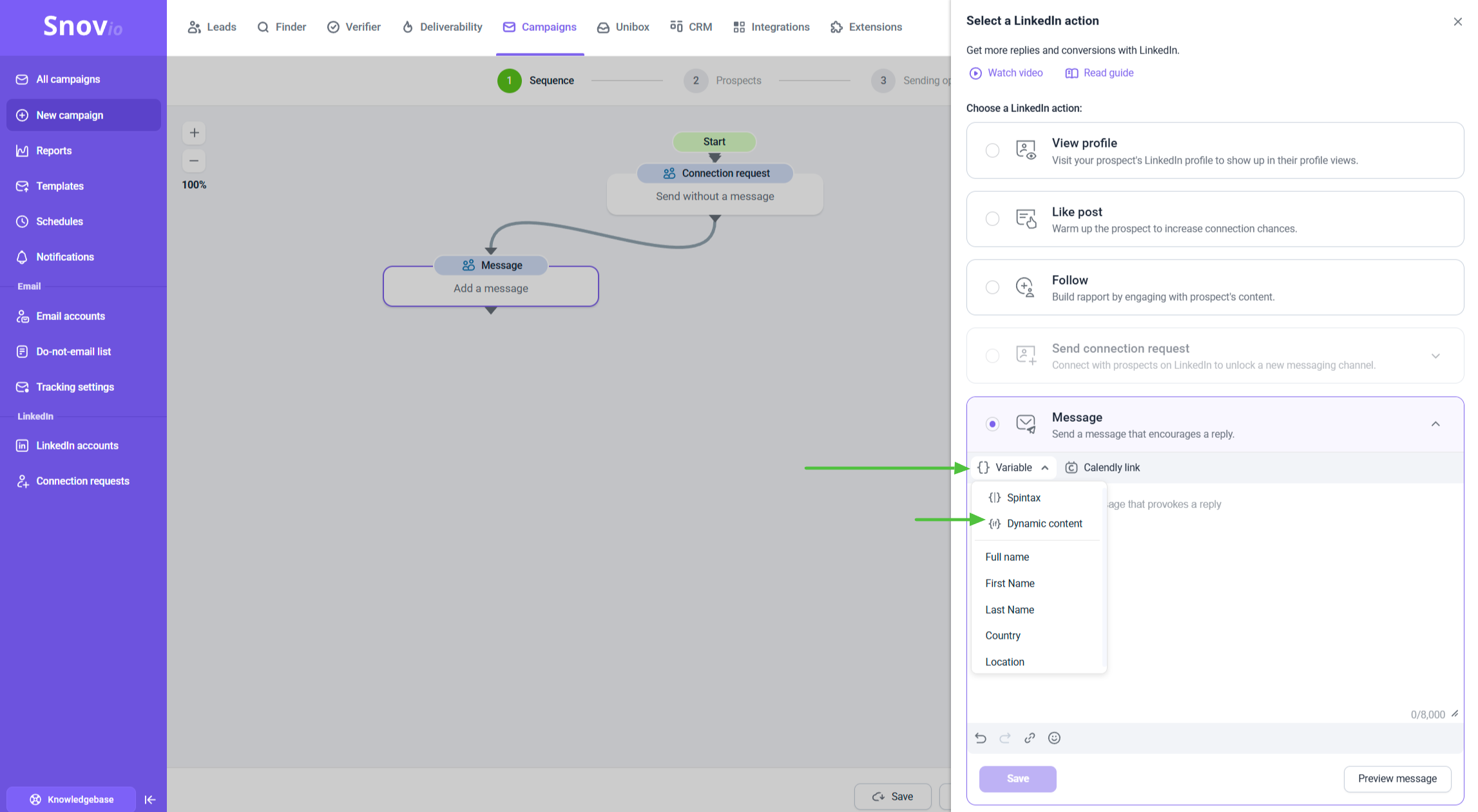 In the pop-up window, add personalized text variations you prepared for your segments. Specify a condition when it will be used, like if "position" is "CEO". The condition can also be Industry, Location or any other prospect field.
In the pop-up window, add personalized text variations you prepared for your segments. Specify a condition when it will be used, like if "position" is "CEO". The condition can also be Industry, Location or any other prospect field.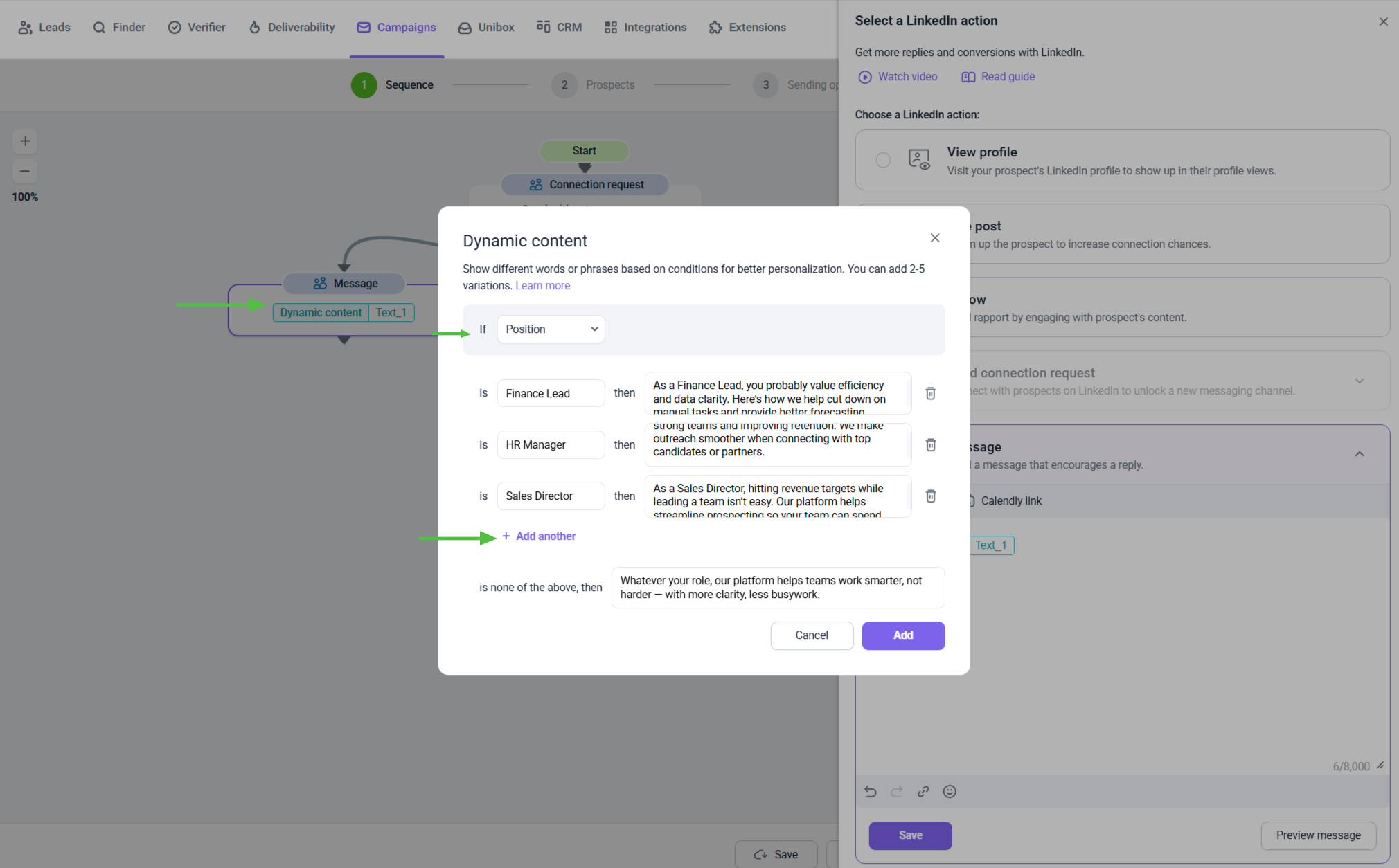
Dynamic Content in Snov.io
- 'If': checks a prospect field (default or custom) to evaluate a condition. One variable can include one "If" parameter.
- 'Is': defines the expected value for the selected prospect field. You can add up to 5 conditions. Note: Case-sensitive.
- 'Then': shows text for recipients who meet the condition (up to 400 characters). Tip: Avoid other variables like
{{first_name}}. - 'If none': displays fallback text if no conditions are met—useful for empty or mismatched fields.
You can use multiple dynamic variables in one message to personalize different parts — like the intro, your value proposition or even the call to action.
Keep it natural and role-specific, so that the inserted Dynamic content should feel like part of one clear, natural message. Also, remember to use fallback text for roles you didn’t define, so nobody gets a blank intro.
Dynamic content examples
Check some examples of dynamic LinkedIn intros for different job titles and industries, showing how to convey value based on position:
If position is Marketing Director at a tech company, then:
"I saw you're leading marketing — love the blend of creativity and performance focus. We help marketing teams boost MQLs by 30% without extra ad spend. Thought it might be a fit for your growth goals — happy to share more!"
Why this works: Marketing leads care about ROI, leads and campaign impact. This message highlights measurable results and efficiency and connects to their focus on getting real, measurable results.
If position is Software Developer at a startup, then:
"I’ve noticed your team’s building some cool tools. We’ve helped startups speed up deployment and cut dev hours using smart integrations — thought it might save you some headaches too. Want to take a look?"
Why this works: Startup developers care about speed and solving problems efficiently. This message shows the main benefit — saving time and making dev work easier, while still sounding friendly and easy to relate to.
If the position is Chief Executive Officer (CEO), then:
"Hey! I work with founders scaling fast — we’ve helped others grow the pipeline by 40% without burning the team out. Thought it might be relevant to your next phase."
Why this works: CEOs care about growth and scale. This speaks to their vision and offers a specific business outcome.
If the position is Chief Financial Officer (CFO), then:
"Hi, noticed your focus on growth efficiency. We recently helped a client recover thousands in lost revenue just by fixing their email deliverability. Could be worth checking out — especially if you're trying to avoid unnecessary spending."
Why this works: CFOs want clear ROI and cost savings. This message shows real business impact with no buzzwords.
How to use Spintax variables in LinkedIn messages
Snov.io’s LinkedIn Automation supports using Spintax to randomize specific words or phrases in your messages. It safeguards your LinkedIn account reputation. You may know Spintax variables from email campaigns.
When you add a LinkedIn step in your campaign builder, you can insert personalization variables directly into the message body — just like in emails.
Once you add a LinkedIn step and choose the Linkedin action in Campaigns, you’ll see the message editor. 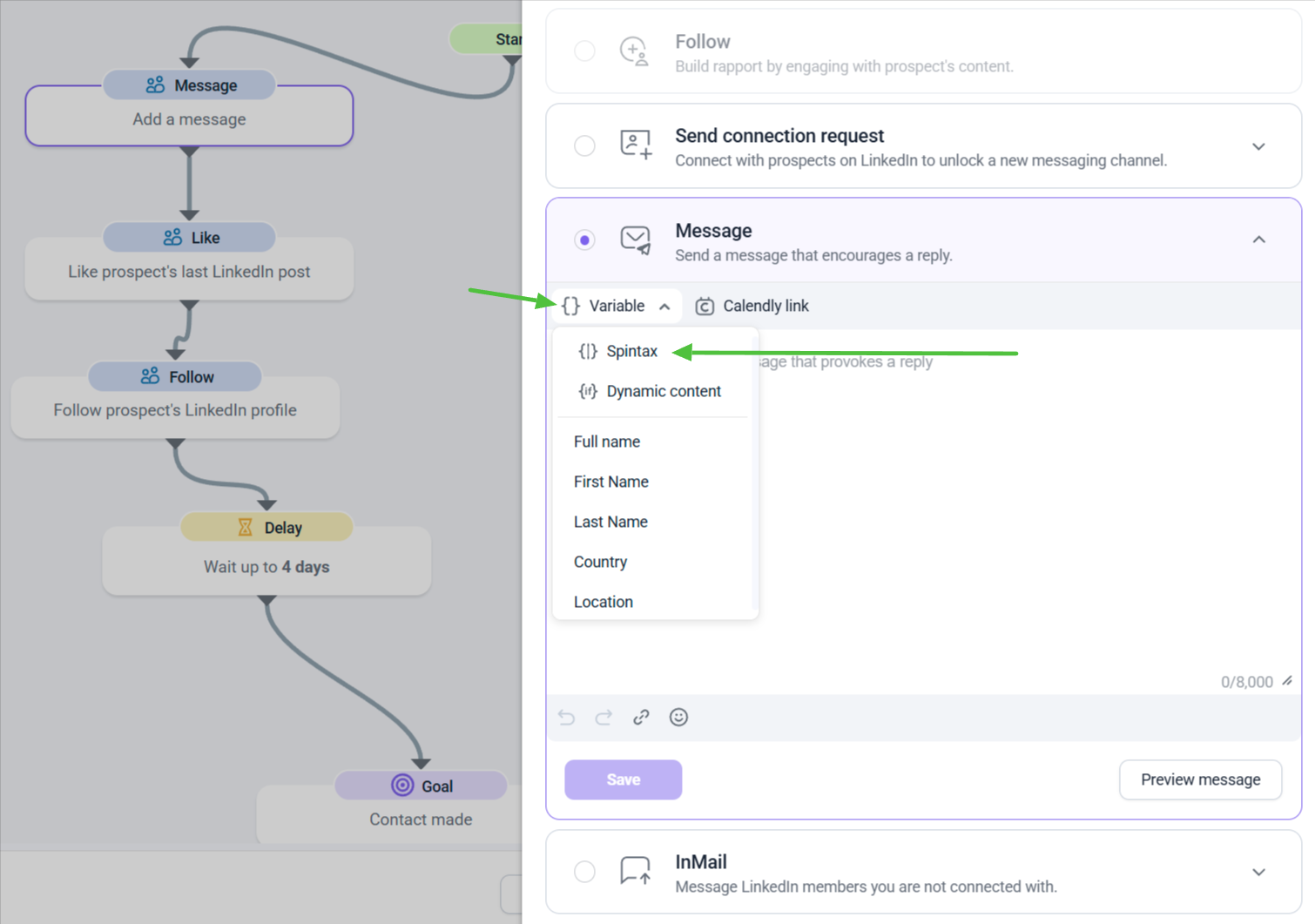 To add a spintax to your LinkedIn message or connection request, select it from the Variable menu within the editor.
To add a spintax to your LinkedIn message or connection request, select it from the Variable menu within the editor. 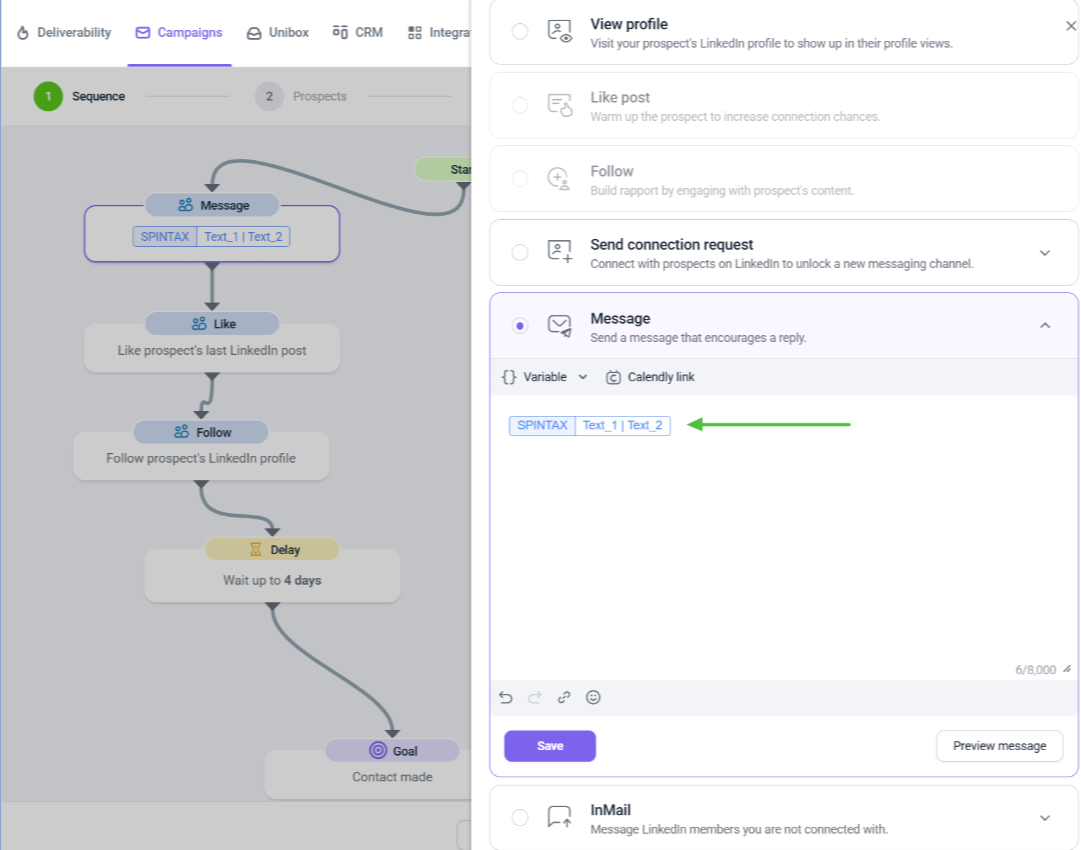
"Text_1" and "Text_2" are placeholders that you should replace with actual text. To add and edit variations, click on the Spintax template.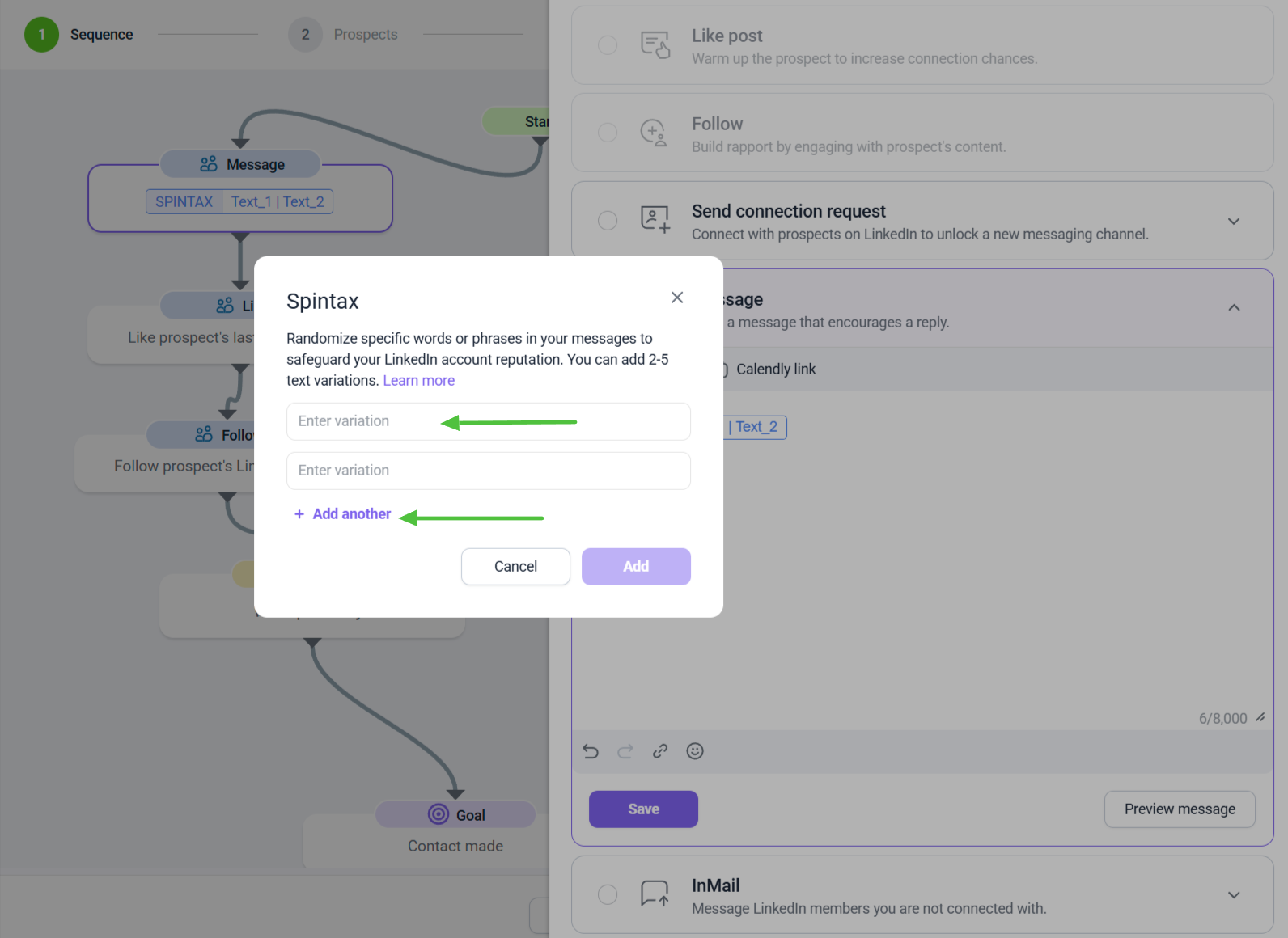 Add several variations of the same sentence - we'll randomly choose one of them for every prospect. This ensures each message you send appears unique.
Add several variations of the same sentence - we'll randomly choose one of them for every prospect. This ensures each message you send appears unique.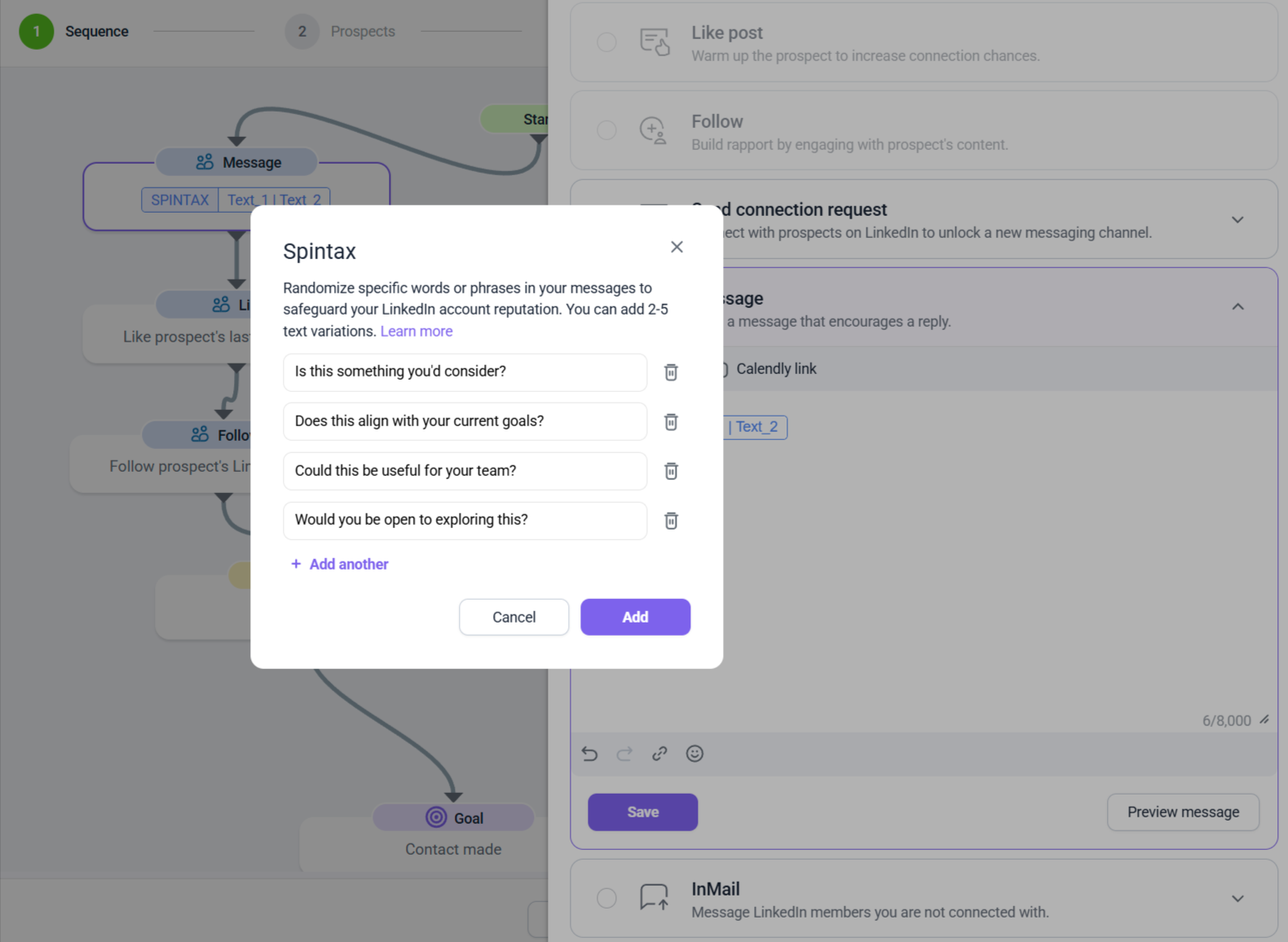
You can add 2 to 5 alternative phrases in Spintax, each up to 400 characters. These can include plain text and numbers, but not variables like {{first_name}}.
Important note: Spintax ≠ full personalization.
Think of Spintax as a safety layer — not the core of personalization. The primary benefit of using it is to avoid LinkedIn's spam filters. For true relevance, combine it with Dynamic content and proper segmentation.
How to not sound like a bot (even with Spintax)
Spintax adds variety to your LinkedIn messages, but if you’re not careful, it will sound robotic. That’s why make sure your variations feel natural — like something you’d actually say to a person.
🚫 Too robotic:
Hi there | Hello there | Greetings | Hey friend, I hope this message | note finds you well. This kind of message feels like it’s made from copy-paste parts.
✅ More human:
Hey | Hi | there, I noticed your team’s working on exciting stuff at your company. Thought I’d reach out. This still uses Spintax, but sounds like something a real person might type.
🚫Too robotic:
Hello | Hi | Greetings sir | madam | there, I hope | wish this note | message finds you in good | great health. This message feels pieced together and very formal.
✅ Simple and personal:
Hey | Hi | there, saw you’re leading marketing at your company — impressive work! Natural tone, casual wording and Spintax only where needed (greeting + name + one phrase).
✅ Inviting intros with value
Launched something new | Just rolled out a tool | Built something we’re excited about that could improve your | designed to save your team hours | made to simplify your process.
✅ Compliments and icebreakers
Love the work you're doing | Really impressive profile | I’ve been following your work — great stuff | Admire your role in the industry | Looks like you’re up to some exciting things | Big fan of what your company is building.
✅ Soft CTA starters
Thought I’d reach out | Wanted to connect quickly | Hoping to share something that might help | Had an idea you might find useful | Would love to show you something relevant | Got a quick win I think you'd like.
✅ Casual scheduling options
Think we could chat this week? | Want to sync for a quick call? | Can I steal 10 minutes of your time? Let me know what suits you | Happy to work around your schedule | Just say when it works best.
✅ Value offers
Help simplify your outreach process | Make your workflow more efficient | Simplify client follow-ups | Help grow your pipeline faster.
✅Warm and casual closings:
Looking forward to hearing from you soon | Hope to connect soon | Let me know what you think.
Happy to share more if helpful | Let me know if you’d like to dive deeper | Glad to send more details.
Talk soon | Catch you later | Hope to chat soon.
✅ Appreciative closings
Thanks for reading | Appreciate your time | Grateful for your attention | Hope your week’s off to a great start | Wishing you a productive day | Take care till then.
Pro tips
Write your message first without Spintax. Say it out loud. If it sounds weird or robotic to your ear, it’ll sound that way to your reader too.
Add variations only where it makes sense — greetings, short phrases, tone changes or minor tweaks, not the whole sentence.
If you have a question that we haven't covered, feel free to reach out to our Customer Care team. You can contact us at help@snov.io or through live chat. We're here to assist you!

Sorry about that 😢
How can we improve it?