IN THIS ARTICLE: you'll learn how to preview your email content and send test emails.
Wonder what your recipients will see when they receive your email?
In our email campaigns builder, you can preview and test your emails prior to sending them to recipients. After previewing, you'll be confident in how your email will appear in each recipient’s inbox.
Before we start:
Preview mode is available in our email editor as you create your campaign.
Read how to compose your email in a campaign and add its contents ⇒
Preview your email
After composing a new email in your sequence, you can preview the email content to ensure it displays as expected.
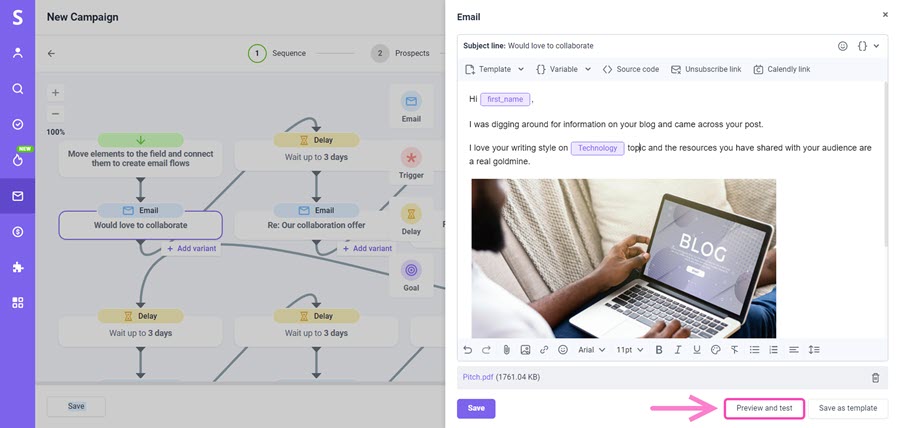
The preview includes all the necessary parts of the email:
- text with formatted elements
- attached files
- images
- email variables with data from prospect fields
- signature
To preview your email:
- From the email editor, click Preview and test
- Choose a prospect list
- Select the recipient
An email preview is personalized based on data from a prospect's profile that you choose. Fallback values (if present) will be used if prospect data is unavailable.
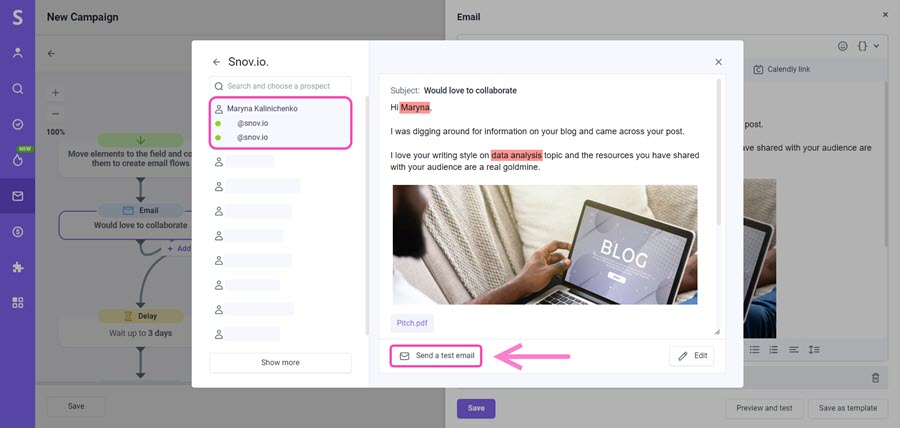
Send a test email
As the email preview may look good in our app, it's possible your recipients may have a different view due to how email clients render the email content.
For example, Gmail users may have a different view than Outlook or Yahoo users.
This is why we recommend sending test emails before launching your campaign.
Test emails will allow you to see how an email will actually appear in your own inbox, add test mailboxes from other ESPs, or share an email draft with a teammate.
To send a test email:
- From the email editor, click Preview and test
- Choose a prospect list
- Select the recipient
- Click Send a test email
- Type the email address you want to send the test to
- Click the Send button
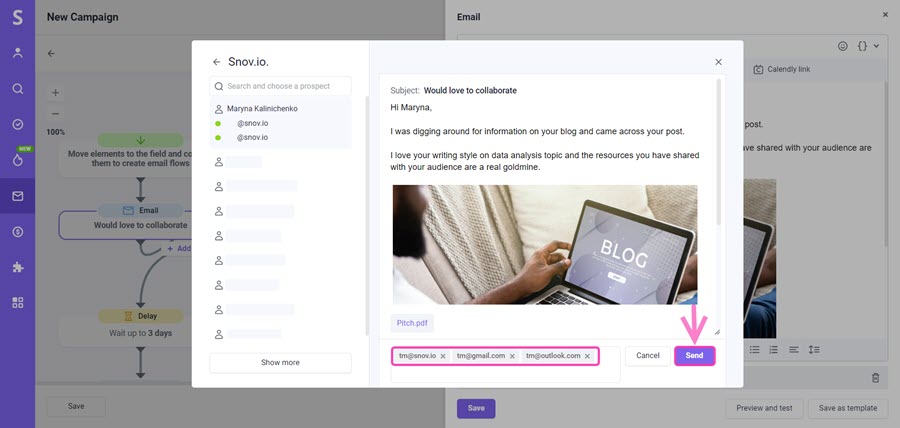
Note: You can send test emails to multiple inboxes at once. Add more test emails manually by typing them in.
The email you receive will provide an accurate preview of what your recipients will see when they receive the same message.
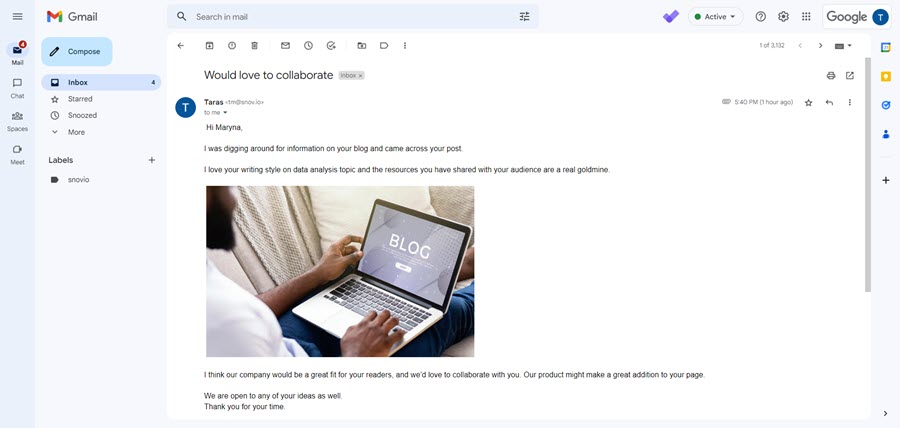
FAQs and tips
You can also enter a preview mode by clicking Preview emails on any step of the campaign builder.
1. How many test emails can I send?
Every email you send, whether it's a test or live email, counts toward your daily sending limit (Total) in your email account settings and uses your Unique recipients monthly quota.
2. Do you send test emails from your own servers?
Test emails are sent from the default email address chosen in your email account settings.
3. How can I test a whole sequence of emails with triggered flows?
We recommend sending a live campaign to a test segment of your recipients or a preview list which contains email addresses that you own.
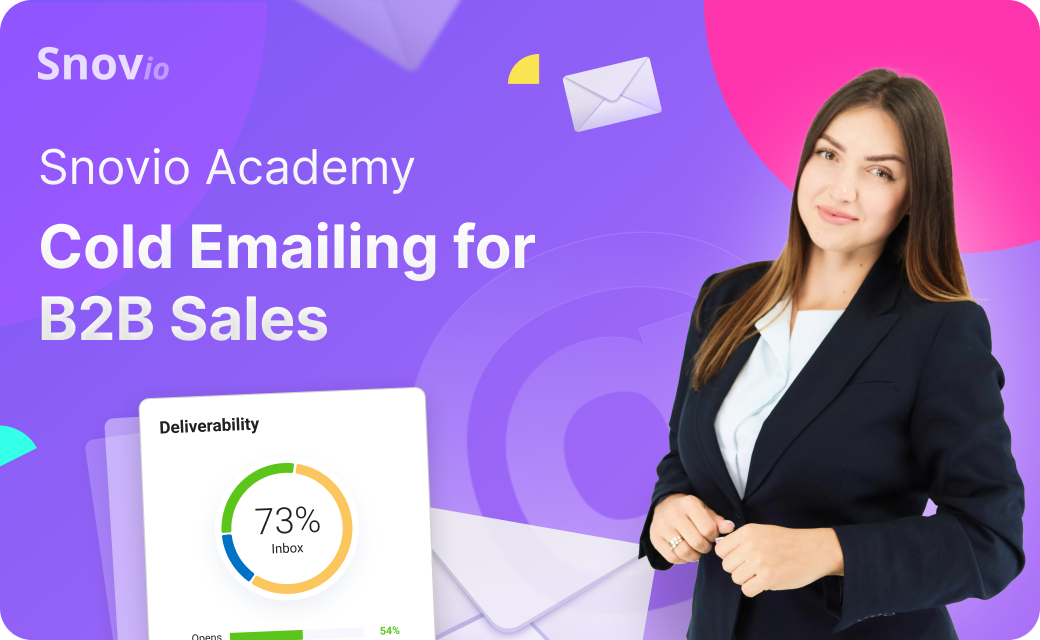

Sorry about that 😢
How can we improve it?