In this guide, you’ll learn how to create and apply sending schedules for your drip and warm-up campaigns.
Timing is essential when it comes to increasing engagement with your emails and making sure your email account is performing at its most effective.
As you build your email campaign or add your mailbox to a warm-up, you can apply the schedules to determine the sending window, or the days and hours when your campaign emails will go out.
Outline:
- Managing schedules
- Scheduling an email campaign
- Scheduling a warm-up campaign
- FAQs and timing recommendations
Managing schedules
You can create and edit schedule records on the Schedules page.
# Create a schedule
To create a new schedule record:
- Click +New schedule button.
We recommend creating schedules consistent with your recipient’s working hours for better engagement.
Choose schedule parameters in the pop-up window:
- Time zone: choose a time zone that corresponds to the geographical location of your recipients.
- Days/hours: select days of the week and hours during which your campaign will be active.
- Click the Save button.
# Edit a schedule
To change the parameters of the existing schedule record:
- Click the edit icon next to the schedule you want to change.
- Adjust its parameters.
- Click the Save button.
When you edit the schedule, the changes will be reflected in all drip and warm-up campaigns that follow it.
# Delete a schedule
You can remove a schedule record by clicking a trash icon next to it.
Delete option is inactive for schedules applied to one of your campaigns.
Scheduling an email campaign
The following steps will assist you in adding a schedule to your email campaign:
- Go to Sending options step while building an email campaign.
- Scroll down and find Schedule section.
- Click Choose Schedule.
- Highlight the appropriate schedule with a click and hit Apply.
A campaign with a schedule will only send emails during the times you specify and will pause automatically outside of those times.
Scheduled campaigns have a clock icon next to their title. Hover the cursor over it to see schedule parameters and its current status: active or on hold.
Scheduling a warm-up campaign
As you start your warm-up campaign, you can specify its sending window to adjust it to the time when your email account is usually active. This will allow it to reproduce realistic email-sending behavior that positively impacts the warm-up effect.
- Find Schedule section on a warm-up settings page
- Click Choose a schedule
- Select the appropriate schedule record
- Click Save to apply
FAQs and recommendations
#1 Can I run a warm-up campaign and a drip campaign at the same time?
If you want to do both a warm-up and a drip campaign using the same email account at once, remember this:
If any of your drip campaign emails end up in spam, it can cancel out the warm-up’s effect. Also, make sure to stay within your daily sending limit for the account when running warm-up and drip campaigns together.
#2 How to schedule my campaigns to avoid exceeding daily sending limit?
Please be aware that warm-up emails do not count toward your Sent number in email account settings. This number shows how many emails you sent from your drip campaigns throughout the day.
At the same time, your daily rate with email service provider includes all emails sent through Snov.io Email Drip Campaigns, Snov.io Email Warm-up, and all emails you send directly from the mailbox.
#3 How to schedule my campaigns to achieve best results and protect sender reputation?
Below are optimal scenarios we encourage you to follow:
- To prepare new email account for campaigns: warm-up your mailbox for 30-45 days prior to running actual email campaigns.
- To fix current deliverability issues: Pause associated email campaigns and start a warm-up.
- To protect sender reputation: Keep warm-up active after resuming your real campaign.
The daily warm-up volume should correspond to the sending volumes of your regular email campaigns. For example, if you typically send around 50-100 campaign emails daily using the same email account, it’s recommended to set your daily warm-up limit at 40 emails per day.
Consistent volumes in both your actual campaigns and warm-up campaigns contribute to high engagement rates and a positive sender reputation.
Have more questions? Feel free to contact our support team via live chat or at help@snov.io.
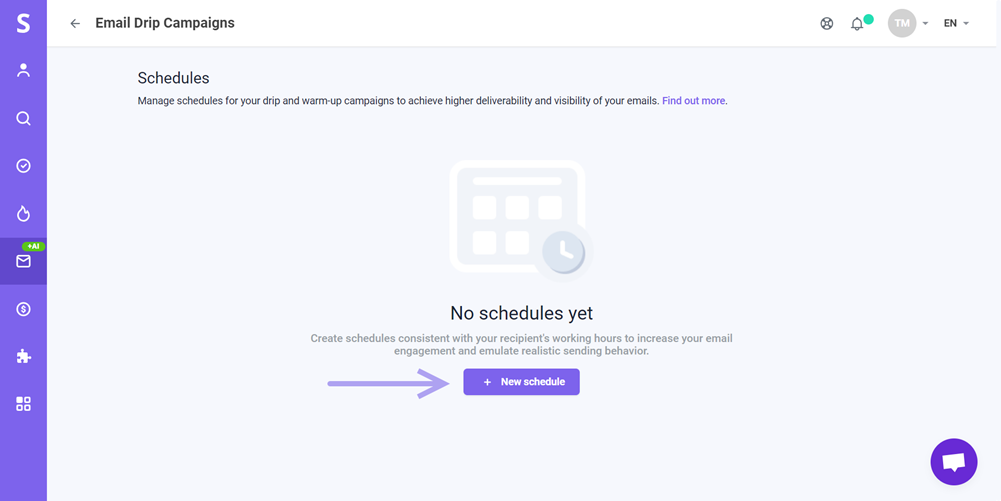
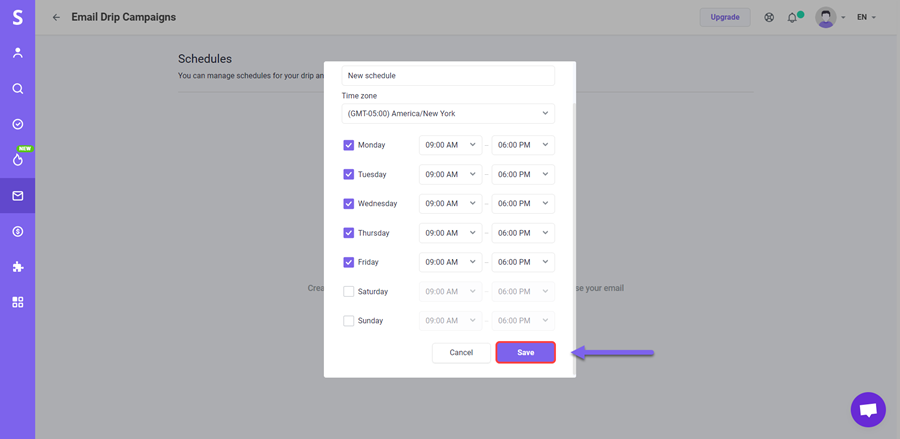
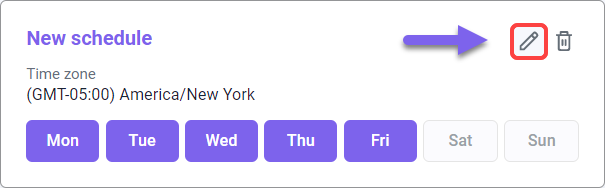
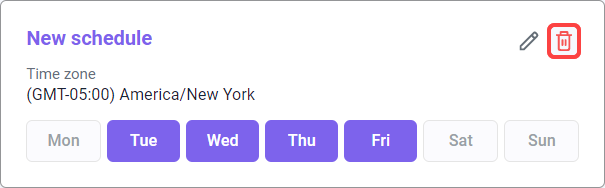
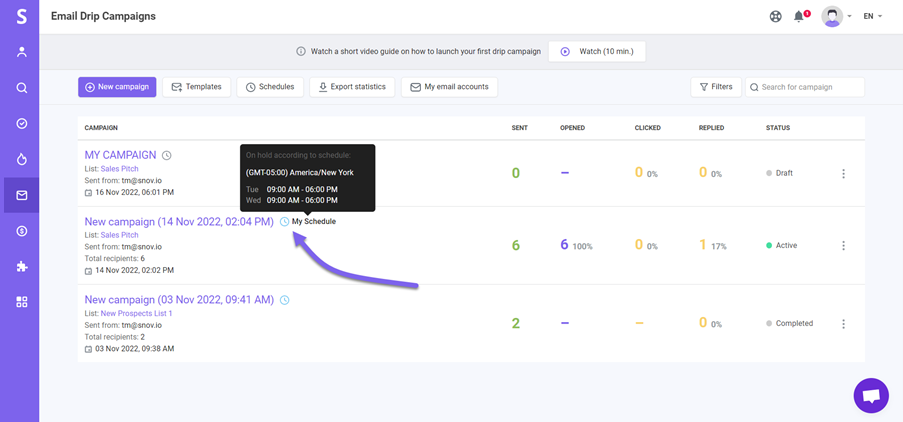
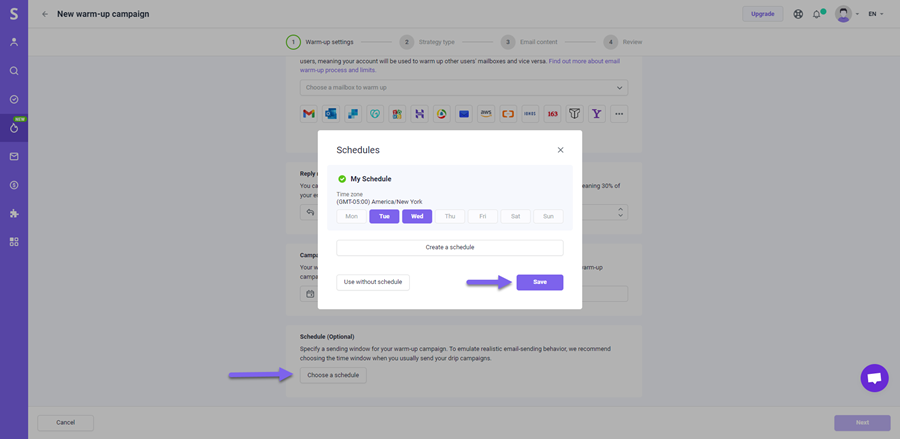
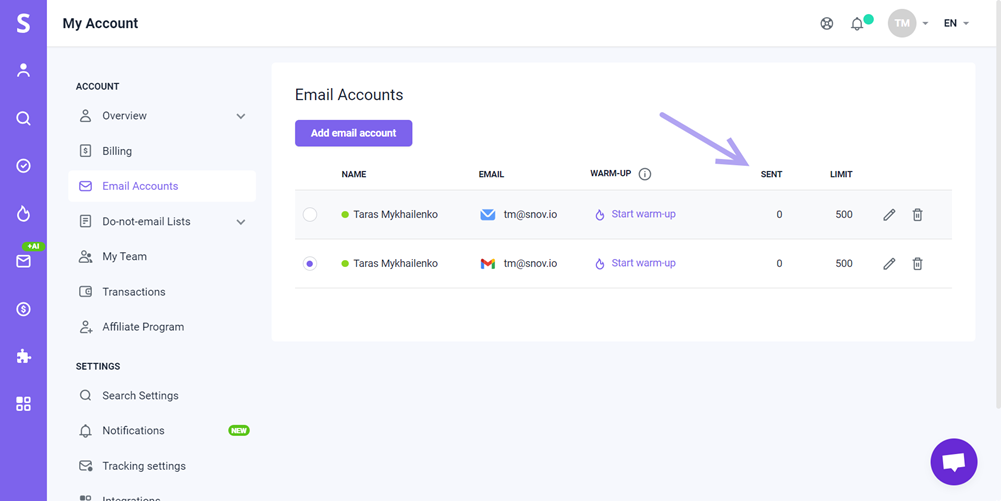
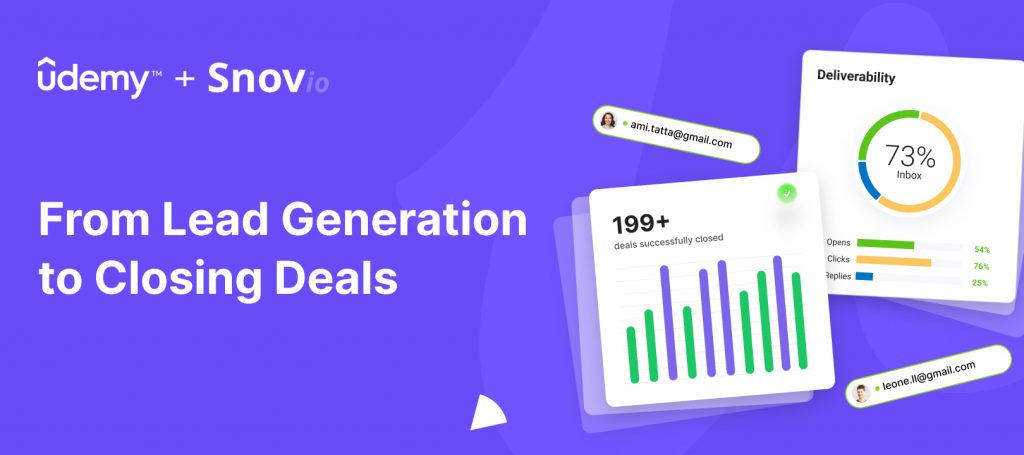

Sorry about that 😢
How can we improve it?