This tutorial shows you how to use Snov.io's Chrome extension to find emails on websites and in Google search results.
Snov.io's Chrome extension is a powerful email finder tool that helps you search for email addresses and build an email list for your business.
Before we start:
- Install Email Finder to your Chrome.
- Click the puzzle icon
 in the top right corner of your browser and pin
in the top right corner of your browser and pin  Email Finder to the extensions bar.
Email Finder to the extensions bar.
Use case #1: Collecting emails and prospects from a company website
Using Email Finder extension, you can find and save employee emails from company websites to your Snov.io lists.
Step 1: Open a company website in your browser
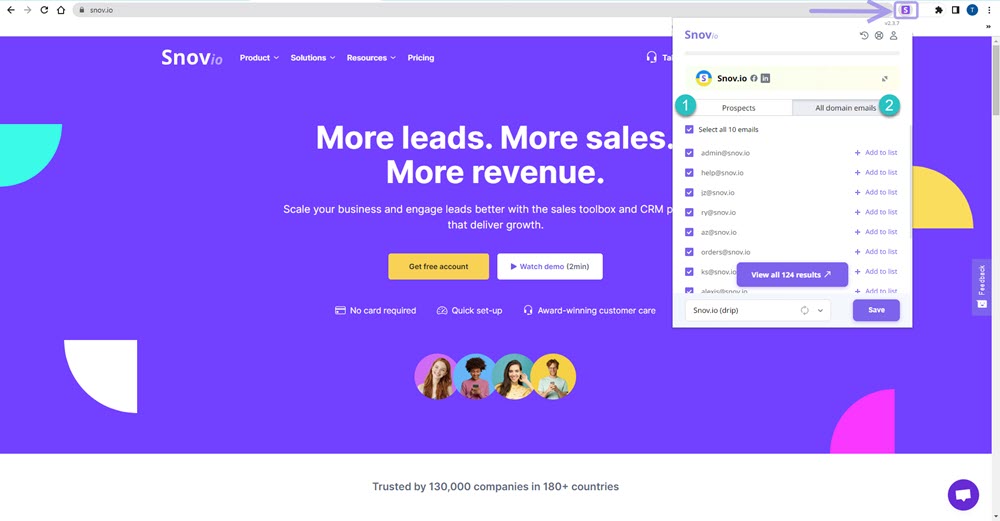
Step 2: Launch the extension
Click on the Email Finder extension in the extensions menu at the top right to launch it.
Step 3: Save emails and prospects
When you launch Email Finder, a pop-up window will appear with two tabs: Prospects and All domain emails.
The Prospects (1) tab provides a preview list of available company prospect profiles enriched with names, verified emails, job position, and location.
You can select the prospects you want to add to your list and click the Save button. If you want to save prospects to a specific list, click the downward arrow at the bottom to select or create a list.
To open your prospect list, click the Go to list button.
The All domain emails (2) tab shows a preview list of company domain emails, including unverified employee and department emails.
To save emails from the preview list, select the ones you want to save and click the Save button. Then, click the Go to list button to open your prospect list.
Click Verify emails to start email verification.
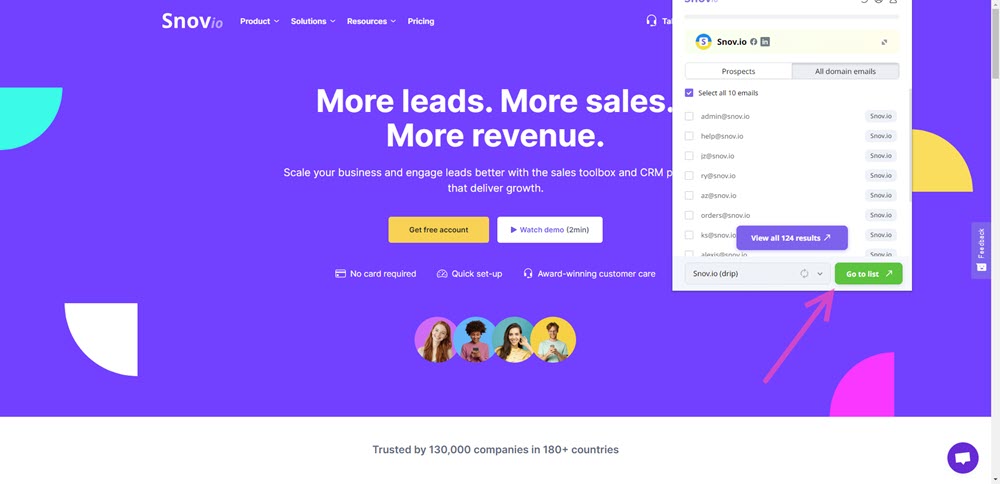
Use case #2: Collecting leads from Google search results
Step 1: Find companies on Google search
To begin, open Google search and enter a search query using keywords that describe the type of companies you are interested in.
For example, you could search for "apparel manufacturers in the USA".
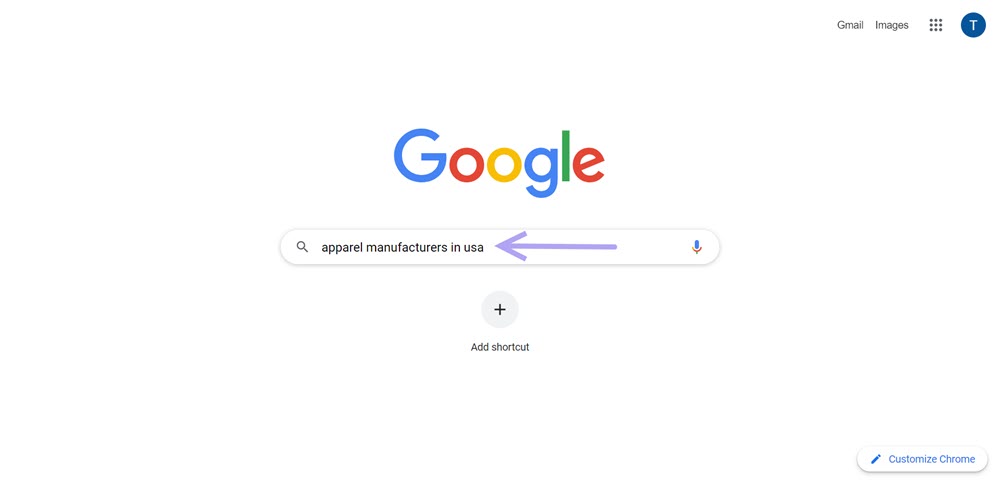
Step 2 : Launch Email Finder
Click on the Email Finder icon located in the extensions bar at the top right corner of your browser.
A pop-up window will appear, showing a list of companies found on the current search results page.
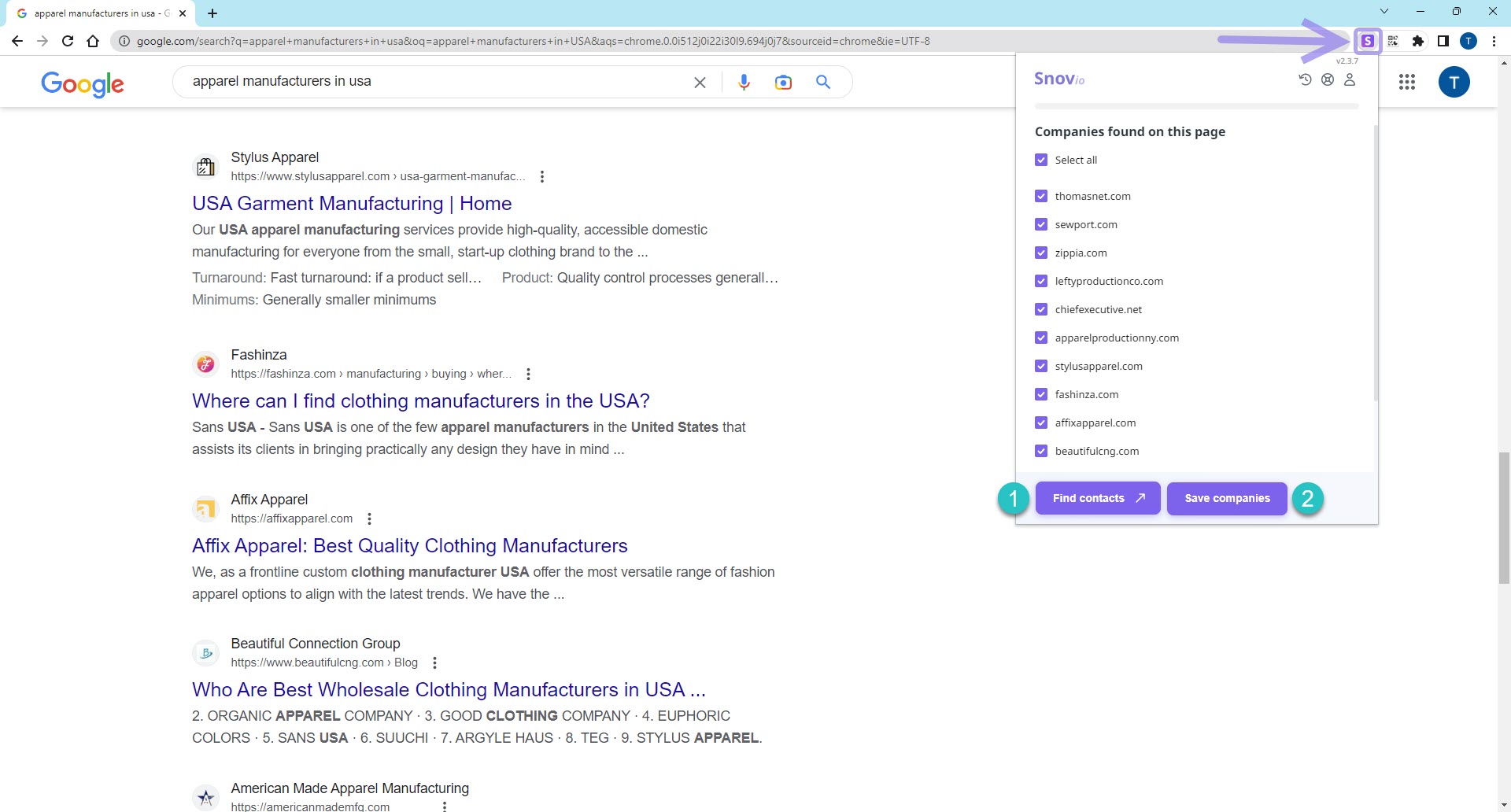
Step 3: Save companies or find contacts
After activating the extension, you have two options to select from:
1) Find contacts
You can use this option to search for company prospects and emails in bulk. By selecting this option, you will be directed to the Bulk Domain Search page, where you can choose the type of contact you want and start your search.
- Prospects: This option provides prospect profiles enriched with details such as names, verified emails, job positions, etc.
- Emails only: This option allows you to find unverified employee and department emails for the selected companies.
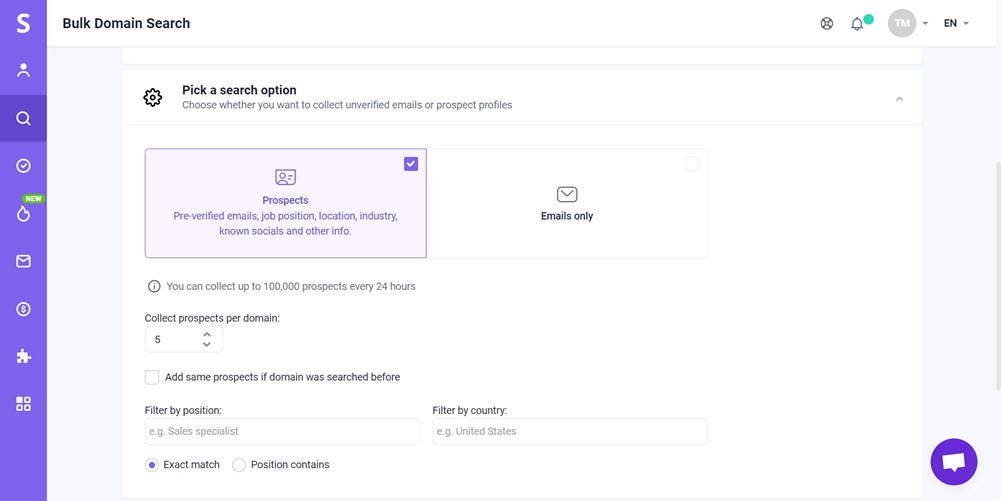
Learn more in our guide on how to find company contacts in bulk ⇒.
2) Save companies
You can use this option to save company profiles to your companies list, and then find email contacts of employees at a later time.
To save company profiles, follow these steps:
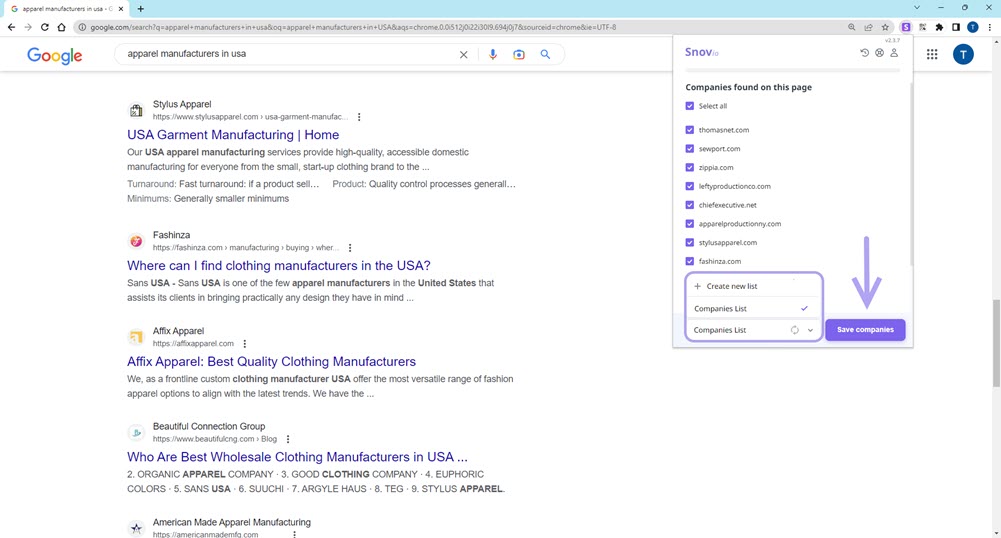
Select the company profiles you wish to save.
Click the downward arrow at the bottom to either select an existing list or create a new one.
Click Save companies.
Click Go to list to open your saved company list.
Learn more about how to find emails and prospects from your saved company list here.
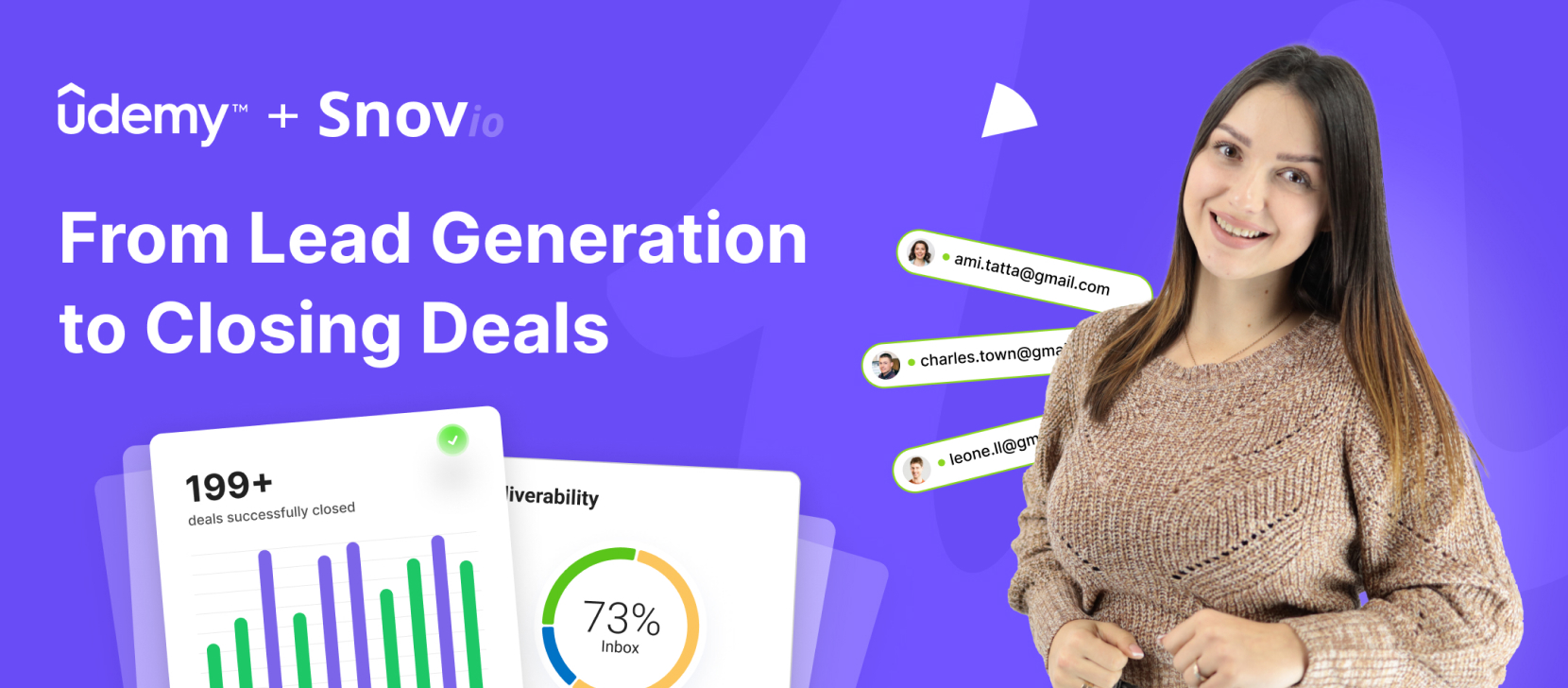

Sorry about that 😢
How can we improve it?