In this guide, you'll learn how to review and analyze the campaign metrics that determine the success rate of your campaigns. By doing so, you can and identify where your cold email automation succeeds and where it needs improvement.
On the Campaigns page, you'll find a summary of all campaigns in your account, their current status and progress. This summary includes key metrics and general campaign details for quick review.
For a more detailed information, each campaign has its own Statistics dashboard. Click on the campaign from the list to open it.
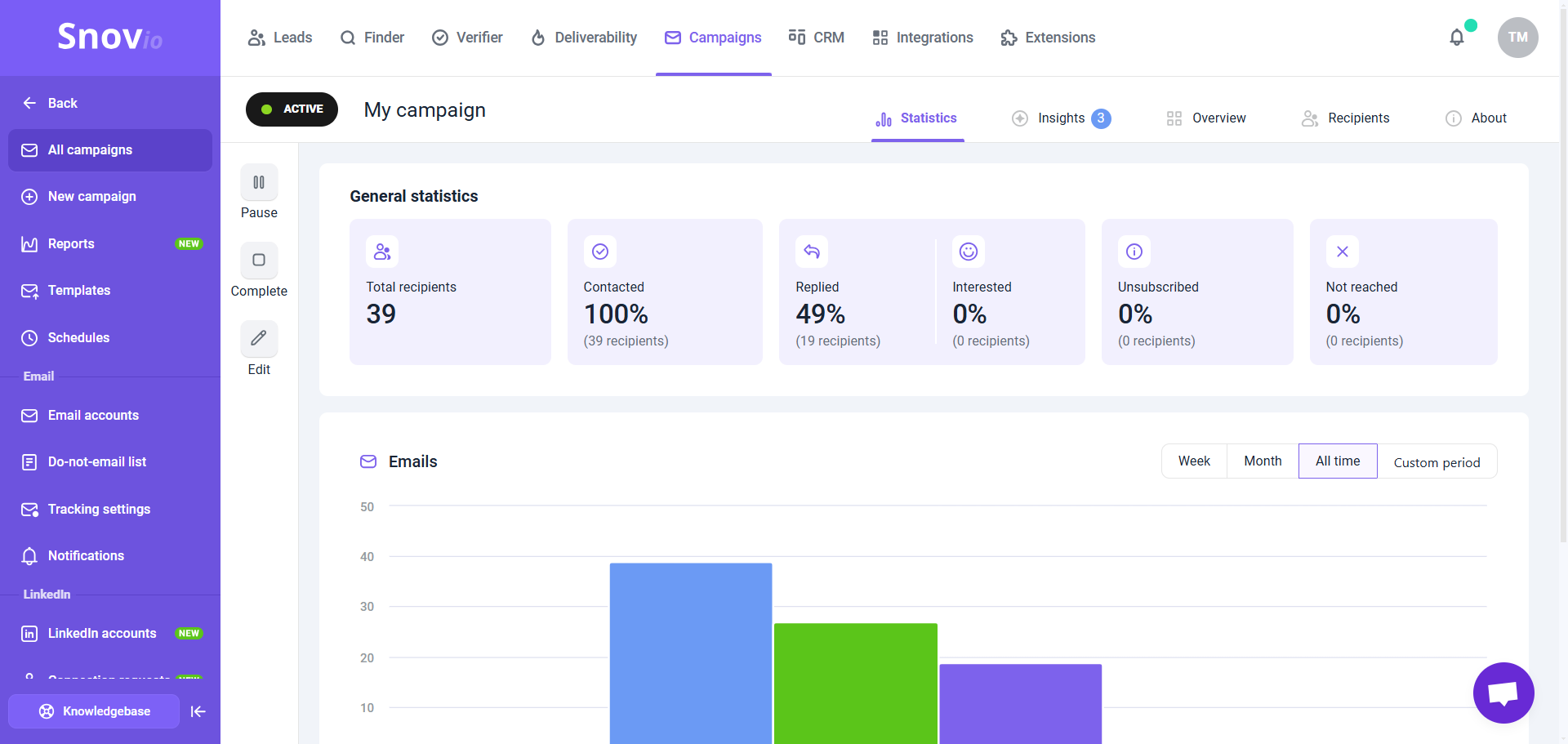
Total recipients:
Indicates the size of the campaign: the overall number of recipients added to this campaign from your prospect list based on campaign settings.
Contacted:
Indicates the progress of this campaign: the percentage and number of recipients who have received at least one email from the sequence.
Replied:
The percentage and the number of recipients who replied to at least one email in this campaign.
Interested:
The percentage and number of recipients whose replies were marked as "Interested". Learn more about sentiment analysis.
You can assign interest levels to recipients in campaigns or prospects in the prospect lists manually. To do this, click on the prospect's name in the list to open their profile, find their reply in the Recent Activity, and select the emoji that matches prospect's mood.
To enable automatic reply analysis with AI, upgrade to the Pro 5K plan or higher.
Unsubscribed:
The percentage and number of recipients who clicked the unsubscribe link in one of your emails.
A high unsubscribe rate (above 1-2%) could mean your offer is irrelevant to those prospects. Improve your lead targeting and add delays between follow-ups.
Not reached:
This metric shows the percentage and number of recipients who couldn’t be contacted in the campaign. In email campaigns, this happens when an email bounces or receives an auto-reply.
Statistics per time period
The chart at the center visually displays recipient actions over time. Each colored bar represents a specific metric: sent, opened, clicked, replied, or bounced.
On the right side, choose a timeframe for displaying metrics: Week, Month, All time, or Custom period. By default, it's set to All time.

Sent emails:
This indicates the total number of emails sent to recipients in this campaign. This metric includes all emails from the sequence.
Email opens:
This is the percentage of recipients in the campaign who opened at least one email from the sequence. It helps to know if your subject line and email content are effective. Low open rate (below 20%) signals possible issues with deliverability or that your subject line needs to be improved.
Link clicks:
This metric measures the percentage of recipients who clicked on a link within your emails. It can help you evaluate the effectiveness of your call-to-action (CTA).
Replies:
This metric tracks the percentage of recipients who have replied at least once to any email in the sequence. A low reply rate (below 2-3%) suggests there may be issues with your email content or the relevance of your offer. Learn best practices to get more replies.
Bounces:
This metric tracks the percentage of emails that could not be delivered to the recipient's inbox. High bounce rates (above 10%) can indicate issues with your email list. Here's the checklist to prevent high number of bounces.
Statistics per sequence step
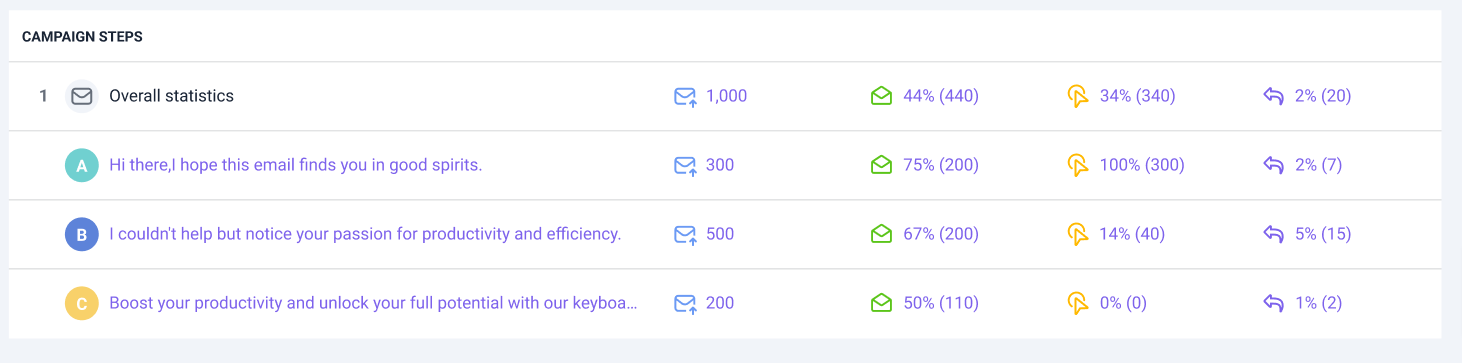
If you have a question that we haven't covered, feel free to reach out to our Customer Care team. You can contact us at help@snov.io or through live chat. We're here to assist you!
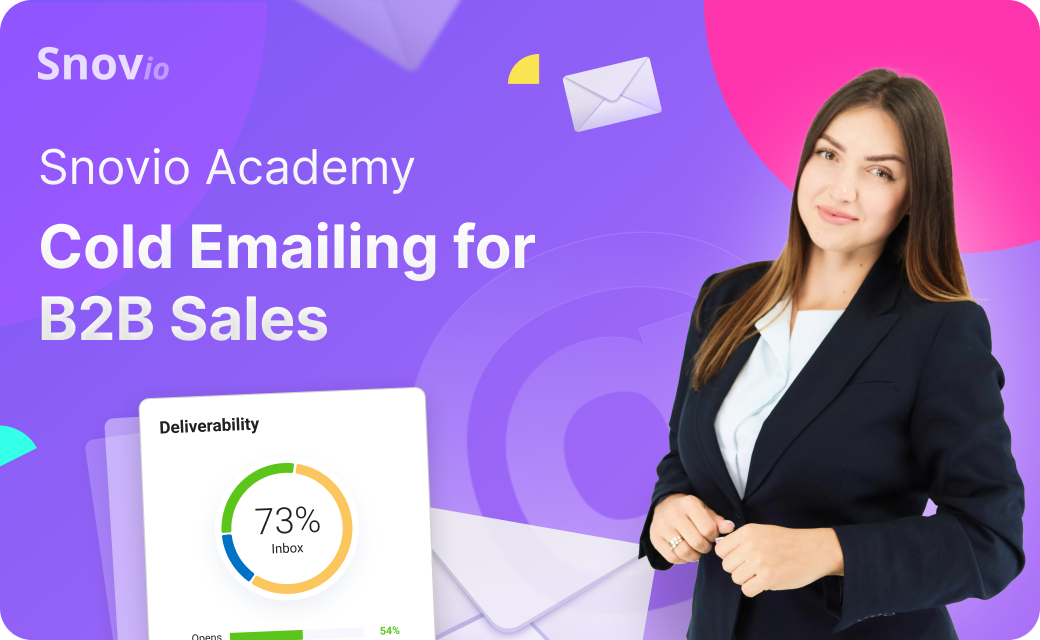

Sorry about that 😢
How can we improve it?