In this article, you’ll learn how to safely increase your LinkedIn automation limits based on your account’s Social Selling Index (SSI).
When to use Fixed vs Flexible limits
LinkedIn sets daily and weekly limits on user actions, such as profile views, connection requests, and messages. These limits determine how many actions you can safely automate each day.
If your activity appears too frequent or repetitive, your account may be temporarily restricted or even blocked. To prevent this, make sure to follow our recommended safety limits guidelines.
Safety limits by SSI score
By default, the limit for every LinkedIn action in Snovio is set to 20. Before increasing your limits, make sure your account can handle higher activity.
Snovio recommends using limits according to your SSI score. It reflects your LinkedIn reputation and performance. Accounts with a higher score can safely perform more actions.
Check the recommended limit for your current score in your account settings. If your limits are set higher, your profile is more likely to get blocked.

When to use Steady vs Flexible limits
All connected accounts use a fixed, steady limit by default. Performing the exact same number of actions every day may appear suspicious to LinkedIn, though it remains safe if you follow SSI-based limits.
To switch between fixed and flexible mode, use the toggle in the Safety limits section of your LinkedIn account settings.
Set a minimum and maximum limit for each action type. Snov.io will randomize the number of actions within that range.
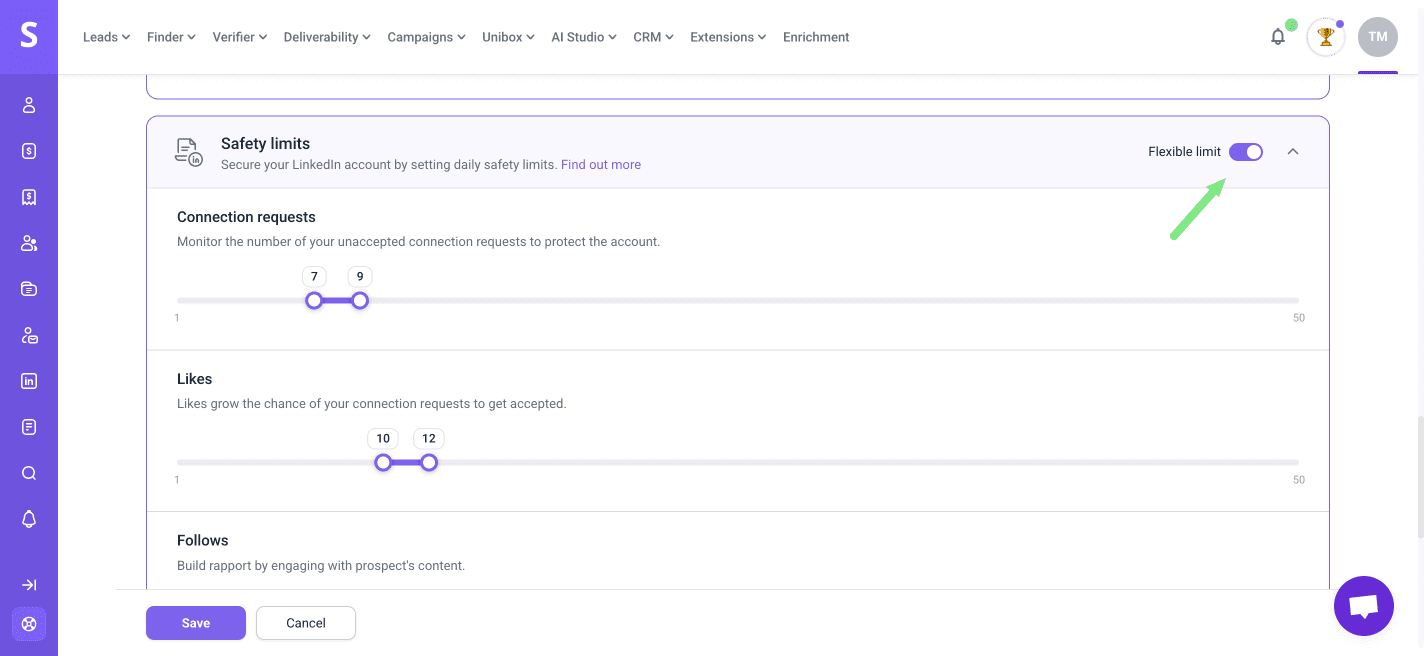
Recommended limits by SSI (fixed)
Use the table below to set fixed daily action limits based on your current SSI score. Increase gradually only if your score is growing and you don’t receive LinkedIn warnings.
LinkedIn limits guidelines
✓ If your SSI score is below 20, set your daily limit to 10 actions
✓ If your SSI supports it, gradually raise limits by 5–10 actions per week
✓ Once your SSI reaches 40 or higher, you can safely increase up to 30-40 actions per day in each category
Each limit applies per action type (profile views, connection requests, messages). These are recommendations, not LinkedIn’s official limits.
| SSI Score | Recommended daily limit (same per each action) | Notes and tips |
|---|---|---|
| 10–20 | Set 10 actions/day |
Hold this limit for 1-2 weeks of automation (safe starting volume for new/inactive accounts). |
| 21–30 |
Set 15 actions/day |
Use this limit for another 1-2 weeks. Increase by +5 actions if there were no warnings from LinkedIn and your SSI shows growth. |
| 31–40 |
Set 20 actions/day |
Begin monitoring acceptance rate in addition to SSI. If it’s lower than 25%, do not increase; stay at this limit until it improves. |
| 41–50 |
Set 30 actions/day |
Increase to this limit only if the last 14 days were without warnings at the previous limit. Check that pending invites are under 300-400 (withdraw older than 2–3 weeks). |
| 51–60 |
Set 40 actions/day (max recommended) |
To reach this limit, work on your SSI score. Keep acceptance rate and pending invites under control.
In case of any warning, pause all outreach for 2-3 days and resume with a previous stable limit. |
Recommended limits by SSI (dynamic)
To avoid any warnings for bot-like activity, use flexible limits for your LinkedIn actions.
Enable Flexible limit mode in your LinkedIn account settings.
To find out your safe range for flexible limits, check the recommended fixed limit first. Then add/subtract a few actions around it.
| SSI Score | Default flexible limit (same for all) | Safer mix (adjusted based on risk) |
|---|---|---|
| 10–20 | Min. limit = 8 – Max limit = 12 |
Profile Views 9–12 Connection requests 7–9 Messages 2–4 Follows 8–10 Likes 10–12 |
| 21–30 |
Min. limit = 11 – Max. limit = 19 |
Profile Views 14–18 Connection requests 10–14 Messages 3–6 Follows 11–15 Likes 15–19 |
| 31–40 |
Set min. 15 – max. 25 |
Profile Views 18–24 Connection requests 12–16 Messages 4–8 Follows 14–20 Likes 18–25 |
| 41–50 |
Set min. 22 – max. 38 |
Profile Views 26–34
Connection requests 18–24 Messages 6–10 Follows 20–28 Likes 26–38 |
| 51–60 |
Set min. 30 – max. 50 |
Profile Views 32–48 Connection requests 22–30 Messages 6–12 Follows 24–34 Likes 34–50 |

Sorry about that 😢
How can we improve it?