This article explains the most common reasons LinkedIn blocks or restricts accounts and provides recommendations to follow if it happens to you.
Common reasons why LinkedIn blocks accounts
Steps if your account got a warning
Steps if your account gets restricted
Tips to avoid suspicious activity
LinkedIn sets daily and weekly limits (officially unknown) on actions like viewing or following profiles, sending connection requests and messages. Exceeding limits or showing a sudden increase in activity can be suspicious to LinkedIn’s systems.
In some cases, this leads to temporary account restrictions or bans.
Common reasons why LinkedIn accounts get blocked
Let’s look at why your LinkedIn can be blocked or restricted, so you can avoid risky behaviors.
Reason 1: LinkedIn automation and manual actions at the same time
If you have an active campaign while also manually connecting with leads using the same account, LinkedIn may detect it as suspicious activity. Since Snov.io automation simulates real actions and counts toward your daily limits, combining it with manual outreach can push your account over LinkedIn’s limits.
Recommendation: At times when your LinkedIn campaign is active, limit manual activity in your profile or don’t do it all.
Reason 2: Low account SSI score
Social Selling Index (SSI) is one of LinkedIn’s key metrics. LinkedIn’s algorithm uses your SSI to judge how trustworthy and valuable your profile is to other users.
A low SSI score and doing too many actions in a short time may lead to your account restriction. To avoid getting blocked, your account needs to develop a good reputation on LinkedIn.
Recommendation: Improve your SSI score.
Here’s a checklist to increase your SSI score before you start outreach.
-
Complete every profile section—headline, summary, skills, and experience.
-
Publish at least one post per week.
-
Share original content with personal insights or industry expertise.
-
Connect with professionals in your industry, not just potential leads.
-
Comment on trending posts in your field.
-
Join relevant LinkedIn groups and events.
Snov.io automatically tracks the SSI of each connected account. Check your current score in Snov.io’s LinkedIn account settings. As you run outreach, monitor your SSI so you’ll know when it’s safe to raise your daily sending limits.

Reason 3: Extensive LinkedIn browsing
This relates to the previous reason as well, but even when you're not using automation, performing many manual actions can lead to restrictions (especially on free LinkedIn accounts).
There is a limit for every activity on LinkedIn, and even simple actions like visiting or following a high number of pages on LinkedIn can trigger suspicion.
Even if your intentions are genuine, your account may receive a warning or even a restriction if it's seen as too active based on LinkedIn's standards.
Recommendation: LinkedIn's limits are not publicly disclosed, so use common sense. Don’t do actions in patterns that may seem robotic or spammy, such as rapidly interacting with profiles from search results one by one.
Reason 4: Too many connection requests or messages
This reason is also related to exceeding the limit on actions, but requires a lot more attention. Connection requests and LinkedIn messages have the strictest limits and it is very easy to get a restriction for doing too many of them.
There’s even a special page in LinkedIn’s help center that says that sending too many requests in a short period might cause a restriction.
Recommendations:
1) Consider total action limits: automated + manual
If you often send connection requests and messages on LinkedIn yourself, lower the daily automation limits in your LinkedIn account settings. Or the other way around, don’t send them manually when your automation is in progress.
2) Manage pending requests: Having too many requests that are still pending (neither accepted nor rejected) can negatively affect your account’s rating—it suggests you’re sending requests to people who aren’t interested.
Monitor the number of pending requests. You can manage them manually in your account or let Snov.io take care of it. Enable automatic mode, and we’ll keep them within the recommended limit for you. Go to the Connection requests page to set this up.
3) Use InMail as an alternative: A safe limit for connection requests and messages is about 20-30 per day. If you know you’re already above this limit, consider using InMail to reach more leads. InMail has fixed limits based on your LinkedIn account quotas, so you’ll know exactly how many you can send.
Automation sequences in Snov.io can also include the InMail action.
Reason 5: Low acceptance rate and response rate
If too many recipients ignore or mark your connection requests as "I don't know this person," it will decrease your SSI score and may indirectly lead to an account restriction.
Don’t send more than 20–30 connection requests per day if your acceptance rate is below 40%.
Recommendations:
1) Personalize your connection request message. You can add dynamic content and variables to actions in the LinkedIn sequence editor.
2) Monitor LinkedIn statistics: When your LinkedIn actions have high engagement, the risk of restrictions is lower, as LinkedIn sees your actions as well-targeted. Check your LinkedIn statistics on the Reports dashboard.
Reason 6: Using more than one automation tool
LinkedIn has strict rules that forbid automated activity and outreach. If your automation tool doesn’t control dozens of important factors, your account can be detected and restricted.
Never use the same LinkedIn account for more than one automation campaign simultaneously. This will double its overall activity, even if you set safe limits on each platform.
What’s even more dangerous is that there could be an overlap in campaign schedules, which means two automations running simultaneously, resulting in a ban with almost 100% certainty.
Recommendation: Using any automation tool is risky, but Snov.io takes your LinkedIn account security seriously.
At Snov.io, your LinkedIn account health is the top priority. We take all the rules into consideration so you don't have to worry about its safety or detection.
1) We add location-based proxies to each account you connect. This makes your activity appear from the exact location as usual.
2) We use encrypted cloud connections to protect your personal information. Your login details are safe during automation.
3) Snov.io controls your outreach volumes for maximum results without risking your profile. When you first connect your profile, we set it to safe limits mode (20 actions per day). This leaves some room for your manual activities, ensuring it is less likely to exceed LinkedIn's limits.
For extra protection, turn on two-factor authentication on your LinkedIn account settings. We'll ask you to enter the confirmation code from your email or an authenticator app during the first connection and while the automation is active.
What to do if your LinkedIn account got a warning
LinkedIn may warn you that suspicious activity has been detected on your profile.
This type of warning is most often triggered by exceeding limits or a sudden increase in activity.
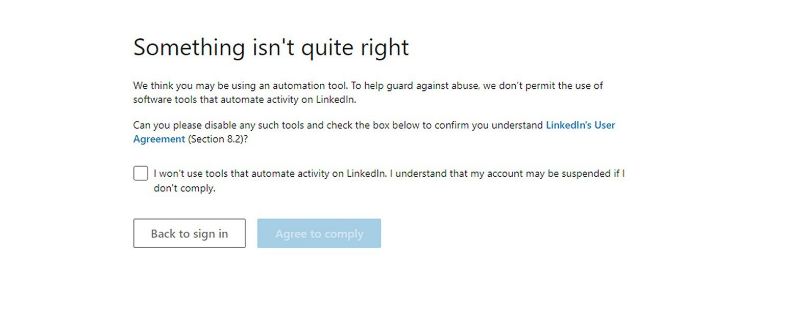
You may receive this type of notification from LinkedIn when you sign in to your account. Read the message to find out more details.
Step 1: Set safe daily automation limits (based on SSI score)
LinkedIn sets daily and weekly limits on activities. This determines the number of actions (profile views, connection requests and messages) you can safely automate per day.
As you've learned in the previous chapter, accounts with a higher SSI score can perform more actions.
Keep your daily actions in line with your SSI to reduce the risk of detection. If your activity level exceeds what LinkedIn considers reasonable for your SSI, your account may face restrictions.
What is the LinkedIn limit recommended by Snov.io?
✓ Based on our experience, 30 actions per day or fewer is the safety zone for connection requests and messages. Still, your limit should always align with your SSI score.
✓ The maximum daily limit in Snov.io is 50 per action. Treat it as an advanced setting. Only set it when your SSI score is over 50–60; for most profiles, even this volume is too aggressive and may lead to restriction.
Recommended daily volume by SSI score
Always stick to the daily limits recommended for your current SSI score.
If the limit feels a bit low, just keep in mind: it's better than getting blocked, because a blocked account can't do outreach at all.
In your LinkedIn account settings, you can adjust your limits based on your SSI score.
Start automation with modest limits (10-15 per day) for the first couple of weeks. As your account warms up and your SSI score grows, gradually add actions. LinkedIn's systems will see steady growth rather than suspicious activity.
LinkedIn limits guideline:
✓ Keep your limits low when your SSI is lower than 20.
✓ Increase gradually in small steps (by a few actions every week) as your SSI grows from 20 to 40.
✓ At SSI 40+, doing 30+ daily requests/messages is generally considered safe.
✓ Limits may vary by action. Low-impact actions (profile views and likes) can have higher limits. Connection requests and messages are closely monitored. It's safer to set their limits a bit lower than your SSI score suggests.
| SSI score | How LinkedIn treats your account | Safe daily limit for connection requests & messages |
|---|---|---|
| 10 - 20 points | New account or low activity. LinkedIn monitors it with caution. | ≈ 10 actions per day.
SSI 15 → send up to 10 requests/messages. |
| 20 - 40 points | Your LinkedIn reputation is growing. You can increase limits gradually. | Start at 10 actions, then increase the limit by a few actions every time your SSI increases by 5 points.
SSI 25 → 15 – 20 actions |
| 40 + points | Established, trusted profile that has high engagement and deserves higher limits. | 30 + actions are usually safe.
SSI 45 → 30 – 35 actions or more, if performance stays healthy and you don't receive warnings from LinkedIn. |
Step 2. Warm up your LinkedIn account
LinkedIn's algorithm can detect sudden changes in account activity and block you. Use a warm-up approach as a rule — increase your action limits gradually and only after your account’s SSI score improves.
A warm-up is necessary to add automation into your workflow without causing suspicion. This means building up your limits gradually.
In your Snov.io settings, enable a warm-up mode --> for connected LinkedIn accounts. When you start a campaign, it will automatically increase your connection requests until the daily limit reaches your goal. Your desired outreach volumes will be seen by LinkedIn as natural and usual.
The same applies to your manual outreach on LinkedIn during this time — keep them lower than usual. Instead, focus on activities (posting content, commenting) that increase your SSI score.
What to do if your LinkedIn account was restricted or blocked
If LinkedIn still thinks your account has exceeded the activity limits or their frequency, it may put your account under restriction or block it. They are often temporary and are removed after a few days.
Your account is always in safe limits mode during automation. This means it will only perform a set number of actions and pause activity until the next day. The actions are distributed throughout the day with human-like intervals, rather than executed one by one.
If you still get blocked while using the automation, see the reasons why it could happen in the first part of this article.
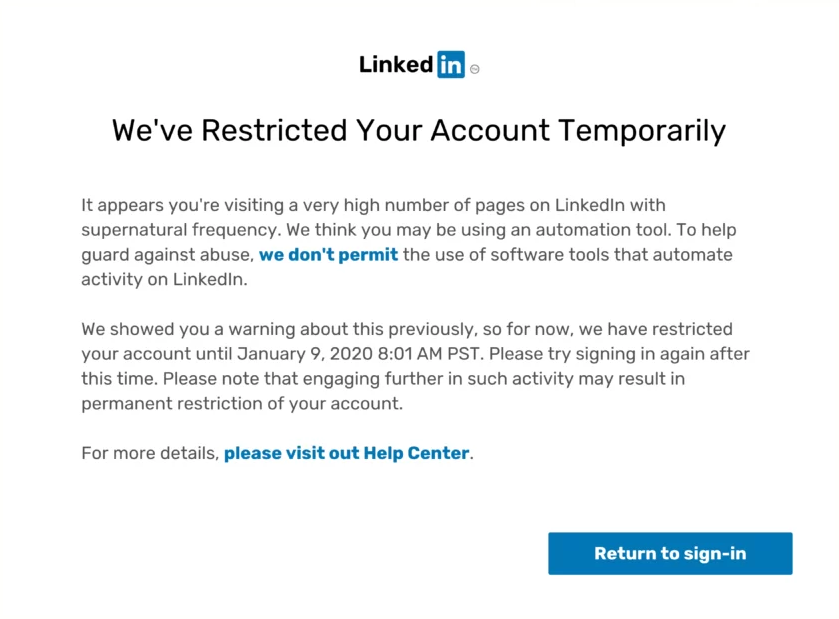
By following these steps after a block, you can safely get back to running LinkedIn campaigns.
Step 1. Use LinkedIn rotation
If your LinkedIn account gets blocked, pause all active automations using that account or switch to another LinkedIn sender.
How to add LinkedIn rotation to your sequence.
Step 2: Reconnect LinkedIn account
When the restriction ends, sign in to your LinkedIn profile and check the connection status in your LinkedIn account settings.
If you see an error, reconnect it: Click the Edit icon to open the settings and find the Reconnect option. Follow the on-screen instructions to verify the connection.
Step 3. Resume automation with low limits
For the first few days after resuming the automation, lower the number of LinkedIn actions performed daily in your automation sequences.
To do this, go to the LinkedIn account settings and find the Safety limits.
Make sure your limits are set to recommended values based on your SSI score. Don’t increase the limits until your score improves.
It’s best to start over with low limits (10–20 actions per day). Keep these limits for a week, then gradually increase them using a warm-up approach.
Step 4. Warm up account
Use a warm-up approach as a rule — increase your action limits gradually and only after your account’s reputation (SSI score) improves.
After lowering the limits, gradually increase them (by +1–2 points for each action every week).
The same applies to your manual outreach on LinkedIn during this time — keep them lower than usual. Instead, focus on activities (posting content, commenting) that increase your SSI score.
Tips to avoid suspicious activity on LinkedIn
- Pay attention to the warnings from LinkedIn. When you see a warning, lower your daily action limits for a few days.
- Increase your SSI score and reputation. A strong profile lowers the chances of getting another restriction.
- Don’t create new LinkedIn accounts for automation purposes. This is a direct path to getting blocked.
- Use a warm-up approach as your strategy to recover from restrictions and gradually grow your volume rather than making sudden spikes in activity.
With these tips in mind, you can continue your LinkedIn outreach while staying compliant with LinkedIn’s rules.
If you feel that this article doesn't help with your issue, don't hesitate to reach out to our Customer Care team at help@snov.io or via live support chat.

Sorry about that 😢
How can we improve it?