This article will teach you how to set daily sending limit for a specific email account in Snov.io. You will also find information about the daily sending limits of popular email providers.
Snov.io sends emails through your email provider’s server after you connect your email account. This makes it look like you sent the emails directly from your email address.
Your email provider has a limit on the number of emails you can send daily. If you go over this limit, your email account may be temporarily suspended.
How to set the daily limit for your email account
The daily sending limit allows you to manage and control the number of emails you send from a particular email account. It helps you stay within the limits set by your email provider and avoid exceeding them.
Open Email Accounts page.
On the Email Accounts page, you’ll see daily metrics for connected mailboxes.
The Sent (1) metric indicates the total number of emails you have sent through Snov.io on that particular day (excluding warm-up emails).
The Limit (2) metric indicates the daily limit set for that particular email account.
Click on the Edit icon next to the required mailbox.
Find Optional settings section and open the Daily sending limit tab.
Enter the desired number of emails you want to send per day in the Messages per day box. The default limit is 200 emails.
When you reach the set limit, Snov.io will stop sending emails from this email account until the following day and will automatically continue when the daily limit resets. Your email campaigns will resume from where they stopped when the sending schedule allows it.
Scroll down and click the Save button to apply the changes.
Note: Please be aware that your email provider’s limit includes all emails sent through Email Drip Campaigns, Email Warm-up, as well as any single emails you send from your email address. Consider this when you set the daily sending limit in Snov.io.
If you set a higher daily limit than what is allowed by your ESP, we may not be able to send that amount. This is because your sending limit is determined by your provider.
However, within Snov.io, you can connect multiple email accounts and send unlimited emails to your recipients as per your quotas.
Daily limits of popular ESPs
The limits listed below are just a general guideline for major email providers that Snov.io supports and may be changed. The actual number of emails you can send per day may vary depending on your account age, past sending activity, and your sender reputation.
| Email provider | Daily limit |
| Gmail (free) | Free Gmail accounts have a daily sending limit of 500 emails per rolling 24-hour period. |
| Google Workspace (Gmail SMTP) | Google Workspace SMTP has a daily sending limit of 2,000 emails per user account. |
| Microsoft Outlook (free) | Outlook’s free email service allows you to send up to 300 emails per day with a verified email address. To verify your email address, it must be at least 30 days old. |
| Microsoft Exchange Online | Exchange Online email service allows you to send to 10,000 recipients daily per user account. |
| SendGrid | SendGrid SMTP service allows you to send up to 5,000 emails per SMTP connection. |
| Zoho | The daily sending limits for Zoho SMTP accounts vary depending on the plan you are using.
Standard Edition – 250 per day. |
| Namecheap (Private Email) | Namecheap has different daily sending limits for its email accounts, depending on the plan you are using.
Private Email Starter: 500 emails per day per domain. Private Email Pro: 1000 emails per day per domain. Private Email Ultimate: 1500 emails per day per domain. |
| GoDaddy | GoDaddy limits the number of emails you can send through SMTP servers per day to 500 recipients. |
| Hostinger Email | The daily sending limits for Hostinger Email accounts are:
Business Starter: 2,000 emails per day |
| Titan Email | The daily sending limits for Titan Email accounts are:
Titan Premium: 300 emails per day Titan Business: 500 emails per day Titan Enterprise: 500 emails per day |
| SparkPostmail | New paid accounts can send 1,000 emails per day in the first week. The limit will increase based on how many emails you send each month. |
| AWS | If your account is in the Amazon SES sandbox, you can send a maximum of 200 messages per day. Once your account is out of the sandbox, the number of emails you can send within a 24-hour period will depend on your specific use case. |
| Mailgun | Free plan users can send up to 300 emails per day on the included sandbox domain. |
How to raise your sending volumes
If you use a newly created account to reach the maximum limit set by your provider, your mailbox will most likely be restricted.
To achieve better sending performance and send larger volumes of emails, the key is to do so gradually. This requires progressively increasing the number of emails you send daily and maintaining a good level of email engagement.
Remember that email account history and sender reputation play a major role in determining your daily sending limit.
Warm-up will help you build your sender reputation and address deliverability issues.
To increase your sending capacity, you can connect multiple email accounts, each with its own daily sending limit.
Read next:
How email sending works in Snov.io ⇒
If you think this article does not address your question, please contact our customer care team at help@snov.io or via live chat.
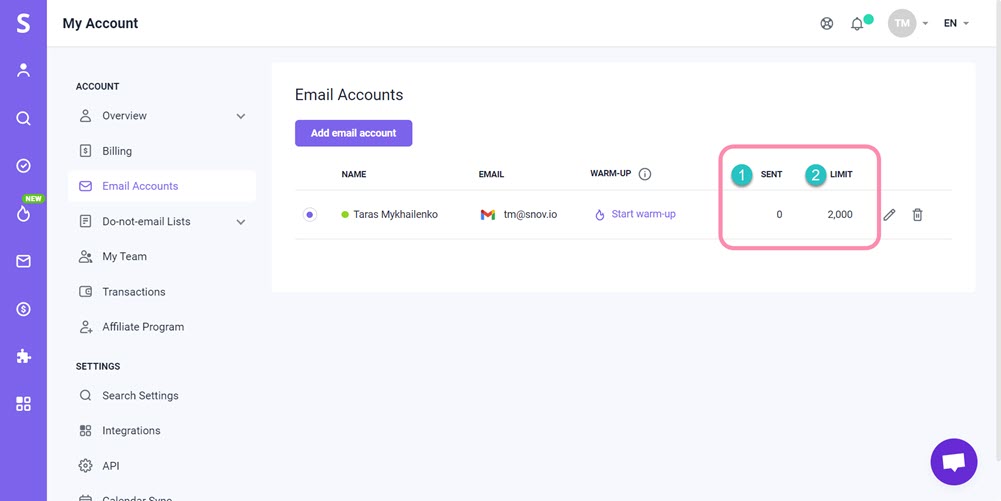
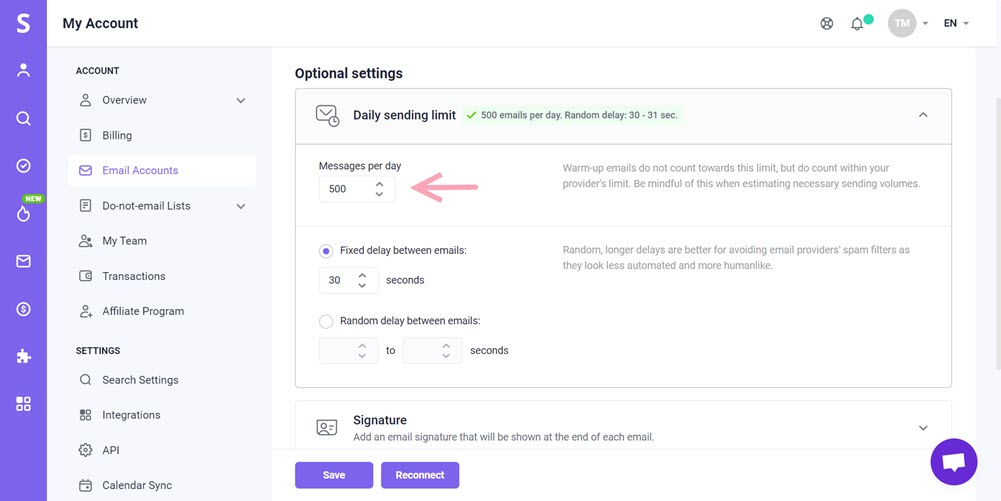


Sorry about that 😢
How can we improve it?