With the help of this guide, you’ll learn how to set up your custom tracking domain and connect it to Snov.io.
A custom tracking domain (CTD) is a unique domain or subdomain that you can use exclusively for tracking opens, clicks, and unsubscribes in your emails.
Snov.io allows you to add a CTD to your email account and replace the default (shared) tracking domain with your branded domain for better deliverability.
Benefits of using a custom tracking domain include:
- looks more secure for your recipients and ESP’s
- a branded tracking domain instead of a generic domain
- your sender reputation isn’t affected by other users
- potentially grants up to 20% improvement in deliverability
Step. 1: Create a tracking subdomain
The best practice for setting up a CTD is to create a subdomain on the primary domain you use to send campaigns.
To create a subdomain, you need to add a new CNAME record in your domain’s DNS panel, also known as a domain registrar.
DNS settings are usually located where you purchased your domain name, such as GoDaddy, Namecheap, or Cloudflare.
Domain management systems differ in their interfaces for each domain provider, but the basic steps to add a CNAME are similar.
Browse help resources for adding a CNAME record at some of the most popular domain providers:
If you don’t find your provider in the list above, search for “Create a CNAME record” in their help section.
Below, you will find the information you need for a successful setup. Enter the details into the corresponding fields in the CNAME record settings and save them.
| Field | Value | Definition |
| DNS record type | CNAME | CNAME record allows you to set Snov.io tracking domain URL as the destination for your host. |
| Host or Name | can be basically anything, e.g. track, tracking, mail, etc. | Host name is the part that will be placed at the beginning of your subdomain address (e.g: hostname.yourdomain.com).
For example, if you choose a hostname “track”, then your tracking domain’s address will be track.yourdomain.com. If there’s an already created CNAME record in your DNS, don’t use the same hostname twice, as it may lead to a conflict. |
| Value or Points To | The URL of Snov.io’s tracking domain.
must be snov-stream.com |
The value is meant to establish the connection between your subdomain and Snov.io’s tracking domain. |
| TTL | Leave as default | Leave this field at whatever value your domain provider uses by default. |
Here’s an example of how the CNAME record settings should look like:
Step. 2: Check DNS propagation
After creating a CNAME record, the DNS update typically takes effect within an hour, but it could take up to 72 hours to update globally.
You can check the DNS propagation status at DNS checker website.
- Type in your tracking domain’s address in the search field.
- Choose CNAME type.
- Click the Search button.
The custom domain will be ready to use once it is connected to snov-stream.com globally.
Step. 3: Connect your CTD to Snov.io
The final step is to enter the address of your new tracking domain/subdomain into your email account settings.
- Go to your Email Accounts list.
- Click the Edit button next to the required email account.
- Open Custom tracking domain section under Optional settings.
- Enter the URL address into the tracking domain field.
- Click the Verify button, then Save the account settings.
After you’ve set up the new CNAME record, visit your new tracking subdomain address in the browser. You should see a message that looks like this:
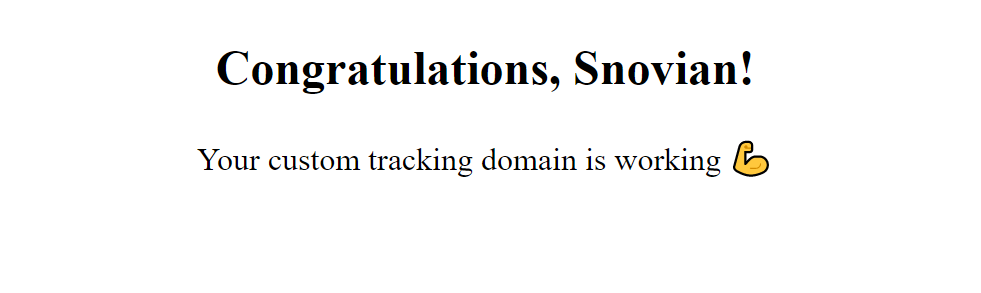
FAQs
1. What will my recipients see if I add a CTD?
The tracking domain is only visible if your recipients hover/click on any of your tracked links or if they hover/click your unsubscribe link.
2. Do I need to add a CTD for every email account I have in Snov.io?
The email accounts without a CTD will use default tracking domains. If you have multiple sender accounts (mailboxes) on one domain, you can add the same tracking domain for all.
3. Do I have to create a subdomain specifically for tracking purposes or can I configure tracking on one of my existing subdomains?
On paper, you can edit an existing CNAME record and add our tracking domain snov-stream.com as the destination (Points to or Value) for the host.
Although, we recommend adding a new CNAME to create a separate subdomain (host).
4. What if I remove CNAME record from my DNS after some time?
Do not remove CNAME record from your DNS settings, as without it your custom tracking domain won’t work and tracked links will expire.
5. Do I have to create a tracking subdomain on the domain that hosts my email account?
It doesn’t have to be a subdomain on the same domain you use to send emails through Snov.io, any other domain will do as well.
Hovewer, it’s considered better for deliverability if your tracking domain matches the sending domain.
6. Can I create a CNAME record if I don’t own the domain?
You need admin access to domain management settings to be able to make changes to the DNS.
Still have questions? Contact our support team at any time at help@snov.io or live-support chat.
Read next:
Add SPF record to your DNS to increase your domain’s reputation.
This policy improves your domain’s reputation and helps prevent your emails from being marked as spam.

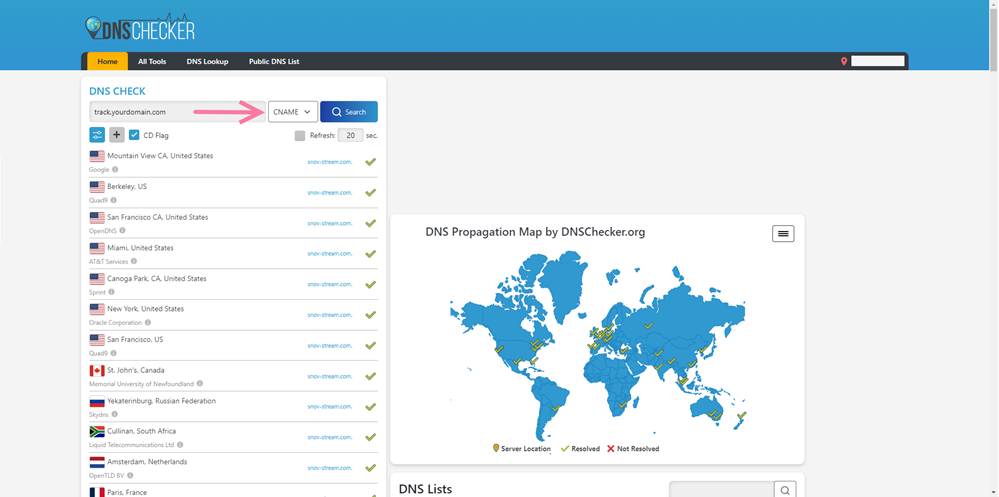
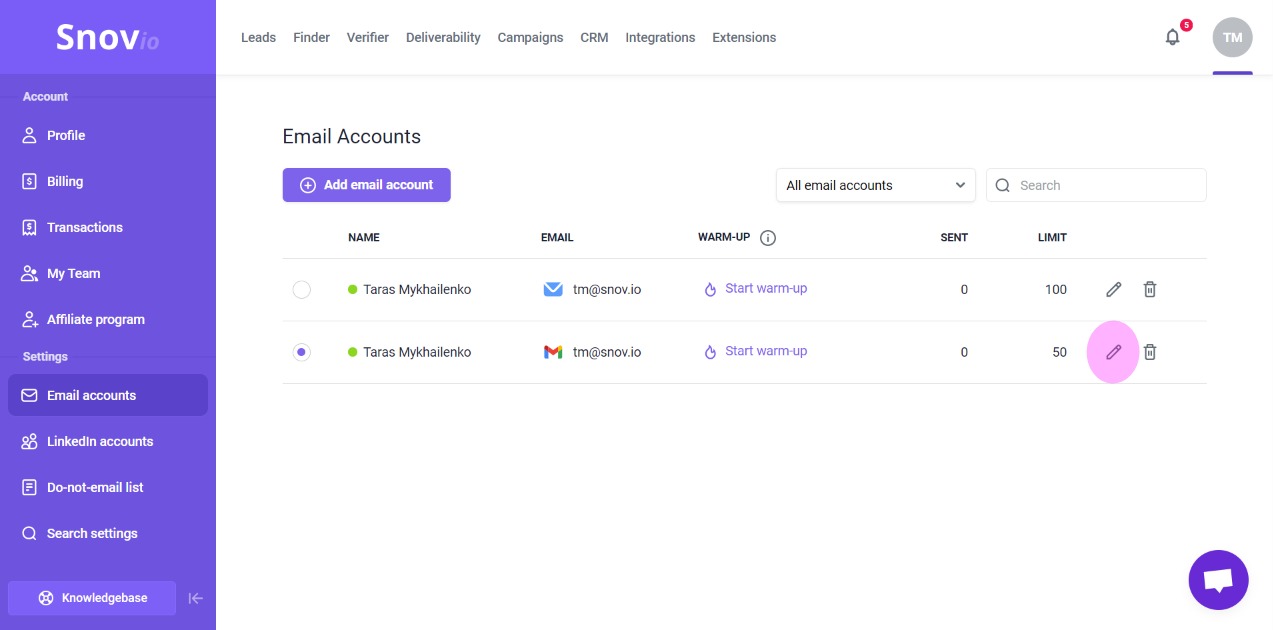
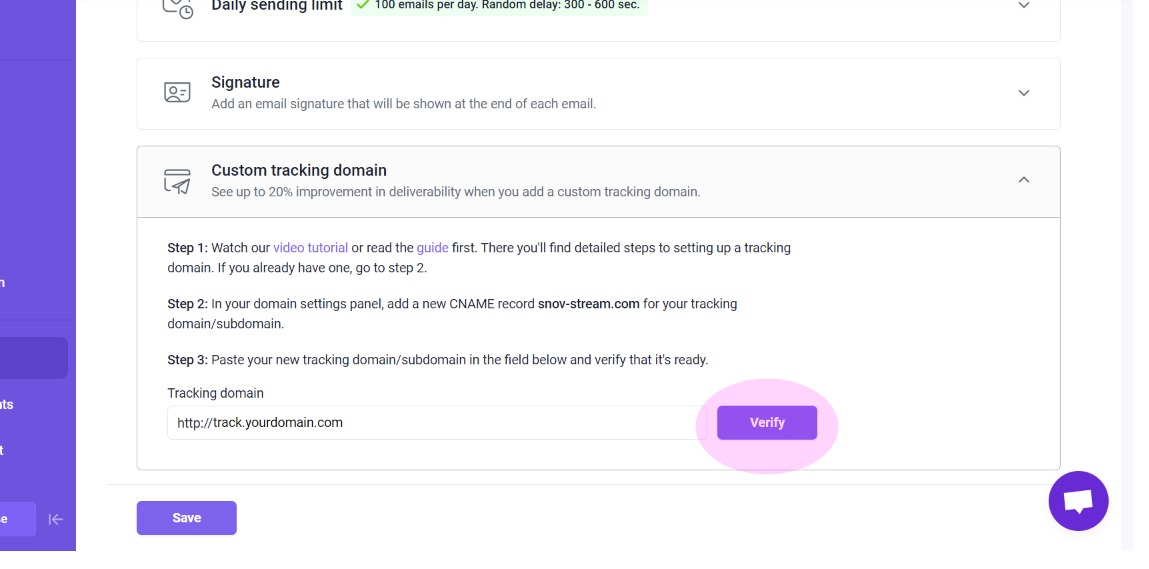


Sorry about that 😢
How can we improve it?