With Snov.io's multichannel campaigns, you can use variables to automatically send personalized emails and LinkedIn messages. In this guide, you’ll learn about different types of variables to boost engagement.
Personalization variables in Snov.io
What is a correct variable format
What are variables and how they work
When your recipient sees a message with details about them or their needs, they're more likely to respond and engage. Variables are special placeholders that let you add personalized information about a prospect to multiple messages at once.
Using variables lets you automatically add details specific to each recipient in your campaigns.
How to add variables to email content
In Snov.io, you can personalize both your LinkedIn outreach and cold email campaigns.
You can find a list of variables in the campaign editor. To add a variable to your email, click Variable on the toolbar and select the desired variable from the drop-down list. A placeholder will be inserted at the cursor position.
You can add variables anywhere in the email body or subject line.

Personalization variable types in Snov.io
Snov.io automatically generates variables for both default and custom prospect fields.
Once the email is sent, the variable you inserted will be replaced with the corresponding field's value. The recipient will see the personalized content instead of the placeholder.
1) Default variables
Leads found with Snov.io come enriched with data fields such as name, company, position, social URLs, etc. Each prospect field has a corresponding variable that can be inserted into your emails.
| Prospect field | Placeholder (Variable name) |
| Full name |
{{full_name}}
|
| First Name |
{{first_name}}
|
| Last Name |
{{last_name}}
|
| Sender account name |
{{sender_account_name}}
|
| Country |
{{country}}
|
| Location |
{{location}}
|
| Industry |
{{industry}}
|
| LinkedIn URL |
{{linkedin_url}}
|
| Facebook URL |
{{facebook_url}}
|
| Twitter URL |
{{twitter_url}}
|
| Position |
{{position}}
|
| Company name |
{{company_name}}
|
| Company website |
{{company_website}}
|
2) Custom variables
Custom variables allow you to personalize your emails with any additional information you have about your leads.
For example, you can use unique pieces of text for different leads in bulk by inserting custom variables like {{icebreaker}} or {{common_ground}}.
They inherit their names from custom prospect fields. For example, if a custom prospect field is named "Personalization," the placeholder for this variable will be {{Personalization}}.
You can create up to 30 custom fields in your account and fill them with data in bulk using the import feature.
Read how to create custom fields and add data.
3) Dynamic variables
Dynamic content makes your emails even more personalized and effective. They change the content based on relevant information from the prospect's profile or custom text added.
It works by checking a selected prospect field. If the field value matches the condition you set, the personalized text variations will be used in the email.
Learn more on how to use dynamic content to send targeted emails

Correct variable format
Snov.io uses a variable format with double curly braces on both sides and underscores to separate words in the field's title.
The name of the custom variable should match the name of the prospect field.
Default variable: {{default_field_name}}
Custom variable: {{custom_field_name}}
A red label indicates a format error or a non-existent prospect field.
To fix an invalid variable, click on the placeholder, enter the correct variable name, and select it from the drop-down list.
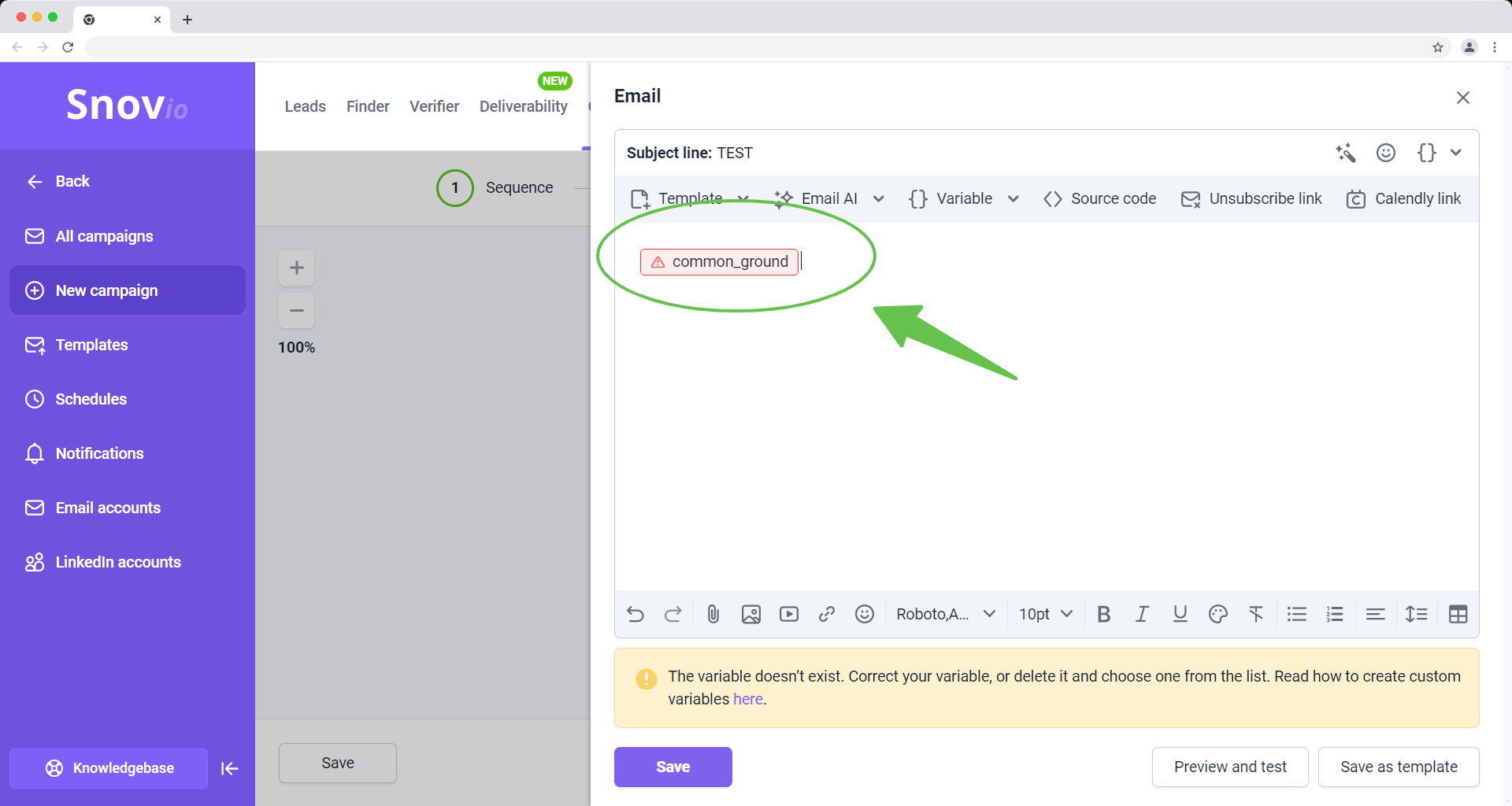
If you insert variables from the Variable menu, they will always be in the correct format. You can also add placeholders through the email's source code, but make sure to use the correct format for manual entry.
A correctly added variable will appear as a colored label in the email editor.
Use the Preview and test option at the bottom to make sure the variables display correctly before launching a campaign.
Read next:
In cases where a prospect’s profile is missing the necessary custom data, you can add a default value to be used.
Learn how to add default values for variables
Snov.io campaigns notify you if there is no information available for an email variable. You can manually fill in the empty fields with data before sending the campaign.
How to fill in missing variables manually
If you have a question that we haven't covered, feel free to reach out to our Customer Care team. You can contact us at help@snov.io or through live chat. We're here to assist you!



Sorry about that 😢
How can we improve it?