In this article, you will find brief tutorials on how to enable snov.io to send notifications in Chrome and Safari browsers.
How to allow website notifications for Chrome
Step 1: Open Chrome settings
Launch the Chrome browser on your computer and click on the three-dot menu icon ![]() in the top-right corner. From the dropdown menu, select Settings.
in the top-right corner. From the dropdown menu, select Settings.
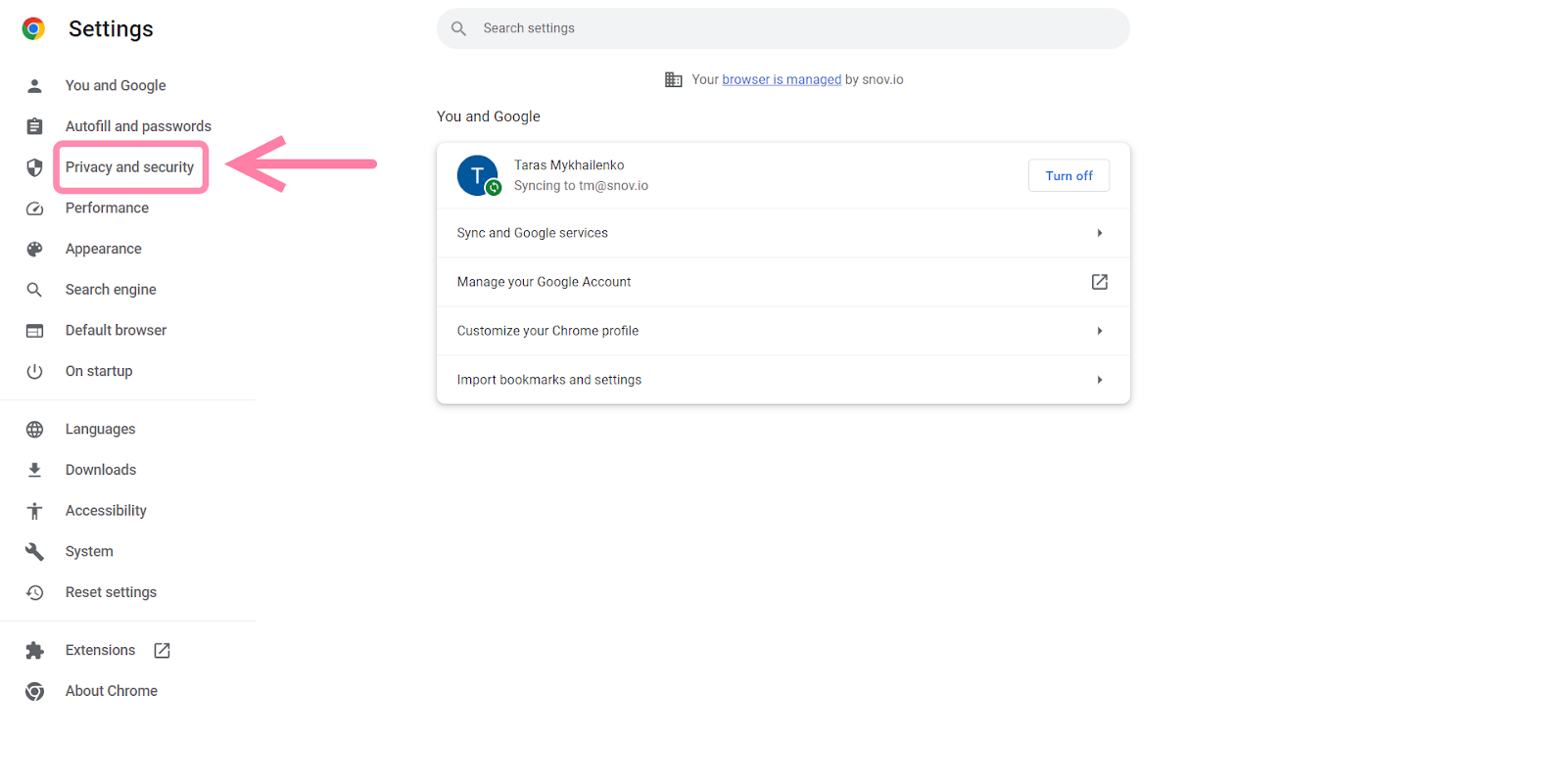
Step 2: Access Site settings
Click Privacy and security section on the left, choose Site settings from the list.
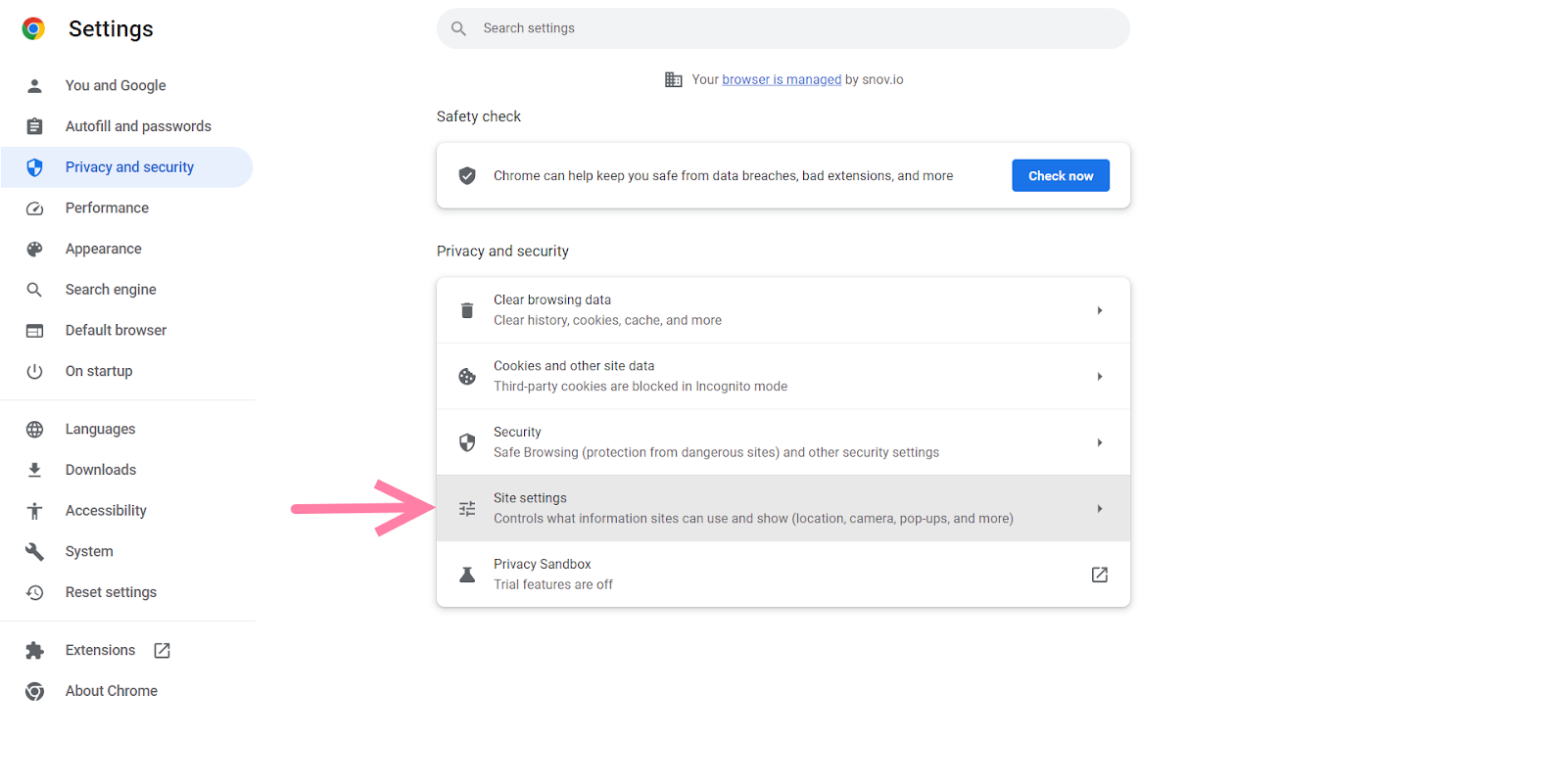
Step 3: Locate Notifications settings
Scroll down until you find the Permissions section. Look for Notifications on the list and click on it.
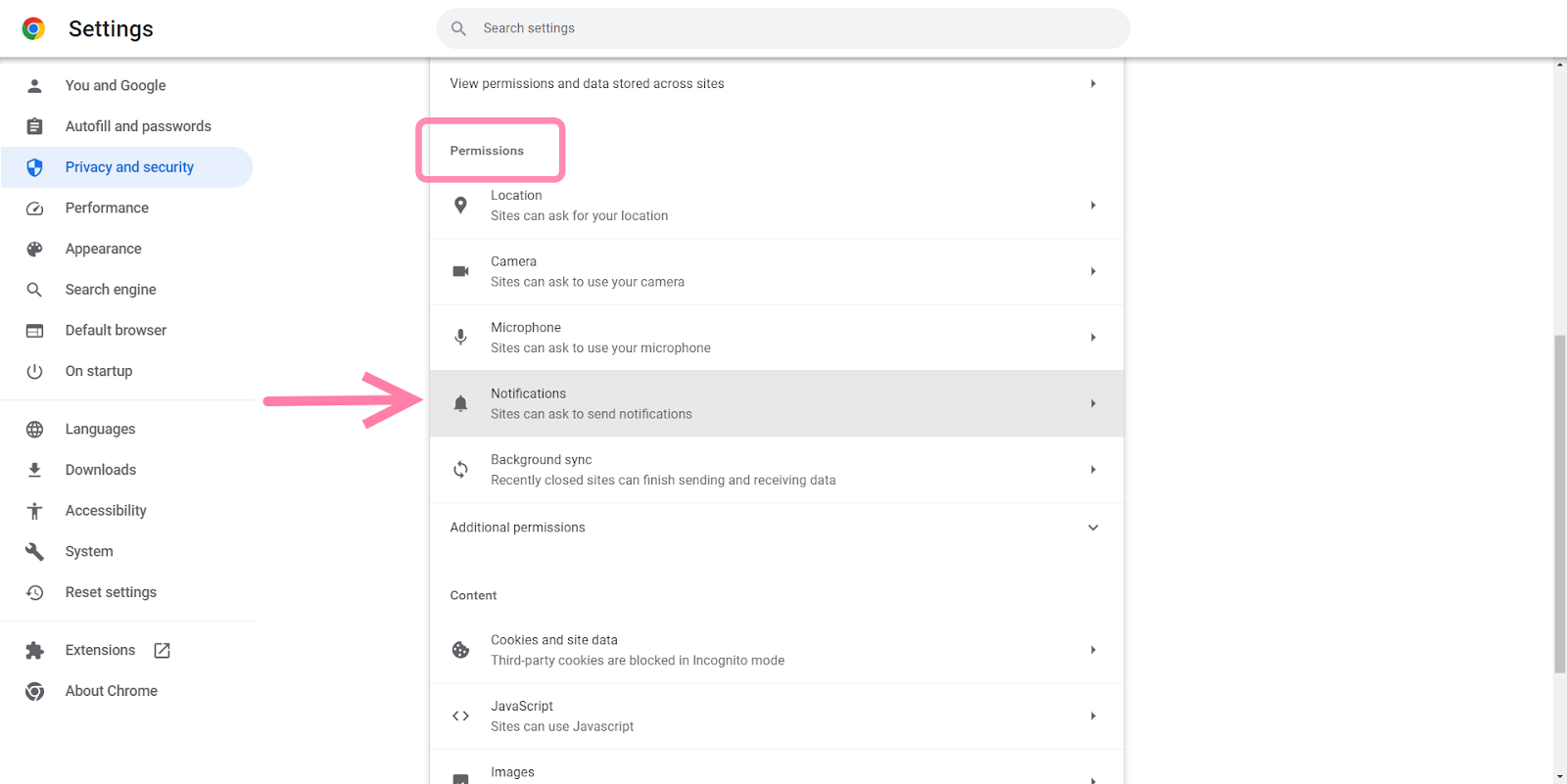
Step 4: Allow Website notifications
On the Notifications settings page, locate the toggle switch for "Sites can ask to send notifications."
Make sure the switch is turned on (in blue).
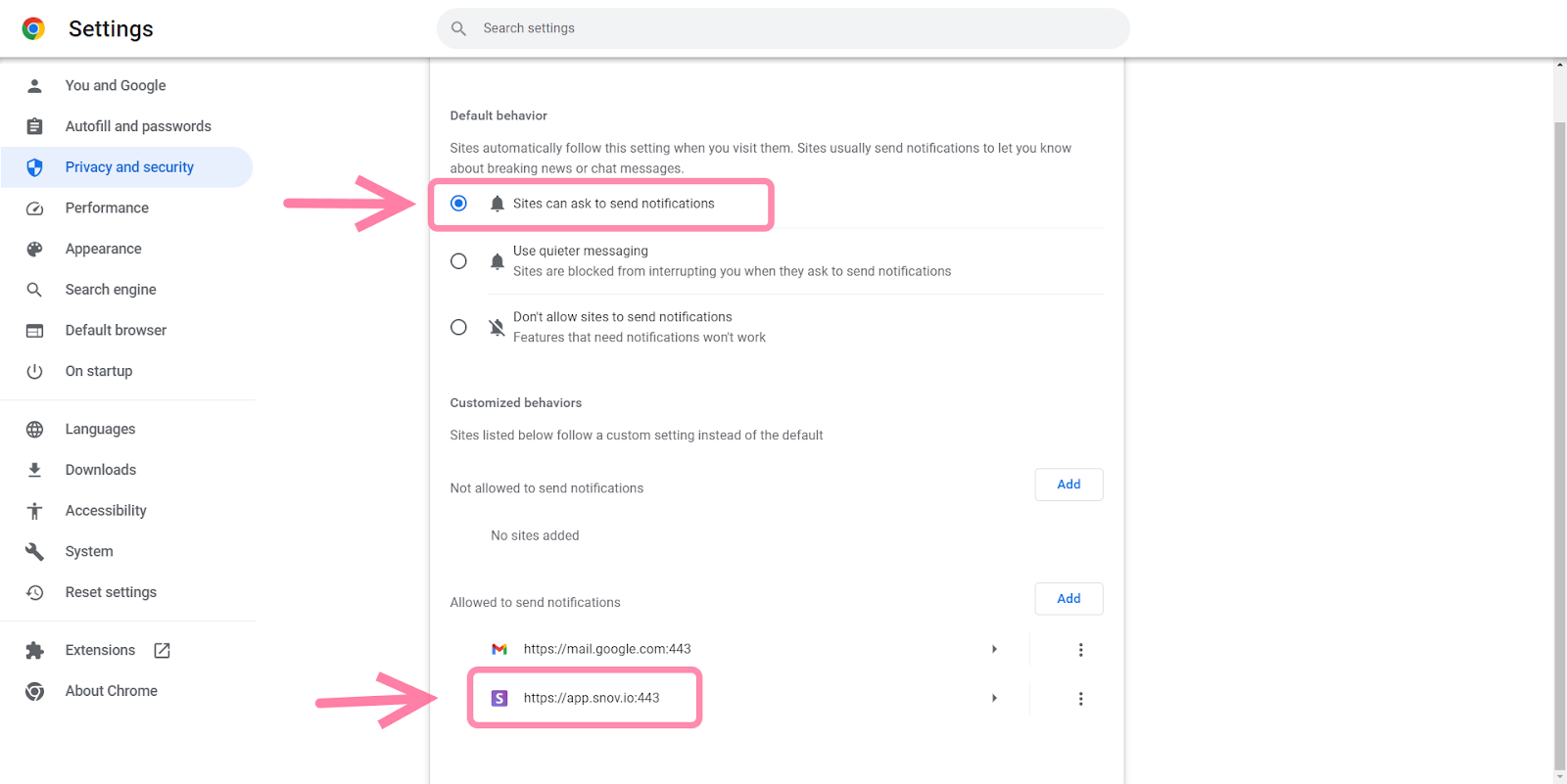
Step 5: Allow snov.io to send notifications
Scroll down to the Allowed to send notifications section.
Check that https://app.snov.io website is on the allowed list.
If it’s under the Not allowed section, click on the three-dot menu icon next to it and select Allow.
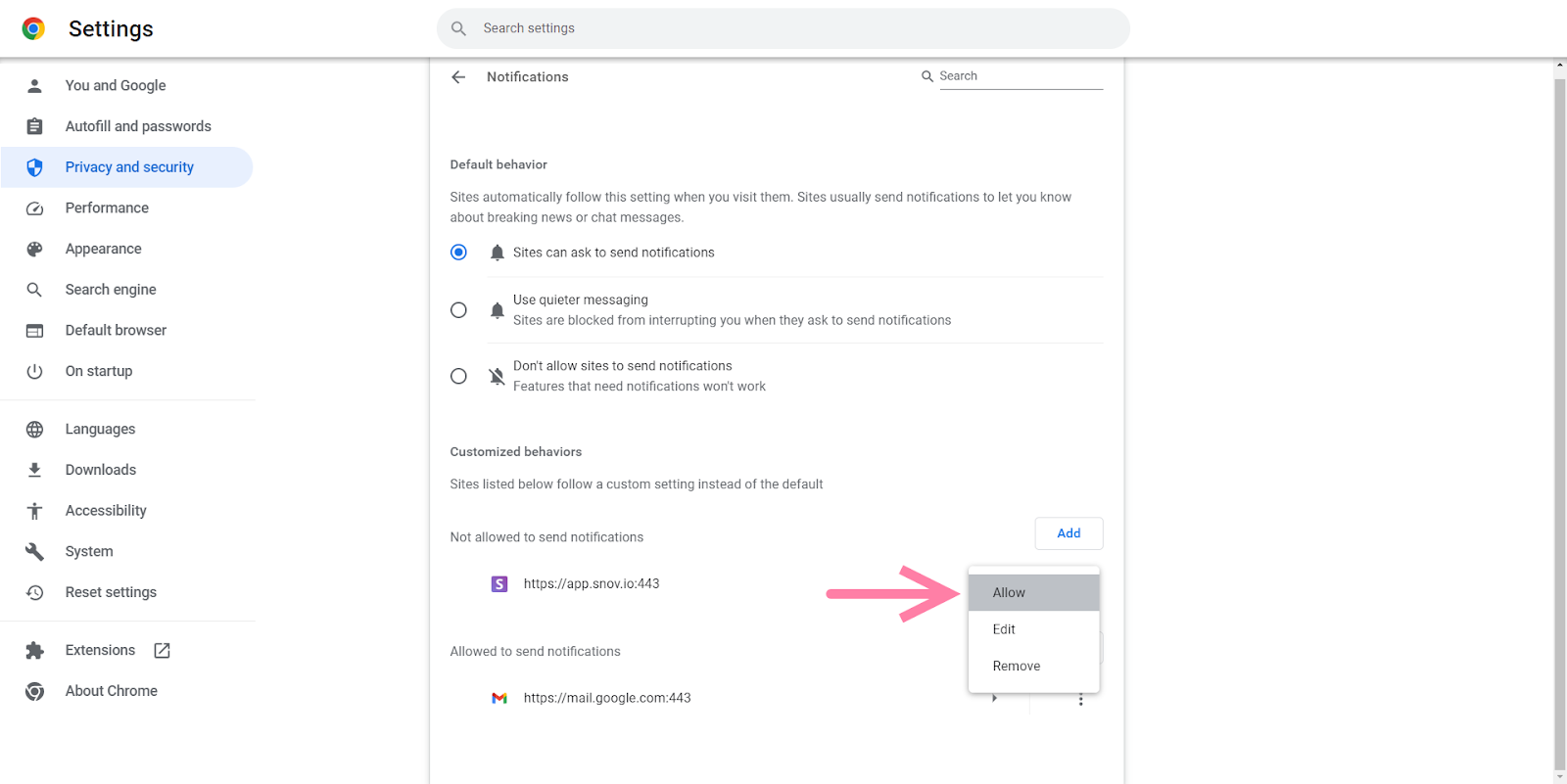
How to allow website notifications in Safari
Step 1: Open Safari preferences
Launch the Safari browser on your Mac.
Click on Safari in the menu bar at the top of the screen. From the dropdown menu, select Settings.
Step 2: Go to Websites tab
In the Preferences window, click on the Websites tab at the top.
Step 3: Choose Notifications
On the left sidebar of the Websites tab, select Notifications.
Step 4: Allow notifications for snov.io
On the right side, you'll see a list of websites that have previously requested permission to show notifications.
Locate https://snov.io website in the list and make sure the dropdown menu next to it is set to Allow.
If it's set to Deny, click on it and choose Allow.
Still having trouble getting notifications to work? Don't worry, we're here to help! Reach out to us at help@snov.io or through our live support chat.

Sorry about that 😢
How can we improve it?