This guide will show you how to set up a custom tracking domain for your email account in Snov.io.
Add a custom tracking domain for tracking email opens with any plan, including the free plan. Click tracking is available on all premium plans. Upgrade to any paid plan to track clicks through your custom domain.
A custom tracking domain replaces the default Snov.io domain with your branded company domain. It’s used to track opens, clicks, and unsubscribes in your emails.
To improve deliverability, Snov.io issues SSL certificates for your custom tracking domains. All tracked links in Snov.io use HTTPS, making your emails appear safer to spam filters.
Step. 1: Create a CNAME record in DNS
Create a tracking subdomain on the primary domain you use for campaigns. To do this, add a new CNAME record in your domain’s DNS.
To access DNS settings, log in to your domain registrar (the provider where you purchased your domain) and open the DNS management section. You’ll need admin (owner) access to add new DNS records.
DNS settings are managed through your domain registrar (GoDaddy, Namecheap, Cloudflare). While each provider’s interface looks different, the process of adding a CNAME record is basically the same.
Below are the details you’ll need for setup—enter them into the CNAME record fields and save.
| Field | Value | Definition |
| DNS record type | CNAME | CNAME record allows you to set Snov.io tracking domain URL as the destination for your host. |
| Host/Name |
The label for your new subdomain, usually
|
If you set the hostname to "track" in your CNAME record, your tracking domain URL will be track.yourdomain.com
If a CNAME record already exists in your DNS, don’t use the same hostname again—it will cause a conflict. Important: Tracking domain URLs can’t contain extra characters such as underscores or special symbols. If they do, you’ll see an “invalid tracking domain format” error when adding the domain to Snov.io. |
| Value or Points to | The URL of Snov.io's tracking domain.
must be snov-stream.com |
The value is meant to establish the connection between your subdomain and Snov.io's tracking domain. |
| TTL | Leave as default | Leave this field at whatever value your domain provider uses by default. |
Here's an example of how the CNAME record settings should look like:
Step 2: Check DNS update
Use any online DNS checker to confirm that your tracking domain is set up correctly.
After creating a CNAME record, updates usually take effect within an hour but can take up to 72 hours to propagate globally. During this period, results may differ depending on location.
-
If all areas show green, your domain is configured properly.
-
If some or all areas show red, there’s still an issue with your DNS settings that needs fixing.
Open a DNS checker tool (dnschecker.org). Type your tracking domain address (track.yourdomain.com) into the search field.
Select CNAME as the record type and click Search.
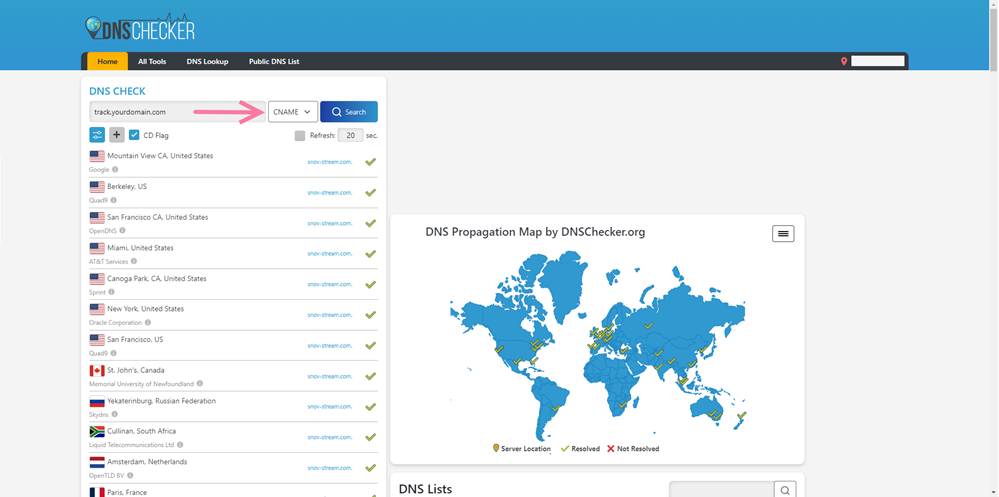
Troubleshooting
-
If propagation takes longer than 72 hours, re-check your DNS record for typos or unsupported symbols (like underscores).
-
Make sure there are no conflicting CNAME records with the same hostname.
-
If results are green in some locations but red in others, wait until they’re green globally before adding the domain to Snov.io.
Step 3. Add tracking domain to Snov.io
To find custom domain settings, go to your Email accounts list and click Edit. Open the Custom tracking domain tab under Optional settings.
Insert your tracking domain URL (track.yourdomain.com) into the field and click Set up to start verification.
Snov.io will check the connection and generate the SSL certificate. Don’t forget to click Save to apply your new settings.
If you see an “invalid domain format” or “address not recognized” error, it means there’s still an issue with your tracking URL, or the domain settings haven’t fully updated yet.
Re-check your CNAME record in DNS settings and allow up to 24–48 hours for propagation.
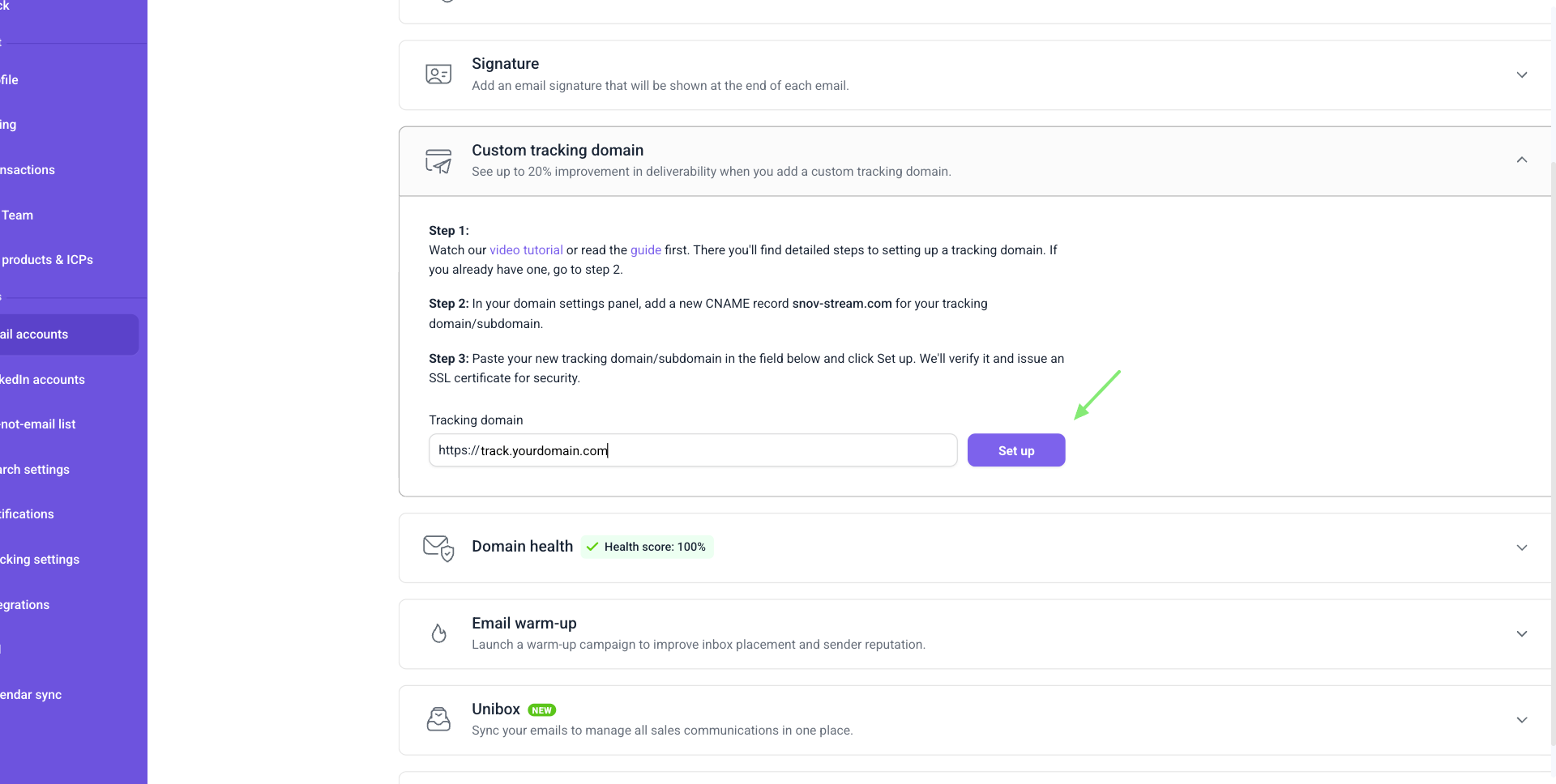
Step 4. Check your tracking domain
Once your tracking domain URL is verified, Snov.io automatically issues an SSL certificate.
To confirm it’s working, open the tracking domain URL from your email account settings in a browser.
-
If the page loads, your domain and SSL certificate are set up correctly.
-
You’ll see a confirmation message like this:
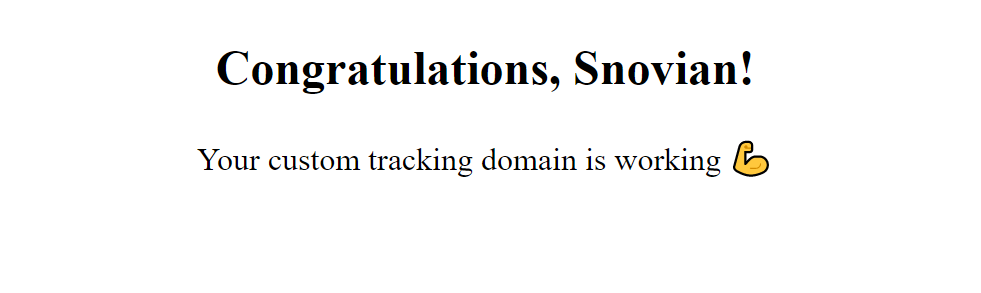
Step 5. Add tracking domain to warm-up
After setting up your custom tracking domain, add it to warm-up to make tracking safer and improve deliverability.
Without warm-up, tracked links from a new domain can look suspicious to providers and increase the risk of your emails landing in spam.
By including your tracking domain in email domain warmup, you gradually build its positive reputation, making open and click tracking safer to use in real campaigns. Learn more in this article.
FAQs
1. How to add SSL certificate?
SSL certificates are assigned automatically for all existing and newly added tracking domains in your Email accounts.
To make sure tracking works properly with a custom domain, check that your domain settings are configured correctly. If there are issues with your DNS or CNAME record, open and click tracking may fail. See our article on how to fix common issues.
2. What happens when you delete a custom tracking domain?
As long as your custom domain stays connected to at least one sender account, the SSL certificate is renewed automatically.
If you delete the last custom domain or the last email account using it, we keep your SSL certificate active for 30 more days. This is to ensure tracking for campaigns sent from this domain still works. After 30 days, the SSL will expire and the tracking domain will stop working, meaning open and click tracking will stop working.
To restore tracking for emails sent earlier with this domain, re-add the same tracking URL. Snov.io will issue a new SSL certificate automatically.
3. Is tracking totally safe with a custom domain and SSL?
Even with a custom tracking domain and SSL certificate, tracking can still affect deliverability. Use it only when necessary—for Reports or sequences with conditions.
To improve deliverability and minimize the risks of tracking, warm up your custom tracking domain. In our Email Warm-up tool, you can enable tracking domain warm-up as part of the automatic process.
4. What will my recipients see if I add a CTD?
Your custom tracking domain replaces Snov.io’s default tracking domain. Recipients won’t see it in the body of your email, but it appears if they hover over or click a tracked link. This way, links look branded with your company name instead of generic.
5. Do I need to add a CTD for every email account in Snov.io?
Email accounts without a CTD use Snov.io’s default tracking domains. If you have multiple email accounts under the same domain, you can add the same tracking URL and use it across all your senders.
6. Do I need to create a separate subdomain for tracking, or can I use an existing one?
Technically, you can edit an existing CNAME record. However, we recommend creating a new CNAME record for tracking in Snovio.
7. What happens if I remove the CNAME record from my DNS?
Do not remove CNAME from your domain settings. Without the CNAME record, your custom tracking domain will stop working.
8. Does the tracking subdomain have to be on the same domain I use for sending emails?
No, the tracking subdomain doesn’t have to be on the same domain. Any domain you control will work. Use a subdomain of your sending domain for better deliverability.
9. Can I create a CNAME record if I don’t own the domain?
No. You need admin access to the domain’s DNS settings to create or edit CNAME records.
Still have questions? Contact our support team at any time at help@snov.io or live-support chat.


Sorry about that 😢
How can we improve it?