This article explains how Snov.io's open tracking works, how to enable or disable it in your email campaigns, and how to monitor the open statistics.
TL; DR
Using open and click tracking in email campaigns can lower deliverability, as providers may flag these emails as suspicious.
Snov.io recommends using tracking only when necessary for your sequence or reporting, and with a custom tracking domain. In all other cases, disable tracking to protect your sender reputation.
To minimize risks, warm up your custom tracking domain using the Email Warm-up tool.
How open tracking affects deliverability
How to reduce the risks of using open tracking
How to enable/disable open tracking
How open tracking works
Email opens are tracked using a tiny tracking pixel added to your emails. Open tracking can be a helpful tool in email campaigns. When enabled, it allows you to:
-
Create sequences using the “email opened” condition to trigger follow-ups based on prospect behavior
-
Monitor open rates in the Reports dashboard or export lists of recipients who opened your emails
-
Receive real-time notifications when a recipient opens your email
-
Run A/B tests on subject lines and intro sentences to optimize performance
How open tracking affects your campaigns
Tracking opens can affect several aspects of your outreach:
Impact on deliverability: Because the tracking pixel is loaded as an image, it increases the chances that your emails are flagged as spam.
Impact on engagement: Email providers like Gmail may detect the pixel and display a warning banner (for example, that the message looks suspicious) to recipients.
Impact on metrics and reports: Many email providers now use privacy features and security bots that scan emails before they reach the inbox. This can produce “fake opens,” making open rates inflated.
To minimize potential risks, use open tracking only when it’s necessary for specific campaigns. Our data shows that campaigns without it tend to have better deliverability and higher reply rates.
How to reduce the risks of using open tracking
Deliverability depends more on following best practices than on using tracking.
You should enable tracking only if you have a strong sender reputation, quality email content and reasonable sending volume.
Follow these best practices consistently to minimize the risks.
1) Set up a custom tracking domain
A custom tracking domain replaces the default Snov.io domain with your branded company domain.
Snov.io issues SSL certificates for your custom tracking domains. All tracked links in Snov.io use HTTPS, making your emails appear safer to spam filters. Set up custom domain using our guide.
To minimize the risks of tracking further, warm up your custom tracking domain. In our Email Warm-up tool, you can enable tracking domain warm-up as part of the automatic process.
2) Set up proper email authentication (SPF, DKIM, and DMARC) on your domain
These protocols prove that your emails are legitimate and help prevent them from being flagged as spam or rejected by mail servers.
Our deliverability tests can verify every DNS record and provide instructions on how to update the domain parameters that have issues.
3) Monitor your deliverability
Run deliverability tests to check your sending setup and catch potential issues before they affect your campaigns.
These tests evaluate your domain health and detect common problems such as blacklisting, spammy language, or a poor sender IP reputation. You'll also receive personalized recommendations to help resolve them.
4) Focus on reply rates as your main KPI
Replies are a much more accurate metric for measuring lead interest.
Snov.io tracks replies for emails and messages sent through LinkedIn Automation. Plus, our Sentiment analysis automatically detects the interest level of each reply.
Monitor the reply rate on the statistics dashboard for campaigns and the general Reports dashboard. You can also use the integration with Calendly to track booked meetings.
5) Keep in mind that open rates may be inflated
While open rates can offer a general sense of engagement, they are not a reliable metric on their own.
Some email apps and spam filters automatically scan emails, which can trigger false opens before the message even reaches the inbox.
6) Improve your sender reputation
Having a good sender reputation is crucial now—your emails are less likely to be flagged if your reputation is strong. Email warm-up can help you gain a good sender score or restore a damaged reputation.
7) Send multichannel campaigns
Email isn’t the only outreach channel. Combine email with LinkedIn actions to create additional touchpoints and have an additional way to communicate your value to prospects.
How to enable or disable open tracking
By default, open and click tracking are disabled in all new campaigns.
Turn off open tracking anytime in your campaign settings. When you do, the tracking pixel is removed from all future emails in that campaign.
To enable or disable open tracking, pause your campaign and go to Edit mode.
Go to Step 3: Sending options. In the Tracking settings, check or uncheck the Track opens.
When to turn off open tracking
Once your sending accounts are warmed up and performing well, turn off open tracking. Removing the tracking pixel from your emails can help improve deliverability over the long term.
You can also enable or disable tracking for individual emails sent from a prospect's profile.
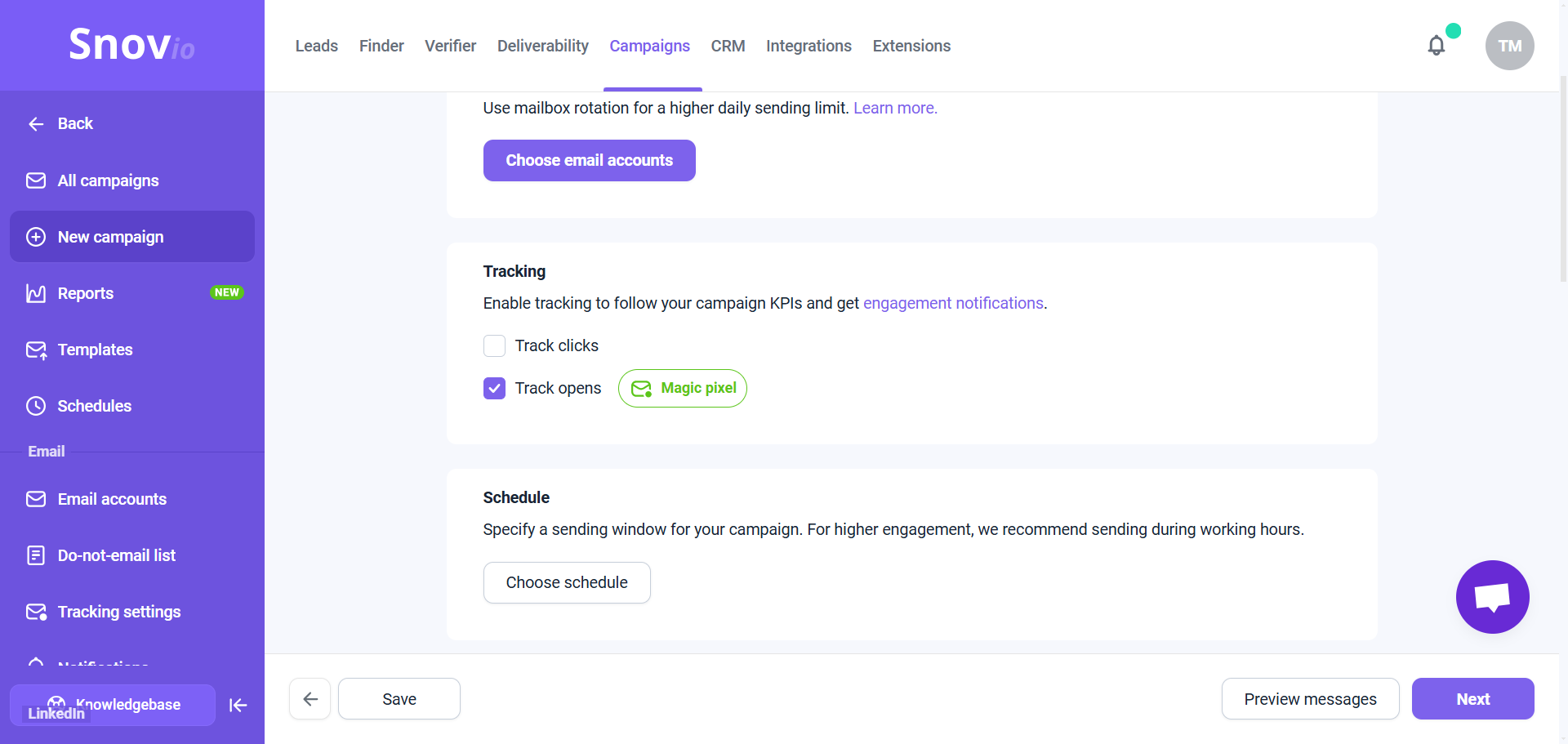
How to monitor open rate
You can track the total open rate and the number of email opens in your campaign's statistics. To view this data, open the campaign from the campaign list and go to the Statistics tab.
Check the Email opens metric: it shows the percentage and the number of recipients who opened your email at least once during the selected time period (adjust it on the right).
How open rate is calculated:
The total open rate only includes unique opens. Multiple opens from the same recipient are not considered in the open rate metric.
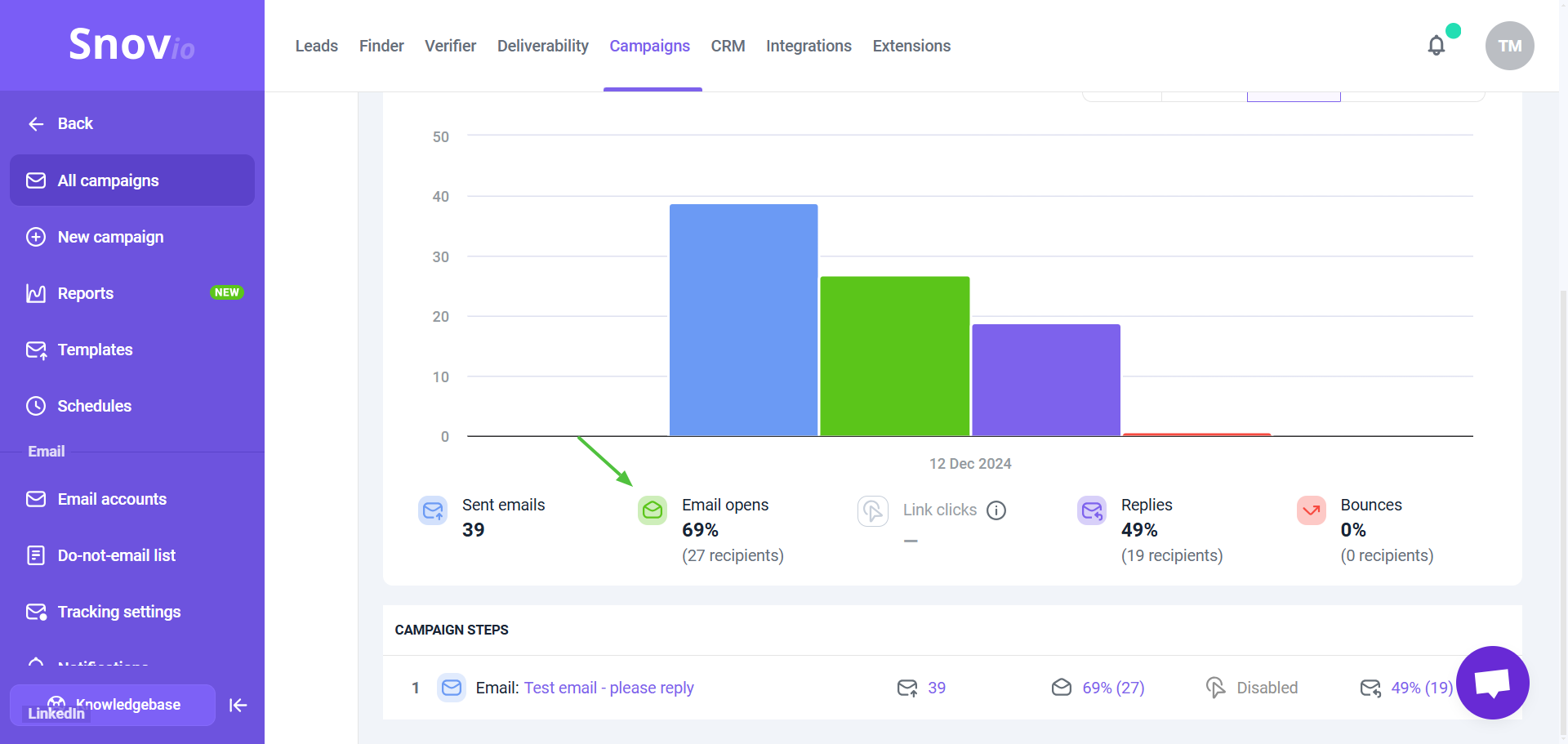
When a recipient opens your email, this action is also recorded in the Email opens column on the Recipients tab. To get a list of recipients who have opened your emails, use the Filter menu on the right.
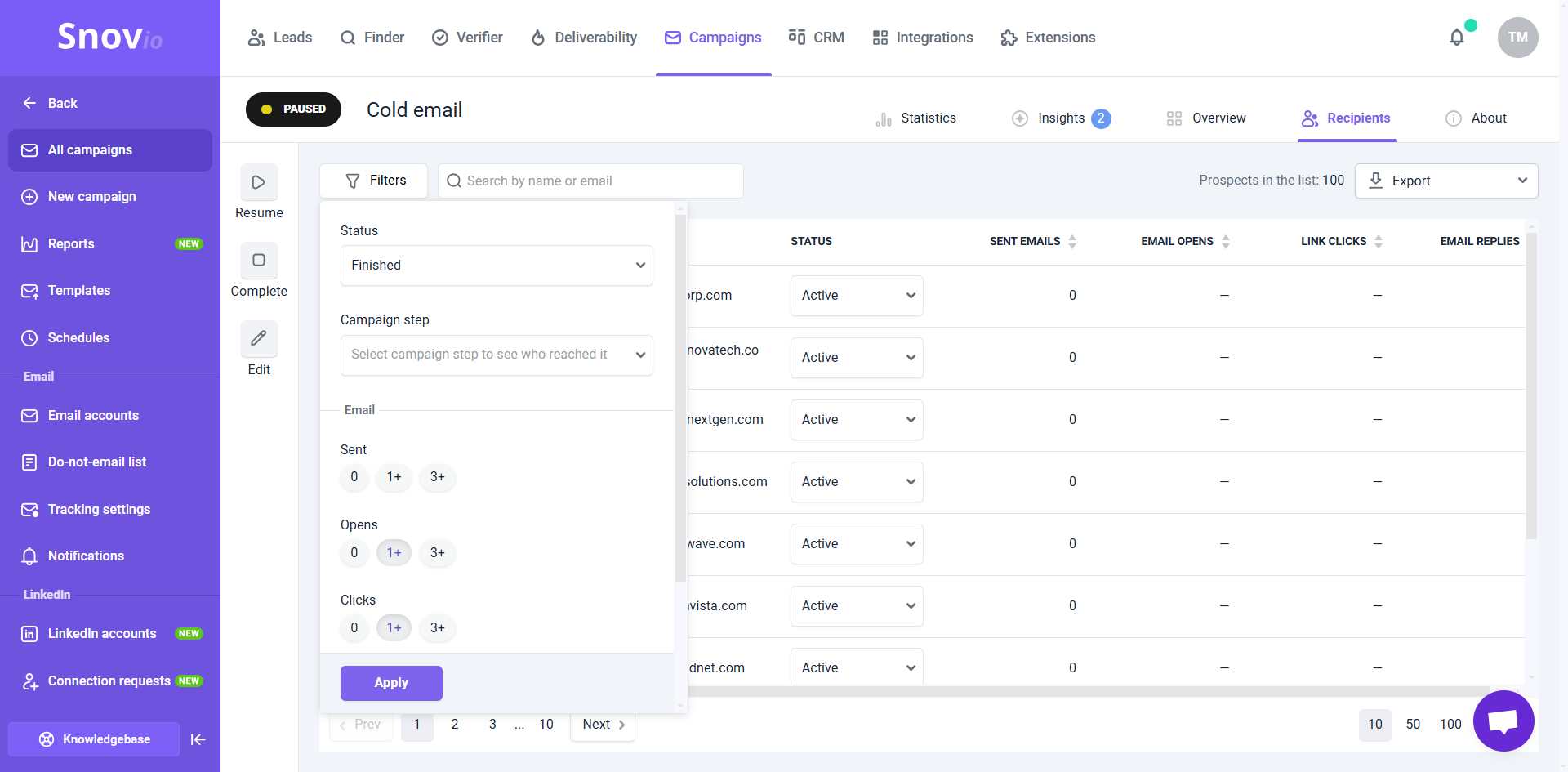
If you need assistance with something not covered in this article, please contact us at help@snov.io or through our live support chat.
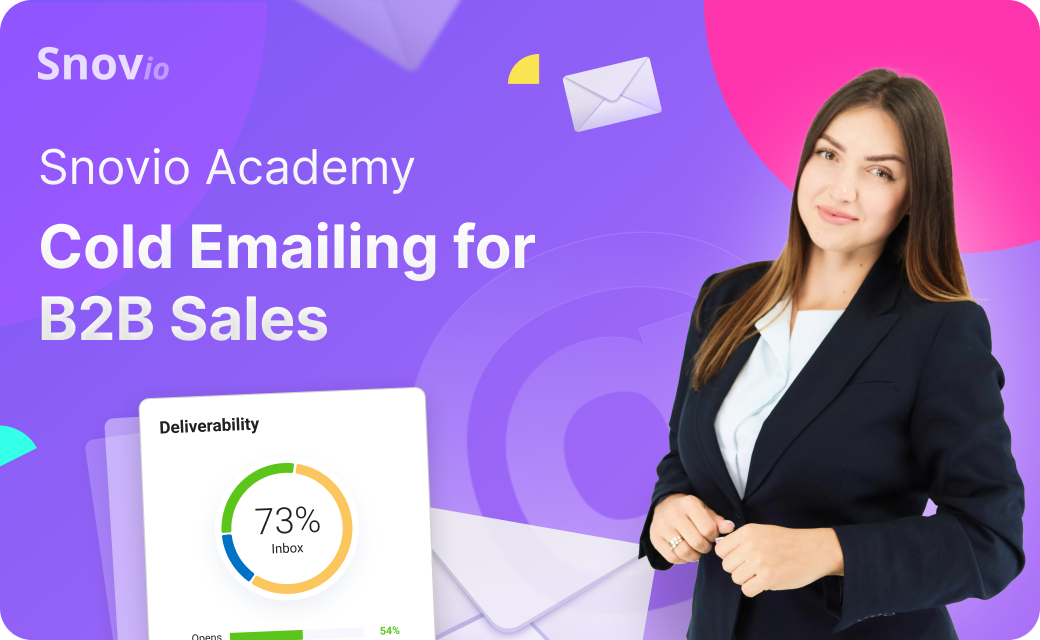

Sorry about that 😢
How can we improve it?