This article will teach you how open tracking works, how open rates are calculated, and how to use open tracking in your campaigns.
The open tracking function allows you to know whether or not the recipient has opened the email you sent to them.
Open rate is one of the key email engagement metrics that lets you judge the effectiveness of the subject lines or opening sentences of your email. By analyzing open rate, you can test and improve the overall performance of your campaigns.
How does open tracking work
To track the open rate, we insert a tiny, invisible image called a tracking pixel in every email that you send via Snov.io with open tracking enabled.
When your recipients open and view the email, the image is loaded from our servers, and we register the email open into your campaign statistics.
Since open rate tracking is based on the downloading of images, it may not be always 100% accurate. Some email clients’ privacy and email protection features may cause ‘false opens’ by loading email content in the background before the recipient even views it.
Note:
Email opens can only be tracked if the recipient’s email application has the ‘image display’ option enabled.
Some email applications have a security setting that blocks images from displaying automatically, or recipients may choose to read the email in plain text mode.
In the above situations, if the recipient opens the email message, the tracking image will not load, and the email will not be counted as opened.
Hovewer, if the recipient clicked on a link within the email message, the email open will be automatically logged (it is reasonable to assume that they opened the email message to click on a link).
How open rates are calculated
To determine the open rate for an email campaign, the number of unique opens (A) is divided by the number of emails delivered: emails sent (B) minus emails bounced (C).
For example, if your campaign delivered 120 emails and there were 70 unique opens, then the open rate would be 70 divided by 120 multiplied by 100%, which equals 58%.
Note:
The total open rate percentage only takes into account unique opens, meaning one open per recipient. Multiple opens are not taken into account when calculating your open rate percentage.
To put it another way, the open rate is the percentage of recipients who have opened the email at least once.
How to use the open tracking option
Open tracking is disabled by default. To track the open rate, you can enable it in the tracking settings when setting up a new campaign or by editing your ongoing campaign.
To enable open tracking:
In our campaign editor’s Sending options step, locate the Tracking settings section and select the Enable open tracking option by checking the box.
Note:
We will automatically enable open tracking if you add a conditional trigger element to your email sequence.
When sending an email to a prospect from their profile, click on the eye icon located on the bottom right of the editor to enable open tracking.
How to monitor your open rate
To monitor the total open rate of your campaign, you can access the statistics report for your campaign.
- Select a campaign from your Campaign Overview page.
- Open the Statistics tab on the campaign’s dashboard.
- Select the time period for which you would like to display statistics.
Check the Open rate below, which displays the percentage and the number of recipients who have opened an email sent during the selected period, at least once.
If you want to view the open rate statistics for a particular email in your sequence, scroll down on the Statistics page.
When a recipient opens your email, this action is logged into Views count on the Recipients tab of your campaign and also displayed in the Recent Activity timeline in the prospect’s profile, to let you to track their engagement.
If you want to analyze the performance of particular campaigns, you can compare their reports.
How to export campaign reports ⇒
You can segment the list of recipients who have opened your emails to determine how to engage with them in the future.
How to filter recipients based on their engagement ⇒
FAQs
Here are some frequently asked questions about open rates, along with their answers.
1) How can I know if the open tracking is on or off in my ongoing campaign?
If open rate tracking is enabled (1), you will see a number and percentage in the statistics preview on your campaign list.
If it’s disabled (2), you will see a dash – instead of the percentage value.
2) If the statistics show that a recipient has opened my email multiple times, how can I be sure it’s accurate?
If your recipient manually forwards the email to a teammate, any subsequent opens by those additional recipients will be added to the view count for the original recipient.
3) Why is my open rate so low? How can I improve it?
While open rates are not entirely accurate, they still serve as a useful indicator of engagement over time. If you notice a decrease in the open rates, it’s a sign that you should review your sending schedule, as well as the content of your emails (such as the subject line).
For more insights on how to improve your open rate, please read our blog post.
If you need assistance with something that we haven’t covered in this article, please contact us at help@snov.io or through our live support chat.
What’s next:
We recommend setting up your custom tracking domain to improve deliverability while using open tracking.
Learn how to set up your CTD here⇒.

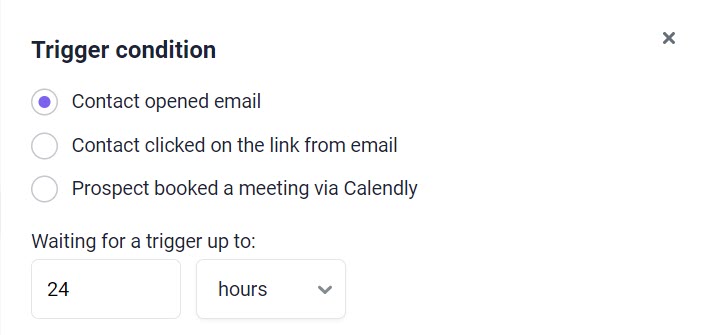
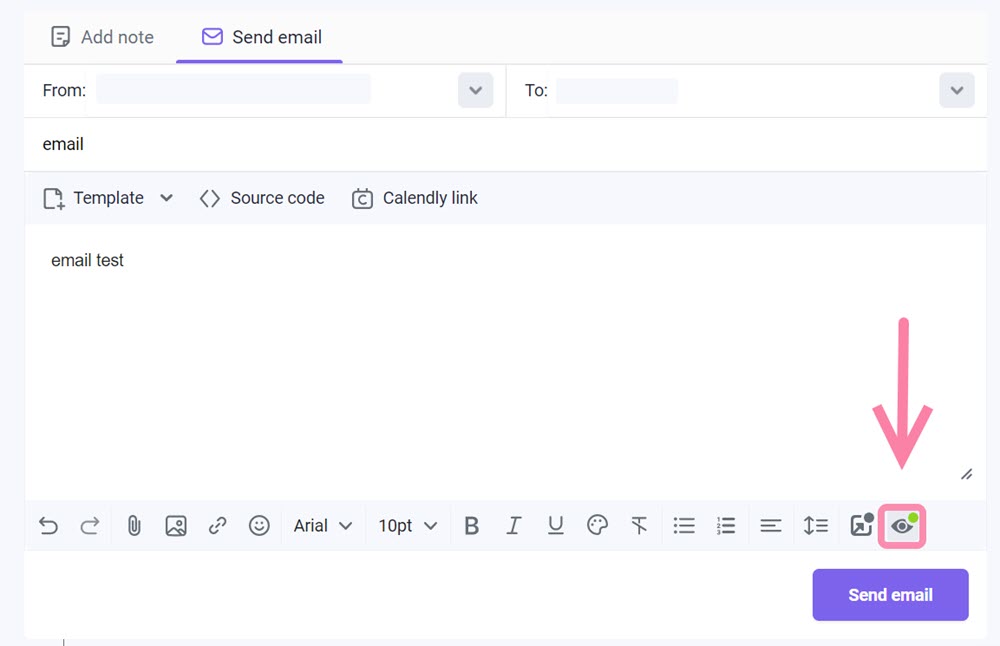
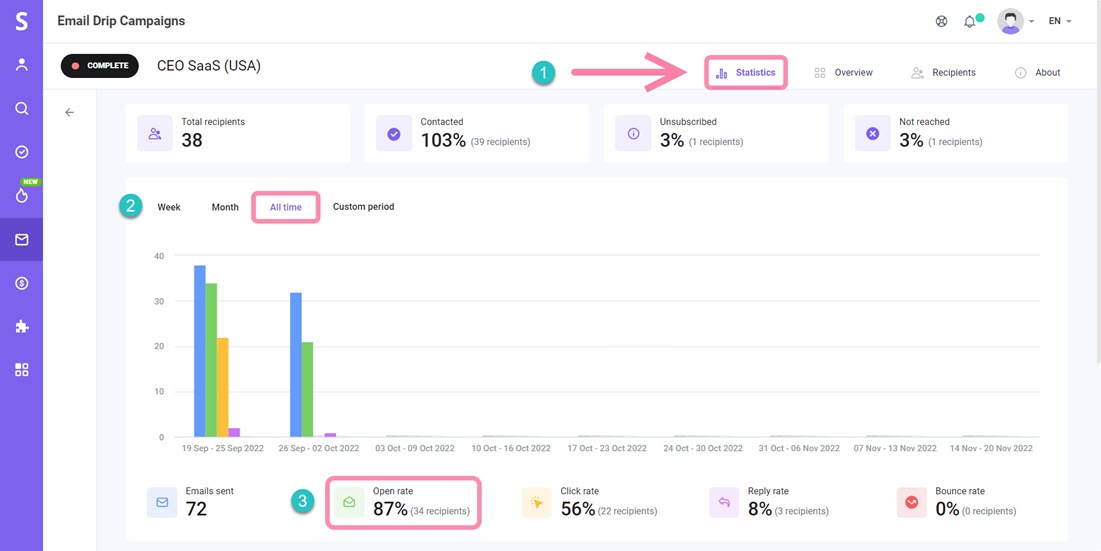
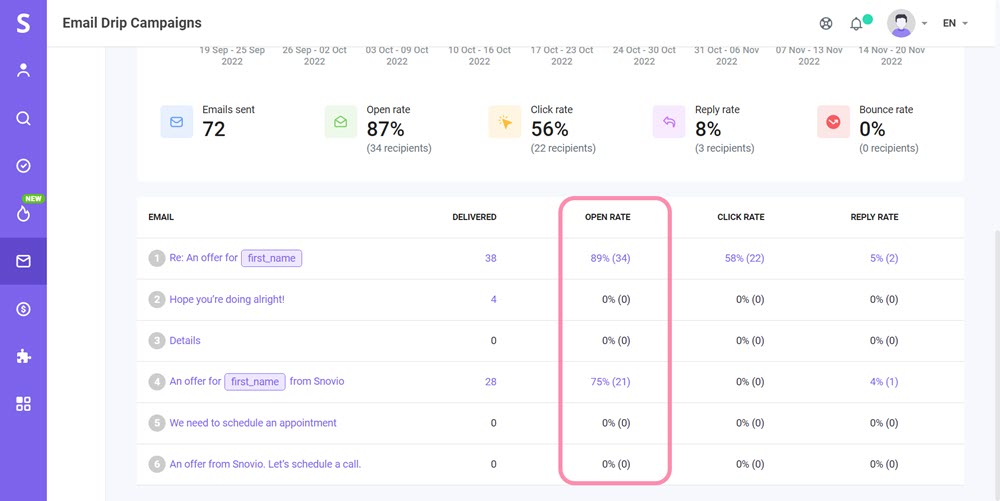
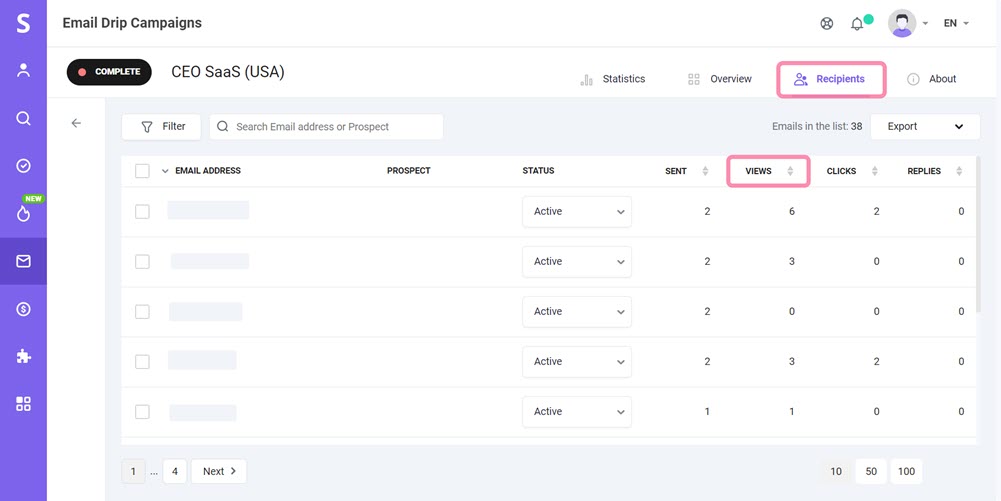
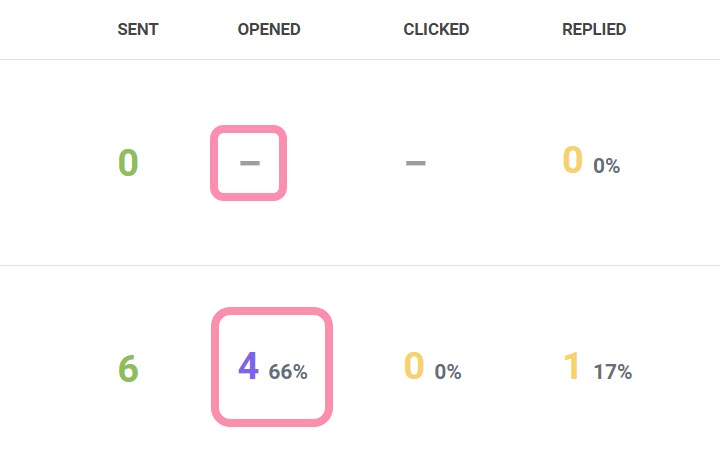
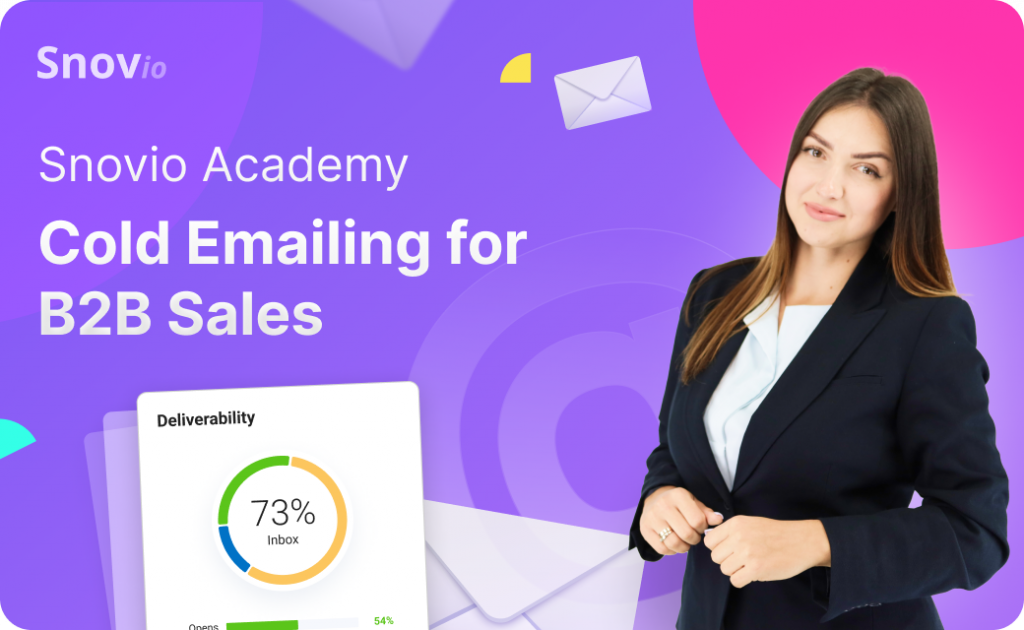

Sorry about that 😢
How can we improve it?