After reading this article, you’ll learn how to send one campaign from multiple email addresses.
Sending your campaign from a single account can slow down your cold email outreach as your prospect list gets bigger and bigger.
Setting a high sending limit on one email account can harm deliverability and your sender reputation and may lead to receiving a ban from the provider.
It’s better to distribute your email volume across multiple accounts to avoid these issues. With Mailbox rotation in Snov.io, you can add multiple sender accounts to the same campaign.
Why use Mailbox rotation:
1) Scale your email campaigns while using safe daily limits for each sender account
2) Contact more prospects without risking your campaign's success
3) Have backup senders in case one account has issues
How mailbox rotation works
Each email account has its own daily sending limit, which you can check in the email account settings.
Let’s say you need to send 200 emails per day to complete your campaign on schedule. Instead of sending 200 emails a day from one account, use four accounts with a 50 emails/day limit each.
Once your campaign is active, we will distribute the emails across all the added accounts. This way, each sender doesn't exceed the recommended daily limit, and your campaign will have a higher total limit.
How to add email accounts to rotation
Open the Campaigns section and go to the settings of the existing campaign or create a new campaign. On the Sending options step, add the Email accounts you want to use as senders.
In the pop-up window, select the email accounts you'd like to use as the senders for this campaign. Click Save to apply your choices.
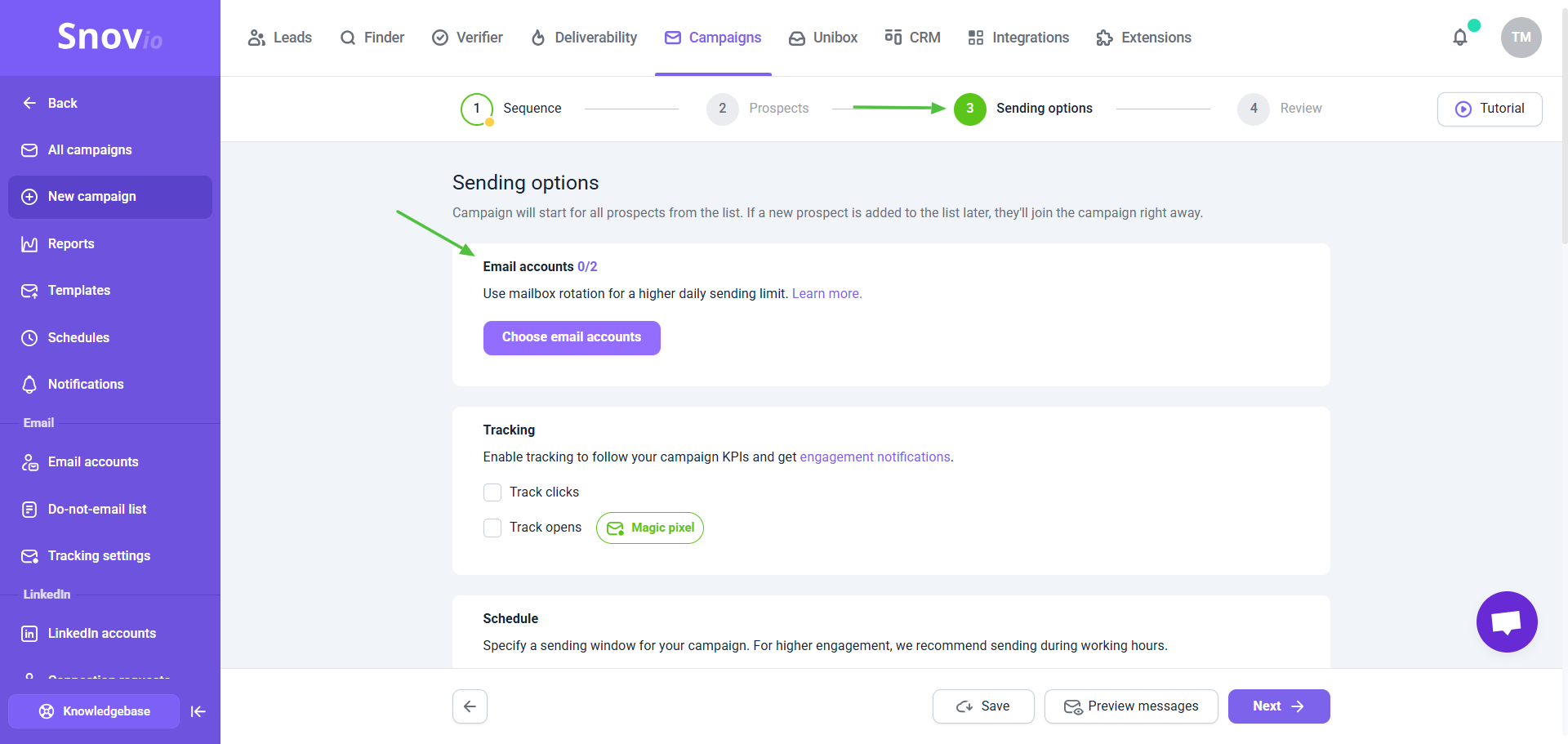
Add accounts to rotation in bulk
When choosing sender accounts, use the filter by tag option to quickly select multiple accounts for rotation.
You can add tags to your accounts from the Email Accounts list.
To add or remove tags in bulk, select multiple accounts from the list and use quick actions.
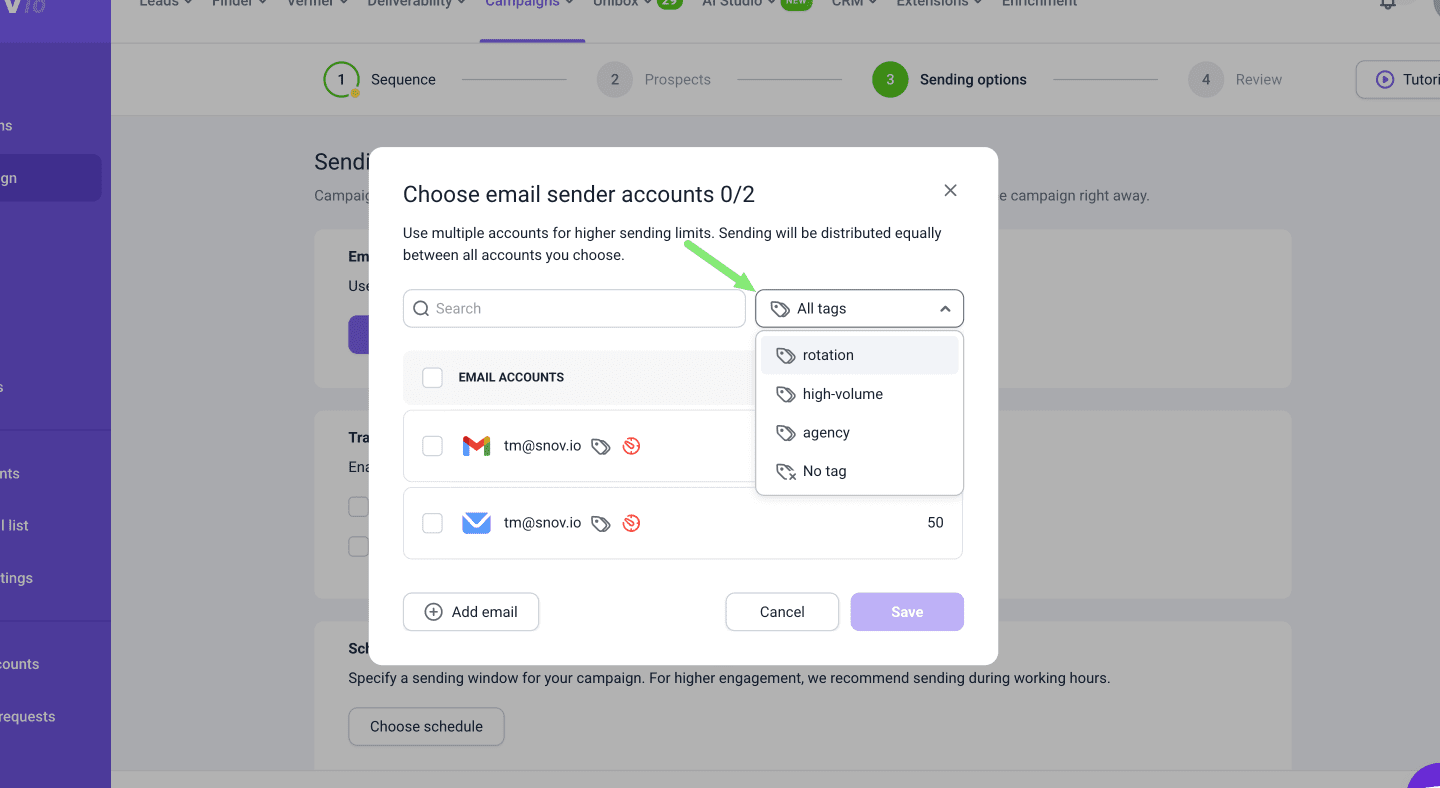
Once any account reaches its limit, it won't be used to send emails until the next day. If you want each added account to use its full daily limit in one campaign, don't add them to other campaigns or set a high campaign priority.
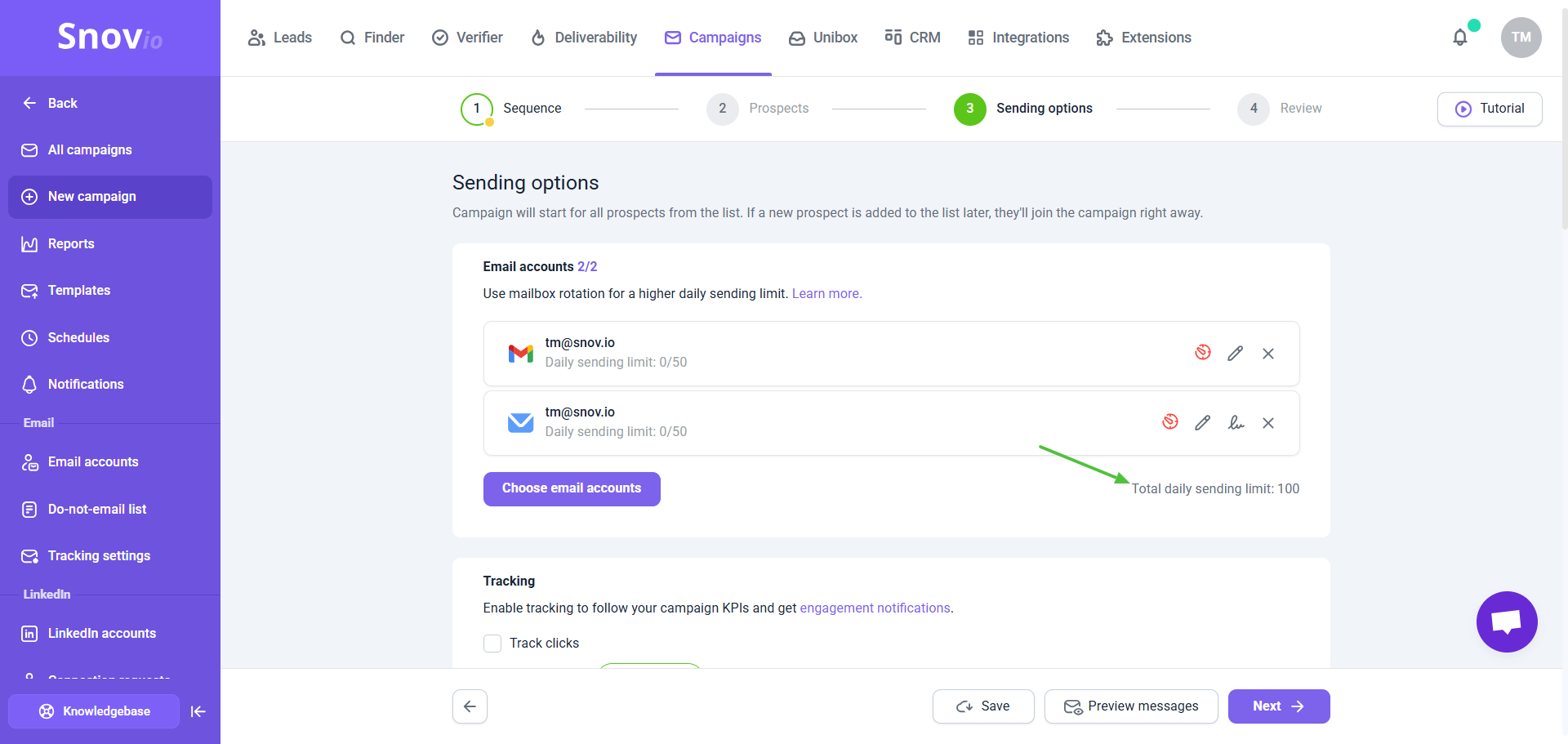
Track metrics for accounts in rotation
In the campaign's Statistics tab, you can see the overall campaign statistics and check the metrics for each account in the rotation.
Pay attention to these metrics:
- High bounce rates (over 5-10%): This indicates your emails get delivery errors and bounce back.
- Low open rates (under 20-30%): This could mean an issue with email placement (emails going to spam).
If you notice any problems with an account, temporarily remove it from the rotation and work on improving its performance. You can always add more accounts or replace them, even after the campaign has already started.
To make sure your email accounts are in good condition for campaigns:
1) Start warm-up to improve/restore the account's sender reputation
2) Check domain health and add DNS settings for the domain if necessary
3) Run deliverability tests to detect issues and get personalized advice on how to fix them
Related articles
How to set daily limits for email accounts
How to monitor campaign statistics
If you have a question that wasn't answered here, don't hesitate to contact our Customer Care team. You can reach them at help@snov.io or through live chat.


Sorry about that 😢
How can we improve it?