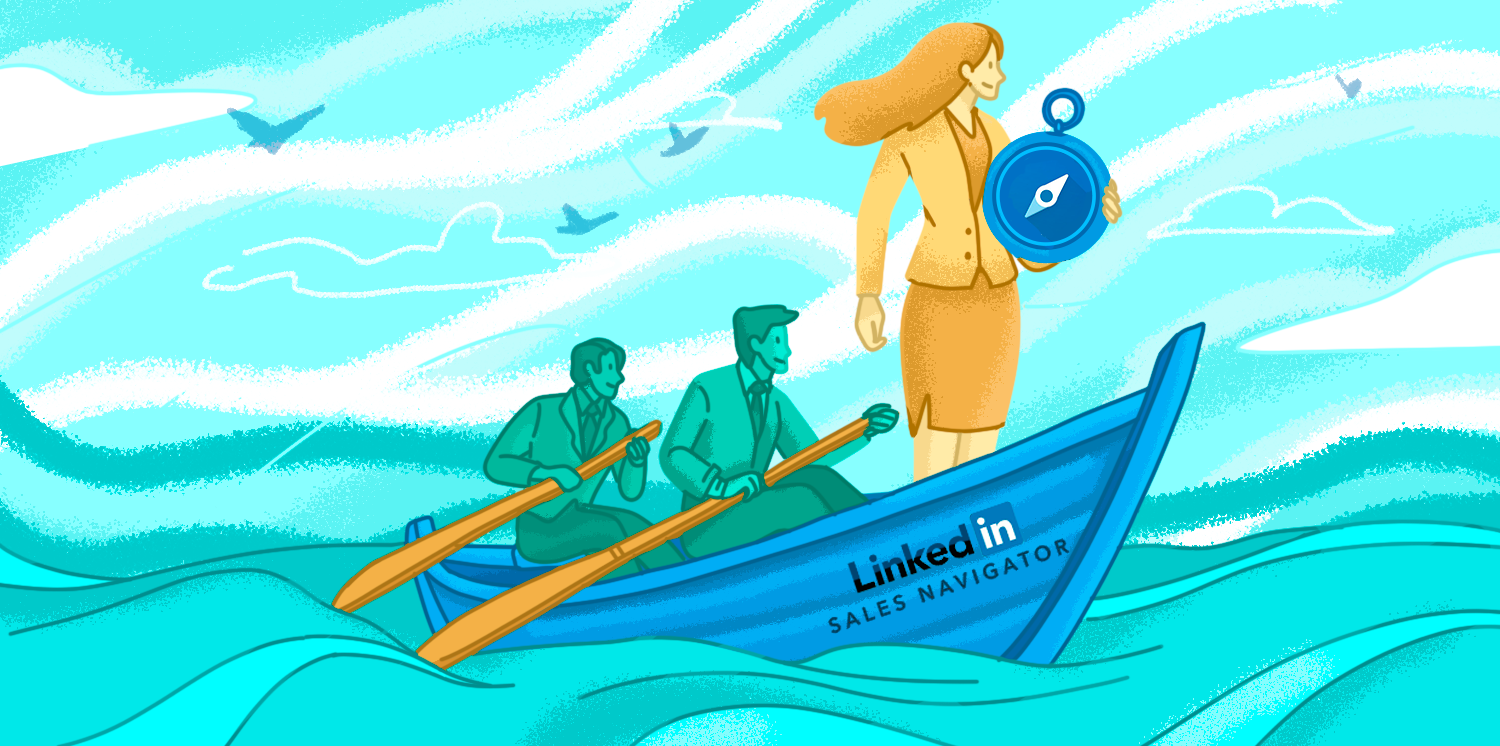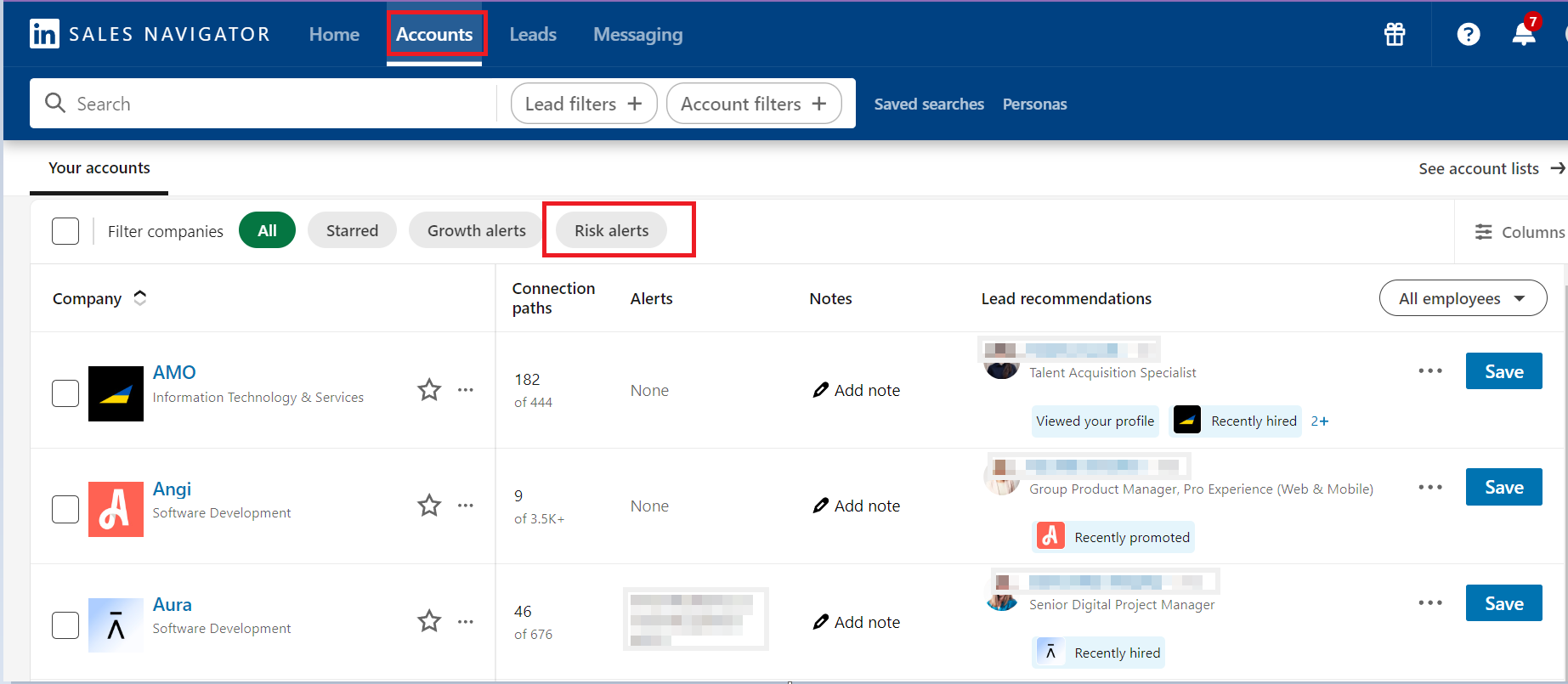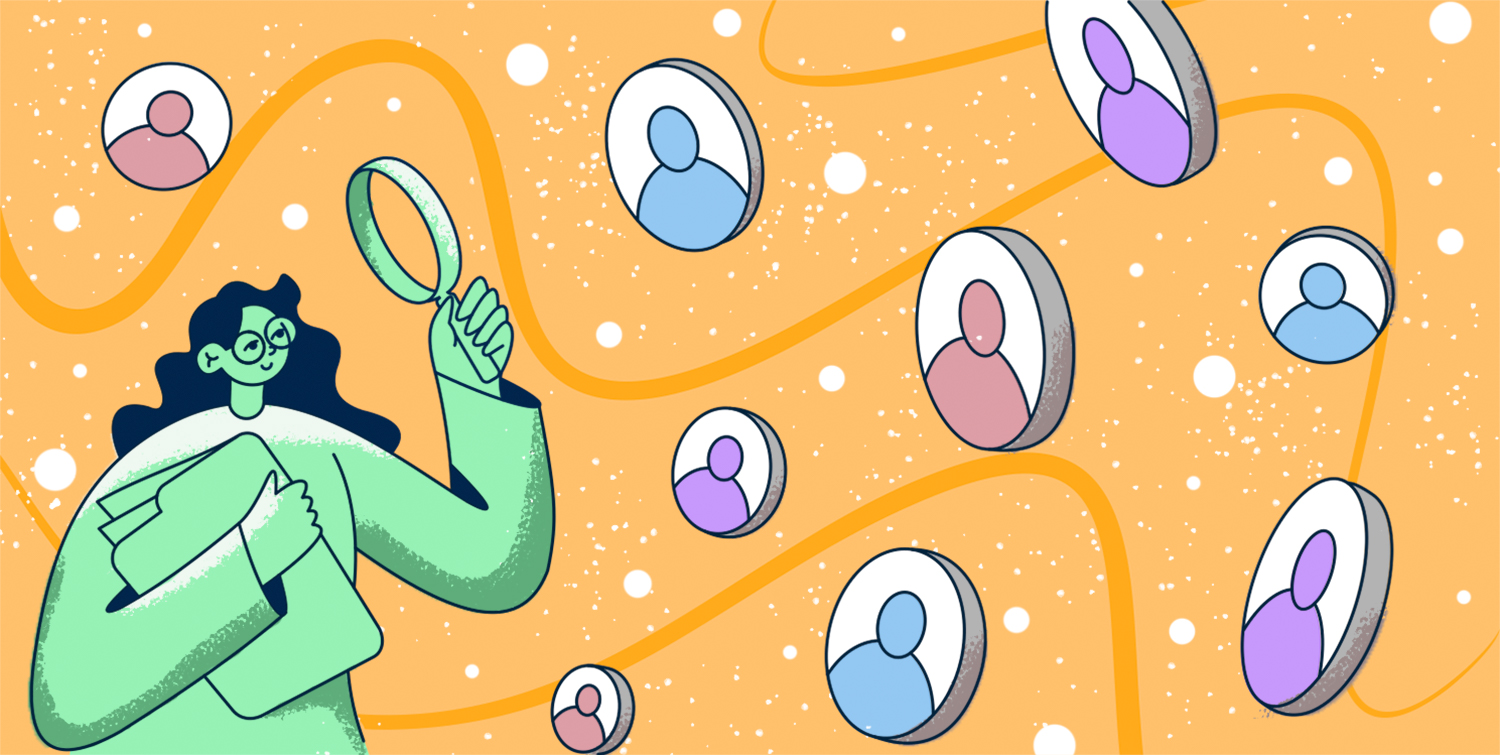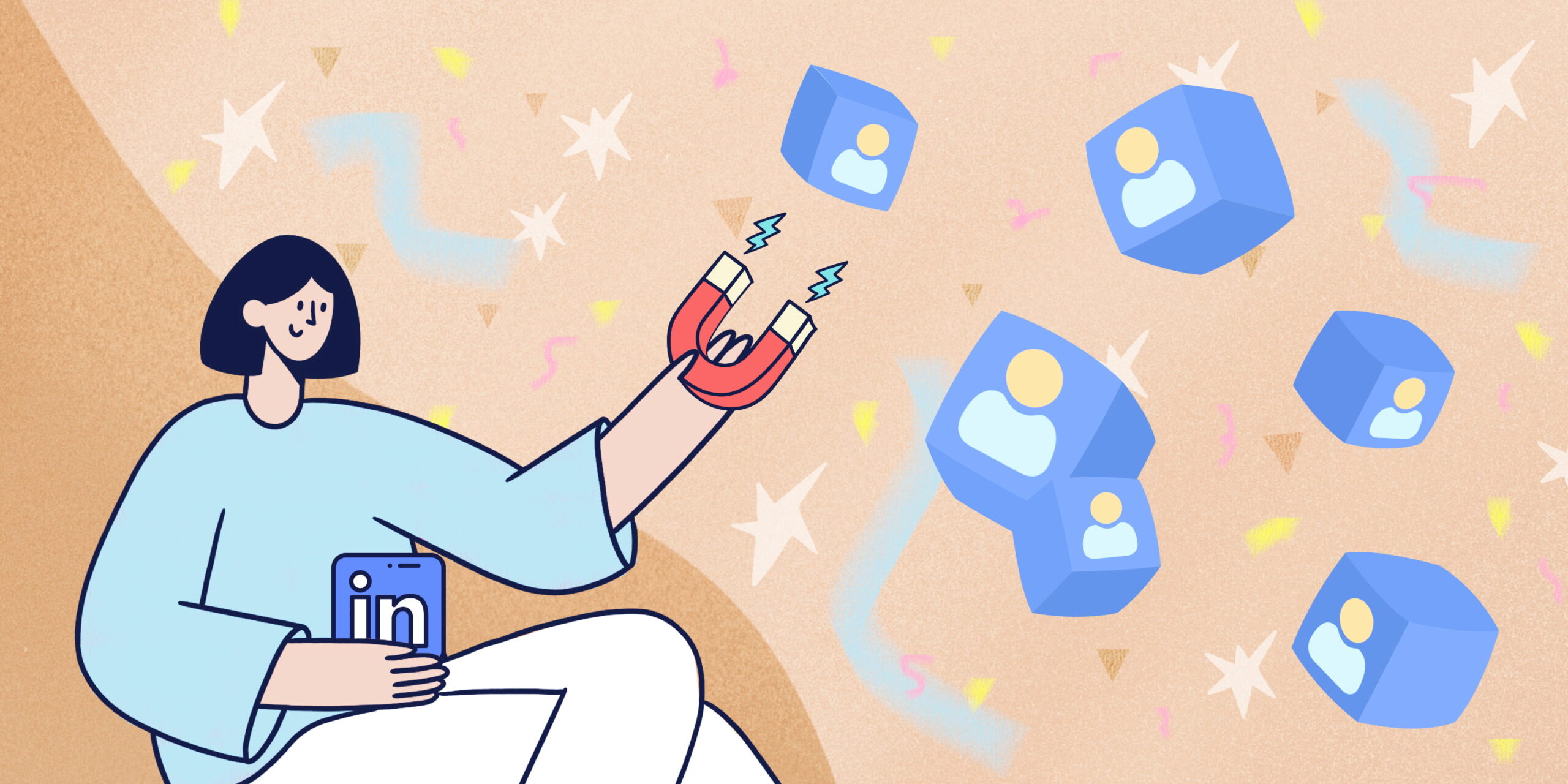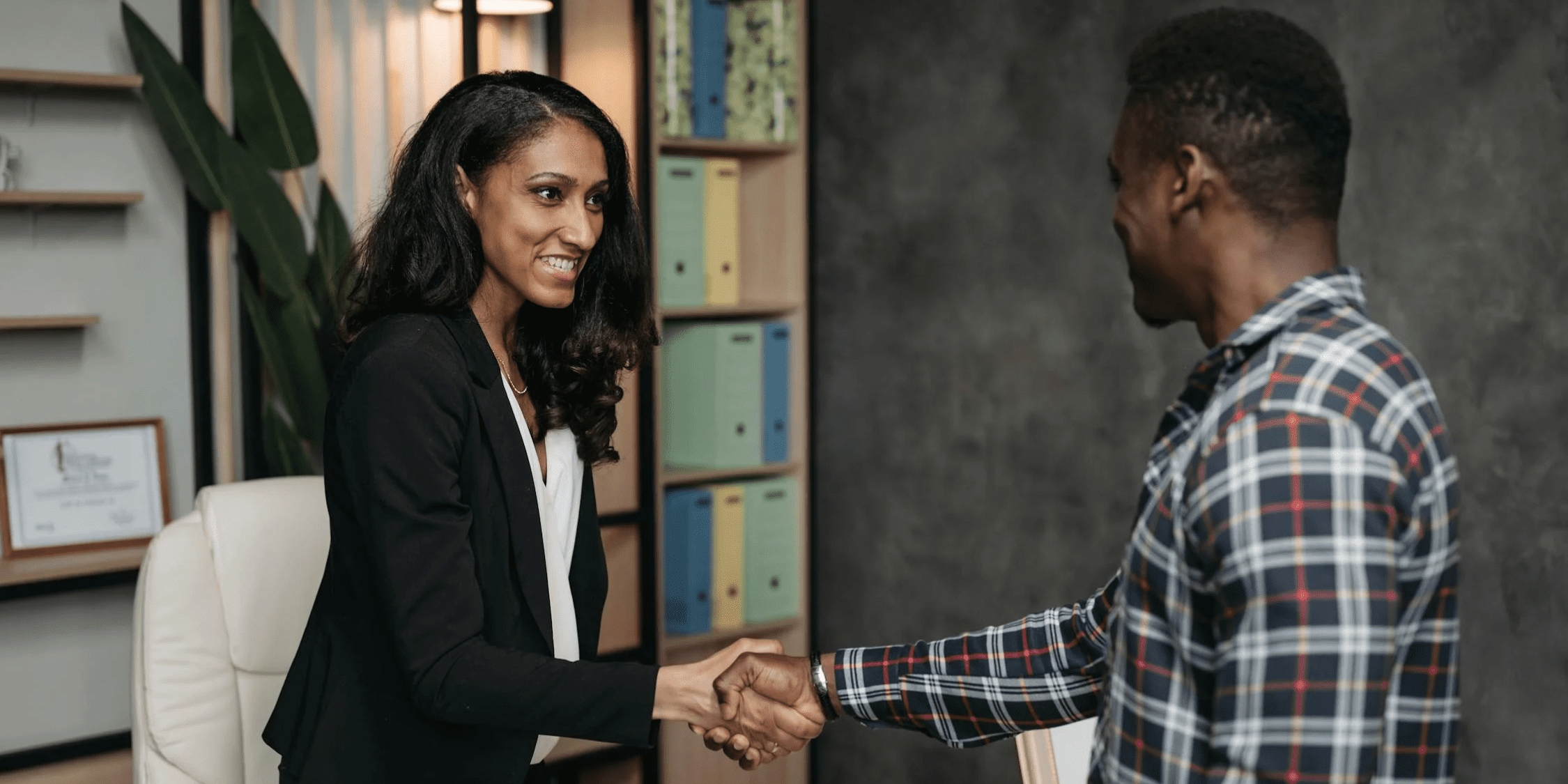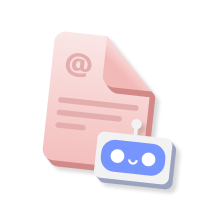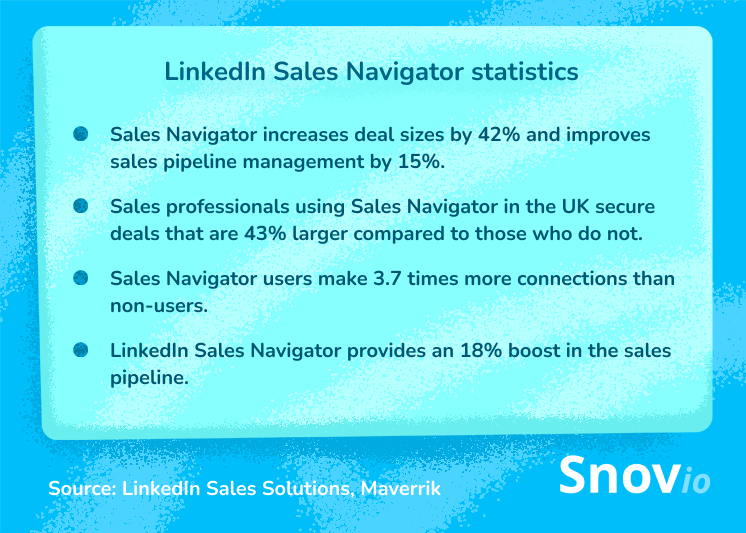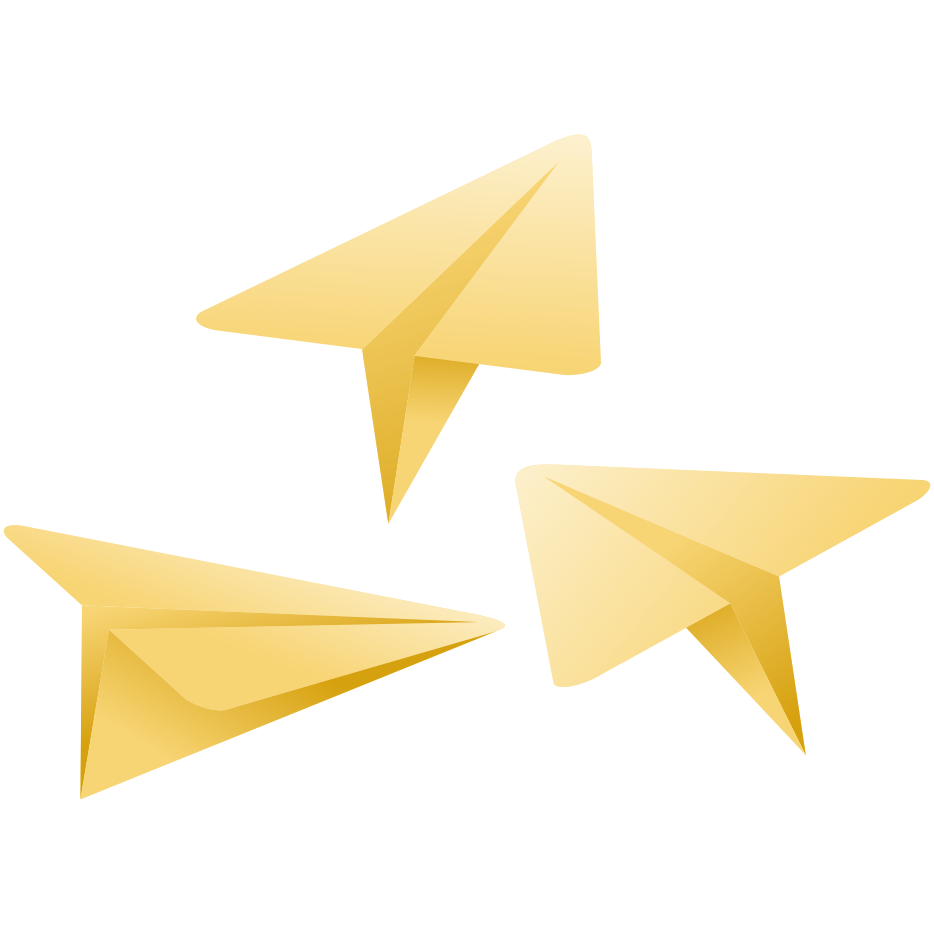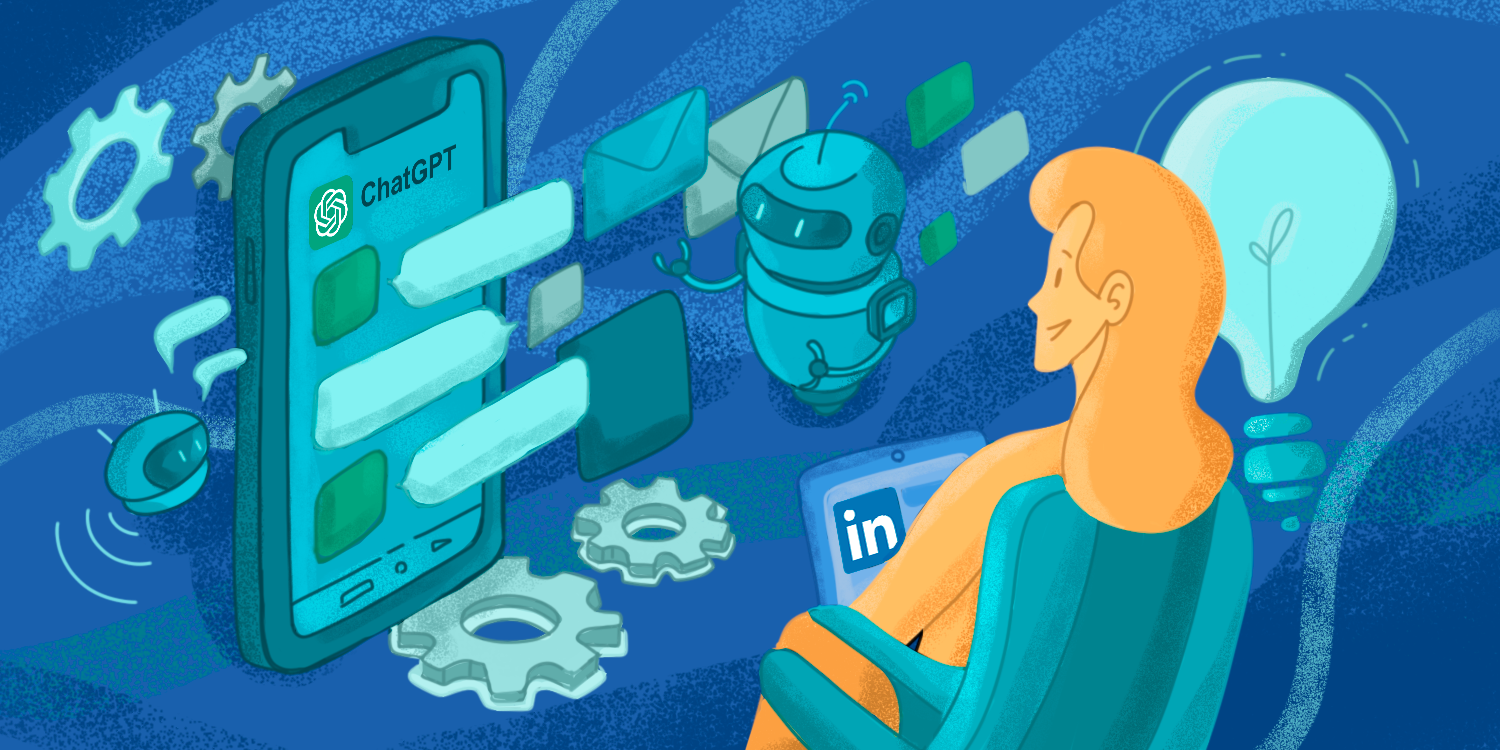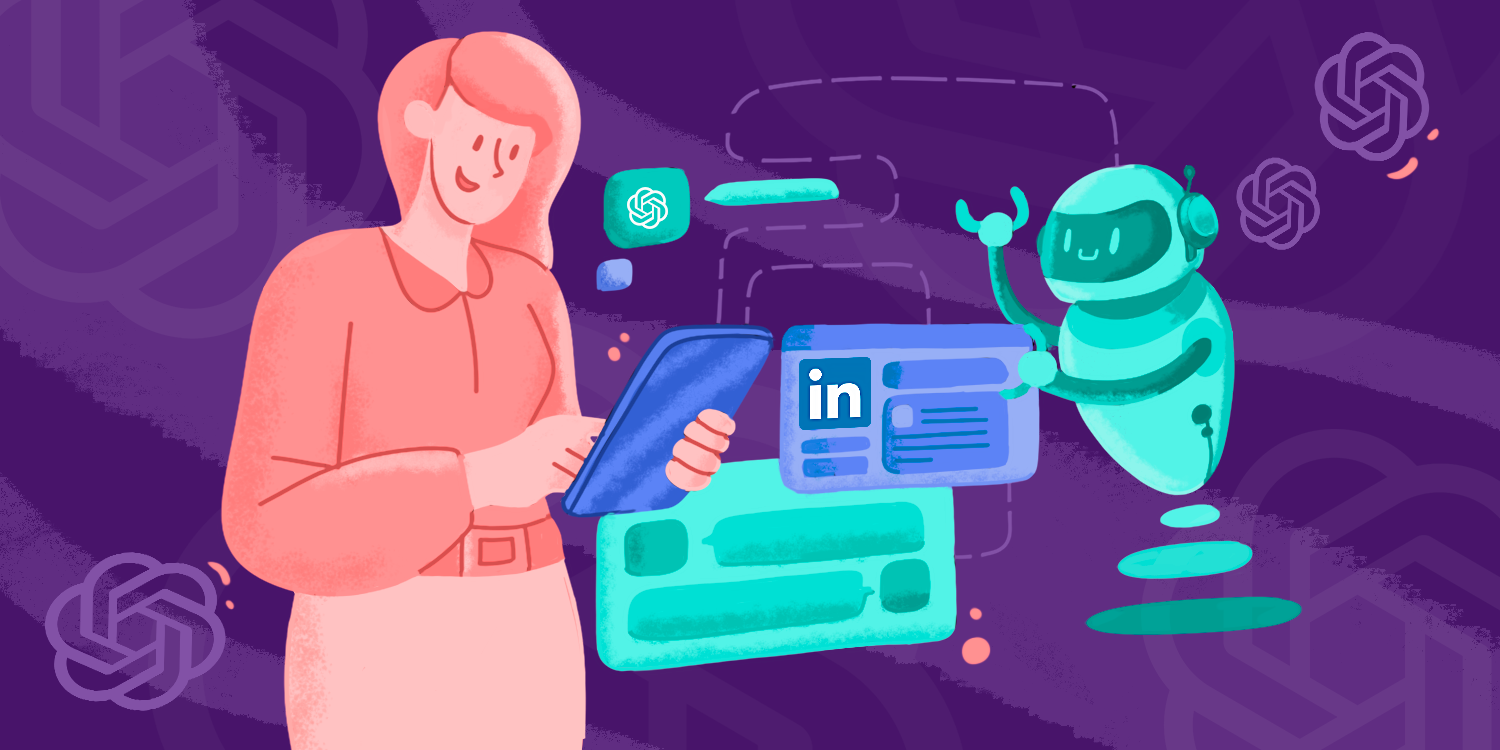With +1 billion users, LinkedIn has become a timeless go-to platform, enriching countless professionals’ quests for connections, business, and revenue growth. The platform provides opportunities for building a professional brand, networking, lead generation, and much more.
LinkedIn also has a powerful tool for all things social selling called Sales Navigator. Let’s unpack how you can use it to grow your leads, build relationships with prospects, and turn them into loyal customers.
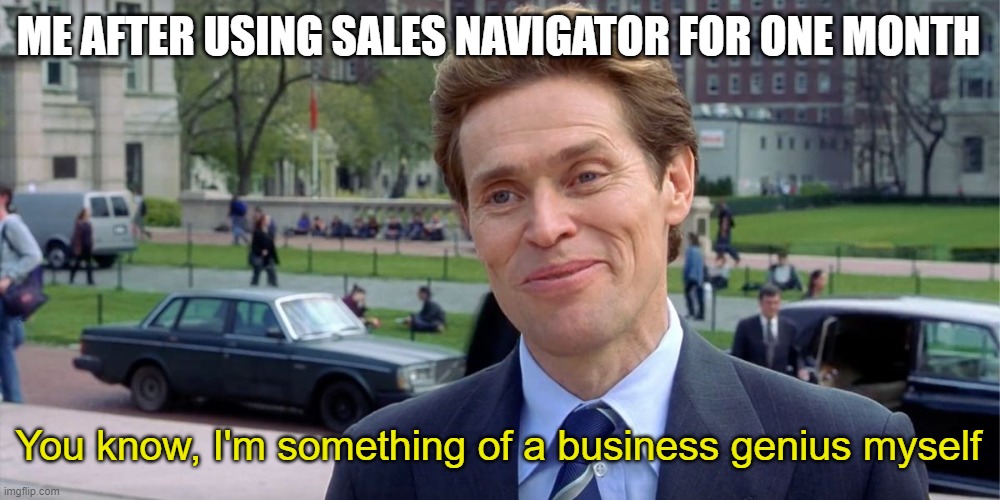
Outline:
What is LinkedIn Sales Navigator?
Sales Navigator is LinkedIn’s Premium subscription feature. It provides sales reps and other professionals with 30+ advanced search filters to find, connect, and engage with potential customers, decision-makers, influencers, and relevant companies on the platform. It also offers lead recommendations, social selling insights, and real-time sales triggers, all designed to transform cold leads into promising prospects.
Benefits of using Sales Navigator
LinkedIn created a powerful tool for business developers, marketing managers, and everyone in between to identify, connect with, and nurture leads effectively, ultimately driving sales and revenue growth for businesses.
| Goal | B2B sales professionals | Account managers | Recruiters |
| Identify decision-makers in target companies |
✔️
|
||
| Search for leads based on job titles, industries, and company sizes |
✔️
|
||
| Nurture relationships with prospects and existing clients |
✔️
|
✔️ | |
| Locate and engage with target accounts |
✔️
|
✔️ | |
| Personalize marketing campaigns, connection requests, messages, etc. |
✔️
|
✔️ | ✔️ |
| Identify new opportunities for upselling or cross-selling | ✔️ | ||
| Source and engage with top talent | ✔️ | ||
| Build and maintain a talent pipeline | ✔️ | ||
| Research and understand the talent market | ✔️ |
Sales Navigator features
Now, let’s discover the ways this tool can leverage your business!
|
Sales Navigator provides the following: 1. Advanced prospecting & lead generation |
1. Advanced prospecting & lead generation
Sales Navigator is your digital radar for successful LinkedIn prospecting. It tirelessly sifts through industries, job titles, and company sizes and hones in on the perfect leads.
Do you need to connect with important tech executives or gather a rich base of sales leads? Simply adjust your filters, and Sales Navigator will spot prospects in a blink!
You can find a separate chapter on streamlining your lead generation with LinkedIn Sales Navigator below.
2. Informed decision-making
According to research conducted by LinkedIn in 2022, 73% of sales managers and teams were planning to start using more sales intelligence software in the future. It makes sense that in 2025, we will see a surge of interest in tools that facilitate workflows and help make well-considered decisions.
Sales Navigator is your go-to solution for monitoring and predicting sales, personalizing communication with your prospects, and gathering valuable buyer behavior data. It gives you insights so that you can stay flexible and adjust your sales strategies accordingly.
3. Streamlined workflows
The use of Sales Navigator can save you time and help you enhance sales pipeline management in several ways:
- Targeted prospecting: Thanks to advanced filters, you’ll quickly fill your pipeline with high-quality prospects.
- Relationship building: The tool shows mutual connections so you can make warm introductions and nurture bonds with your prospects over time.
- Insights and updates: By being informed on lead activities, job changes, and company updates, you can engage your potential clients with timely, personalized messaging, keeping the pipeline active and advancing.
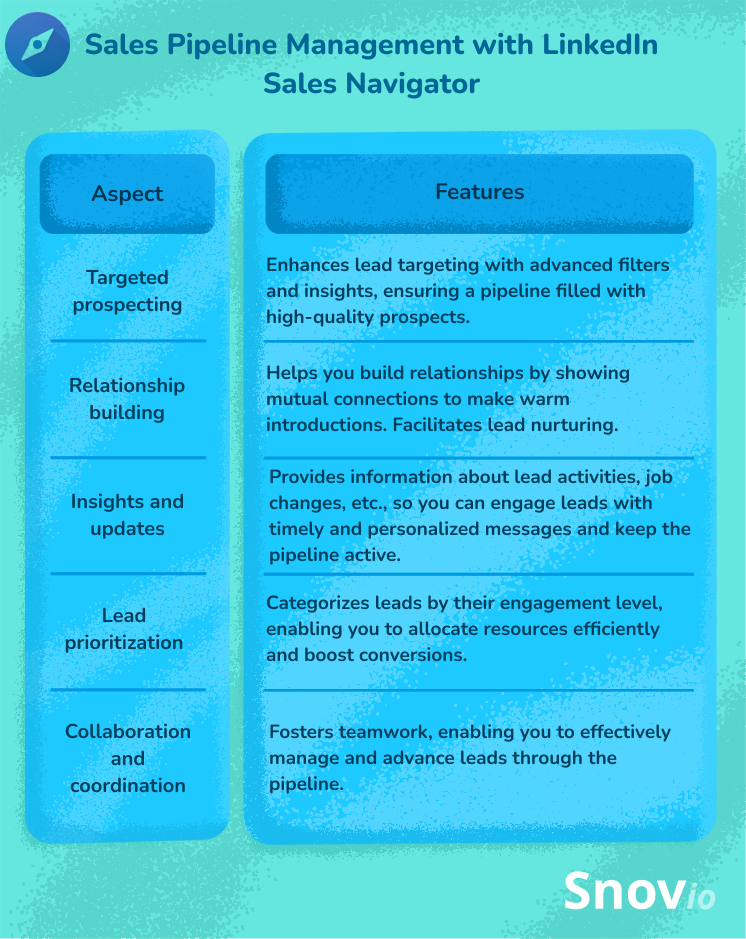
4. Tailored account-based selling
Since this tool provides advanced filters for searching accounts, it’s perfect for tailoring your sales and marketing efforts to specific companies, known as account-based selling.
You can explore all your saved companies in the “Accounts” section. To kickstart a new company search, use the “Account filters”:
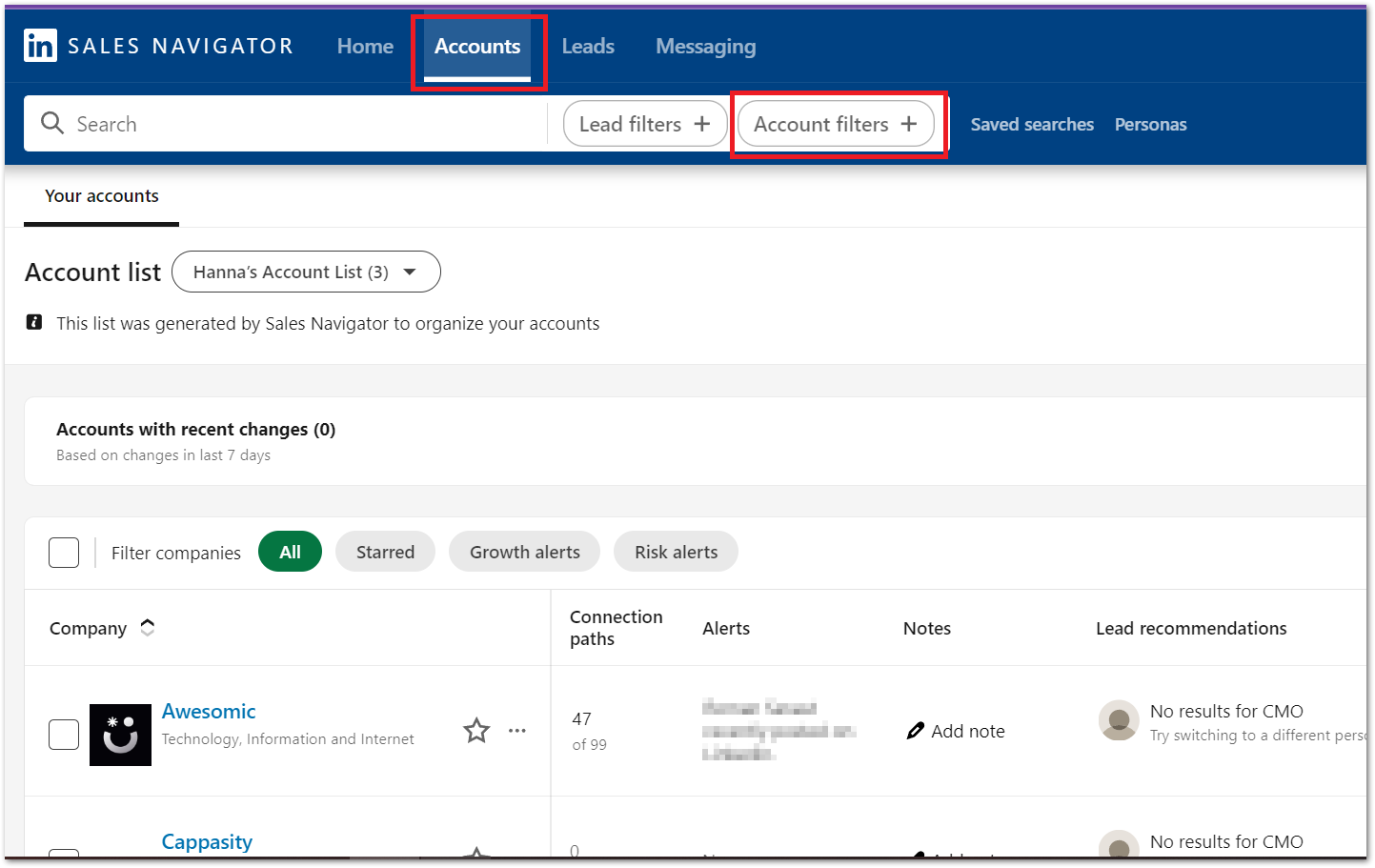
Sales Navigator allows you to analyze and filter your accounts in various ways. Let’s take a quick look at the top features.
Growth alerts
This filter assists in pinpointing accounts based on their overall employee growth within a specific department over the last 12 months.
Let’s say you’re looking for a company where executive growth has recently increased from 1% to 3%, with senior leadership changes in the last three months. Sales Navigator will display companies with recent employee changes, such as leadership transitions.
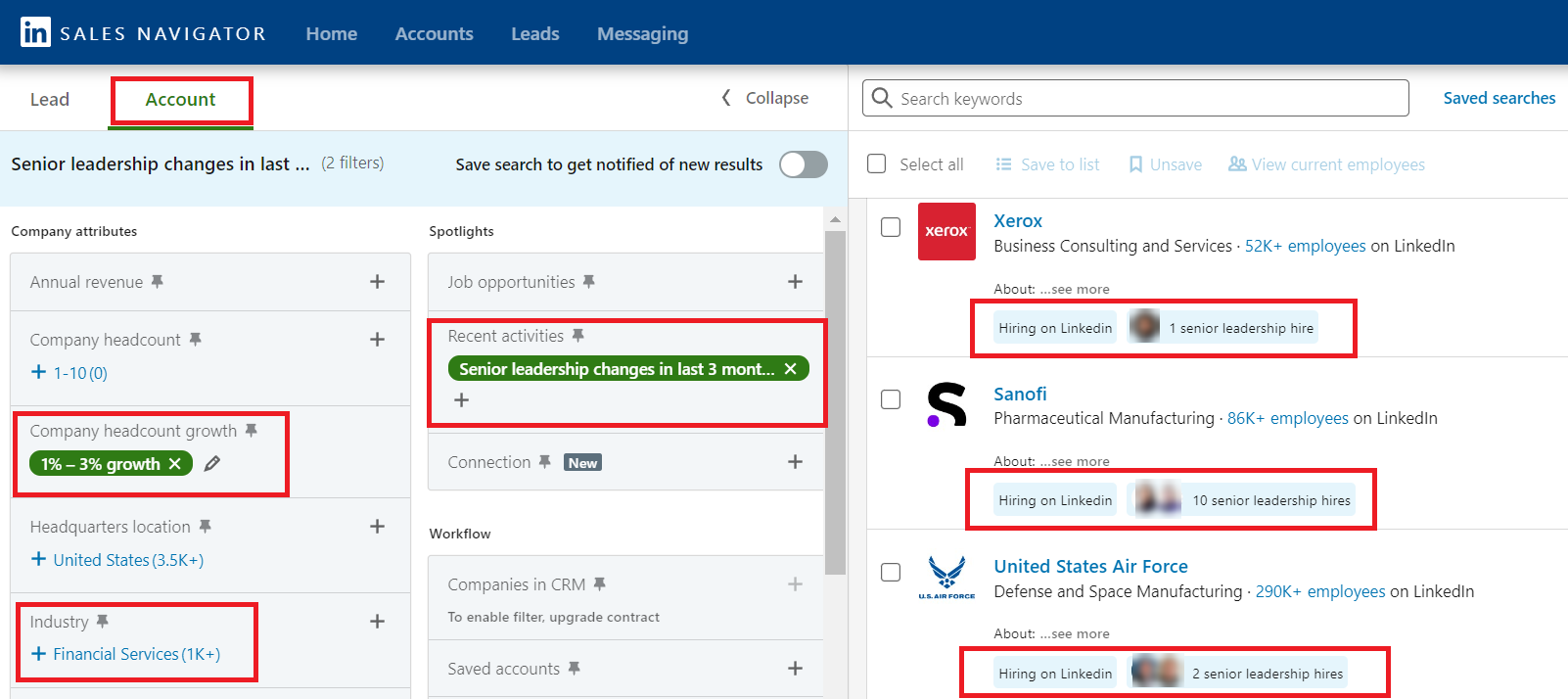
To monitor the growth of your saved accounts, simply access your saved account list and keep an eye on updates from “Growth alerts.”
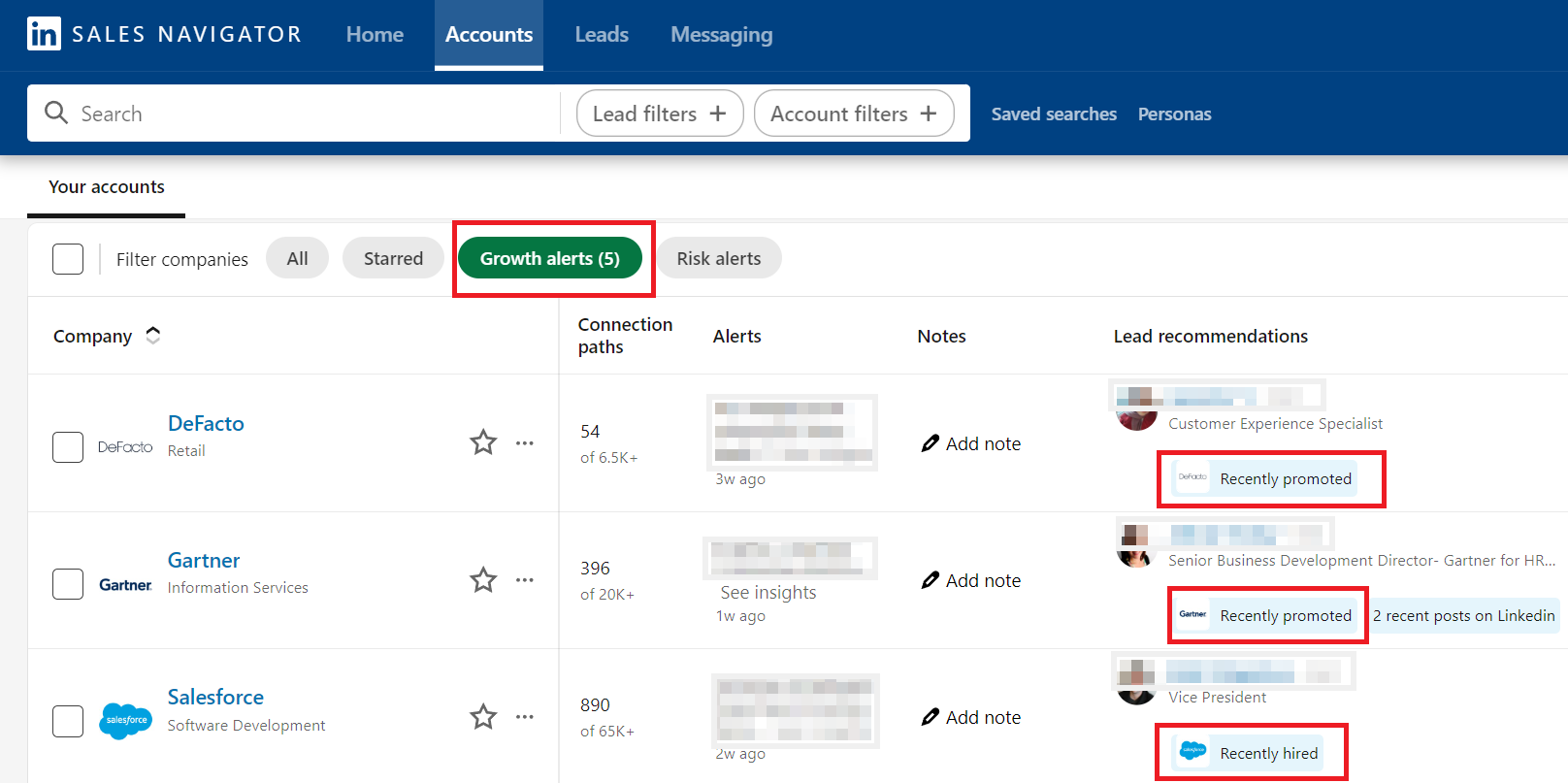
It appears that some employees from tracked companies have been promoted or newly hired.
|
💡 Pro-tip! Don’t forget to check out the “Risk alert filter,” which indicates if a saved account has encountered layoffs or a decline in employee growth in the last 90 days. |
Relationship explorer
The “Relationship Explorer” filter in Sales Navigator enables you to navigate the connections between individuals in your network and the accounts you follow.
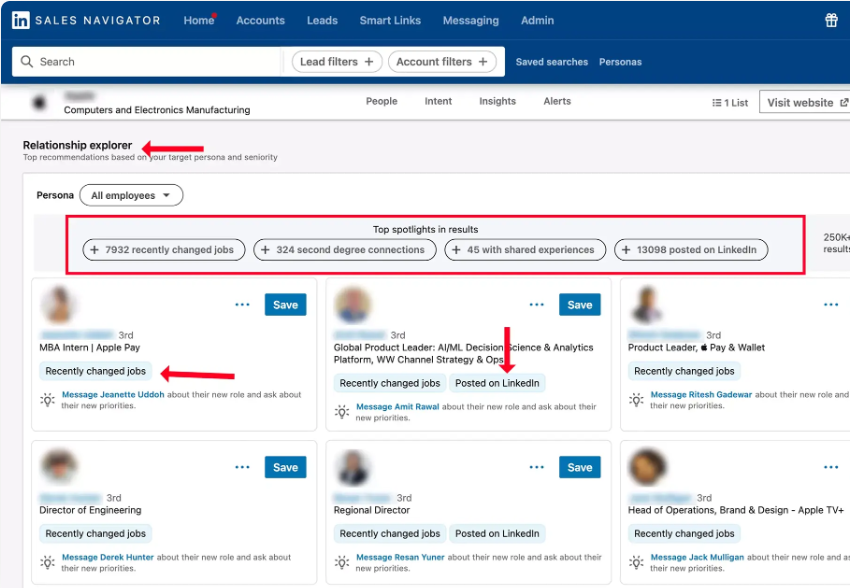
Account mapping
This feature acts like an interactive map for your target company. It shows key decision-makers, their connections, and positions within the company, helping you identify important contacts for the outreach.
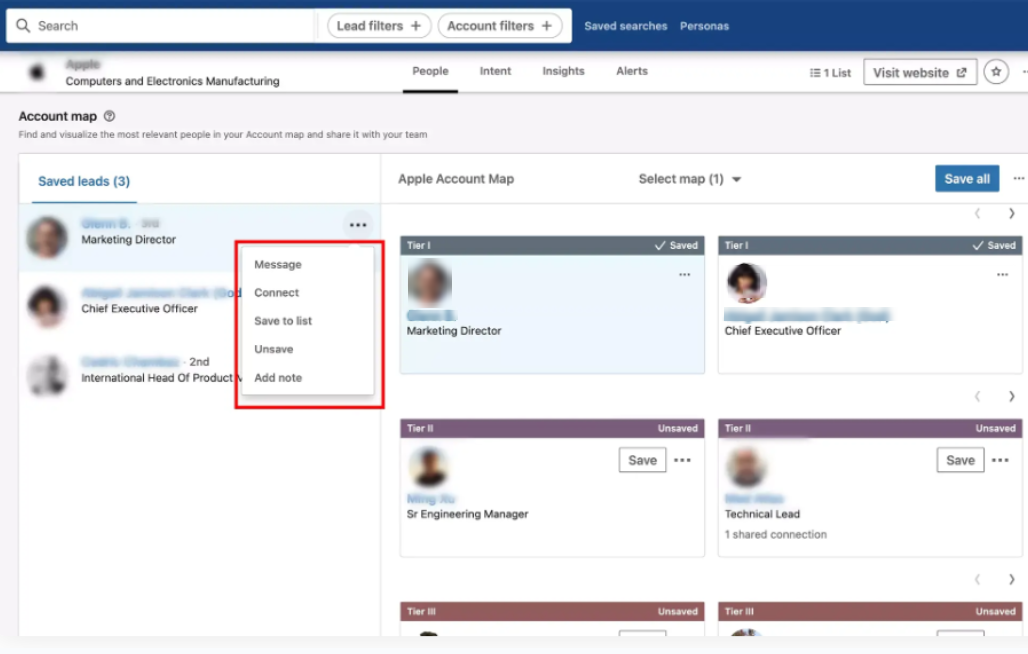
|
💡 Pro-tip! For more descriptions of Sales Navigator filters for both leads and accounts, refer to LinkedIn’s Sales Navigator filter definitions. |
5. Professional talent acquisition
Sales Navigator is excellent at reducing friction in the sales cycle, yet it’s equally effective for recruiting purposes. The same search filters you utilize for lead generation can also help you identify potential candidates.
Although LinkedIn has another premium paid subscription service called LinkedIn Recruiter, Sales Navigator offers versatile filters for finding candidates and clients. If you don’t need the extra integration and collaboration features of Recruiter Premium, sticking with Sales Navigator can cover your basic needs just fine.
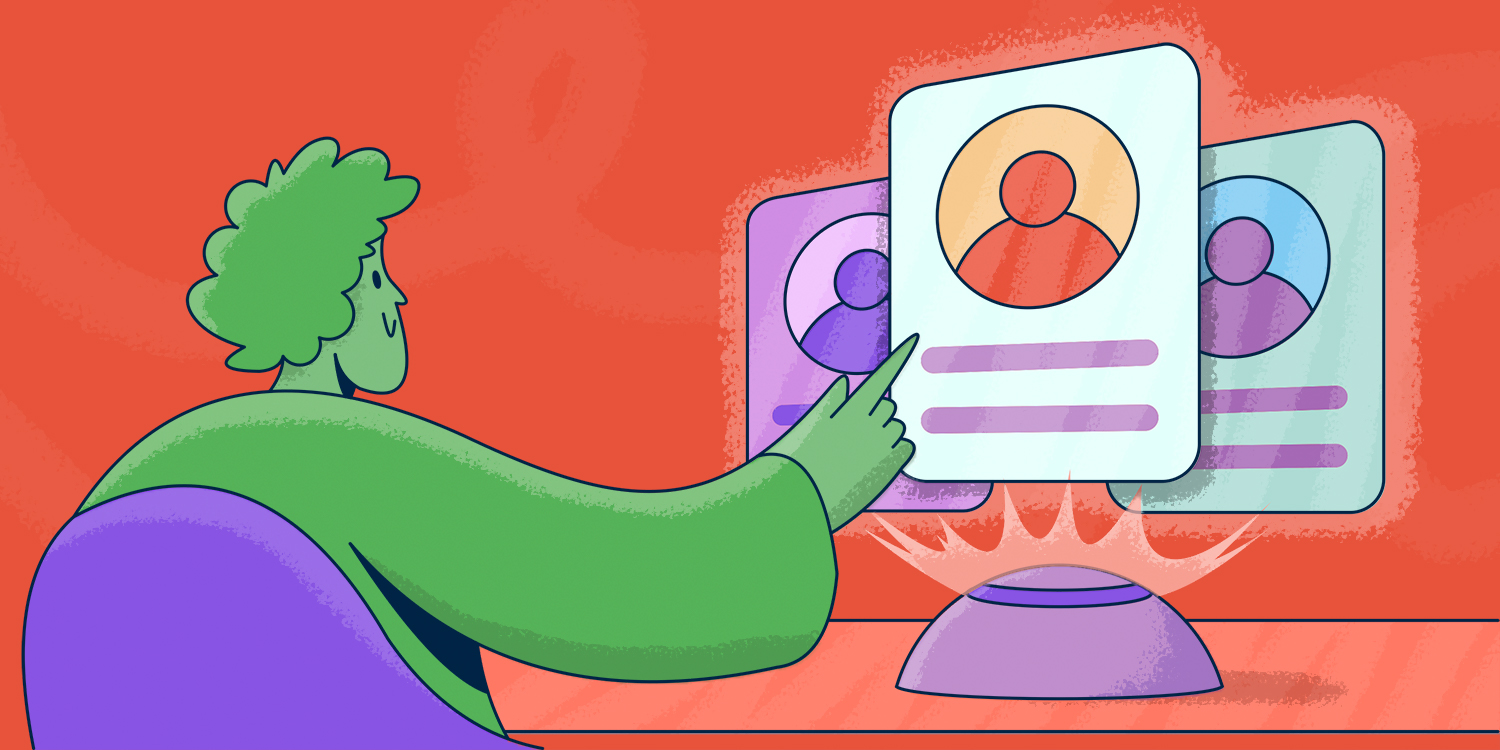
11 Best Recruitment Automation Software For 2025
November 14 2025
How to use LinkedIn Sales Navigator for prospecting?
Now, let’s take a look at how you can effectively use this tool to expand your client base.
|
How to use LinkedIn Sales Navigator to generate leads?
|
1. Use a reliable LinkedIn automation tool
We recommend using a tool to streamline lead generation on LinkedIn. However, it’s crucial to choose a solution that prioritizes safety and compliance with LinkedIn’s strict limits and restrictions is crucial. And this is where the Snov.io LinkedIn Automation Tool comes into play.
This cloud-based automation software is designed to do all the meticulous work for you: generating leads, tracking the necessary metrics, and even boosting your SSI!
And the list is going on:
- Dedicated proxy. Each LinkedIn account you connect to is supported by a built-in proxy based on your location. This feature makes your automation undetectable by LinkedIn algorithms.
- Smart safety limits. Snov.io offers intelligent daily limits and delays between actions, so your automated activity resembles human behavior.
- Omnichannel outreach campaigns. Incorporate automated LinkedIn interactions such as profile visits, post likes, connection requests, personalized messages, and InMails into your email sequences.
- Collect and analyze data. Manage your leads, monitor key metrics, and analyze campaign performance to enhance future campaigns—all from a single platform.
2. Leverage advanced search filters
We’ve already discussed the search parameters in the previous section, but it’s also worth mentioning that Sales Navigator offers around 35 criteria for locating leads. Impressive, right?
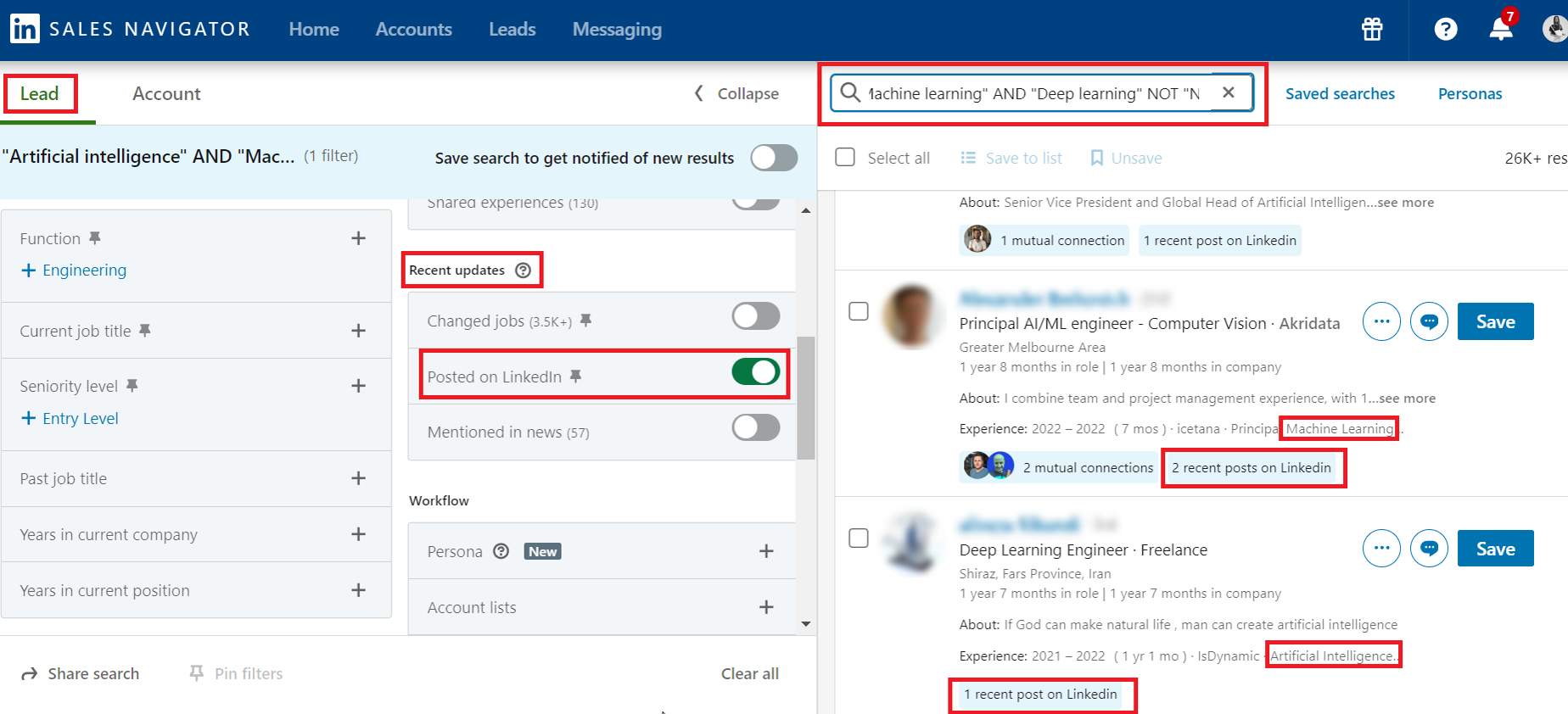
Additionally, it provides a separate tab with 16 filters for identifying target accounts or company profiles.
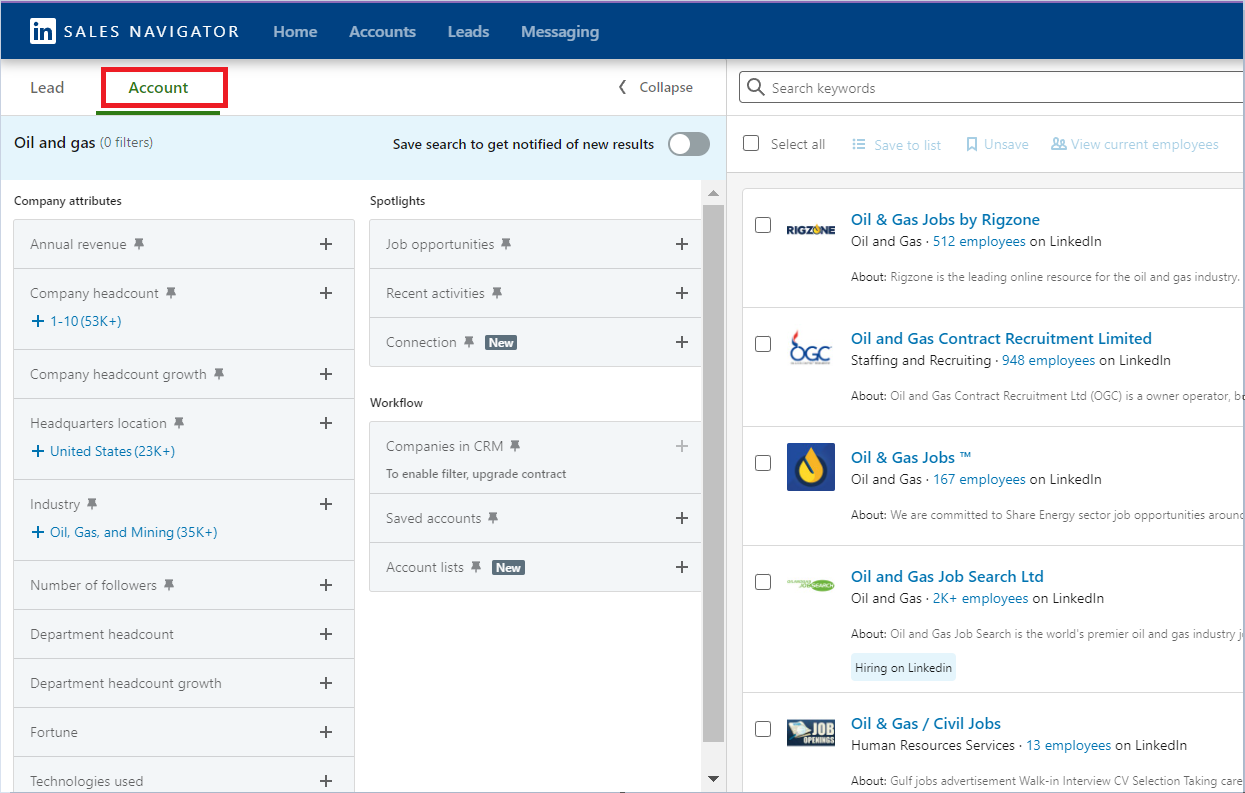
This is how you can customize your searches to discover prospects with specific attributes. Unlike the basic LinkedIn search, Sales Navigator users get unlimited searches.
For better results, focus on the following filters:
- Buyer intent
- Best path in
- Persona
Buyer intent
This filter finds leads from companies based on their interactions with your company page and profile views in the past 30 days.
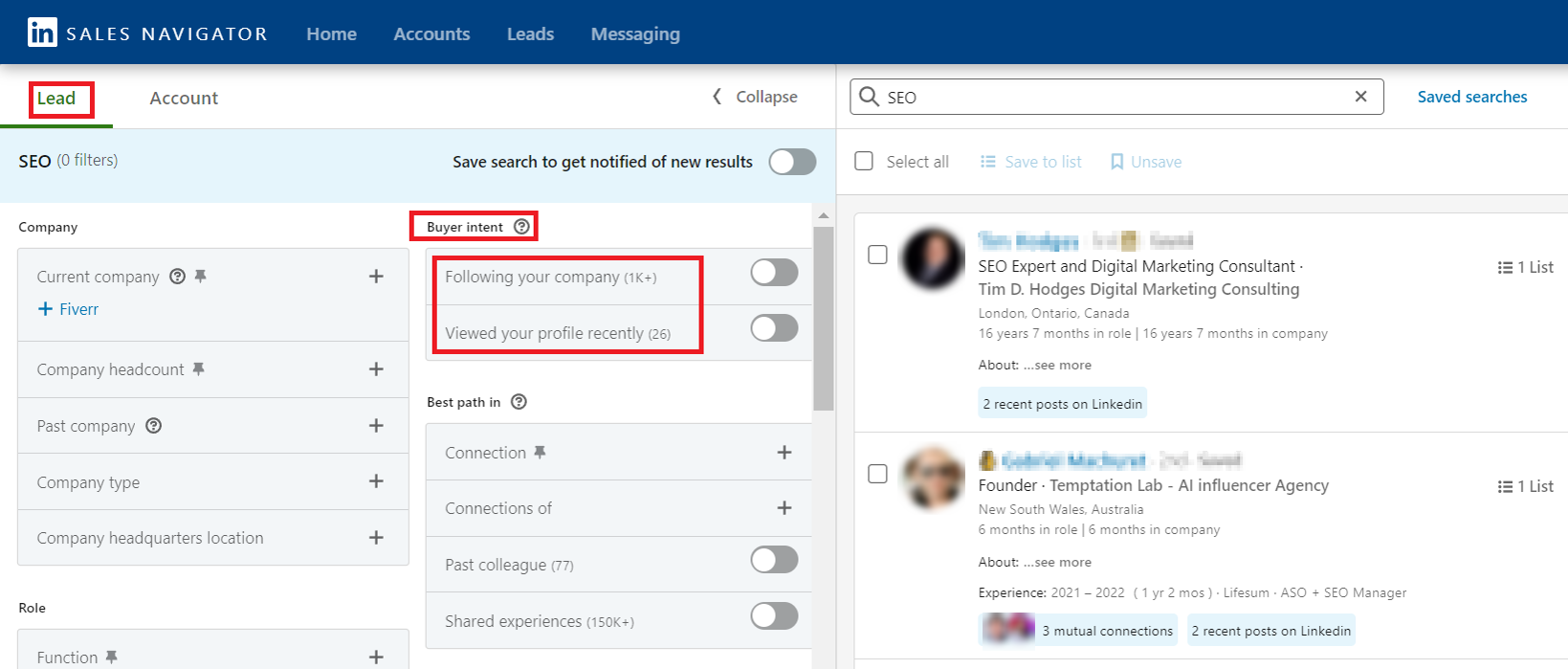
Best path in
Using connection strength scores, this filter pinpoints your strongest link with your lead or prospect, spanning 1st, 2nd, and 3rd-degree connections, as well as group affiliations, and personal, educational, or professional connections. It also promptly alerts you about the best options.
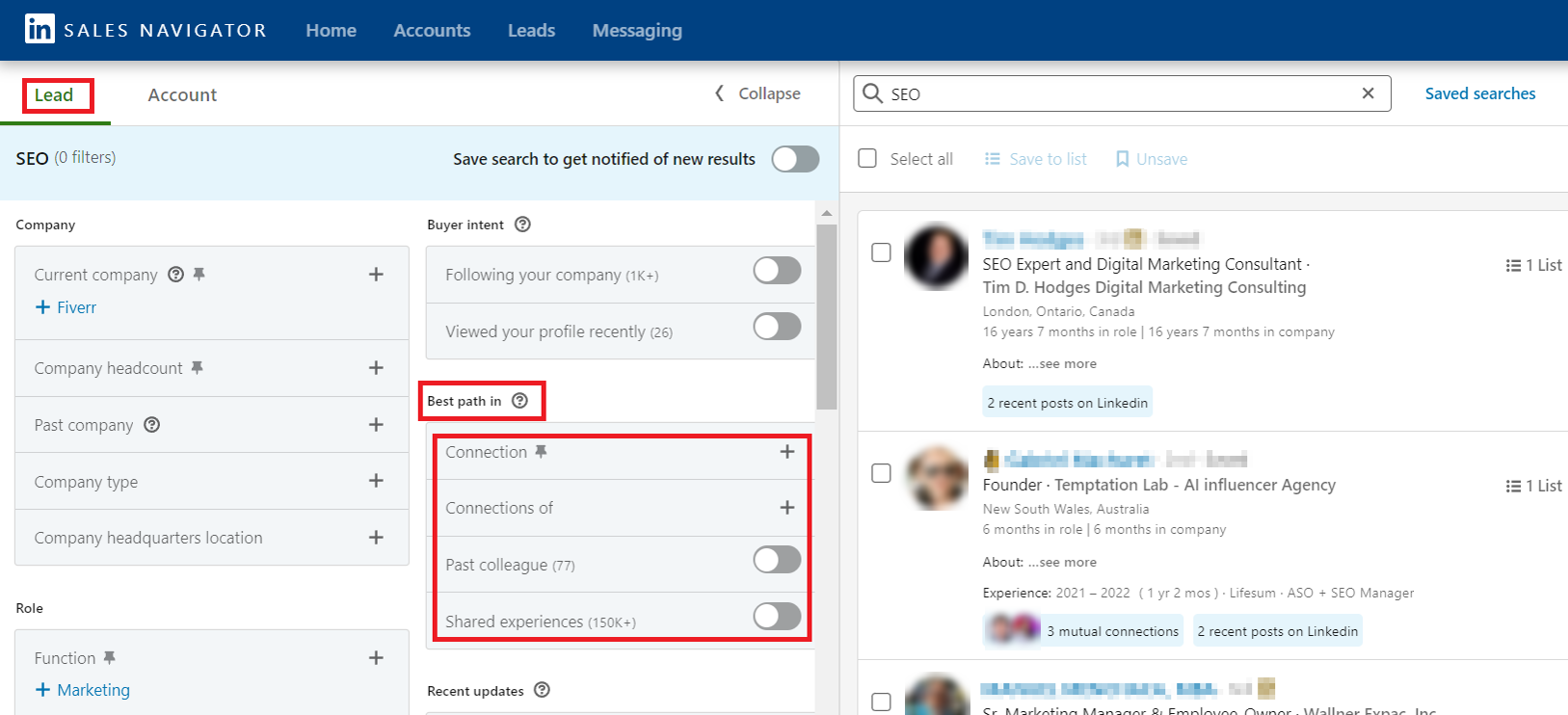
Persona
Personas are custom profile templates categorized by function, seniority level, job title, and location. Think of them as swift shortcut filters for effortlessly locating profiles whenever you need to.
For instance, if you look for leads matching the Chief Marketing Director profile, you can simply select the “Director” persona and include/exclude the specific level of seniority (entry-level, experienced, owner, etc.), current or past job title, and more.
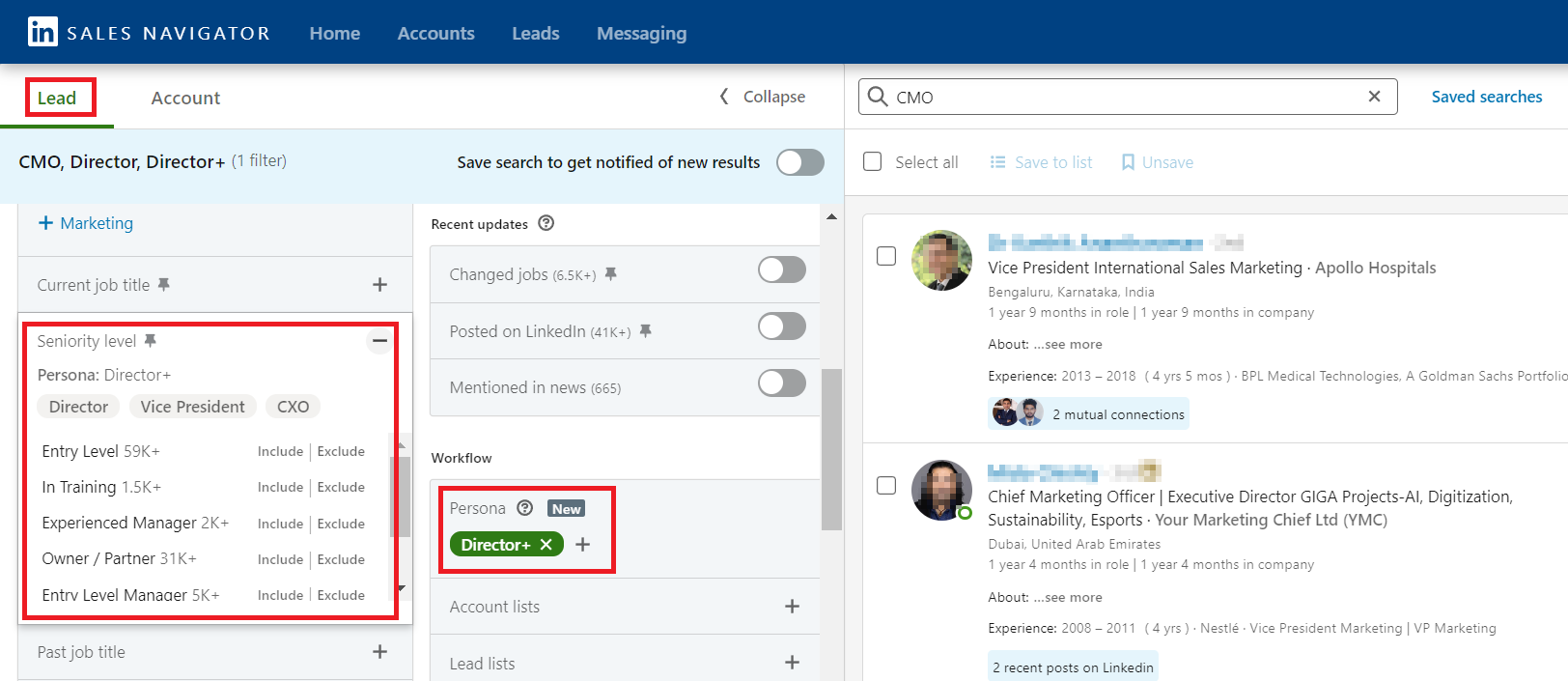
3. Create custom lead lists
After setting up your filters, LinkedIn Sales Navigator lets you easily create custom lists with leads you’ve chosen. To do this, type in the lead position you want in the search bar, select preferred leads, and save them by clicking the “Save” button.
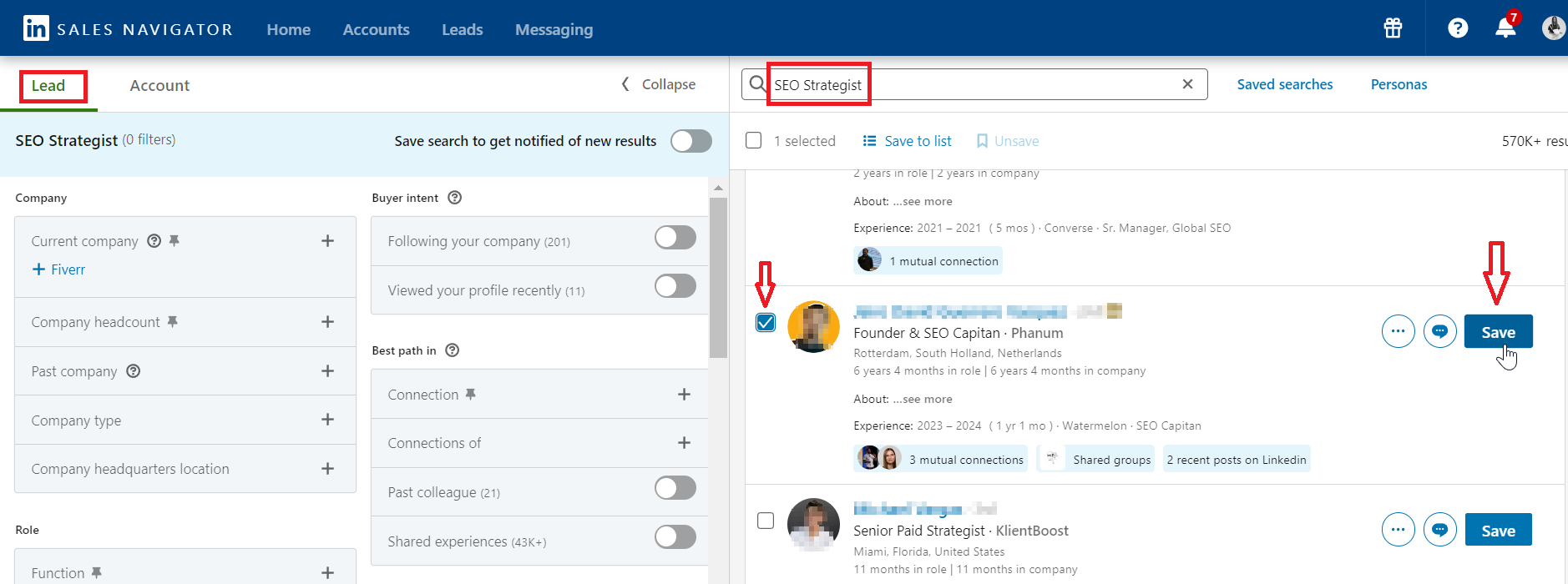
You can connect, view profiles, message prospects, or remove them from your picks by clicking “Unsave.”
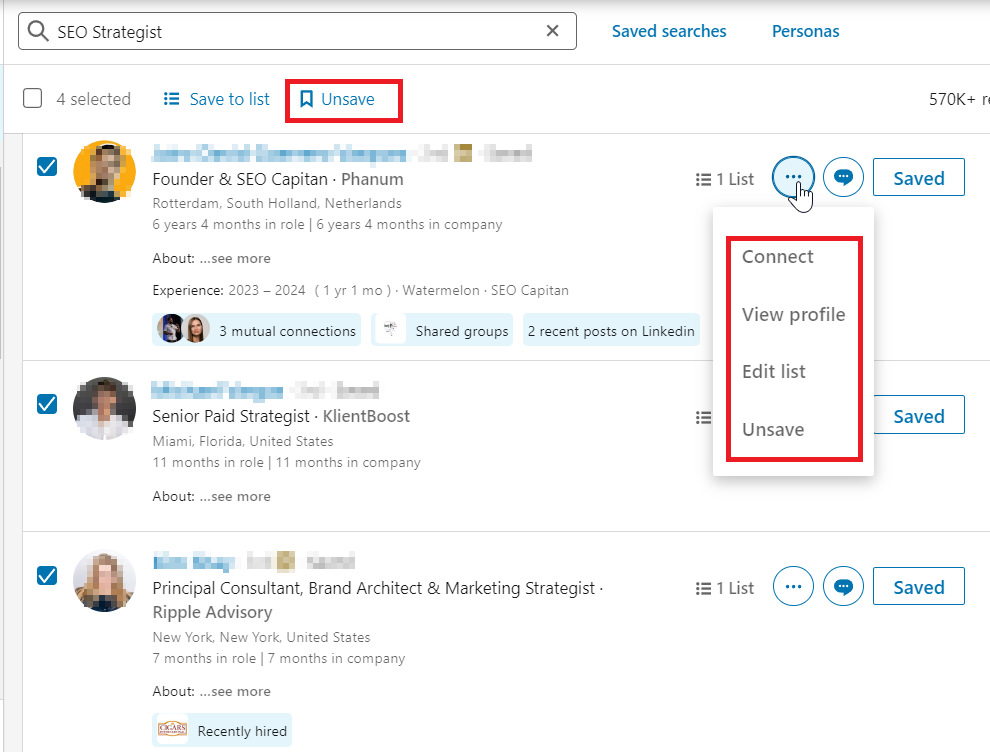
To add multiple leads simultaneously, simply check the boxes next to your preferred prospects and click “Save to list.” You can then save them in an existing list or create a new custom list by selecting “Create new list.”
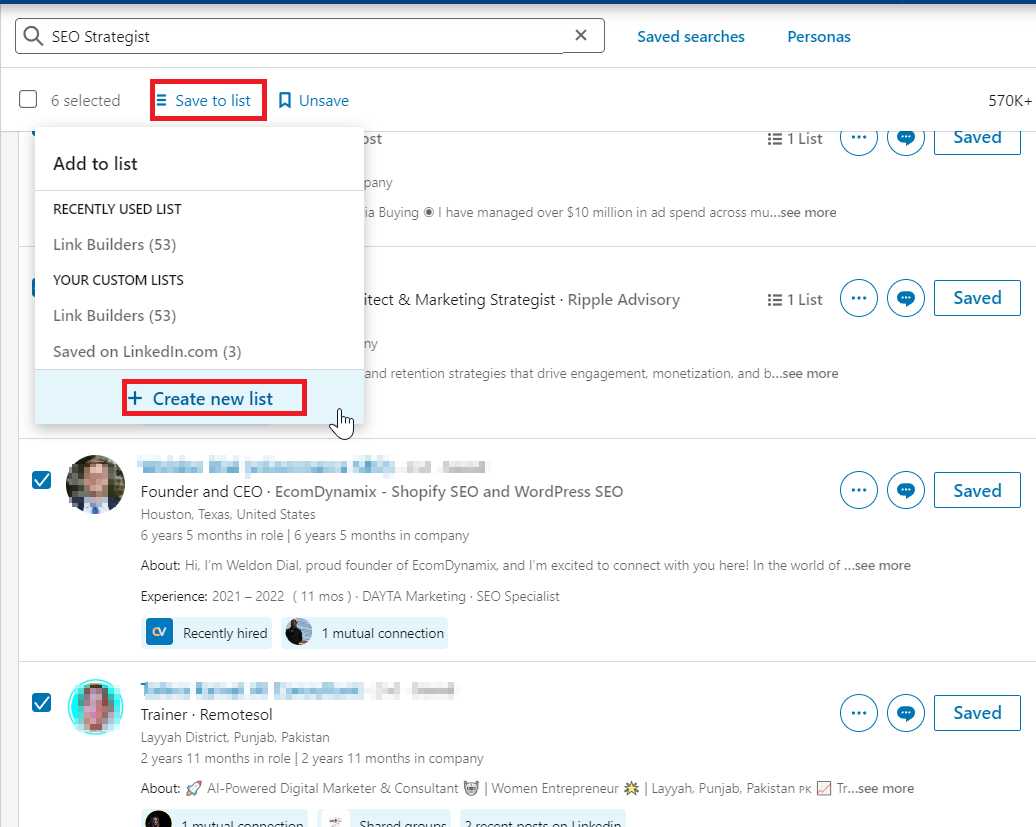
To view your curated list of leads, click the “Leads” button at the top of the layout, then select the desired list, such as “SEO Experts,” which we’ve recently created.
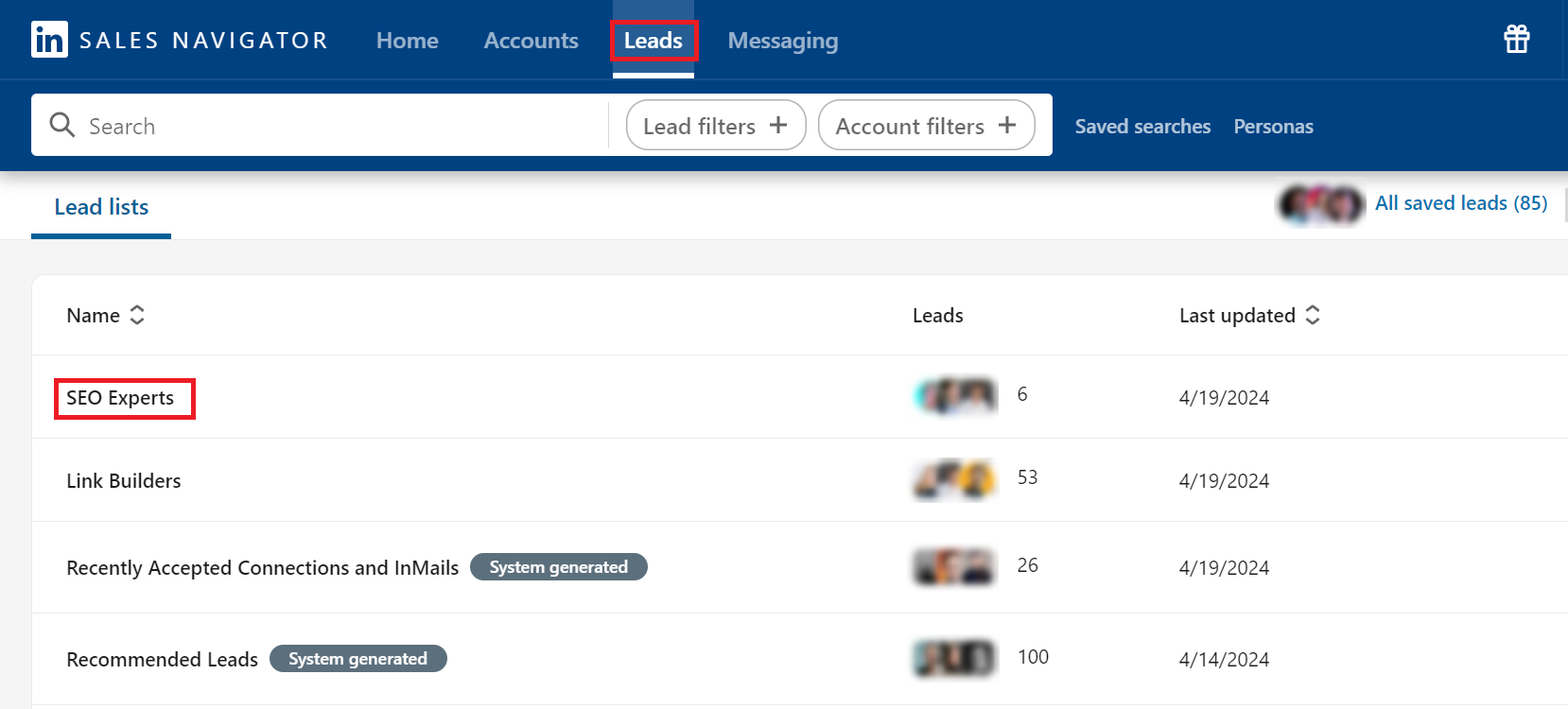
For accounts, there is a special filter that gives you a shortcut to your saved lists.
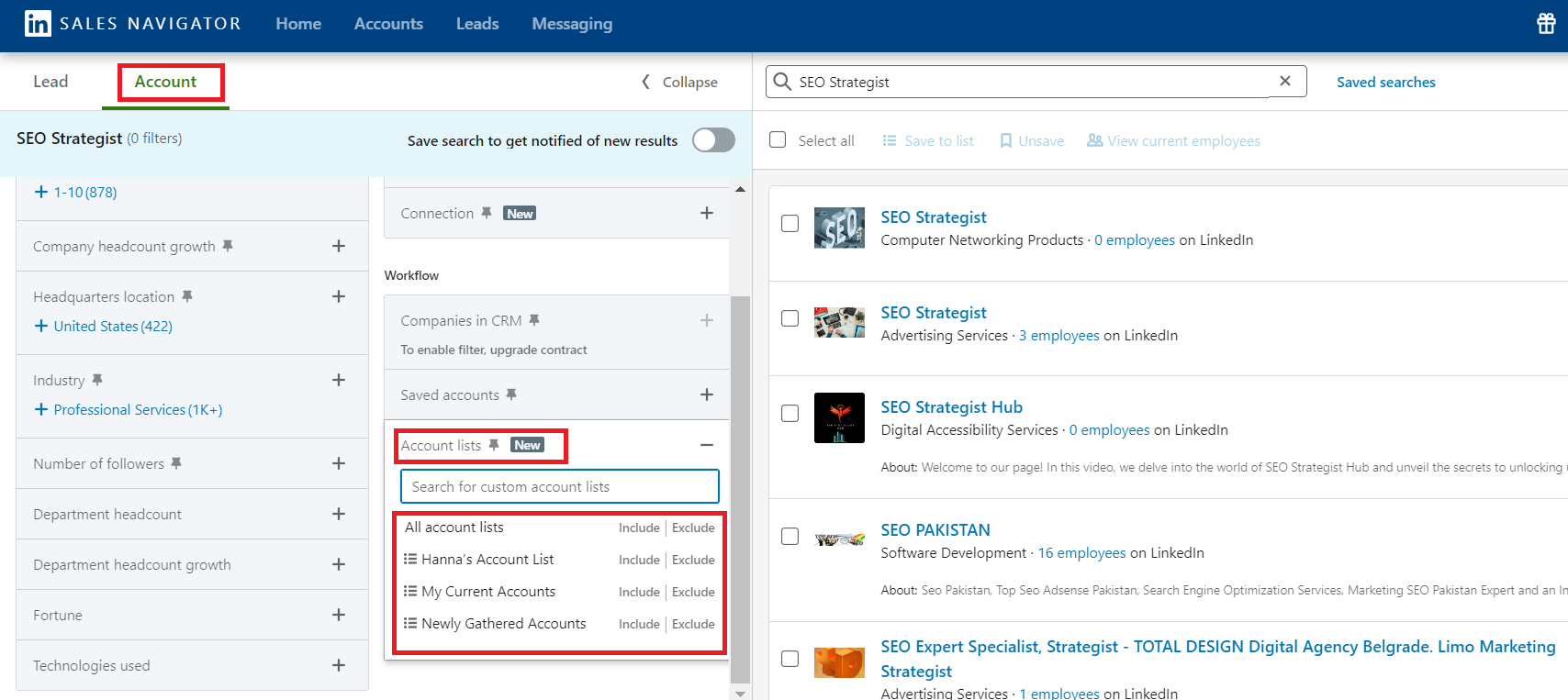
Now, you’re all ready to connect with your chosen leads!

|
💡 Pro-tip! Even with a Sales Navigator subscription, LinkedIn still limits you to sending 100-150 weekly invites, which averages about 20 to 25 per day. |
How to bypass LinkedIn restrictions?
To work around LinkedIn’s restrictions, connect with the permitted number of qualified leads each week using Sales Navigator. However, not all prospects you add will accept your requests. In such cases, consider finding your leads’ contact emails.
If these emails aren’t visible on their profiles, which is highly likely, enhance your Sales Navigator efforts with email-finding tools like Snov.io LI Prospect Finder. This smart Chrome extension can significantly enhance your B2B lead database by swiftly finding and capturing hundreds of LinkedIn leads with verified emails.
How to use Sales Navigator with Li Prospect Finder?
- Download LI Prospect Finder, navigate to your LinkedIn profile, and activate the extension tab.
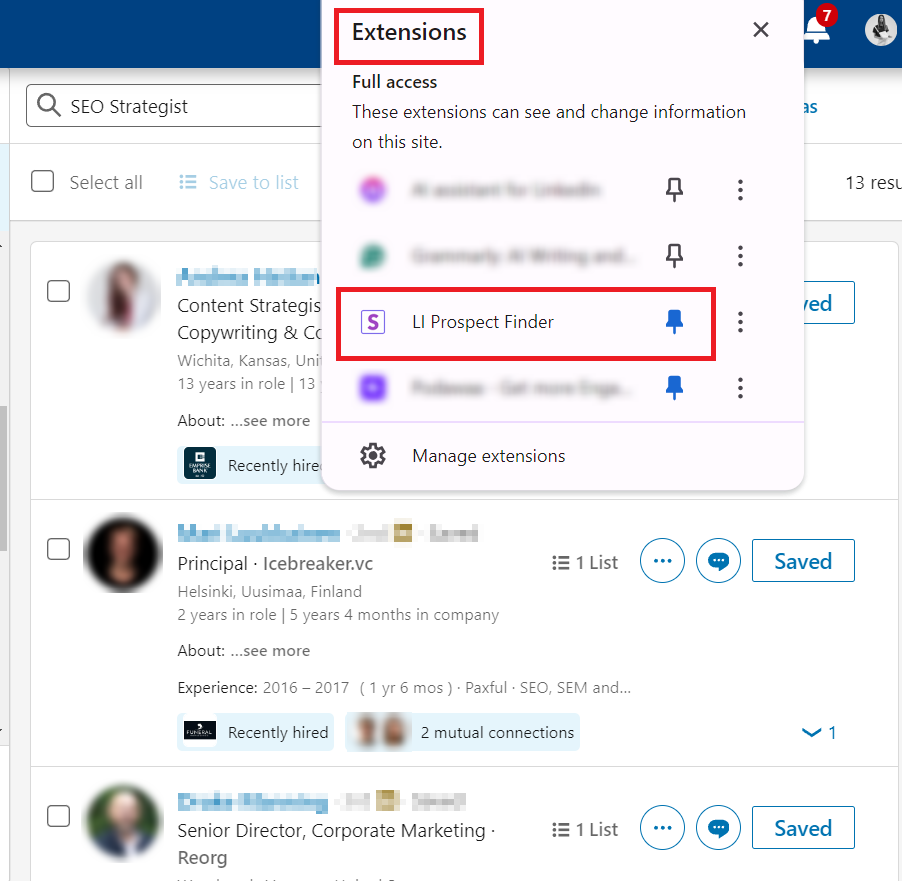
- After entering the needed position into the Sales Navigator search bar, simply select the leads that appear. Click the LI Prospect Finder icon to launch email scraping from the chosen profiles. Then, generate a new list and select “Save.”
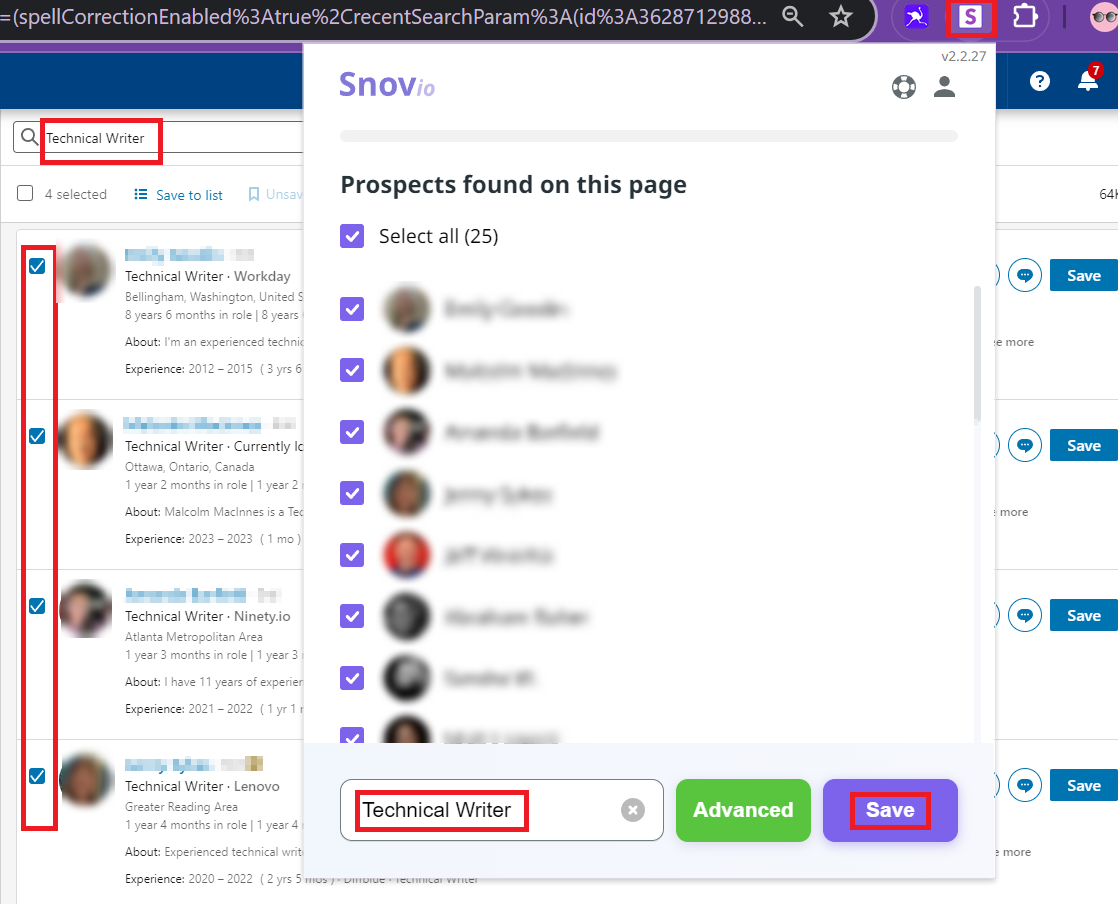
- Wait until the search is fully completed, then click the link to your new email list.
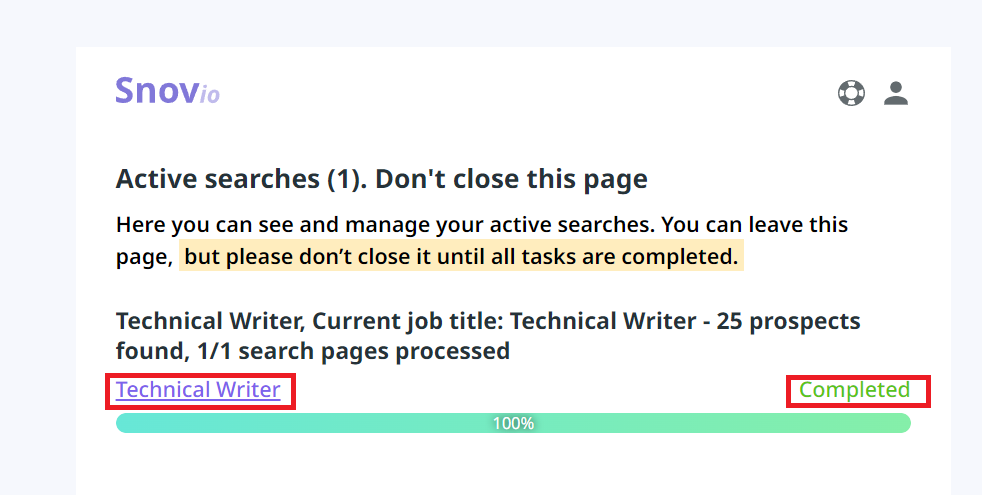
- Open your new list, and voila! Here’s a full breakdown of contacts.
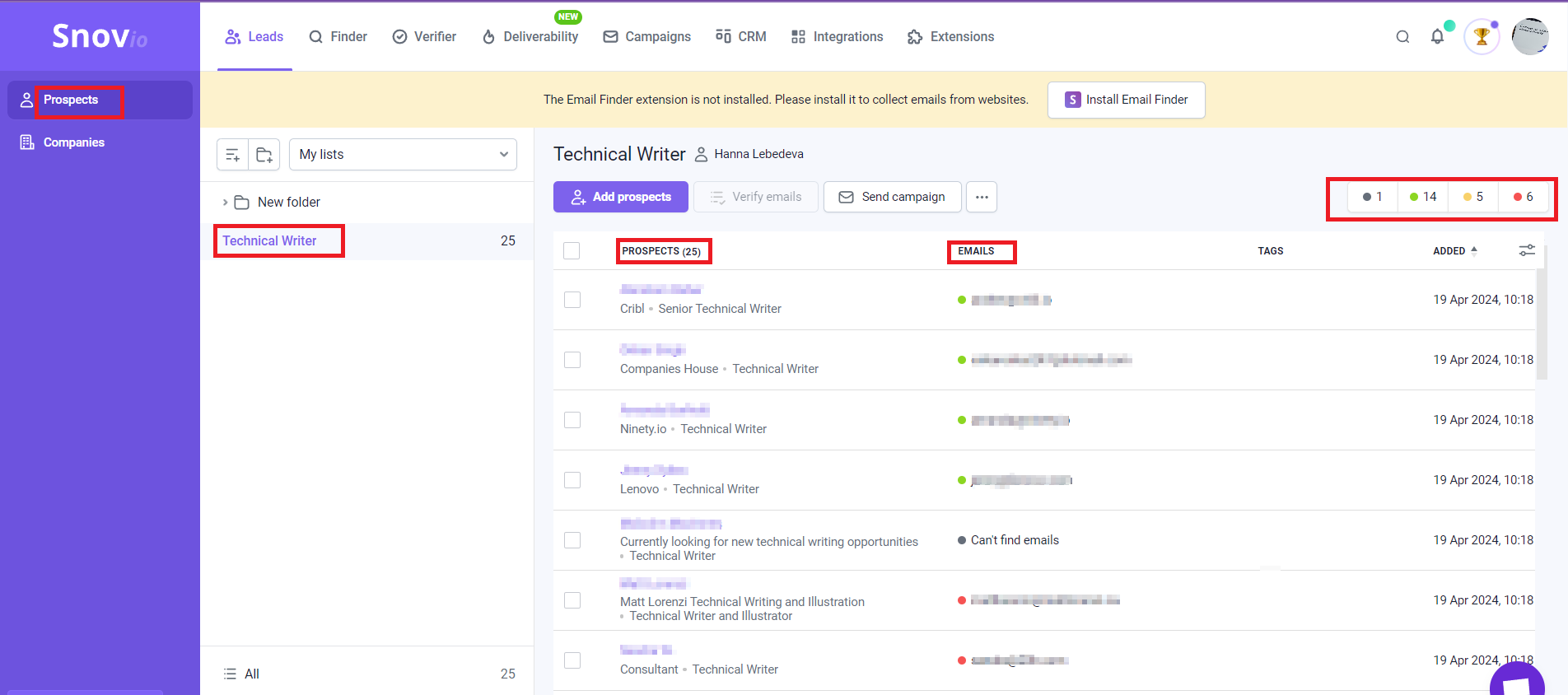
🟢 The green dot near emails denotes valid email addresses.
🟠 The orange dot marks questionable emails that could jeopardize your sender’s reputation.
🔴 The red dot stands for invalid emails.
⚫ The Black dot indicates emails that couldn’t be found.
Once your leads’ emails are verified, launch your email drip campaigns and start engaging with your audience!
4. Send invites and InMails
Sales Navigator accelerates rapport-building and personalized engagement right from the moment you adjust filters.
Use the “Recent Updates” filter to track changes in your lead’s activity on the platform, such as LinkedIn posts, current roles, and news mentions. We recommend leveraging this data to send your prospects personalized emails and special offers.
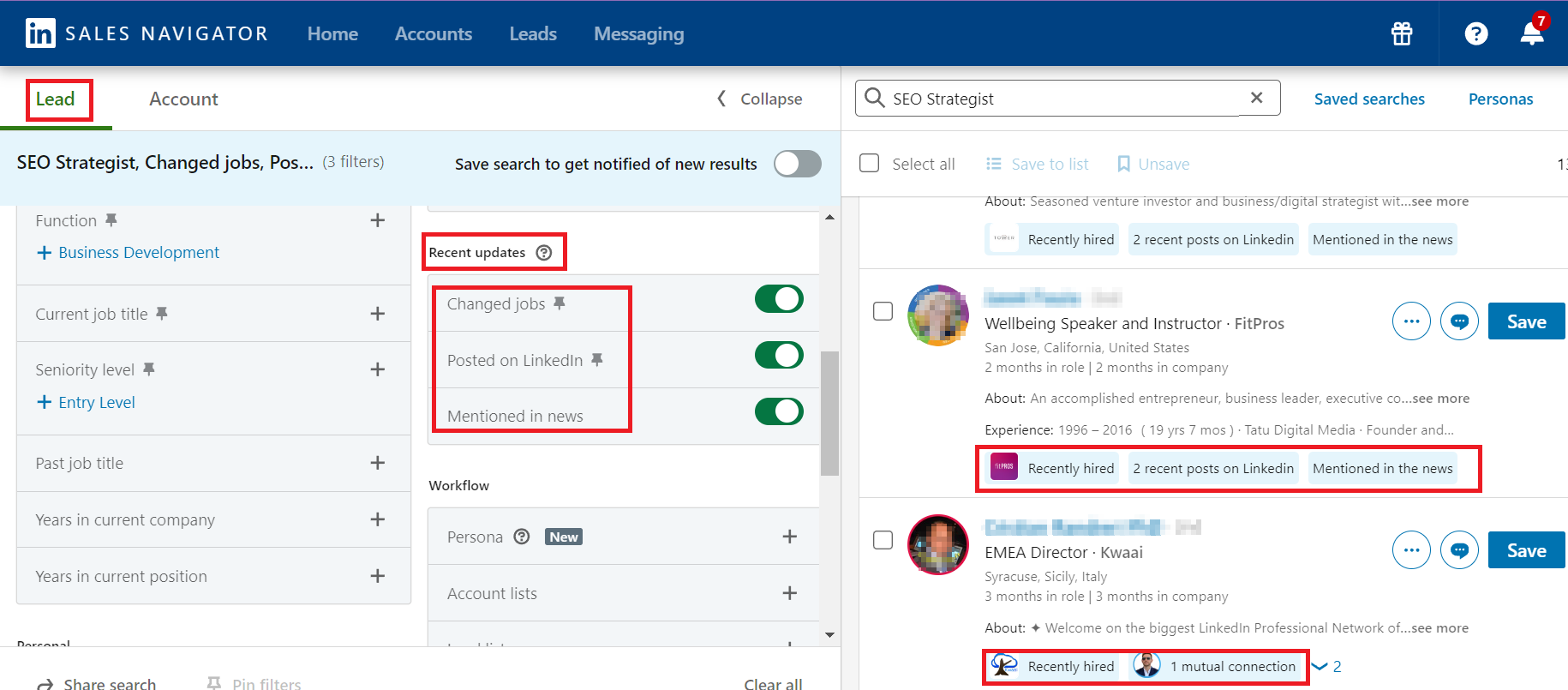
Similar dynamic filters are available for accounts in the “Spotlights” category.
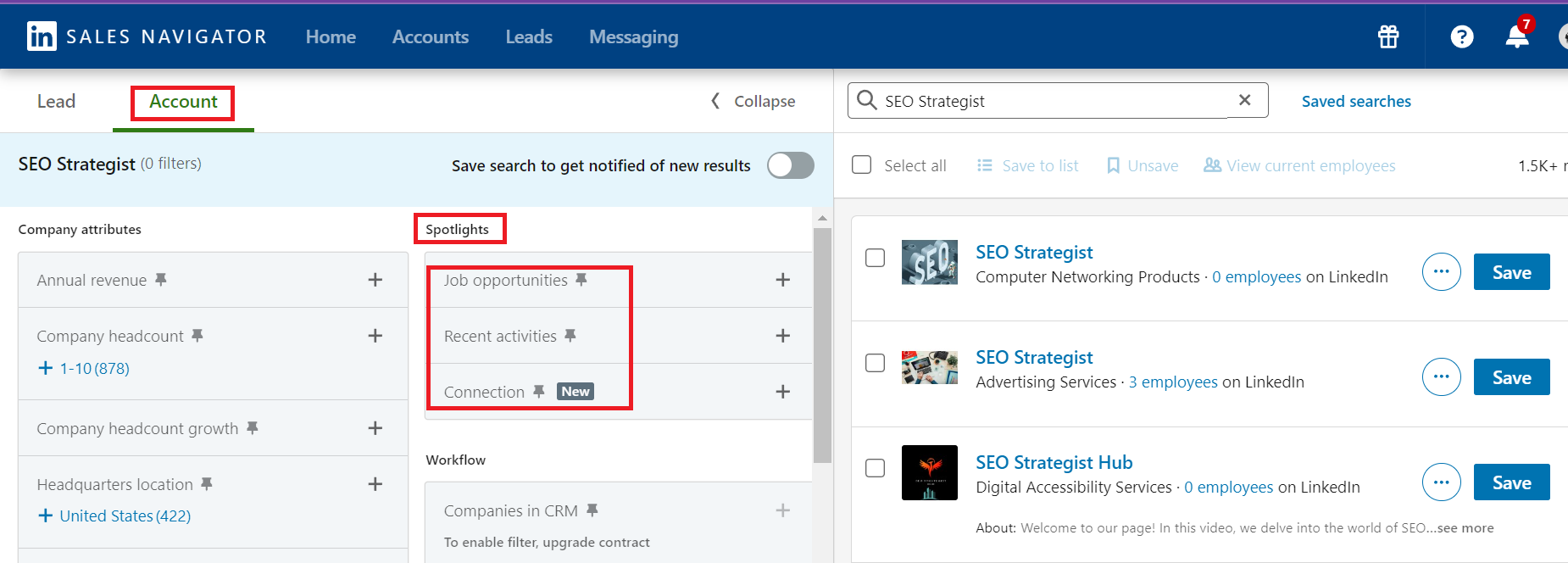
With a solid reason to connect in hand, you can now send connection requests and InMails straight from your Sales Navigator lead lists.
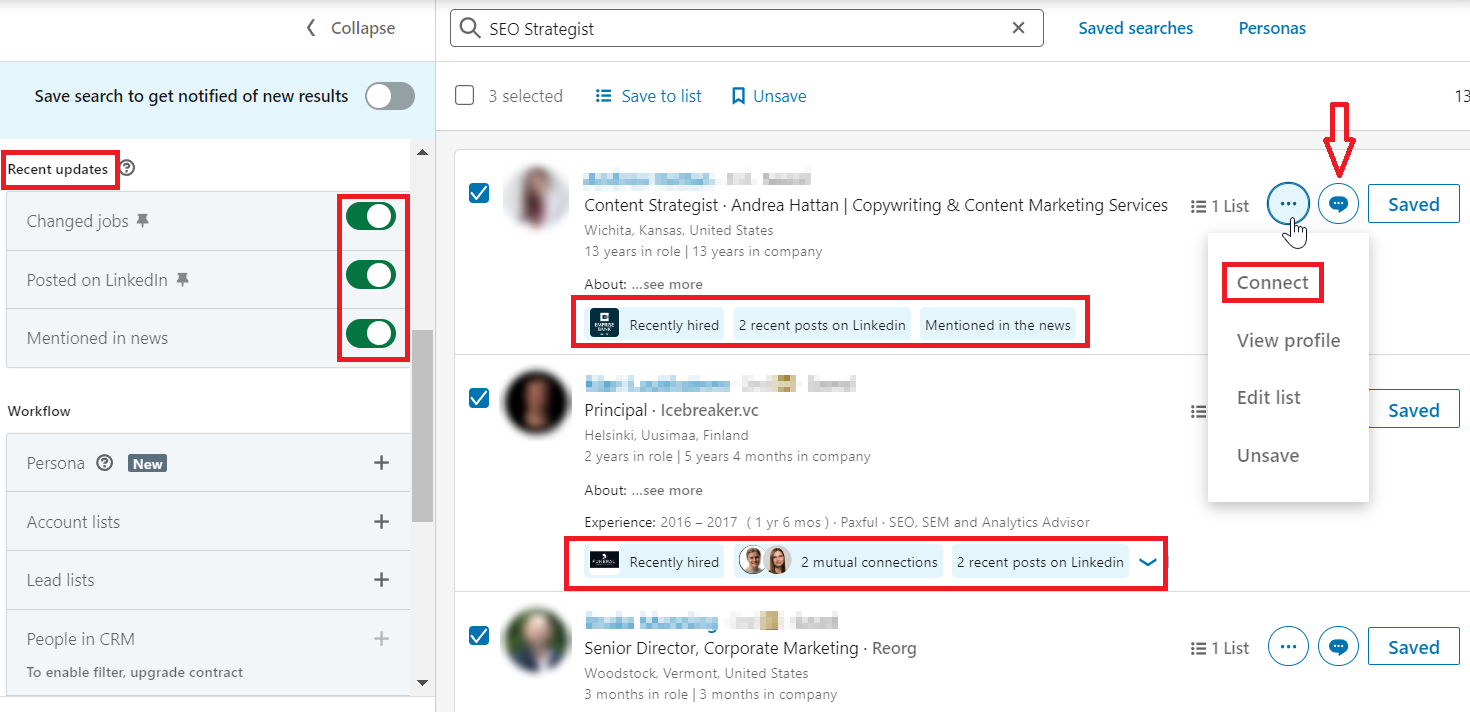 With InMails, you can reach the prospect’s inbox directly, even if you’re not yet connected with them on LinkedIn.
With InMails, you can reach the prospect’s inbox directly, even if you’re not yet connected with them on LinkedIn.
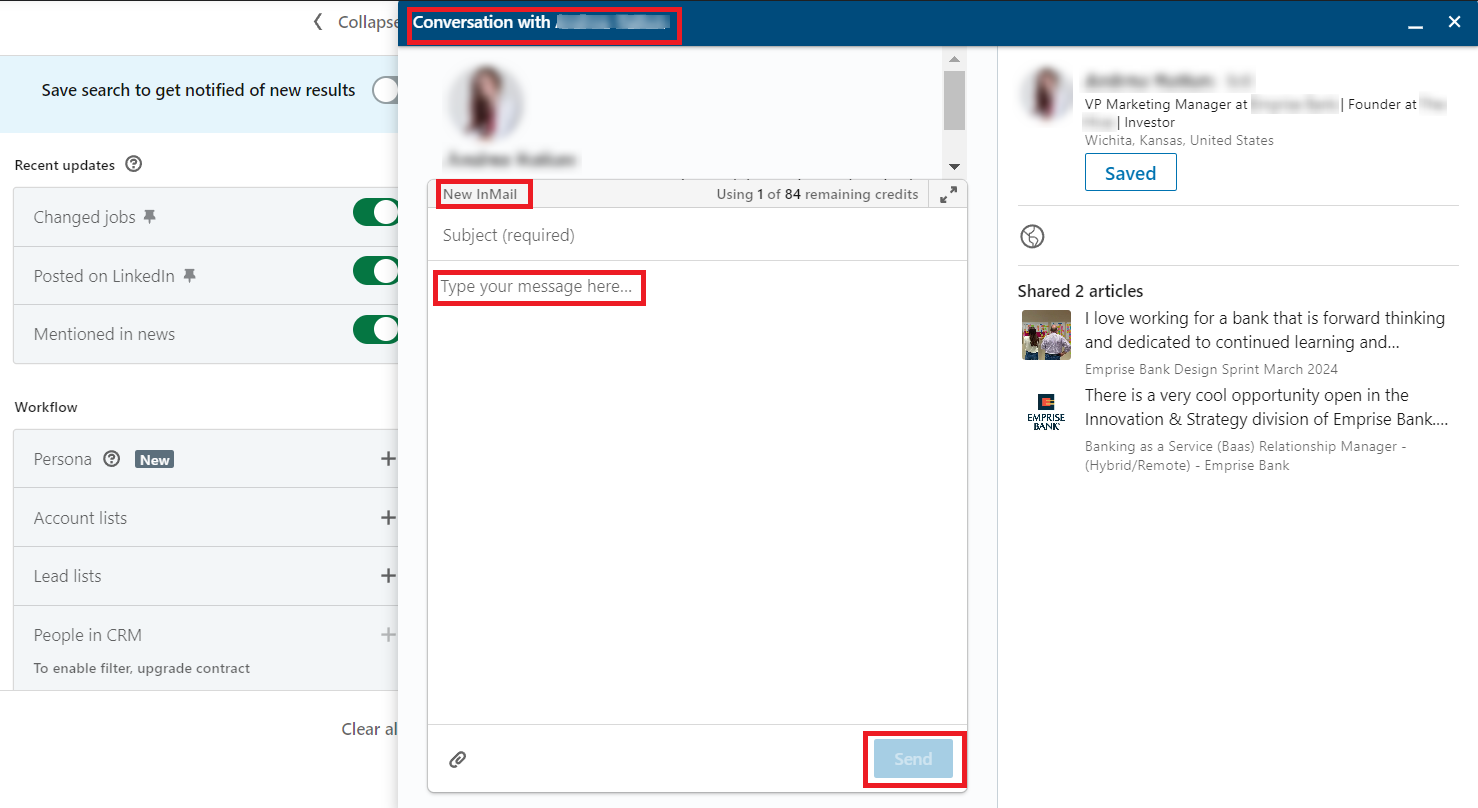
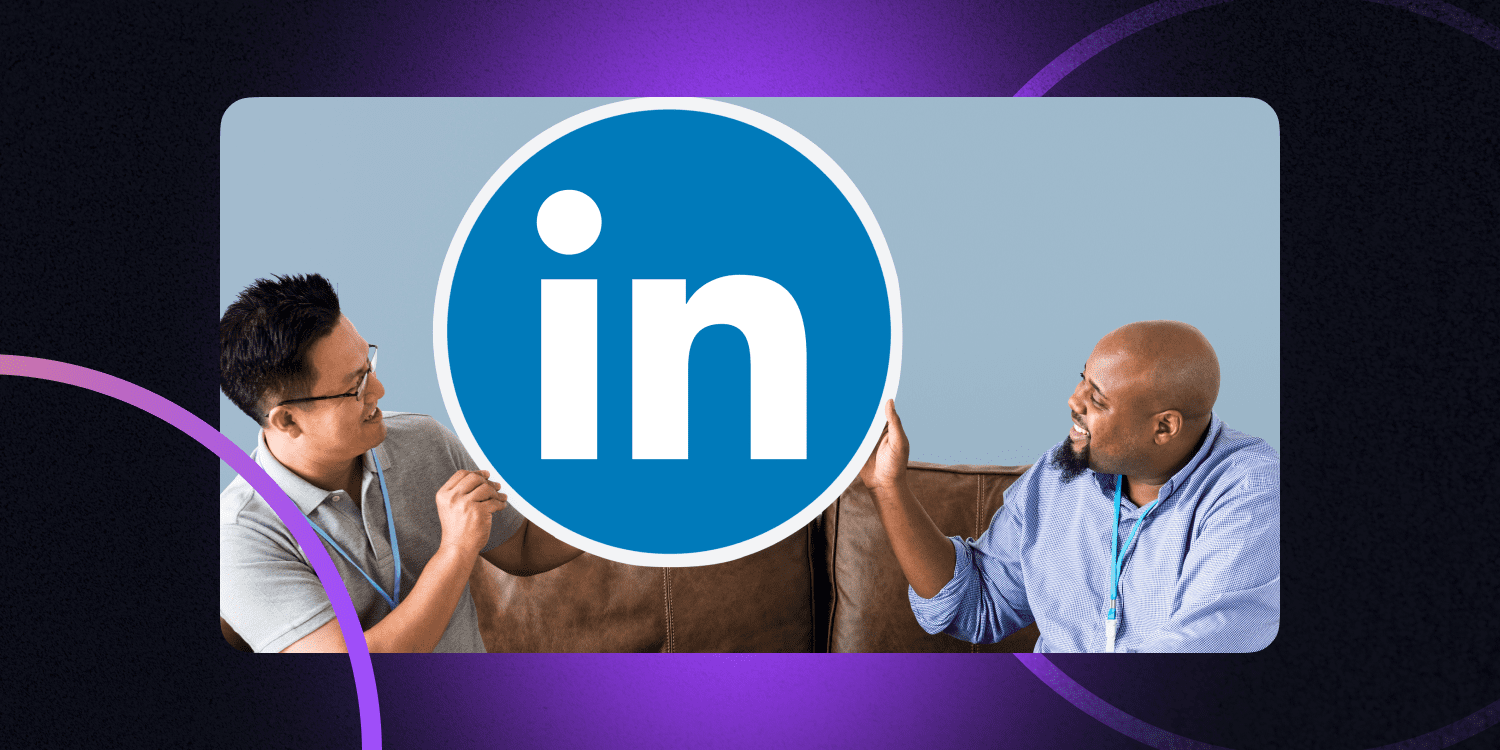
How to Reach Out on LinkedIn in 2026: Tips & Outreach Templates
December 12 2025
Keep in mind that Sales Navigator is restricted to 50 InMails credits per month. You can accumulate up to 150 unused InMail credits from month to month.
It’s no secret that when it comes to communicating with your leads, personalization is key. Research conducted by SmarterHQ shows that 72% of customers engage only with customized messages. If coming up with individual email copies for each of your prospects sounds exhausting (we totally understand!), we recommend also trying Snov.io’s AI Email Writer.
Simply choose any prompt from a variety of prepared options or create a custom one, and the tool will craft engaging subject lines, introductions, and follow-up emails, all tailored to your prospect’s details.
5. Try the Boolean search
Boolean search utilizes operators such as AND, OR, NOT, parentheses, or quotes to refine search precision, facilitating quicker access to relevant results across search engines, including Sales Navigator.
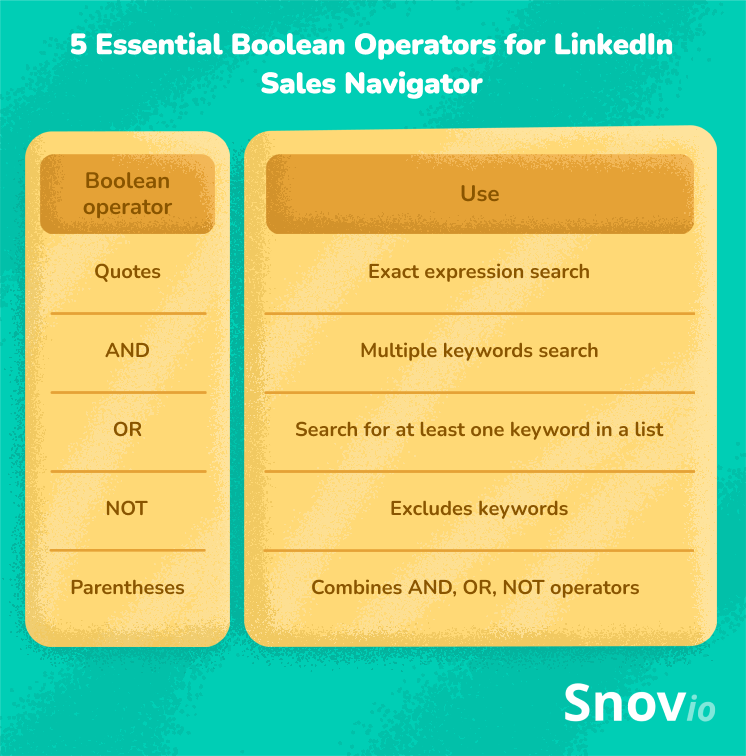
You can apply Boolean search in Sales Navigator in two ways:
Use the keyword search bar
You’ll be able to find relevant information across the prospect’s entire profile, including their job history, descriptions, skills, and more.
Example: Let’s say you’re searching for leads that recently published articles about artificial intelligence, and you only want to see posts that mention “machine learning” and “deep learning” but not “neural networks.”
In the search bar, enter “Artificial intelligence” AND “Machine learning” AND “Deep learning” NOT “Neural networks”
This Boolean search will return profiles with posts that contain the phrases “artificial intelligence,” “machine learning,” and “deep learning” while excluding articles that mention “neural networks.”
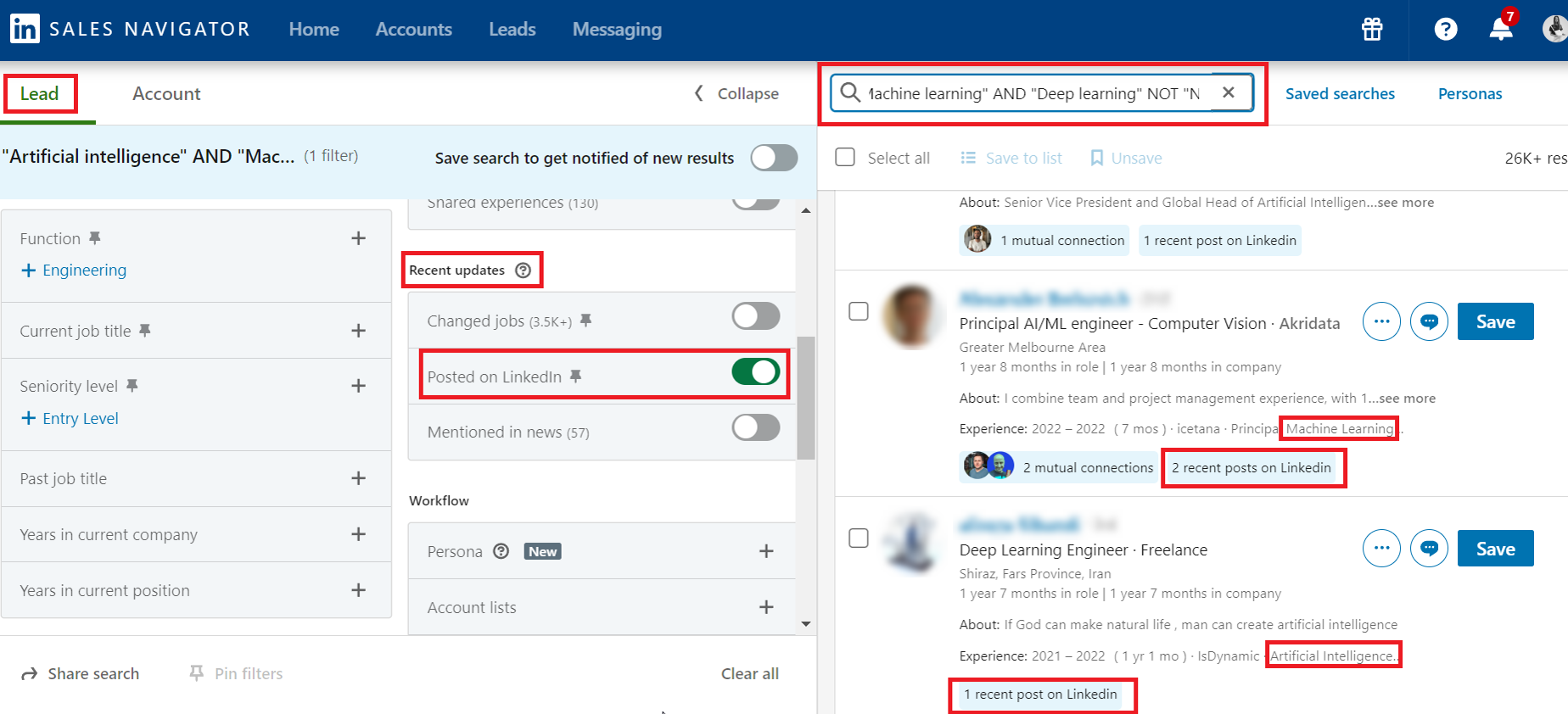
Use a job title filter
With its help you can search for keywords within your prospects’ current job experiences.
Example: Imagine you’re looking for candidates with experience in marketing and social media management but want to omit those with solely administrative roles.
In the job title filter, you can enter: “Marketing” AND “Social media,” NOT “Administrative.”
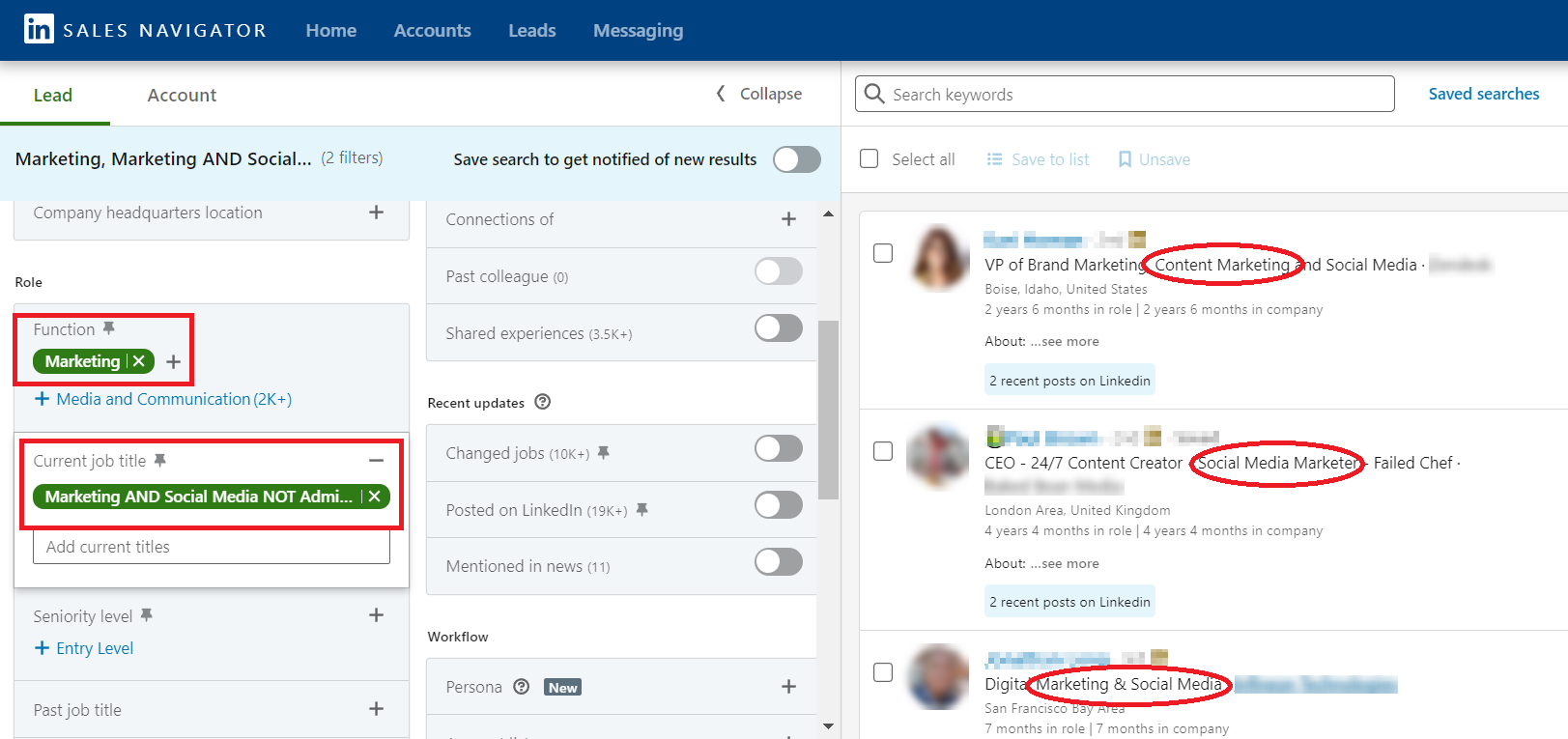
6. Activate Sales Navigator alerts
When you add a lead to a list in Sales Navigator, you receive real-time updates on their LinkedIn activity. Notifications are triggered when they publish articles, share content, or update their positions. Leveraging this social selling feature empowers you to craft personalized follow-up messages, enhancing your ability to cultivate meaningful relationships with your leads.
Go to the homepage to view your alerts.
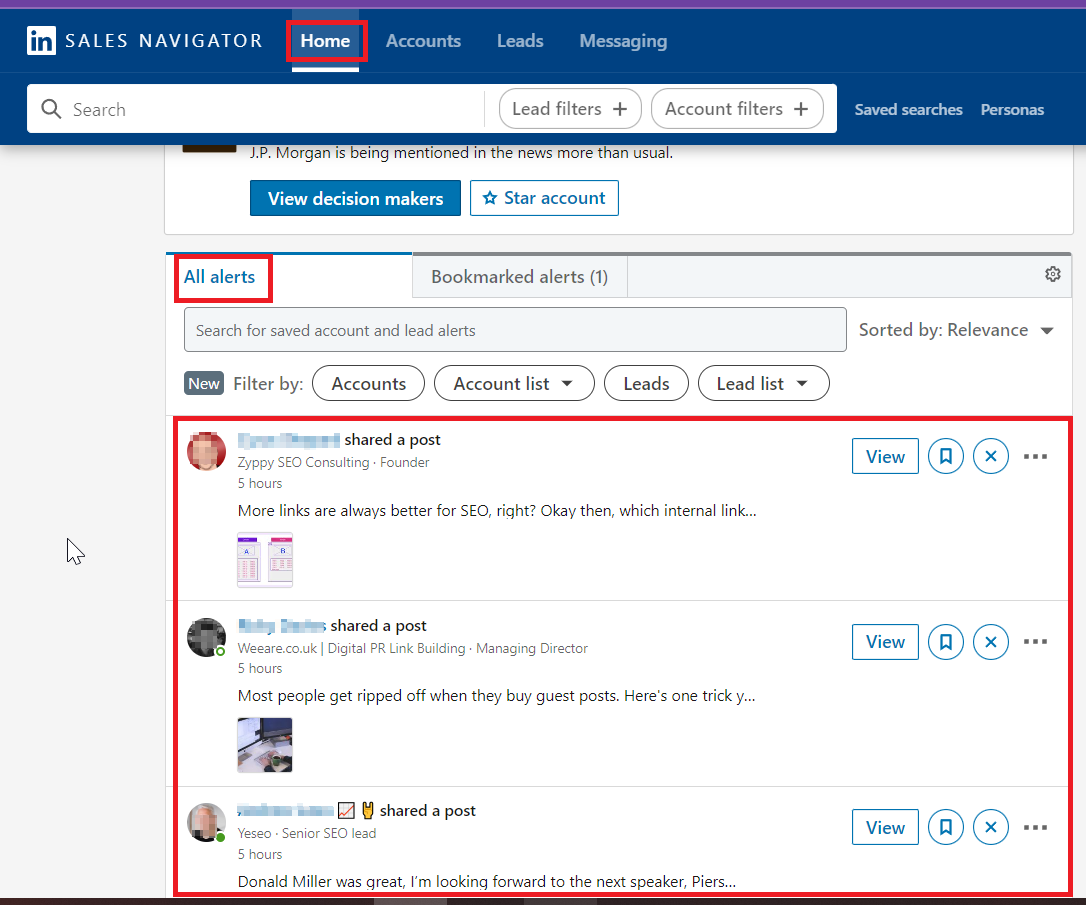
How to set up Sales Navigator alerts on LinkedIn?
- Choose the profiles or accounts you would like to monitor.
Begin by selecting those accounts of your potential leads you want to track closely.
- Activate alerts for selected profiles or accounts.
Find the alert or follow options on each account you wish to track, then click the “Bookmark” button. You can remove the alert or unsave the chosen account at any time.
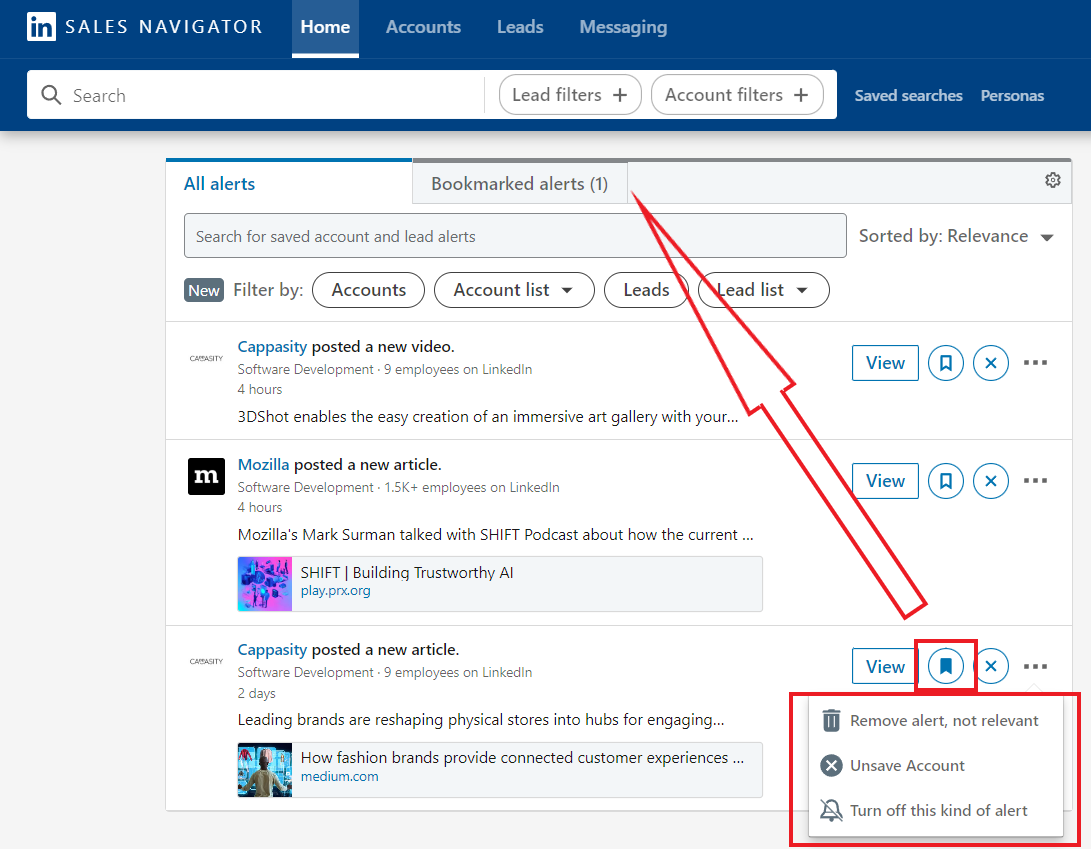
- Tailor your alert preferences
Go to “Bookmarked Alerts” to access the selected lead or account for tracking. Then, click on the “Settings” cog icon.
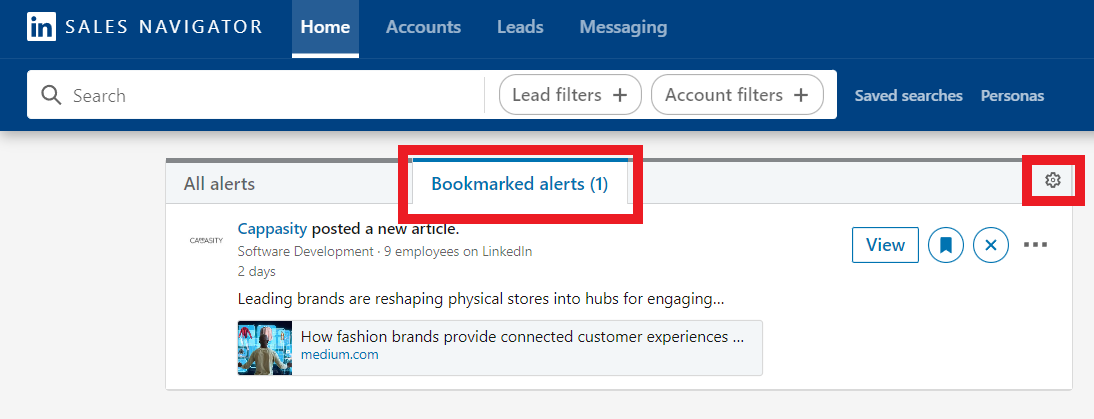
Here, you can turn any relevant alerts for your account on or off.
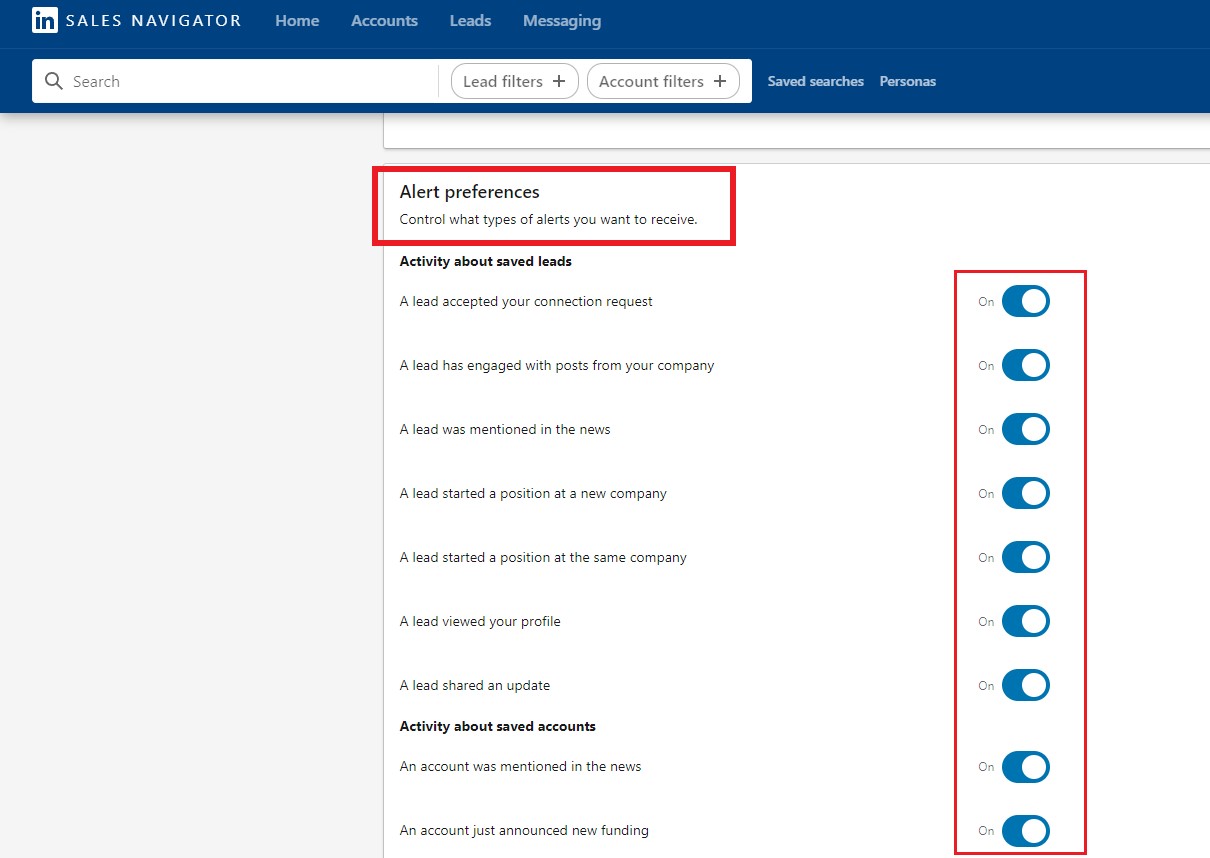
Once your alert settings are set up, you’ll promptly receive notifications for events related to the profiles or accounts you follow.
7. Streamline lead generation with saved searches
This feature lets you save specific search queries for future use. Then, you can quickly access them with a few clicks, avoiding the need to recreate the search criteria each time. It’s especially handy for users who often search for similar leads or accounts.
Suppose you’re seeking recruiters who recently switched jobs. To do so, navigate to the “Recent Updates” filter, toggle “Changed jobs” on, and specify the current job title, such as “Recruiter.” Sales Navigator will then generate a list of recently hired recruiters.
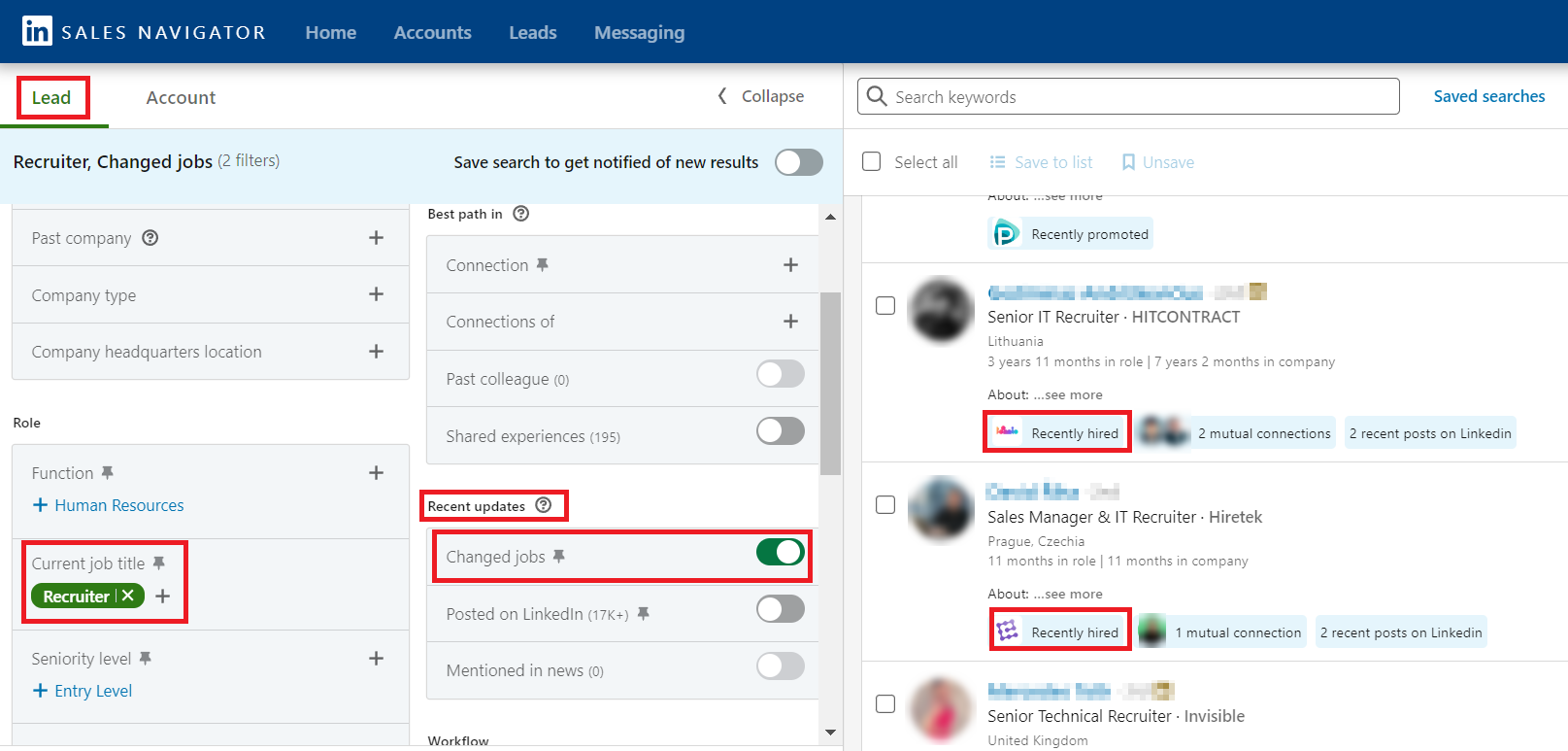
To effortlessly access your search results later without manual input, toggle “Save search to get notified of new results.” Sales Navigator will confirm that your search has been saved, and you’ll receive weekly emails with updates.
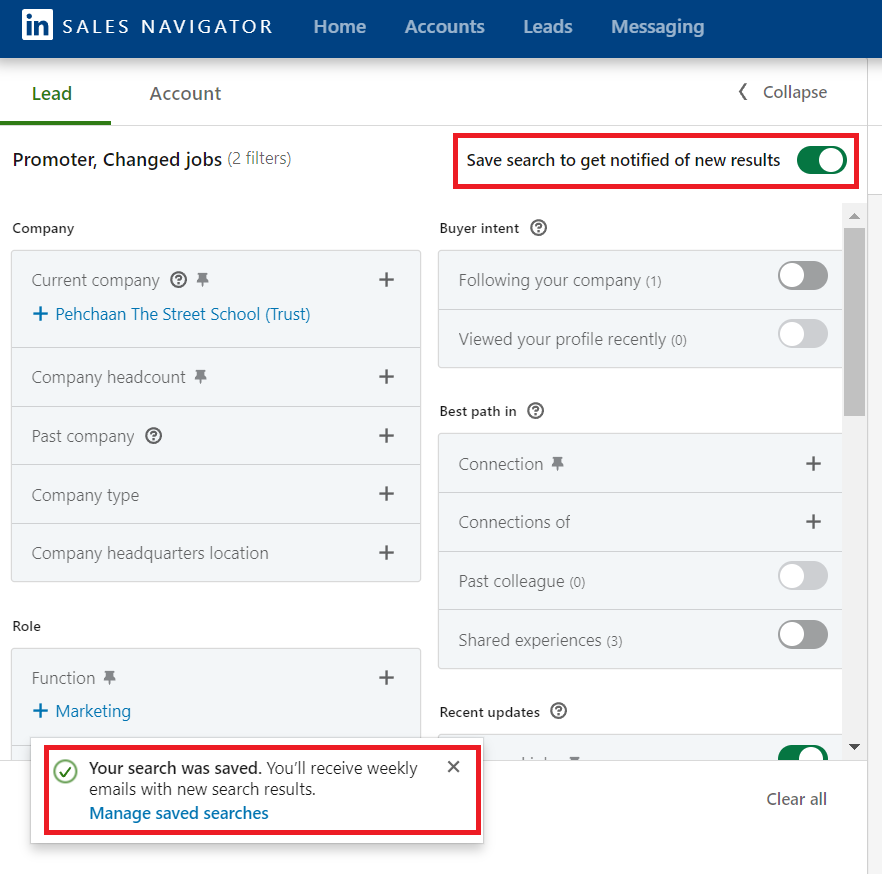
8. Export leads to CSV and CRM
No doubt, LinkedIn Sales Navigator is a potent tool for top-tier prospecting. Yet, it lacks a direct export feature for integrating lead lists into your CRM. You can export contacts from Sales Navigator using CSV files within the allowed limits; however, as soon as you cancel your subscription, you’ll lose all saved lists.
Luckily, there’s always a way out!
Tools like Li Prospect Finder not only scrape LinkedIn emails but also download them as CSV files for easy integration into your CRM.
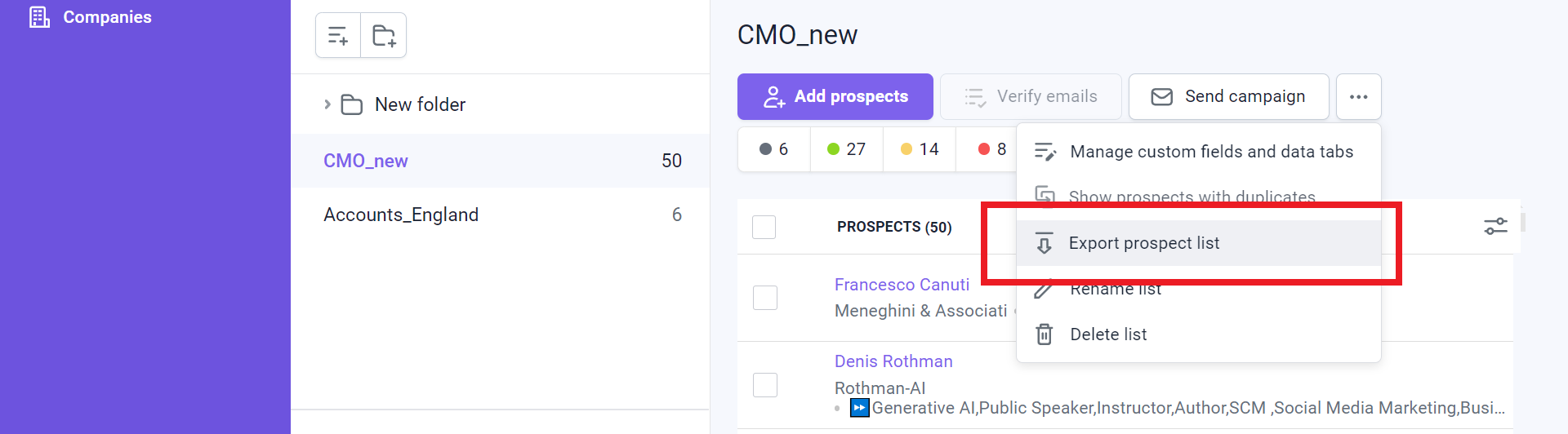
Moreover, Snov.io seamlessly integrates with over 5000+ apps, including popular CRM systems like HubSpot, Salesforce, Zoho, and Pipedrive.
Considering the limitations of Sales Navigator Advanced, which include up to 2,500 connection views and 10,000 lead “Saves” per month, Li Prospect Finder is a real deal for importing valid and ready-to-use emails into your CSV files without any constraints ensuring you don’t lose them when canceling your Sales Navigator subscription.
→ Need more information on how to generate leads on LinkedIn? Watch our video tutorial.
LinkedIn Sales Navigator account types
The platform provides three tiers:
- Sales Navigator Core: Ideal for professional use.
- Sales Navigator Advanced: Designed for teams.
- Sales Navigator Advanced Plus: Great for enterprise-level usage.
Core
This basic package helps you find new buyers, contact leads with InMails, get alerts about account changes, and more.
Here’s a quick overview of the features, pricing, and advantages of the LinkedIn Sales Navigator Core plan:
| Best features | Benefits |
| Advanced search filters |
Detailed searches saved for future reference.
|
| Lead capacity |
Up to 10,000 leads saved monthly.
|
| Free InMail messages |
50 free InMail messages monthly.
|
| Custom lists |
Lead tracking and business prioritization.
|
| Lead profiles and account pages |
Gain insights into accounts and identify commonalities.
|
| Suitable for |
Ideal for freelancers, solopreneurs, small agencies, etc.
|
Advanced
This plan facilitates team collaboration through Shared Lists and Buyer Intent insights. Smart Links facilitate content sharing and offer customer interest insights.
| Best features | Benefits |
| Embedded profile integrations (SNAP) |
Seamless integration with sales tech stack and CRM, providing access to Sales Navigator information throughout workflows.
|
| Smart links |
Packaging content in a single link and tracking engagement to better understand buying interest.
|
| Buyer intent signals |
An ability to identify people who can be potentially interested in your product based on profile views.
|
| TeamLink and Team Link Extend |
Effective collaboration between sales teams and streamlined communication with potential customers.
|
| Detailed usage reporting |
Detailed data for monitoring campaign performance.
|
| Suitable for |
Small to medium-sized sales teams, large agencies, etc., facilitating effective sales strategies.
|
Advanced Plus
This plan is tailored for large sales teams seeking advanced features and customization options for enterprise-level functionality. It seamlessly integrates social selling efforts with active CRM synchronization, keeping you informed about opportunities and surfacing new prospects based on your sales history.
The Sales Navigator Advanced Plus account grants access to all features of the Advanced subscriotion, along with enhanced CRM integration capabilities.
| Best features | Benefits |
| Auto-save leads & accounts from CRM |
Saves time and ensures relevant leads and accounts from your CRM are automatically saved in Sales Navigator.
|
| Include/Exclude matched leads in searches |
Provides flexibility in search results by allowing users to include or exclude matched leads.
|
| CRM lead and contact creation |
Streamlines users’ workflow by allowing them to create CRM leads and contacts directly from Sales Navigator.
|
| ROI reporting |
Provides ROI reporting to measure the revenue impact of using Sales Navigator, helping you understand its effectiveness.
|
| CRM Sandbox support |
Allows testing CRM features with CRM Sandbox support, ensuring a smooth implementation of additional features.
|
| Suitable for |
Large-scale sales teams using Salesforce and Microsoft Dynamics 365.
|
Is LinkedIn Sales Navigator worth it?
This is a potent prospecting tool that taps into LinkedIn’s vast network of 750 million active users and over 67 million registered companies, all seeking business opportunities.
For sales leaders and decision-makers who are unsure about investing in a LinkedIn Sales Navigator subscription, consider the ROI perspective for lead generation and sales. A 2023 study by Forrester Consulting revealed that Sales Navigator delivered a remarkable 312% ROI over three years, covering its costs in under six months.
“Sales Navigator is essential in our approach to finding net-new customer contact records. It has helped us understand the whitespace landscape we haven’t traditionally explored and is a key platform we leverage for successful customer outreach efforts.”
Digital Sales Enterprise Director
While Sales Navigator is a great starting point for prospecting, its main drawbacks include the necessity to connect through the LinkedIn platform using InMail. With a limited supply of InMails, typically between 20 and 50 per month per plan, meeting your targets may be challenging.
So, by integrating LinkedIn Sales Navigator with Snov.io’s Li Prospect Finder, you can overcome these limitations and access a daily source of fresh, valid emails, effectively bypassing these hurdles.