This article explains how to export recipient lists and download engagement activity reports from specific campaigns with email and LinkedIn automation.
Activity data export from campaigns is available with premium plans. Upgrade your plan in account settings to get access.
Manage recipients in bulk via quick actions
You can download the recipient list or export the activity report as a CSV file for any active or completed campaign.
Export recipients
To open the recipients list, select a campaign from your campaigns list and go to the Recipients tab.
Find Export in the top-right corner.
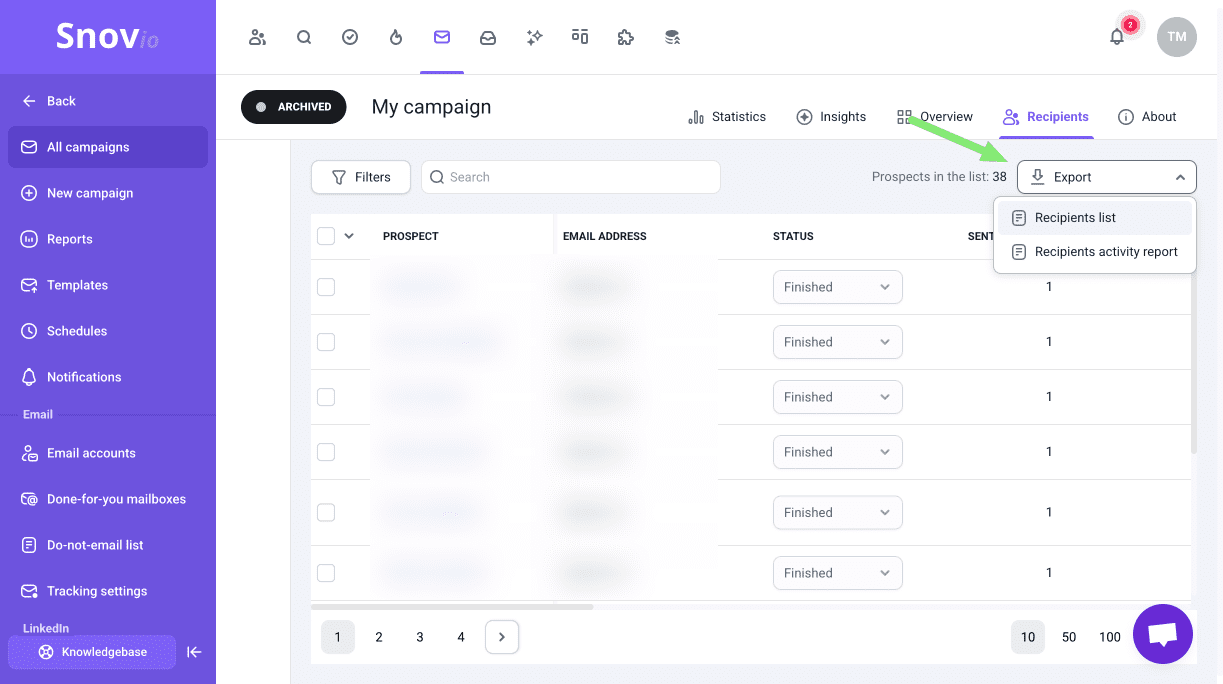
Campaign metrics (Email):
-
Sent emails
-
Email opens
-
Link clicks
-
Email replies
-
Email provider (if detected)
-
Interest level (if detected)
Recipients info:
-
Prospect name
-
Recipient status
-
Email address
-
Phone (if available)
-
Industry
-
Country
-
Location
-
Company
-
Job position
-
Website
-
Company HQ phone (if available)
View interest level
A separate data column displays the Interest level for all recipients who have replied at least once to emails in this campaign and their reply was classified.
You can assign interest levels to recipients in campaigns or prospects in the prospect lists manually. To do this, click on the prospect's name in the list to open their profile, find their reply in the Recent Activity, and select the emoji that matches the sentiment.
To enable automatic analysis with AI, upgrade to the Pro 5K plan or higher.
After you upgrade, the AI will analyze all replies from the last 30 days across all your campaigns and assign an interest level to each prospect who replied.
The prospect's interest level in a campaign will be set based on replies from that campaign only. This helps you understand how interested recipients are within this campaign.
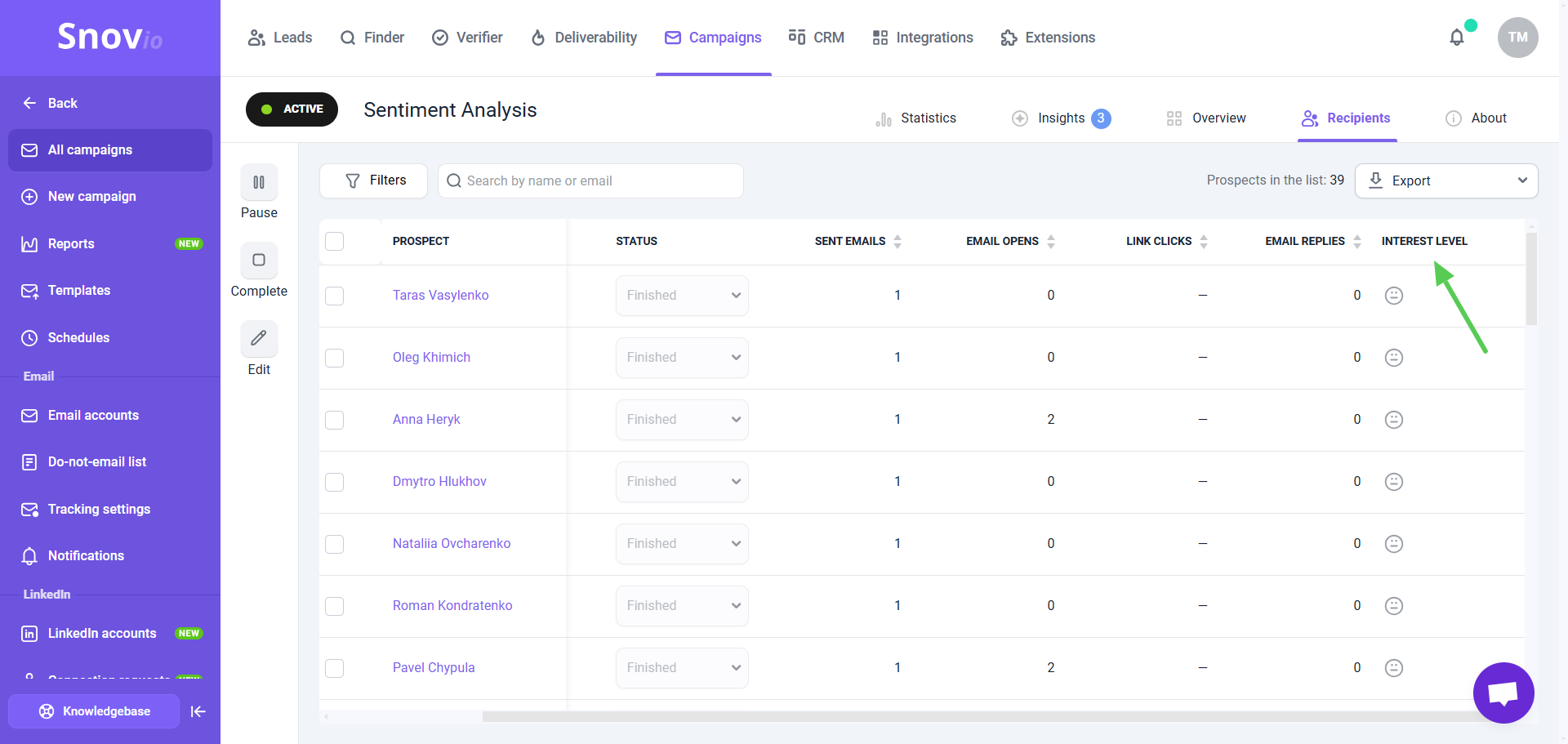
Filter recipients
By default, the Recipients tab shows all the prospects participating in campaign. To filter prospects by their activities or engagement, use the Filters menu (on the right).
Use filters to create prospect segments or groups based on your criteria. For example, to get prospects who haven’t interacted or those with high engagement. Download these lists for use in re-engagement or follow-up campaigns.
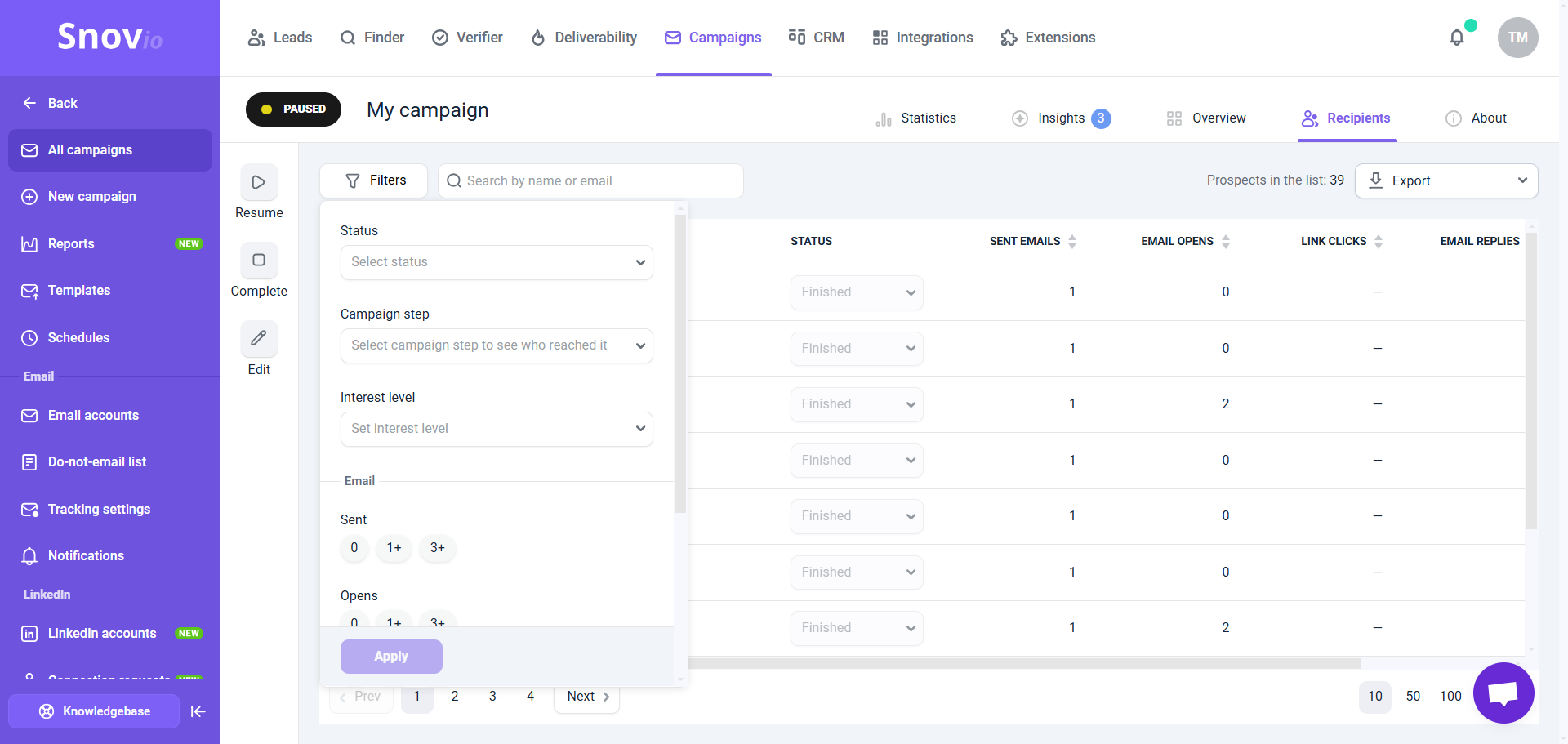
The available filters are grouped by activities per channel: Email (for prospects contacted through email) and LinkedIn (for prospects who were contacted via LinkedIn actions).
Add one or more filters in any combination and click Apply. If no recipients are found in the results, adjust your filters.
To download the list of prospects that match your filters, use the Export (Recipients list) option.
For the Email channel, the filters include:
1) Status: Choose a status to filter recipients. Their status changes based on certain activities. Learn more about recipient statuses.
2) Campaign step: Select a specific step in the sequence to filter recipients who participated in that step.
3) Interest level: The prospect's sentiment (mood) is determined based on their most recent evaluated reply in this campaign.
4) Goals: Select a goal added at the end of your sequence to filter recipients who reached it. To use this filter, add goal elements to your sequence.
5) Email activities:
- Email opens: Filter recipients based on how many times they opened your emails.
- Link clicks: Filter recipients based on how many times they clicked a link in your emails.
- Email replies: Filter recipients based on how many times they replied to your emails.
- Sent emails: Filter recipients based on the number of emails sent to them (including bounced emails).
- Delivered: Filter recipients based on how many emails were successfully delivered to them.
To filter prospects by LinkedIn activities, add LinkedIn actions to your sequence. Enable LinkedIn slot in your account settings to use LinkedIn automation.
For the LinkedIn channel, the filters include:
- Profile views: Filter prospects by the status of the Profile view action (whose profiles you viewed).
- Post likes: Filter prospects by the status of the Post like action.
- Follows: Filter prospects by the status of the Follow action.
- Connection requests: Filter prospects by the status of the Connection request action.
- Connection request replies: Filter prospects who have replied or haven't replied to your connection request.
- Sent messages: Filter prospects by the number of messages you've sent.
- InMail messages: Filter prospects by the status of the InMail action.
- InMail replies: Filter prospects by the number of replies to your InMail messages.
- Message replies: Filter prospects who have replied or haven't replied to your LinkedIn message.
Manage recipients via quick actions
In the Recipients tab of campaigns, you can manage filtered prospects in bulk. Select one or more prospects from the list to access the quick actions menu.
Use quick actions to complete a specific task for multiple prospects at once. To select all prospects in the list, click the square icon near the Prospect column at the top right.
Choose one of the following actions:
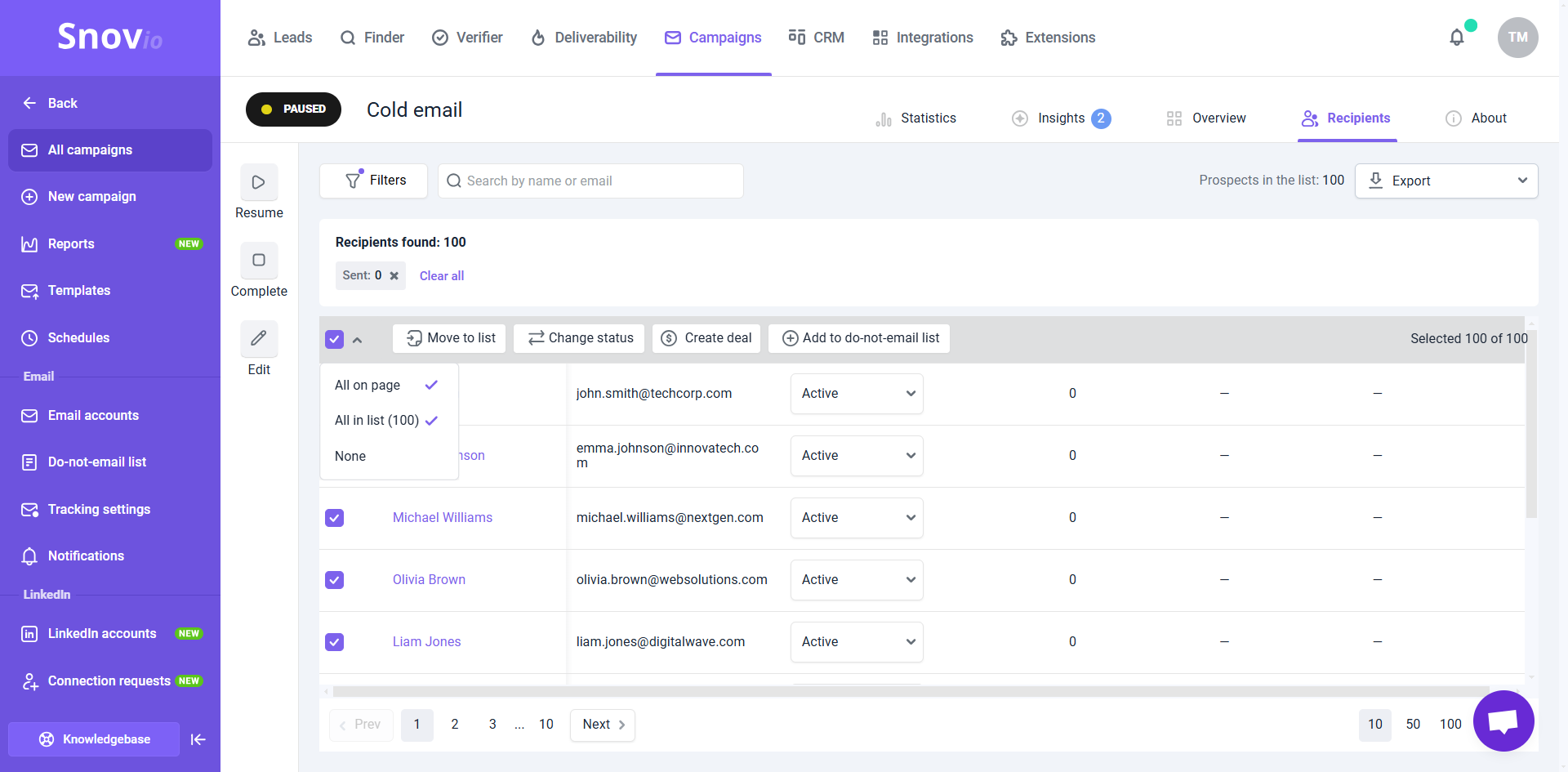
Have more questions? Feel free to contact us at help@snov.io or via live support chat.
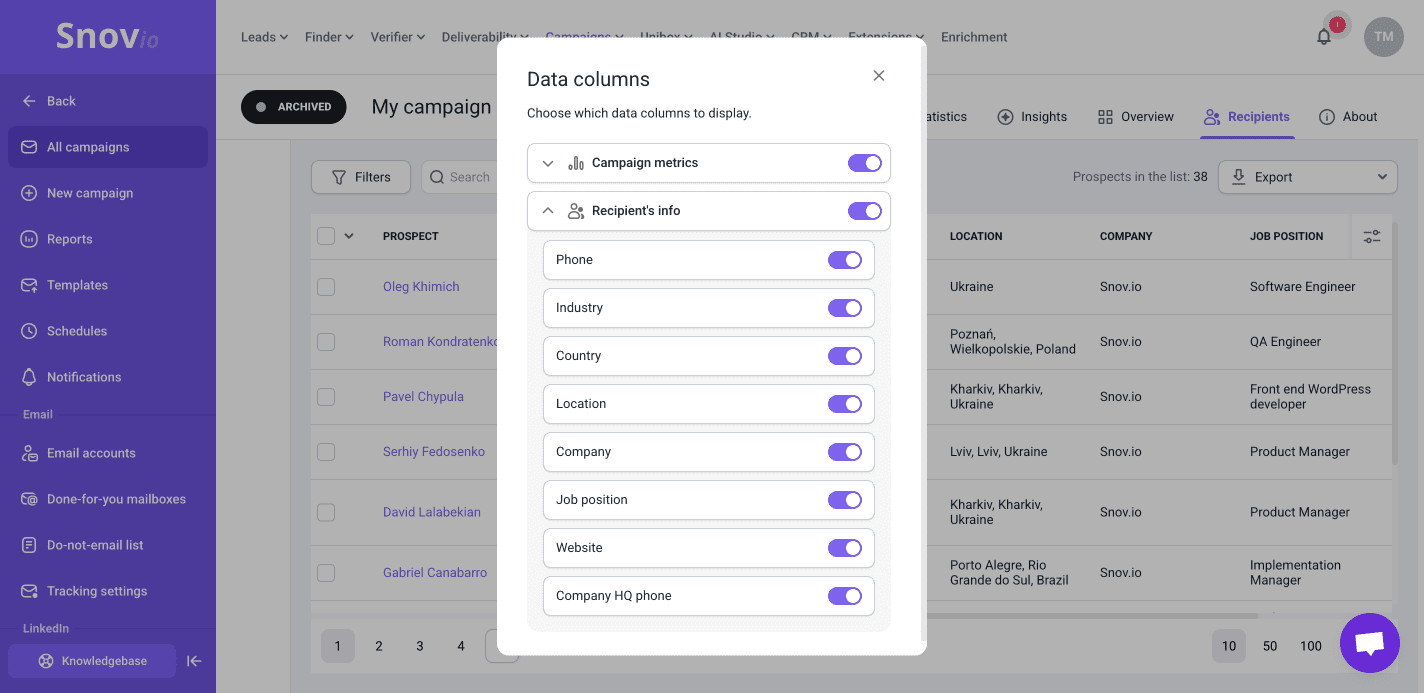

Sorry about that 😢
How can we improve it?