Google will roll out new requirements for email senders starting February 1, 2024.
Throughout this guide, we’ll help you prepare your sending setup and be ready to follow them before the change goes into effect.
Email providers want to protect their users from spam, recipients want to only get relevant emails, you want to reach their inboxes and we, Snov.io, want your email campaigns to succeed. This is where everyone's wishes intersect – complying with the new sender guidelines from Google is now a necessity to satisfy all the parties.
Who do they apply to:
All email senders (including Google Workspace users) who use email outreach tools to send emails to Gmail accounts must follow new sender requirements.
Bulk email senders who send over 5,000 emails per day to Gmail recipients will have extra requirements.
What are the new major requirements:
- Authenticate your emails through domain records: SPF, DKIM, DMARC, rDNS -->
- Send wanted emails and keep spam rate below 0.3 % -->
- Don’t fake sending from a Gmail address -->
- Make the unsubscribe easy -->
What you get by following them:
- Providers see you as a trusted sender.
- Your deliverability score improves.
- Your emails are qualified for the primary inbox.
- Your email engagement raises.
What is the timeframe:
You’ll need to complete this guide by February 2024. If you don’t follow the requirements, your emails might be flagged as spam or not delivered.
How to follow new sender requirements
It's crucial to make sure that your sending setup and email content fully complies with the requirements.
You might already be doing some of them, as we've suggested them in our Email Deliverability Challenge as best practices.
Let’s check-in and take a look at what you need to do to prepare.
Step 1: Configure domain’s technical settings
First, make sure your technical setup is well-configured for a proper email authentication.
Set up SPF and DKIM email authentication
SPF and DKIM are the records configured in your domain’s DNS settings.
Email providers use them for authentication — as a means to verify your identity as a sender and confirm that an email is sent from a trusted server.
SPF ensures that your email is sent from a server allowed by you to do so.
DKIM provides a digital signature to verify that email is actually sent from your email account.
What you get: A healthy sender domain; improved deliverability score; providers don’t flag your emails as spam.
What to do: To check your SPF and DKIM, run a domain health test → If they're missing, set them up in your domain’s DNS settings.
Watch video guide: SPF → DKIM →
Set up rDNS record
rDNS records, also known as PTR records, is another layer of email authentication.
When you send emails, providers check A record (forward DNS lookup) and compare it with rDNS record (reverse DNS lookup) to confirm that your sender IP address is associated with your domain.
What you get: extra points to deliverability and email security.
What to do: Make sure your sending domain has a valid rDNS record.
Run a domain health test to check rDNS →
Watch video guide:
Set up DMARC authentication
This is an extra requirement for bulk senders who send more than 5,000 emails per day to Gmail accounts.
You can skip the steps for bulk senders if you do targeted outreach for smaller lead lists.
After setting up SPF and DKIM authentication, you’ll need to complement it with a DMARC policy.
It tells email receivers how to manage emails that fail SPF and DKIM checks but seem to be sent from your domain (known as spoofing).
What you get: protected brand reputation and improved email deliverability score;
What to do: Сreate a DMARC record in your domain’s DNS settings;
To follow a minimum requirement, set its value to “p=none”.
To prevent email spoofing, set its value to “p=reject” or “p=quarantine”.
Run a domain health test to check DMARC record →
Read text guide to learn more →
Watch video guide to learn more:
[For bulk senders]: Match your “From” domain with your SPF or DKIM domain.
This is a requirement for a complete DMARC authentication for bulk senders.
It’s meant to verify that the DKIM and SPF records contain the same domain that you've connected to Snov.io for sending emails.
What to do: Make sure the domain in the "From" field in email account settings matches the domain authenticated in SPF or in DKIM.
For more detailed information, read the official doc on how to pass DMARC alignment.
Step 2: Keep spam complaint rate below 0.3%
This requirement mainly concerns the prospects you contact and the content of your emails.
Now, ensure you keep the spam complaint rate below the 0.3% threshold, as reported in Google Postmaster. A spam complaint is when a recipient intentionally marks your email as spam.
High spam rate is often a result of incorrect lead targeting, when you email people who are not suitable for your offer.
If your spam rate goes over the threshold, your emails will more likely be flagged or blocked by providers.
What to do: The best way to lower your spam rate is to send emails that are relevant, targeted, and personalized.
Monitor your spam rate using Google Postmaster tool. It will display your spam rate with Gmail recipients.
Here's a brief checklist to reduce your spam rate:
- Don’t send generic emails to random prospects. Collect your leads based on your ideal customer profile.
- Send relevant, personalized and value-packed email content. The more value an incoming email carries for the recipient, the better it will be perceived.
- Give your recipient a simple way to unsubscribe — don’t force them to make spam complaints.
- Don’t email recipients who show no interest after a few follow-ups. Add such contacts to the Do-not- email list.
What you get: plus to email deliverability and sender reputation; improved reply rate and conversions.
Watch video guide:
Step 3: Don’t impersonate Gmail address in the “From” field
This means that email senders are not allowed to specify a Gmail address as their “From” address if they do not own it.
For example, if your sender address is Yahoo, but you include a Gmail address in the "From" field (visible to recipients), your emails may be treated as spam.
Don’t make it look like you send from a Gmail address — starting in February, Google will block senders who do.
What you get: plus to email delivery rate;
What to do: This requirement is straightforward: always send from your business mailbox and use the same email in the "From" field in your email account settings.
Step 4: Add an easy unsubscribe option
The easy unsubscribe option is a must-have for all types of emails – people are less likely to mark you as spam if they see an easy opt out.
What you get: lower spam complaint rate; higher sender reputation.
What to do: For all senders, make sure to include a clearly visible unsubscribe link in the email's body, typically at the end.
If you're a bulk sender, Google will require to provide recipients with a one-click unsubscribe option.
Snov.io is planning to implement a one-click unsubscribe ahead of the new rules to ensure that your emails comply with the requirements.
You can put the unsubscribe link either in the email content editor or in your email signature.
Read how to add unsubscribe links →
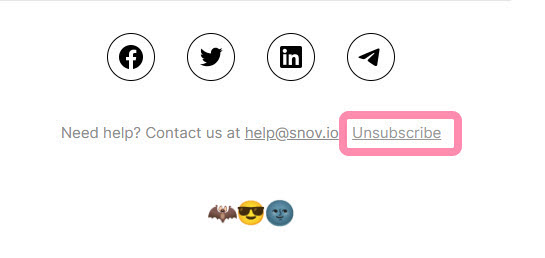
And that’s a wrap!
The goal of these requirements is to raise email outreach quality, make it more useful and secure for recipients, but also bring more positive campaign results to you.
By following them, you get to send emails that are delivered and perceived well by email providers and your target audience.
Take action now and make sure you follow the newest email outreach standards before February 2024.
Want to learn more about best practices in email deliverability?
Watch a complete 21-part video playlist -->
You'll find an in-depth breakdown of every aspect that comes into sending successful campaigns.
If you have a question that we haven't covered, feel free to reach out to our Customer Care team.
You can contact us at help@snov.io or through live chat. We're here to assist you!

Sorry about that 😢
How can we improve it?