Email Finder for Chrome is updated regularly to improve performance and stability. To ensure a reliable email search, update your extension whenever a new version is released.
Keep an eye for in-app and Chrome notifications for new updates.
Email Finder can be updated via Chrome webstore, but there is also an alternative method if that isn't an option.
Updating it manually won't take much of your time if you already know how to install it manually.
Let's get into it so you can go back to saving emails with the latest version:
1) Remove the old version from Chrome
Go to the Extensions page in your Chrome. You can access it in two ways:
- type or copy chrome://extensions/ into browser address bar and press Enter.
- click on the tree dots in the top right of the browser
 click More tools
click More tools  click Extensions.
click Extensions.
Click Remove under Email Finder to delete your current version.
Turn on Developer mode switch in the top right corner.
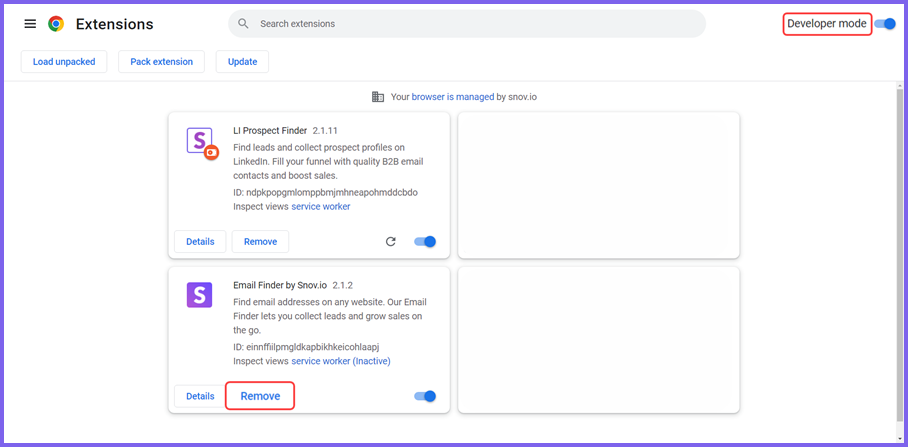
2) Click here Download Email Finder zip file (ver.: 2.3.24 from 25.12.2025).
Click on the archive link above to save the zip file to your computer.
3) Extract zip file
Locate the snovio.zip file on your computer.
![]() For quick access from Chrome, click Ctrl+J
For quick access from Chrome, click Ctrl+J ![]() Show in folder.
Show in folder.
Extract zip file to a directory of your choice.
- How to unzip on PC: right click on the downloaded zip file
 click Extract All
click Extract All  select file destination and confirm.
select file destination and confirm. - How to unzip on Mac OS: double-click on the downloaded zip file.
![]() Unzipped extension folder needs to remain in the same directory after installation. Make sure to unzip a file to a convenient file location where it would stay always.
Unzipped extension folder needs to remain in the same directory after installation. Make sure to unzip a file to a convenient file location where it would stay always.
4) Upload extension into Chrome
Go back to the chrome://extensions/ page.
Open your file manager and locate the unzipped extension folder with manifest file.
Select the folder "snovio".
Drag&drop it anywhere onto the Extensions page to install.
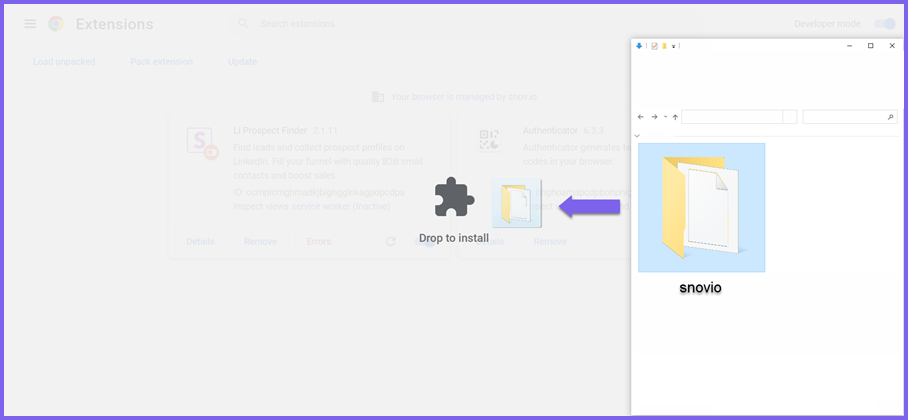
![]() Make sure to select the folder that contains manifest.json file to avoid an installation error.
Make sure to select the folder that contains manifest.json file to avoid an installation error.
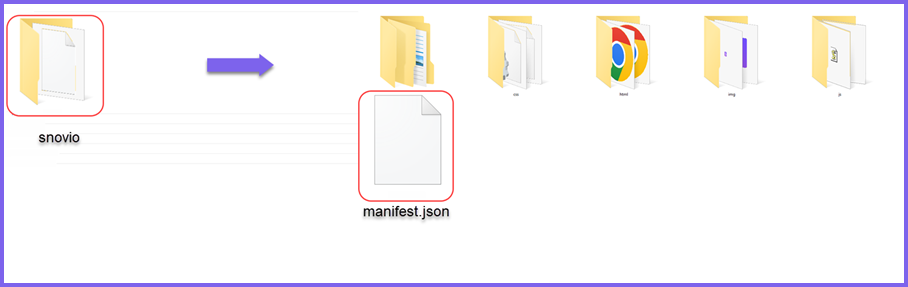
5) Pin to the extensions bar
Click the puzzle icon ![]() in the top right corner of your browser.
in the top right corner of your browser.
Pin ![]() Email Finder
Email Finder ![]() to the extensions bar.
to the extensions bar.
Now that your Email Finder is up-to-date, it’s ready to save email addresses and prospects from company websites.
Read on to learn how to use Email Finder.
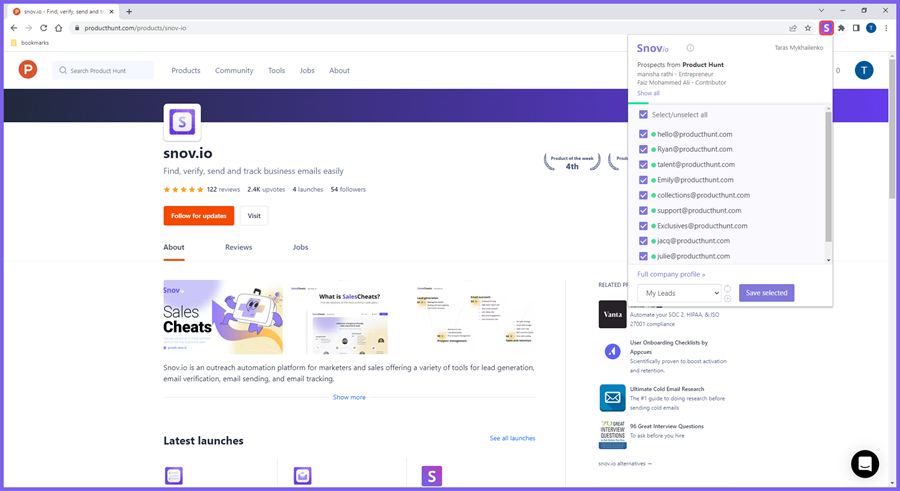
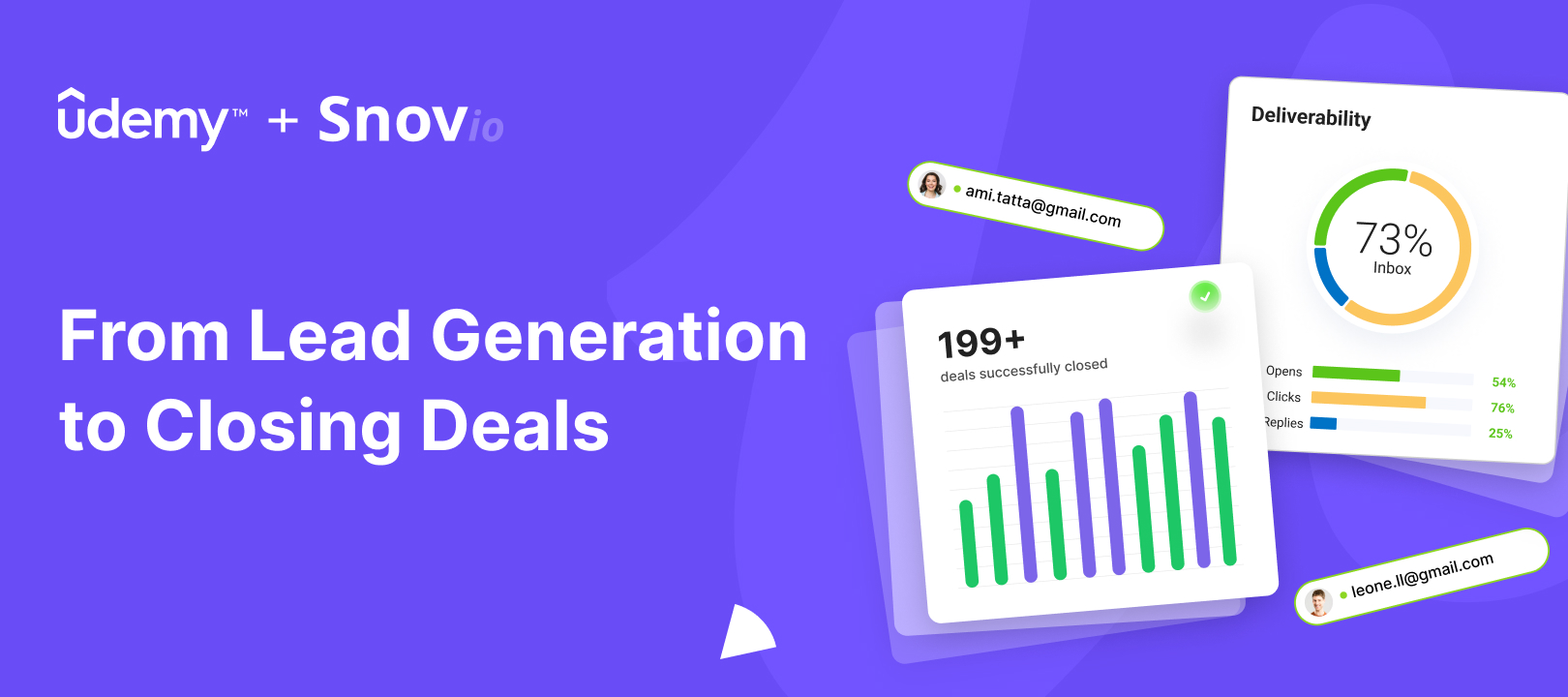
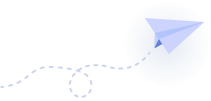

Sorry about that 😢
How can we improve it?