This article explains how to find emails on LinkedIn with Snov.io using various search methods.
LI Prospect Finder and Database Search remain your core search tools, especially when you need a fast and easy way to build a list. But as our tools develop, we add the new LinkedIn Search — a multi-option search tool.
LinkedIn Search complements these tools, giving you advanced options to find leads from LinkedIn directly in your Snov.io account. It offers two different ways to find prospects:
- by the URL of a specific profile
- by the URL with search results
This makes your outreach even more flexible and fast.
To get the most out of LinkedIn Search, you'll need a LinkedIn add-on. It will give access to advanced search options, such as LinkedIn filters and the ability to search for URLs within search results.
How to find prospects by LinkedIn search URL
Go to the Finder tab and choose LinkedIn Search from the menu on the left.
Select the LinkedIn account. Snov.io will use this account to gather leads from search results. You can skip profiles already in your lists or save prospects even without emails.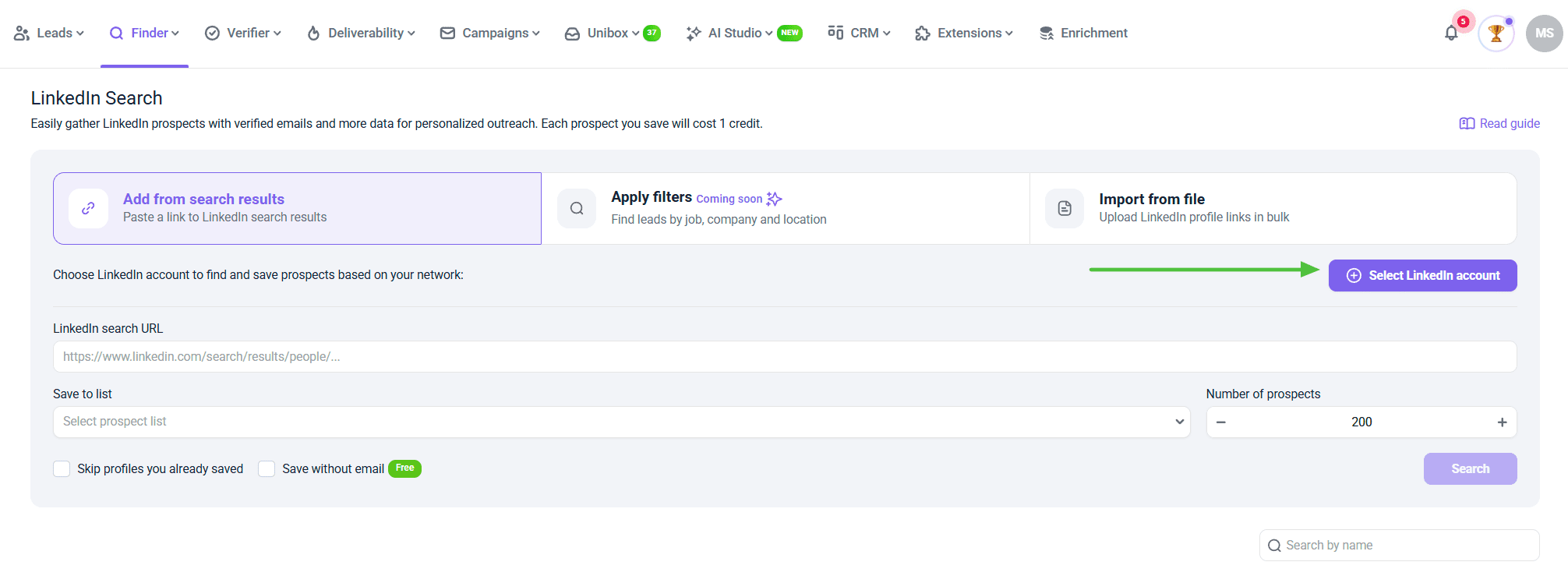 Go to LinkedIn and enter your search query. Apply the necessary filters.
Go to LinkedIn and enter your search query. Apply the necessary filters.
Now, copy the URL with the search results at the top of the page. Paste the copied link into the LinkedIn search URL field. Then select an existing prospect list or create a new one where the new prospects will be added.
How to get a LinkedIn search URL? Copy the link from the browser on the LinkedIn global search page, where the necessary filters are applied.
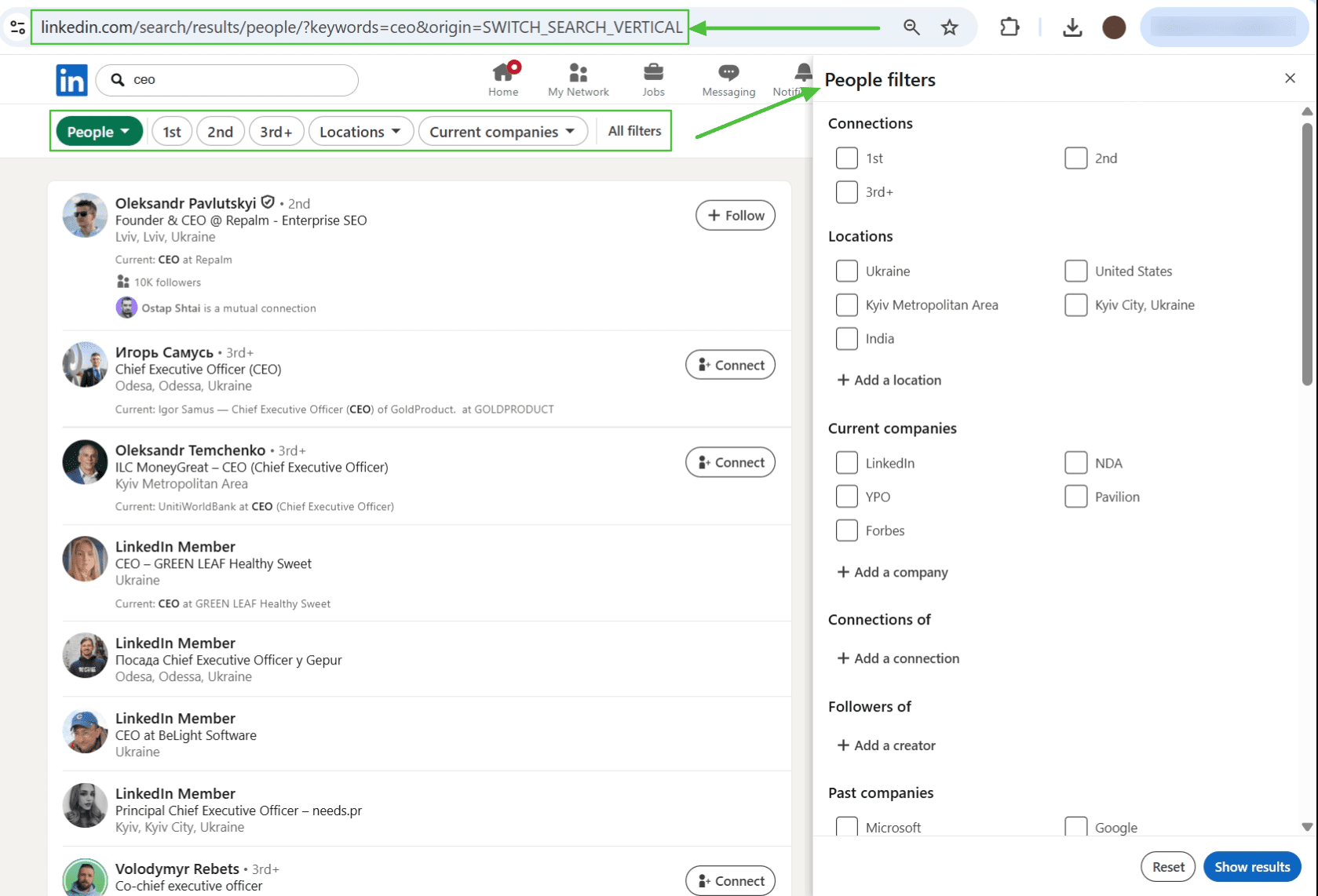 Supported link format is https://www.linkedin.com/search/results/people/?keywords=ceo&origin=SWITCH_SEARCH_VERTICAL&sid=EPH
Supported link format is https://www.linkedin.com/search/results/people/?keywords=ceo&origin=SWITCH_SEARCH_VERTICAL&sid=EPH
Enter the number of prospects to be saved to your prospect list. Click the Search button and check the results.
How to find emails through profile links
The file upload feature allows you to search prospects in bulk.
On the LinkedIn Search page, click Import from file tab on the right to upload LinkedIn profile links in bulk. 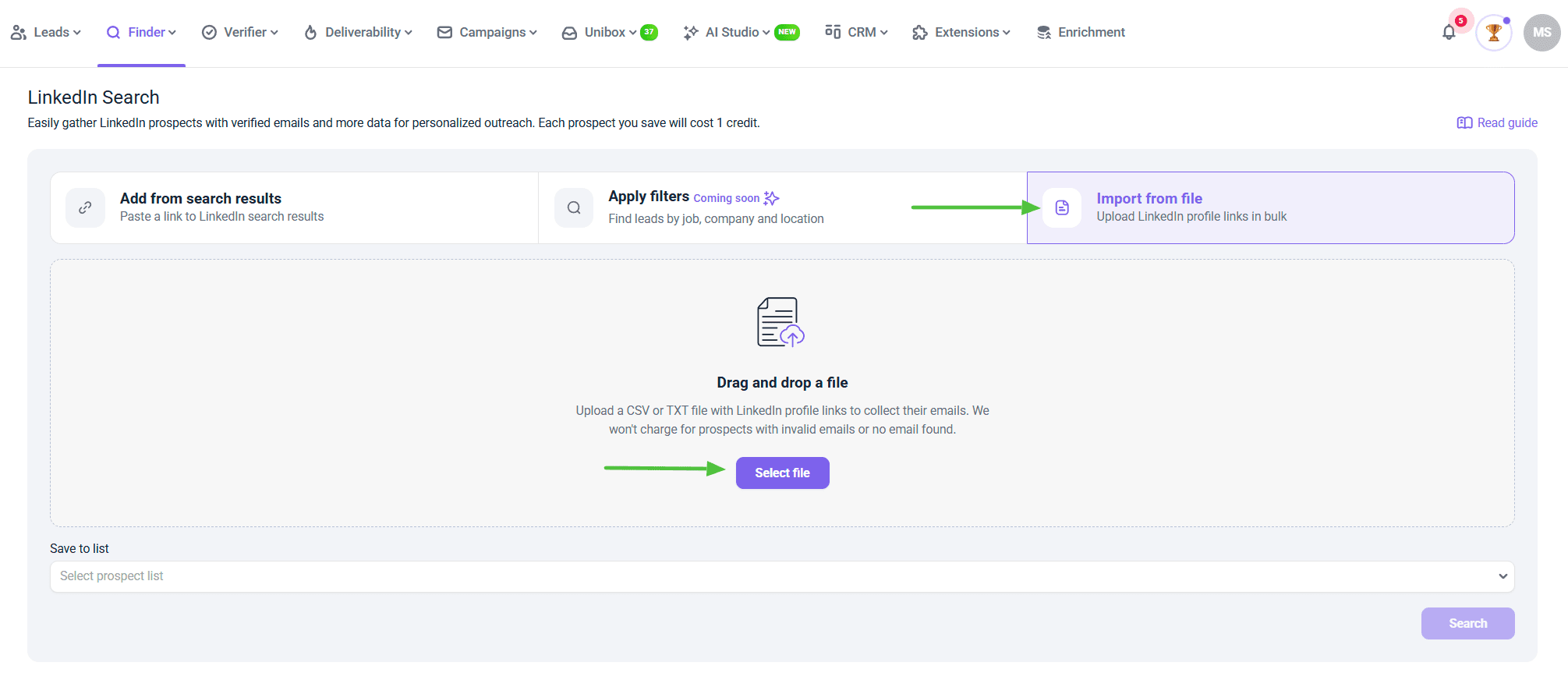 Upload a CSV or TXT file with LinkedIn profile links to collect your emails. You can drag and drop files or select them from your computer. Supported link format is https://www.linkedin.com/in/prospect-name-ba3821134/
Upload a CSV or TXT file with LinkedIn profile links to collect your emails. You can drag and drop files or select them from your computer. Supported link format is https://www.linkedin.com/in/prospect-name-ba3821134/
To ensure that your uploaded file is processed correctly, certain requirements must be met:
- The uploaded files should be in either CSV or TXT formats
- The uploaded file should have only one column with links (Column A)
- Each line should contain only one link and the maximum number of lines should be 20,000
- File size should not exceed 10 MB
- The tool supports links to standard LinkedIn profiles
Please note that links to Sales Navigator profiles cannot be processed if uploaded.
Once you upload the prospect file, select a prospect list where the results will be saved. You can create a new list from the same drop-down menu if needed. You aren’t charged for prospects with invalid emails or no emails found.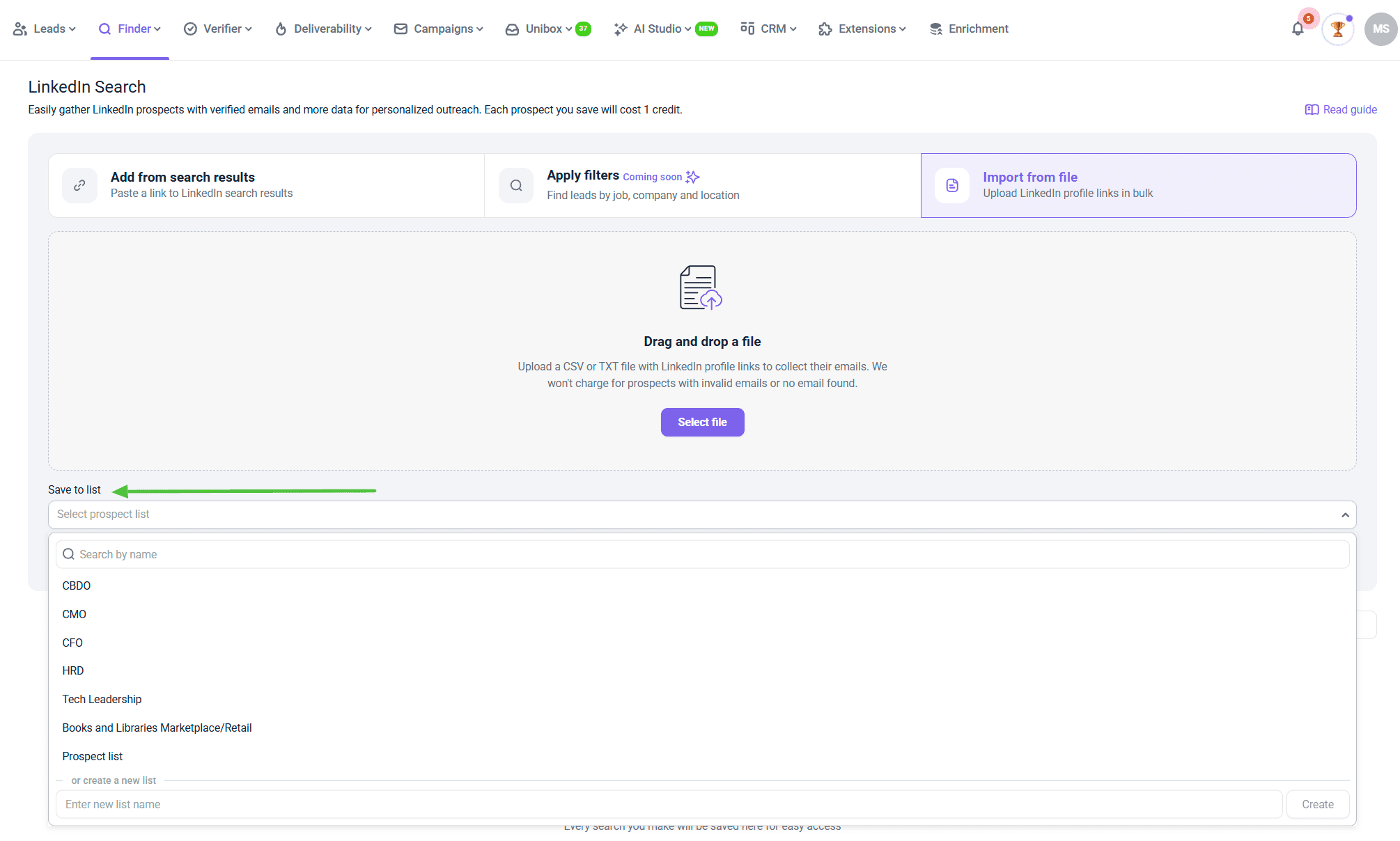 Check the progress bar to see the current status of the search. You can also stop the process if needed.
Check the progress bar to see the current status of the search. You can also stop the process if needed. 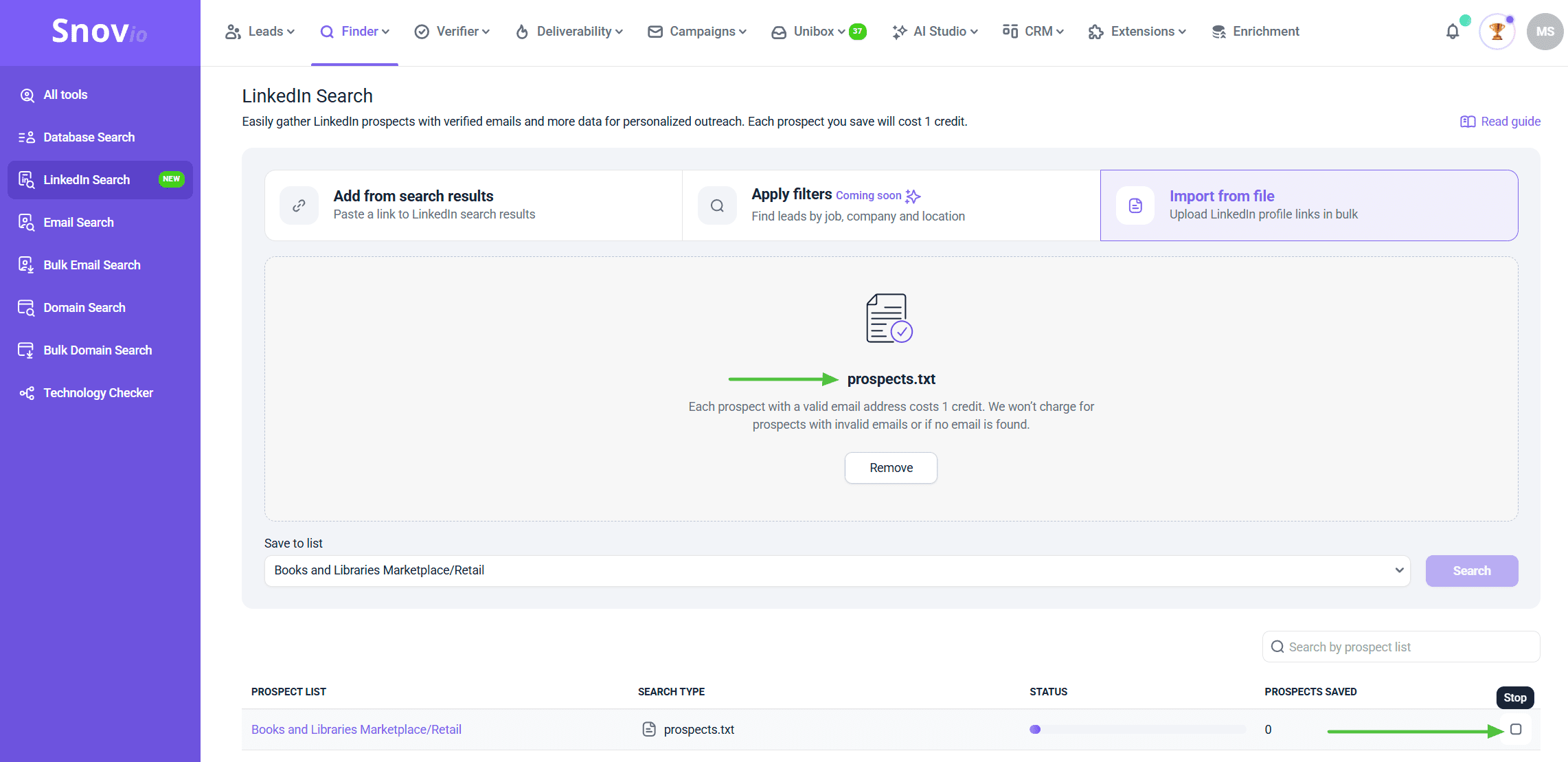 Check your prospect list after import and search. If all prospects were added successfully, you will see the list name here.
Check your prospect list after import and search. If all prospects were added successfully, you will see the list name here.
See a download icon? Some profiles couldn't be saved. Download the file to see which LinkedIn links had issues. Common reasons: invalid link format, non-standard profile URLs, or incorrect file structure.
Delete option: The delete button removes this import from your search history. Your actual prospect list stays safe, only the import record disappears.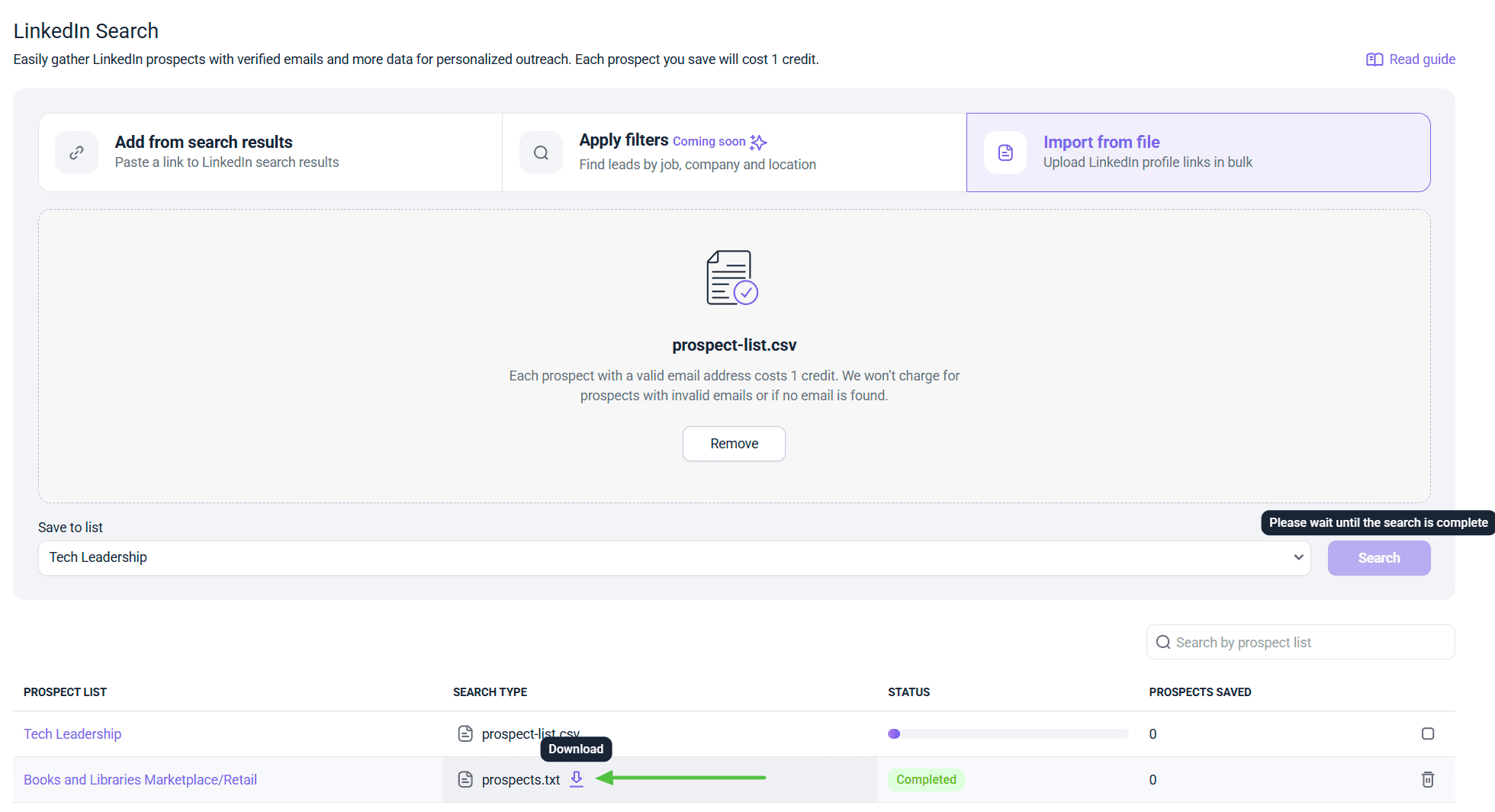
Errors and troubleshooting
You may have 2 types of errors, as indicated in the message in your app:
Error 1. The system detects an error in the file or the prospects contain incorrect addresses. It means some of your links couldn’t be recognized as LinkedIn profiles or might have typos. You need to download them to review.
Error 2. The system detects the wrong file format. Make sure you only upload a CSV or TXT file to proceed. Other file formats are not supported.
If you have a question that wasn’t answered here, don’t hesitate to contact our Customer Care team. You can reach them at help@snov.io or through live chat.

Sorry about that 😢
How can we improve it?