We now offer a quicker way to update your extension. It automatically updates to the latest version as soon as it's released. Install directly from the Chrome Web Store →
To ensure the best performance and avoid any problems, we regularly update the LI Prospect Finder extension for Chrome.
If you prefer manual updates using an archive, we will continue to support that option.
Here are the steps to manually update the LI Prospect Finder extension:
Step 1. Remove the old version from Chrome
Open the Chrome browser and type chrome://extensions/ into the address bar to access the Extensions page.
Click Remove under LI Prospect Finder to delete your current version.
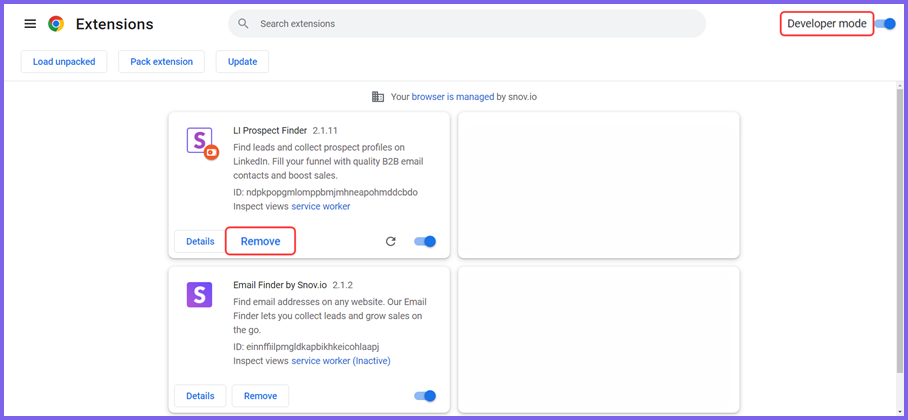
Step 2: Download LI Prospect Finder zip file (ver.: 3.2.2 from 05.12.2025)
Click on the archive link above to save the zip file to your computer.
Step 3 : Extract extension zip file
The third step is to extract the contents of the zip file to a folder on your computer.
Locate the "li-prospect-finder.zip" file on your computer.
- To extract extension on PC, right-click on the downloaded zip file and select Extract All to unpack its contents to a new folder. How to extract zip files on PC ⇒
- To extract extension on MacOS, double-click on the zip file and it will automatically unpack to a folder with the same name as the archive. How to extract zip files on Mac OS ⇒
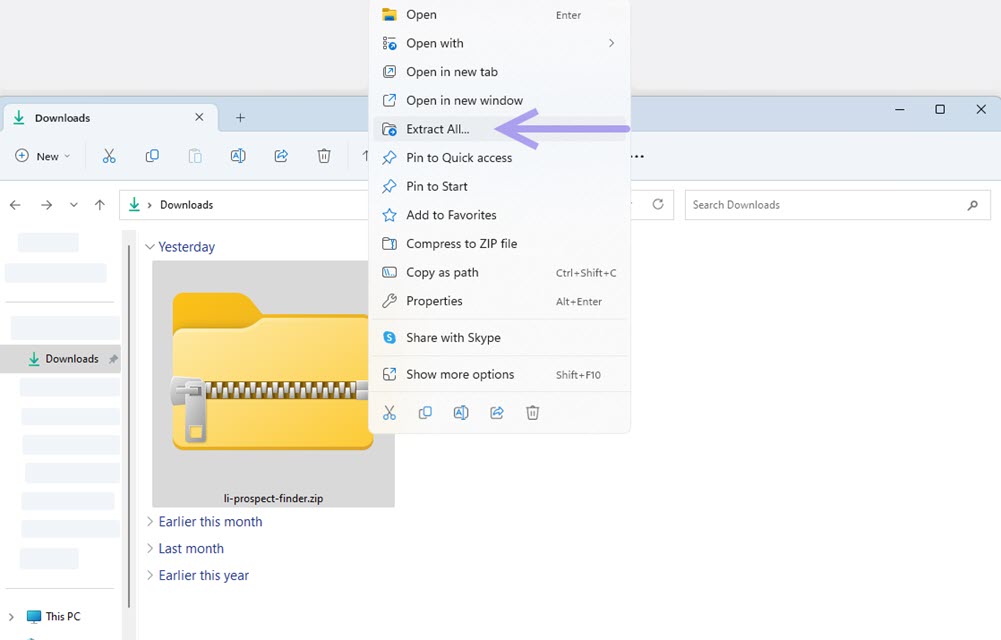
After extracting is done, a folder named “li-prospect-finder” will appear in the default file location or the location you selected.
We do not recommend extracting the file into the default Downloads location if you tend to clean or move files from it occasionally.
Step 4 : Check Developer mode
Make sure that the Developer mode remains enabled to continue.
Type chrome://extensions/ into the address bar to access the Extensions page.
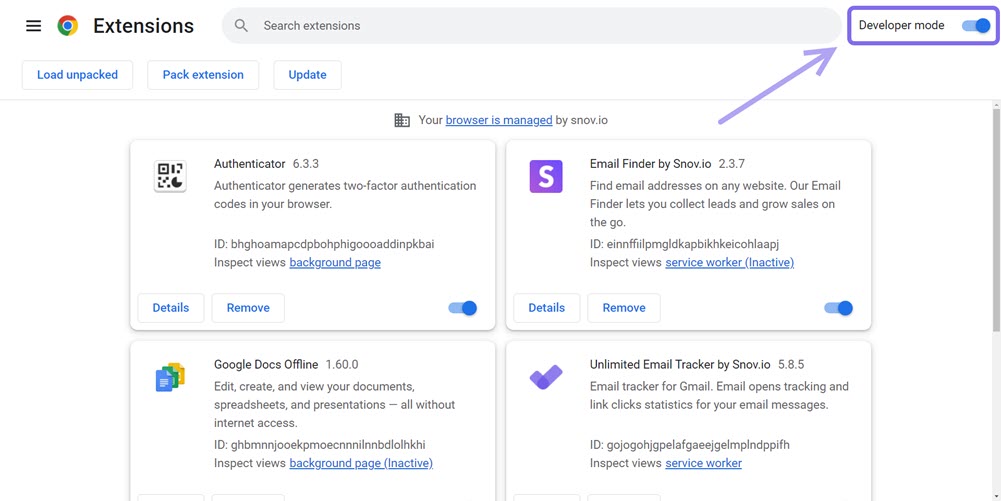
Step 5 : Upload extension folder into Chrome
Click the Load unpacked button in the top left corner.
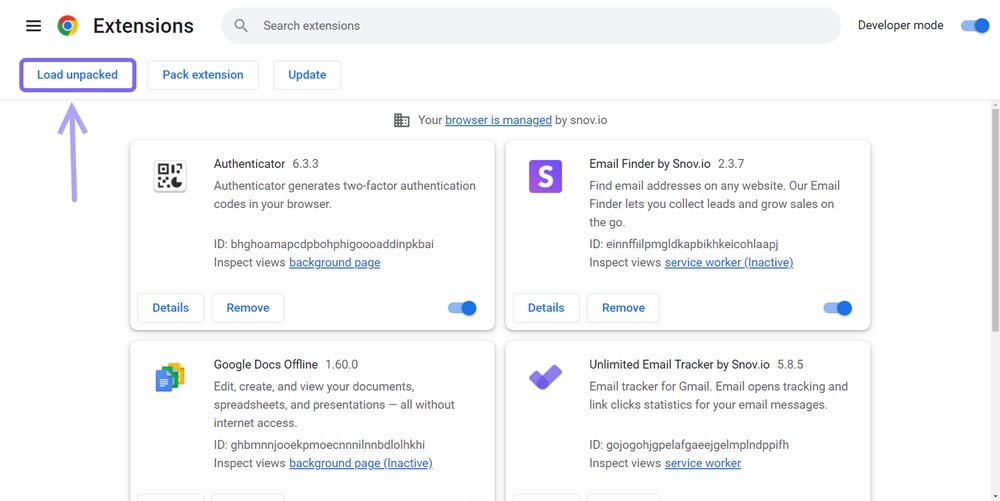
In your file manager, locate the "li-prospect-finder" folder that contains the extension files you extracted in Step 3.
Then, select the folder or drag and drop it onto the Extensions page to install.
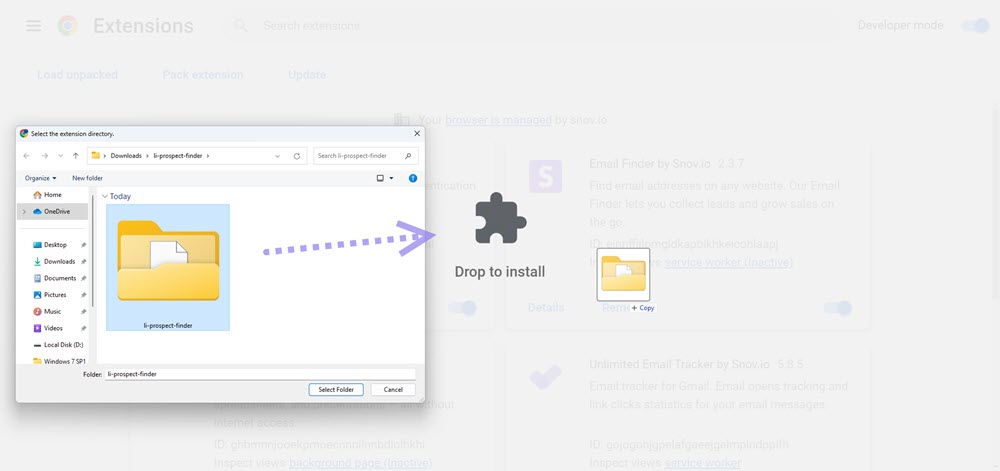
The extension will now be installed and available to use in your Chrome browser.
Step 6 : Pin to the extensions bar
Pin the extension icon onto Chrome's quick access toolbar to quickly launch it while prospecting.
Click the puzzle icon ![]() in the top right corner.
in the top right corner.

Click Pin ![]() next to the LI Prospect Finder.
next to the LI Prospect Finder.
FAQs and troubleshooting
1. I get “Manifest file is missing” error during installation. How can I fix it?
When you reach Step 4, make sure to upload the folder with extension files that contains the "manifest.json" file.
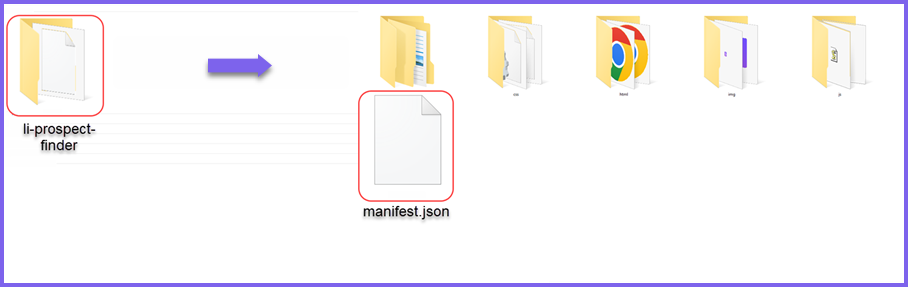
After updating the extension, collect more leads and engage with them automatically using our LinkedIn automation tool.
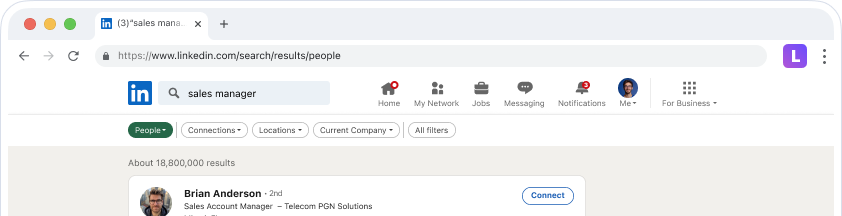
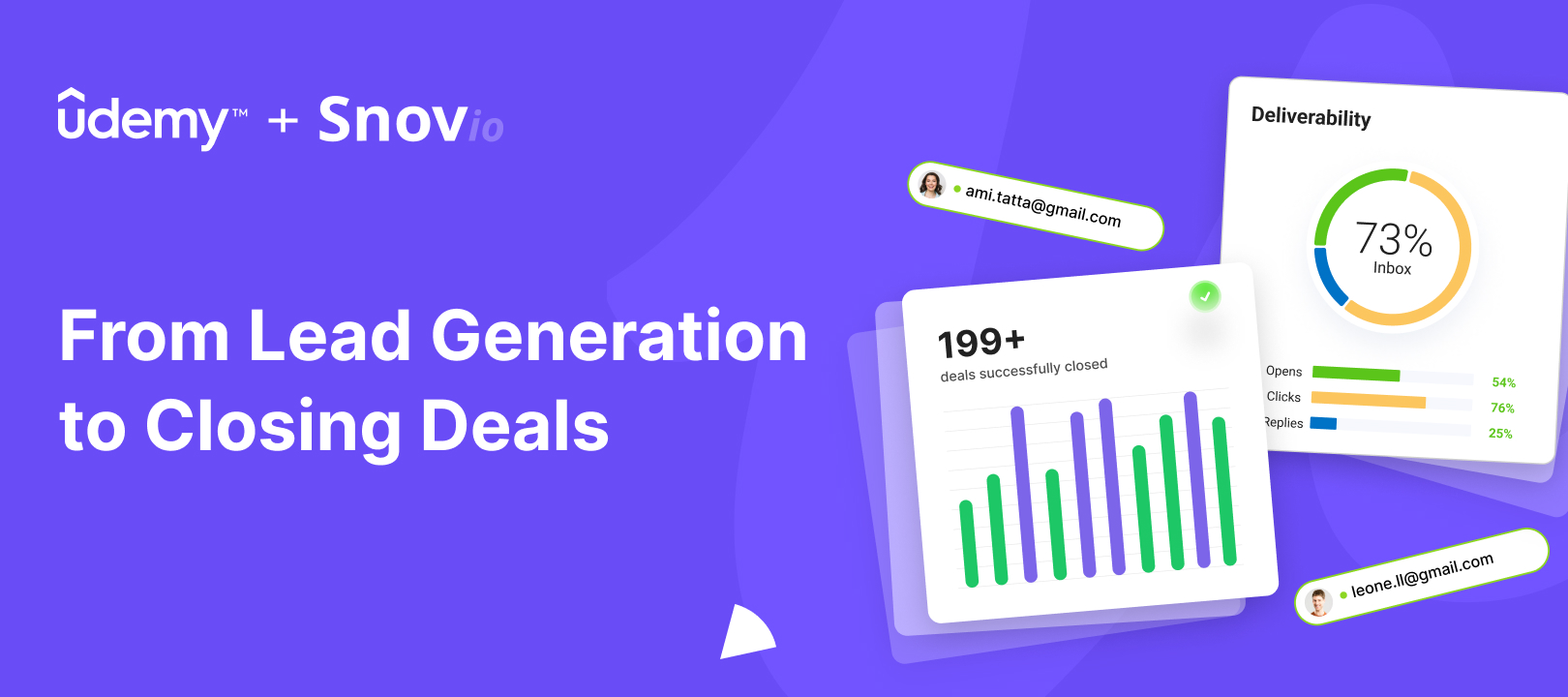
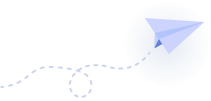

Sorry about that 😢
How can we improve it?