You’ve completed the essential preparation before going live: email setup created, targeted leads lined up, and a compelling email copy ready —fantastic work!
Now, buckle up as we guide you on how to bring it all together and launch a personalized email automation that marks the start of your outreach with Snov.io!
Step 3. Set recipient parameters →
Step 4. Set sending parameters →
Step 5. Review and launch campaign →
Step 6. Monitor campaign metrics →
At each step, we’ll provide explanations of the campaign settings and give you valuable tips for higher campaign’s KPIs.
To start creating your campaign:
Log in –> to your Snov.io account.
Go to the Email Drip Campaigns page.
Click the + Create campaign button.
Choose Create from scratch option to open the campaign builder.
Step 1: Build a sequence
The first step is to create a sequence of emails and other elements in the sequence editor screen.
–> Sequence editor basics:
To place an element onto the field, click on it in the right-side menu.
To delete an element from the field, hover over it and click the trash icon.
You can add all the necessary elements that are placed in the right sequence to create an effective campaign.
The sequence elements include: emails –>, delays –>, triggers –>, goals –>.
–> Sequence example:
Let’s explore an example that demonstrates how to build a basic sequence:
Email #1 – The Initial Contact
In the first email, focus on drawing your recipient’s interest and introducing your offer in a compelling manner.
Delay: A Natural Pause
Add a break of 2-3 days before sending the next email. This break provides your leads with the space to consider and respond.
Email #2 – The Follow-Up
Send a concise and friendly reminder about your initial email to stay on their radar without being intrusive.
Delay: The Waiting Period
Add another gap of a few days to avoid appearing overly pushy and respect the recipient’s decision-making time.
Email #3 – Value Reminder
In the subsequent follow-up, emphasize added value and elaborate on the benefits your offer brings to the recipient.
Delay: Add Another Interval
Maintain a strategic pause to avoid overwhelming your leads and to allow them to engage at their own pace.
Email #4 – Final Touch
Conclude the sequence by subtly hinting at the opportunity they might miss out on. Assure them that the option to connect later remains open when it’s more convenient for them.
Below is a visual representation of this example in the sequence editor.
For additional pre-built sequence examples that can serve as inspiration, explore the templates available on the templates page.
Step 2: Add the email copy
Sending emails that resonate with your recipients is the key to getting more responses, meetings, and more closed deals.
Essential tips for email writing:
#1 — Keep your emails short, focused on the recipient, and filled with targeted value.
#2 — Craft a subject line that emphasizes the email’s purpose and personalize it.
In the guide below, we give more tips and insights on how to approach email writing for better engagement.
Refer to a guide on how to write effective sales emails →
To add email contents:
Click on the Email element in the sequence to open the email editor.
It has options to enrich the text for bigger impact, like adding images, videos and personalization variables.
You’ll find everything necessary on the toolbars above and below the text input field.
The coolest feature in the email editor is a built-in Email AI writing assistant.
It helps to generate drafts from scratch based on the email’s purpose and improve your existing drafts.
Read more tips about adding email contents –>
–> Add contents to follow-up emails
After incorporating content into the initial email, remember to include it in the follow-ups.
Tips for writing compelling follow-ups:
#1 – In each follow-up, highlight additional potential benefits of your offer and emphasize the value your lead gets from it.
#2 – Share something relevant to keep them interested and encourage them to continue the conversation.
#3 – Maintain the level of personalization in every follow-up email.
#4 – Add delays of 2-3 days between each follow-up email.
Step 3: Set recipient parameters
–> Add a prospect list
–> Add “Do not send” parameter
Choose the email statuses you want to exclude from the recipient list when sending. This is helpful for minimizing bounce rates and protecting your sender reputation.
Select both “Unverified” and “Unverifiable” as “do not send to” — the campaign will only be sent to “Valid” (green) emails.
Remember: This parameter cannot be changed once the campaign has started.
–> Choose Do-not-email list
If you have contacts or companies you don’t want to include in your campaign, you can add them to your account’s “blacklist.”
This option helps prevent sending to unwanted contacts if they are accidentally added to your lead list.
Read how to create Do-not-email lists →
–> Manage missing variables
A missing variable occurs when you’ve added personalization, like {{first_name}} or {{company_website}}, but the prospect’s profile lacks the necessary information.
–> Sync engaged prospects to CRM
This option allows you to automatically create deals in Snov.io CRM when prospects open or reply to your emails.
The CRM provides a workspace where you can create pipelines and tasks to manage leads as they progress through your sales funnel.
Step 4: Set sending parameters
In this step, you’ll choose the account that sends this campaign, set tracking options, and define the campaign schedule.
–> Add sender accounts
Choose email accounts with good domain health –> and completed warm-up periods.
Remember: You can connect an unlimited number of email accounts without any additional cost.
To make this your advantage, you can add several accounts to mailbox rotation (available on premium plans).
For example, to send 200 emails daily, use 4 sender accounts, each with a daily limit of 50.
This is safer for your account’s reputation than sending 200 emails from a single account.
Learn more about how mailbox rotation works →
–> Set email account parameters
Always check your email account settings before launching a campaign to confirm the limits are set correctly.
Daily sending limit:
From day 1, start your campaign with a lower daily sending limit, like 10-20 emails, even if you’ve completed the warm-up.
Increase by 5-10 emails every few days until you reach the desired daily sending goal.
Remember: The safe Messages per day limit is 50-100 emails.
Be cautious with significantly higher sending limits — anything above 100 emails per day increases the risk of receiving a temporary block from your email service provider.
Delay between emails:
Snov.io adds a default 30-second interval between contacting each recipient.
To make your emails appear more manual, choose a random delay option (between 600 to 800 seconds).
These parameters can be edited for every account in Snov.io on the email account settings page.
–> Set tracking and notifications
Activating tracking can be helpful for these reasons:
- You get metrics on open rates and click rates.
- You can receive instant pop-up notifications when recipients open emails or click links.
- You can add trigger elements into your sequence.
Snov.io tracks replies automatically and, by default, stops sending follow-ups to prospects who have replied/auto-replied. You can disable this if necessary.
Remember: Tracking carries some deliverability risks, as it can be detected by the email provider’s spam filter; don’t enable it for statistics only.
Tracking works by wrapping your links with Snov.io’s default tracking domain. Recipients won’t see it, but it might impact the deliverability of your emails.
To minimize the risks, you can use your own branded domain for link tracking.
Learn how to add a custom tracking domain → in your email account settings.
–> Set the sending schedule
Your emails will get more replies if they are read at the right time.
Use scheduling in campaigns to send emails at optimal times and automatically pause during inactive hours.
Align the sending window with when prospects are likely to notice and respond—during their working hours.
Choose the appropriate time zone for their location (e.g., (GMT+8) for leads in Singapore).
Step 5: Review & Launch
You’re nearly set to launch the campaign. One last touch – give it a title and review parameters.
Name the campaign by your customer profile details (location, industry, position).
Finally, spend a minute to review your sequence and all the settings: lead list, sender account, sending schedule, and tracking.
Everything looks good?
Go ahead and click the Start button in the bottom-right corner to launch your campaign.
Congratulations!
Your outreach with Snov.io has now officially started!
Step 6: Monitor campaign metrics
Now that your campaign is live, take a proactive approach and check the metrics on a daily basis.
On the campaign’s Statistics tab, you’ll find the numbers to analyze the campaign results.
- Deliverability: Total recipients/Contacted leads/Not reached emails.
- Engagement: Open rate, Click rate, and Reply rate.
Check the numbers to understand what aspects need improvement and where to put more effort for better results.
Pay the most attention to these crucial metrics. If your results are as follows, it’s considered an indicator of an effective campaign:
- Reply rate is 5-10%.
- Open rate is 30-50%.
- Bounce rate is 0-10%.
What’s next: Optimize, test and scale campaigns
Launching your first campaign marks the start of your sales journey with Snov.io.
A crucial part of it is constantly optimizing, troubleshooting and refining your outreach strategy.
If you’re not seeing the desired engagement initially, it’s a signal to test and improve specific aspects.
If the open rate is low:
–> test different subject lines and do email placement tests. Also, double-check the sending schedule.
If you see that your emails land in spam, pause the campaign for a few days and only do a warm-up.
If the reply rate is low:
–> optimize and improve your email copy, improve lead targeting and review your customer profile for lead generation.
Tips for scaling campaigns:
Tip #1: Scale the sending only when you see good engagement.
Keep a close eye on your campaign stats like open rate, reply rate, and bounce rate.
If you’re not getting good engagement, pause the campaign, warm up for a few days, and then restart with lower daily limits.
Once you hit an open rate of 30-50% while sending 50-100 emails a day, think about scaling up.
Tip #2: Scale total volume with more domains and more email accounts.
Don’t risk ruining your current accounts and stay within the recommended daily limits (50-100 emails).
To scale the volume safely, buy additional domains and set up more email accounts.
Always prep new accounts for outreach: set up domain records and do a warm-up.
Refer back to the account set up guide →
If you encounter any uncertainties or questions not covered in this article, don’t hesitate to reach out to us at help@snov.io. We are committed to supporting you at every stage of your journey.
A note on campaign content
Your campaign content needs to meet some important rules to be eligible for sending with Snov.io.
If your email content includes any of the following topics, your campaign might not be allowed to begin:
- Promoting loans.
- Selling contact lists or databases.
- Advertising online casinos.
- Featuring adult-related content.
- Offering free gifts.
If your email content is seen as inappropriate, suspicious, offensive, or in violation of rules like GDPR, CAN-SPAM Act, CCPA, and so on, we have the right to pause your campaign until things are clarified.
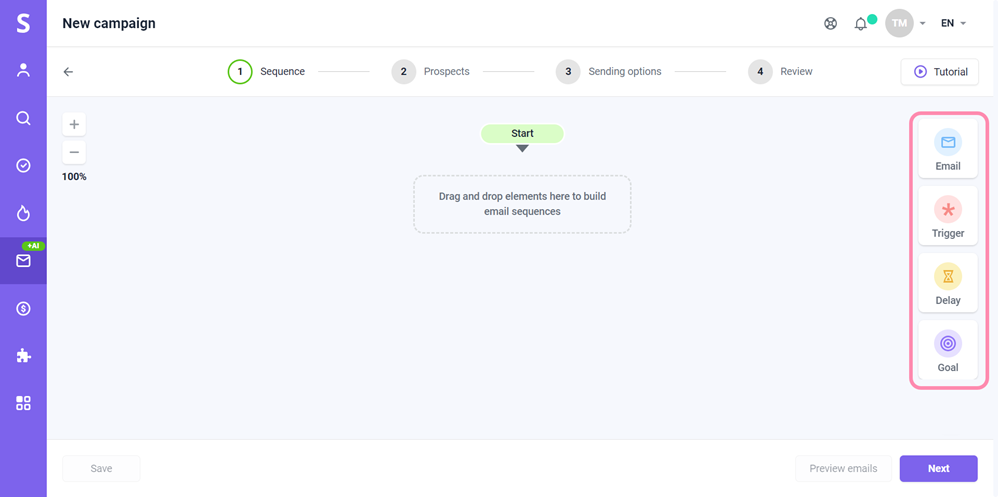
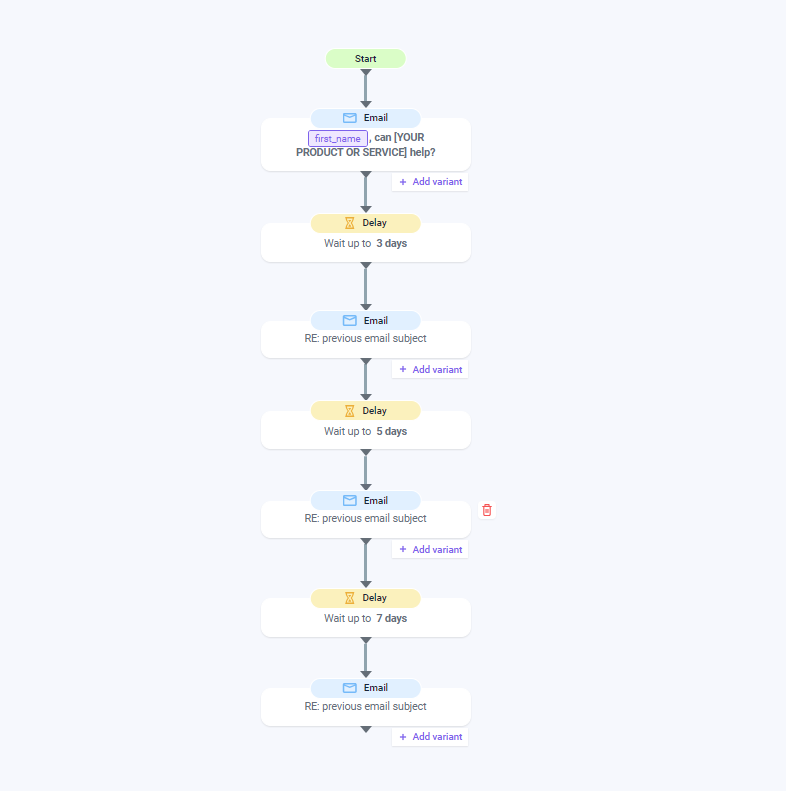
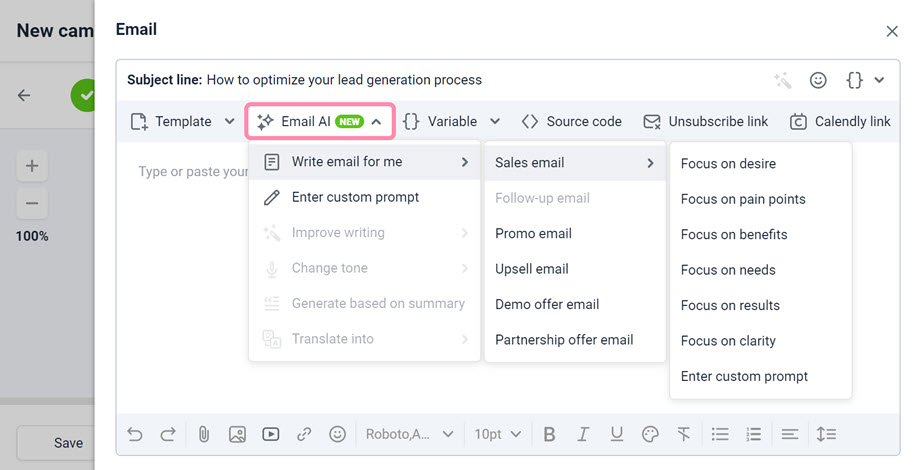

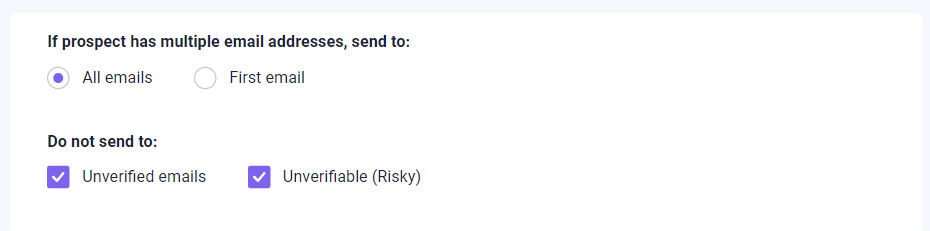



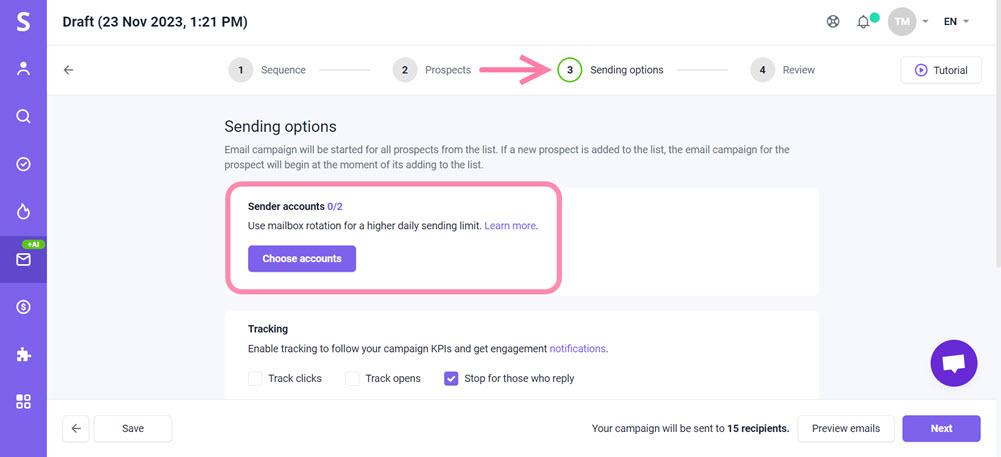
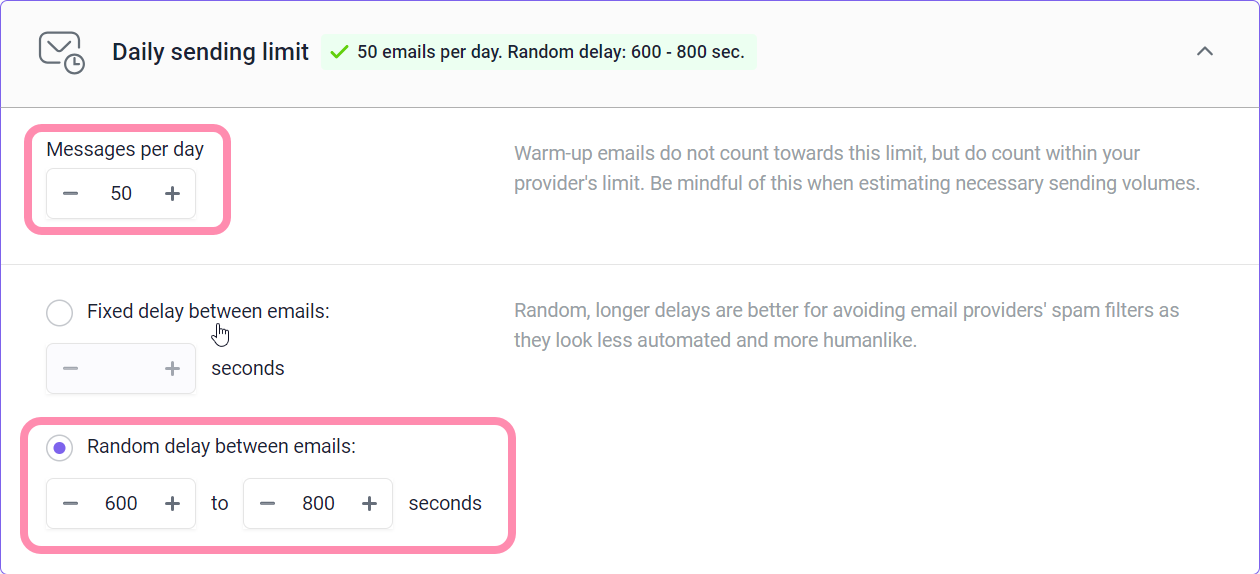
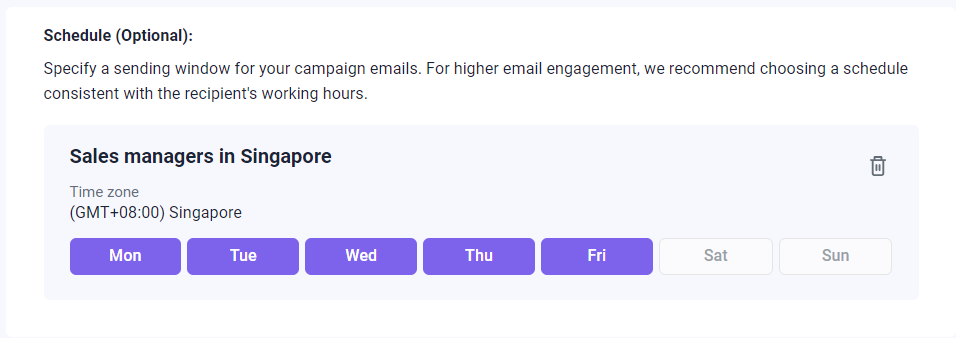
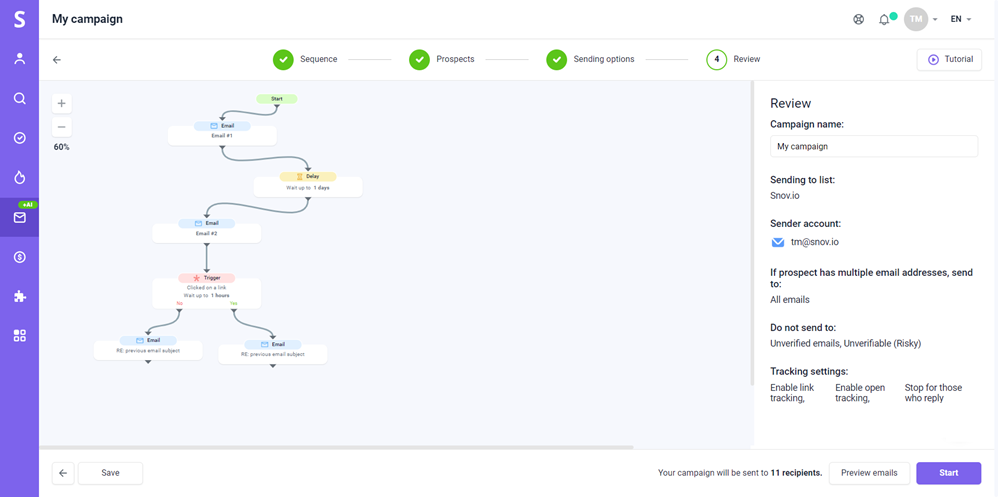
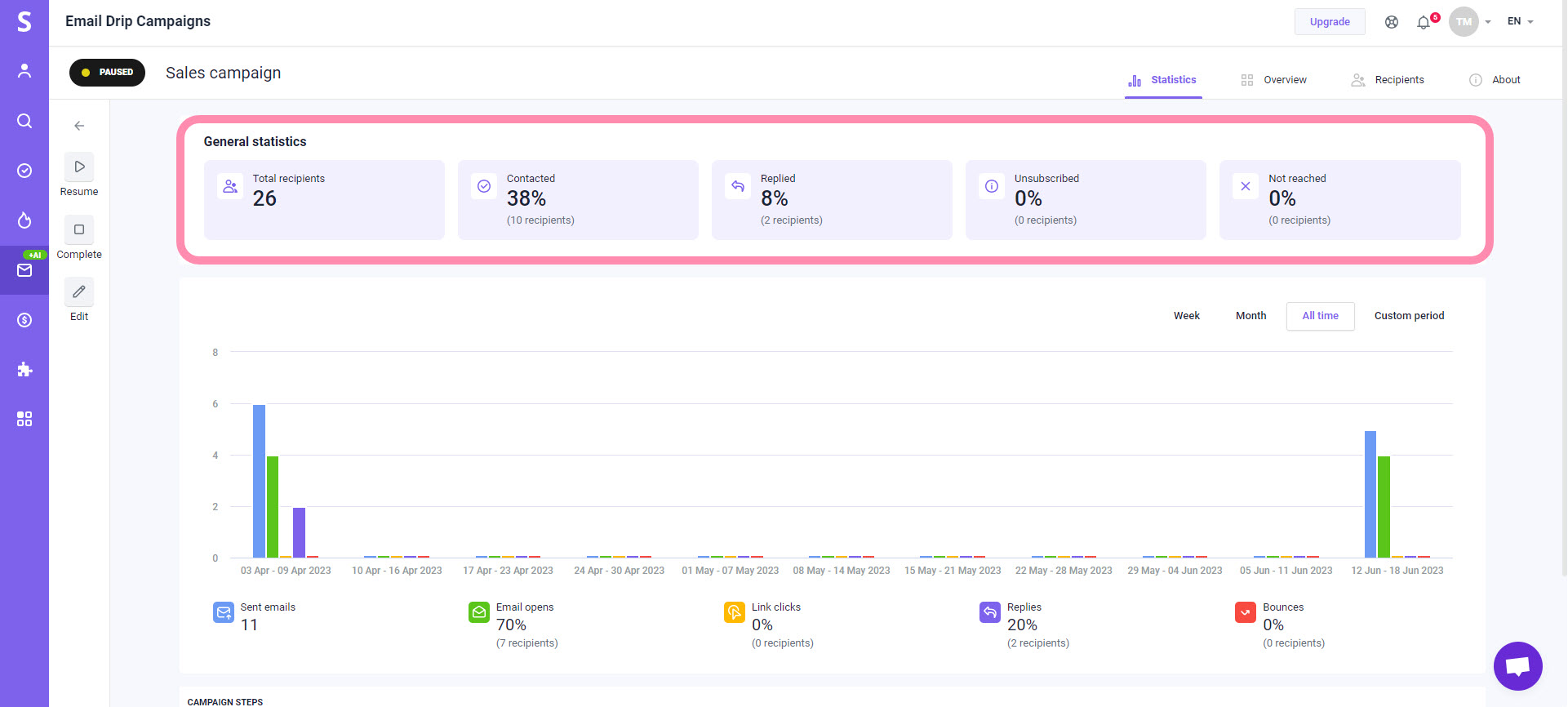

Sorry about that 😢
How can we improve it?