In this article, you'll learn how to upgrade, change or downgrade your plan, and what happens to your credits and billing.
I want to upgrade:
I want to downgrade:
- Monthly → lower Monthly plan
- Annual → lower Annual plan
- 6-month plan → 3-month plan
- 3-month/6-month/Annual → Monthly plan (not recommended)
Not sure which plan to choose?
Before you change your plan
What you need to know
- Plan changes apply immediately and start a new billing period.
- Your quotas (credits, recipients, warm-ups) reset to the new plan’s limits.
- Unused credits roll over from your current plan to your new plan, with one exception (see below).
- Annual upgrades to a higher tier get a prorated discount for unused time.
- Your access to features depends on the new plan.
Important exception
When you switch from a long-term plan (3-month, 6-month, or annual) to a Monthly plan, you lose all unused credits and any remaining time from your current plan. There is no refund.
Quick comparison: What happens when you change plans
| Scenario | Do credits roll over? | Do I get a refund or discount? | What am I charged? |
|---|---|---|---|
| Monthly → higher Monthly plan | ✓ Yes | ✗ No proration | Full price of new plan |
| Monthly → lower Monthly plan | ✓ Yes (credits only, recipients expire) | ✗ No proration | Full price of new plan |
| Monthly → Annual plan | ✓ Yes (expire in 30 days) | ✗ No proration | Full price of annual plan |
| Annual → higher Annual plan | ✓ Yes | ✓ Prorated discount | Discounted based on unused time |
| Annual → lower Annual plan | ✓ Yes | ✗ No refund | Full price of new plan |
| 6-month → 3-month plan | ✓ Yes | ✗ No refund | Full price of new plan |
| 3/6/12-month → Monthly plan | ✗ No - you lose all credits | ✗ No refund | Full price of monthly plan |
Promo discounts (e.g., Black Friday 50% off) apply only to the original plan purchased.
Upgrading to a different plan tier means paying standard pricing.
To keep promotional rates, enable autorenewal and let your plan renew at the same tier.
How to change your plan
Upgrade to a higher plan
Step 1. Go to Billing settings and click Upgrade
Step 2. Select the plan you want and click Select plan
Step 3. Review your order summary and click To checkout
Step 4. Confirm your billing option (Monthly or Annual)
With annual billing, you pay once and get a 25% discount compared to recurring monthly payments.
It's like getting 12 months of service for the price of 9.
Step 5. Complete the purchase
Your upgrade takes effect immediately.
Downgrade to a lower plan
Step 1. Go to the Plans page
Step 2. Select the plan you want to switch to
Step 3. Complete the purchase
Your downgrade takes effect immediately and starts a new billing period.
Upgrade plan cases
Upgrade: Monthly → higher Monthly plan
What changes
- You move to a higher-tier Monthly plan.
- Your quotas (credits, recipients, warm-up limits) increase.
- You gain access to any extra features included in the new plan.
What happens to your credits
- Your new balance = unused credits from your current plan + the new plan’s monthly quota.
- Credits continue to roll over as long as automatic renewal is enabled.
- If you do not renew, unused credits expire 30 days after the plan ends.
What you’re charged
- Full price of the new Monthly plan (no proration).
Upgrade: Monthly to Annual plan
What changes
- You stay on the same plan tier or move to a higher one.
- You now pay once per year and get a 25% discount vs. paying monthly.
What happens to your credits
- Unused credits from your last monthly period roll over.
- They stay available for 30 days after you switch.
- After that, you get monthly quotas under your Annual plan; unused monthly credits keep rolling until the annual term ends.
What you’re charged
- Full price of the Annual plan (no proration).
Upgrade: Annual to higher Annual plan
What changes
- Higher quotas and more features.
- You get a prorated discount for unused time on your current Annual plan.
What happens to your credits
- Unused credits from your last monthly cycle roll over to your new plan.
- These rolled-over credits stay available for 30 days, then expire when you receive your first monthly quota under the new Annual plan.
- After that, you receive new credits and recipients every 30 days.
- Unused credits from the previous month roll over to the next month throughout your Annual plan.
- All accumulated credits stay in your account until the new Annual plan ends (12 months from purchase). After the plan ends, any unused quotas expire.
What you're charged
- Prorated price based on how many months you've used in your current Annual plan. The system calculates: (full price of new plan) − (value of unused months from current plan).
- Important exception: If you purchase the same Annual plan while your current Annual plan is still active (renewing early), no prorated discount applies.
Downgrade plan cases
Downgrade: Monthly to Monthly plan
What changes
- Your quotas (credits, recipients, warm-up limits) become lower.
- You may lose access to some premium features.
What happens to your credits
- Credits: Unused credits from previous billing periods roll over and add to your new plan's quota.
- Recipients: Only the recipients included in your new plan are available. Unused recipients from your previous plan expire.
What you're charged
- Full price of the new Monthly plan (no proration).
- If you add LinkedIn slots, those are prorated
Downgrade: long-term plan → lower long-term plan (Annual, 6-month, 3-month)
What changes
- Your quotas become lower.
What happens to your credits
- Unused credits carry over to your new subscription.
- You continue receiving monthly quotas based on your new plan.
What you’re charged
- Full price of the new long-term plan (no prorated discount for unused months).
Downgrade: 3/6/12-month → Monthly plan (not recommended)
This is not recommended if you are in the middle of your plan.
What you lose
- Your current long-term plan cancels immediately
- All unused quotas from your long-term plan are lost permanently
- You get no refund for remaining prepaid months
What you’re charged
- Full price of the new monthly plan (no discount for remaining time on the old plan)
When this makes sense
- Your long-term plan is about to end (within a few days)
- You have already used most or all of your current plan’s value
Better approach
Wait until your long-term plan ends, then switch to a monthly plan. You keep all accumulated credits until the end of the term and get full value from your current subscription.
LinkedIn automation add-on
You can add LinkedIn Automation slots to any premium plan. Each slot lets you connect one LinkedIn account for automated LinkedIn actions in your campaigns.
How add-on billing works:
If you add LinkedIn Automation slots, they are always billed prorated for the remaining days in your current billing period.
Learn more about LinkedIn add-on billing.
When changing your plan and adding LinkedIn slots at the same time:
You're charged for the add-on at a prorated cost for remaining days in your current plan's billing period.
Your new plan is charged at full cost and activates immediately after purchase.
FAQs
1. What happens to my lists and campaigns when I downgrade my plan?
You keep access to your lists and campaigns. However, certain premium features from your previous plan may become unavailable.
See detailed plan comparison on the pricing page to check which features are included in each plan.
If you don't renew your premium plan: Your account automatically downgrades to a free trial plan at the end of your billing period. All premium features lock, including:
- Bulk email search and verification
- Multichannel campaigns
- Prospect list and campaign report exports
- Advanced campaign settings (mailbox rotation, campaign priority control)
2. How can I change my payment details?
Update your payment method at checkout when purchasing your new plan.
3. Should I wait until the end of the billing period to change my plan?
On the Monthly plan: You can upgrade or downgrade to another monthly plan at any time. Any unused credits will carry over.
On Annual Plans: You can upgrade to a higher-tier annual plan at any time and receive a prorated discount. If you downgrade to a lower-tier annual plan (including changes from 12-month to 3- or 6-month terms), there’s no proration, but unused credits carry over. Credits are not carried over only when switching from a 3/6/12-month plan to a monthly plan.
4. I already paid for my current plan. How will I be charged for the upgrade?
For monthly plan upgrades: We do not offer prorated payments. However, any unused credits will roll over to the next billing period.
For annual plan upgrades: The total price is prorated with a discount based on unused time and credits from your current plan.
5. What if I want to pause my subscription instead?
Snov.io doesn't offer a pause option, but you can downgrade to a lower-tier plan to reduce costs while keeping your account active and credits saved. With automatic renewal enabled, your credits continue rolling over.
6. Can I switch between monthly and annual billing without changing my plan tier?
Yes. You can purchase the same plan tier with different billing:
- Monthly → Annual: Unused credits from your last monthly period roll over (expire in 30 days)
- Annual → Monthly: You lose all unused credits and get no refund for unused time.
7. How do I know which plan is right for me?
Check the Plans overview to compare features and quotas. Consider:
- How many prospects you need to find per month
- Your email sending volume (recipients needed)
- Which features you use regularly
- Your budget and billing preference (monthly vs. annual)
8. What happens to my Black Friday or promotional discount when I change plans?
If you upgrade mid-term: Promotional discounts (like Black Friday 50% off) apply only to the specific plan you purchased. When you upgrade to a higher-tier Annual plan before your current plan ends, the new plan is charged at standard pricing (with prorated credit for unused time). Your promotional discount doesn't transfer to the upgrade.
If you have autorenewal enabled: Your promotional discount renews automatically at the end of your current plan's term, as long as you stay on the same plan tier. This means you can keep your Black Friday 50% off rate year after year by letting your plan renew naturally. To choose this option, open the Billing section in My Account and turn the Automatic plan renewal toggle on.
How to keep promo pricing:
- Let your discounted Annual plan renew automatically to lock in the promotional rate
- If you need more features or quotas, wait until your current plan expires, then purchase the higher plan during the next promotional period
- Contact support if you need guidance on whether upgrading now or waiting makes more financial sense
If you have questions about changing your plan, reach out to our Customer Care team at help@snov.io or through live chat.
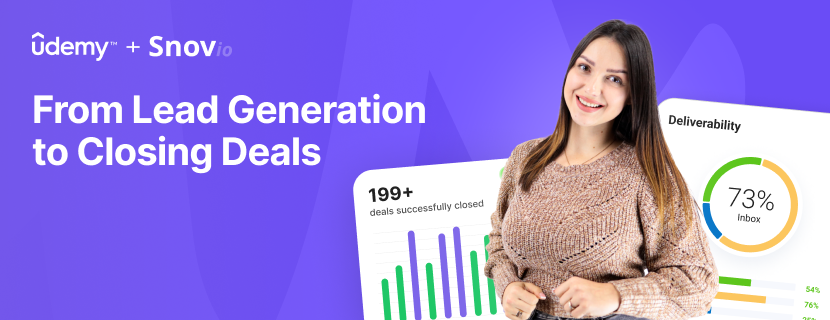

Sorry about that 😢
How can we improve it?