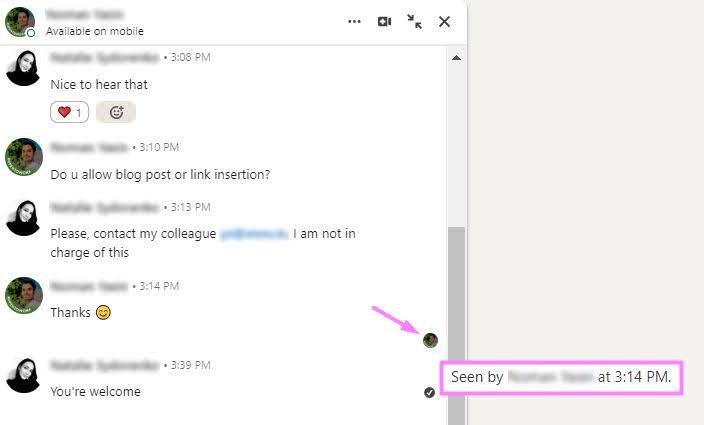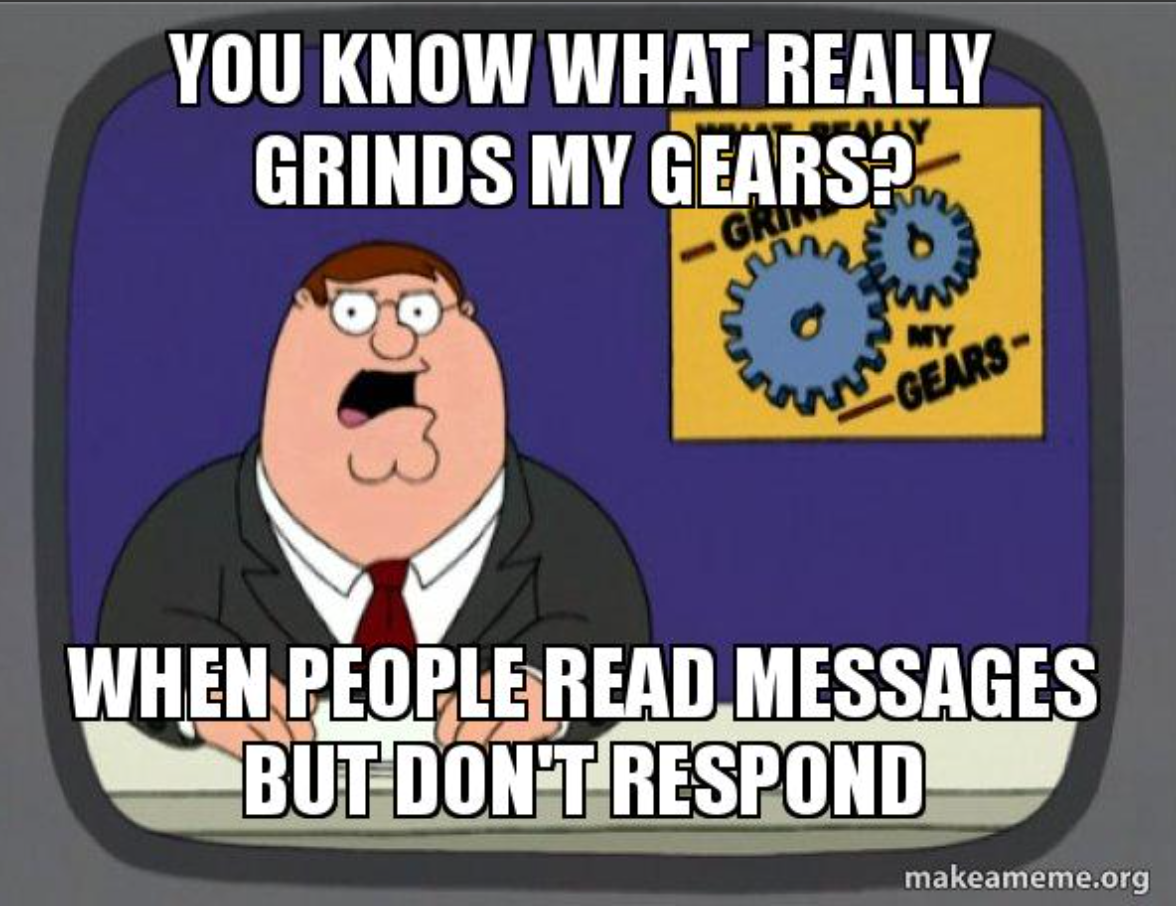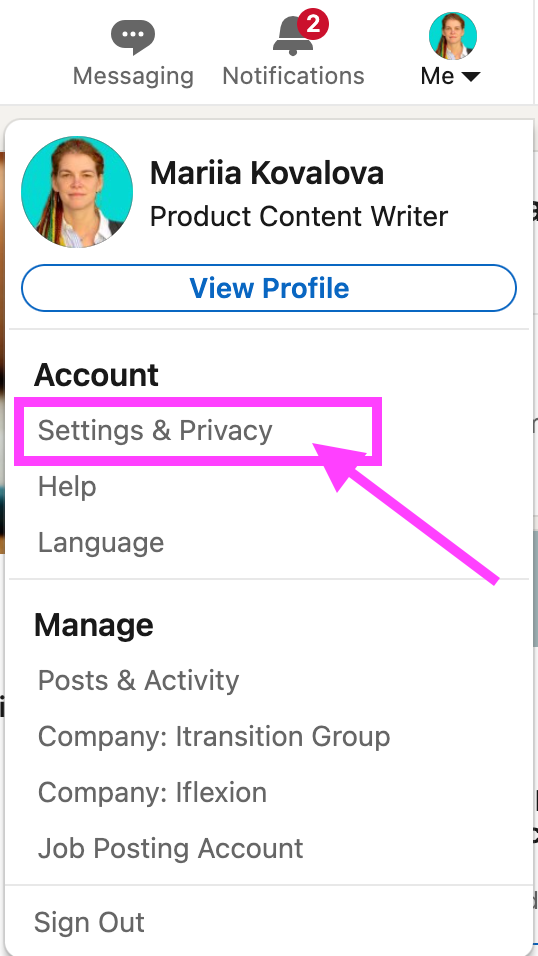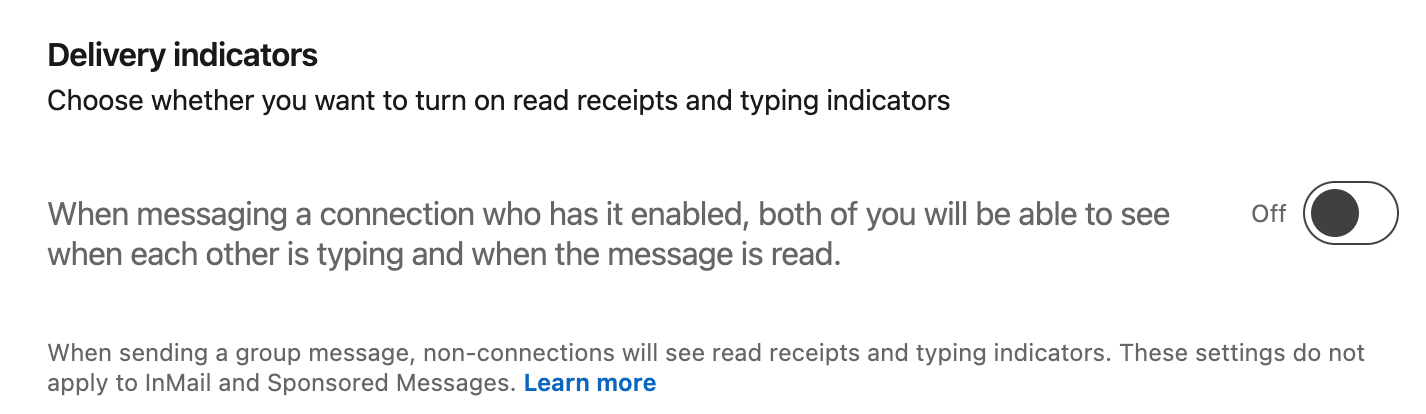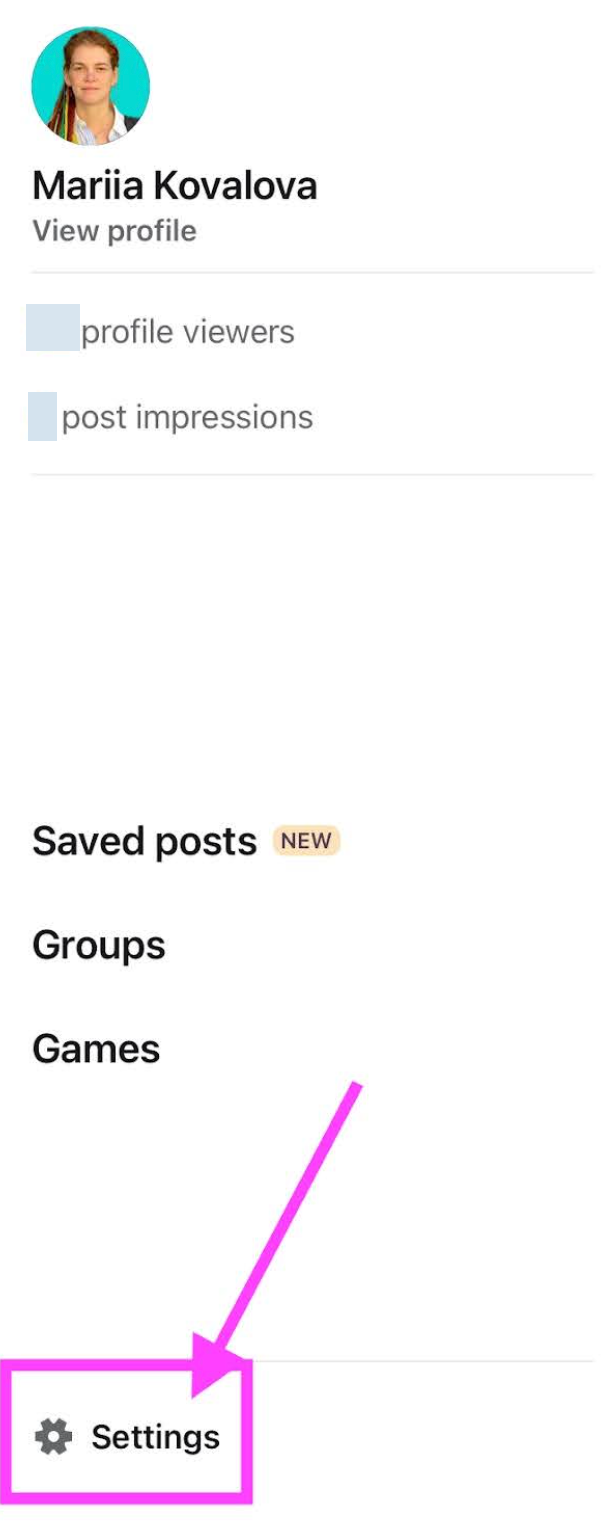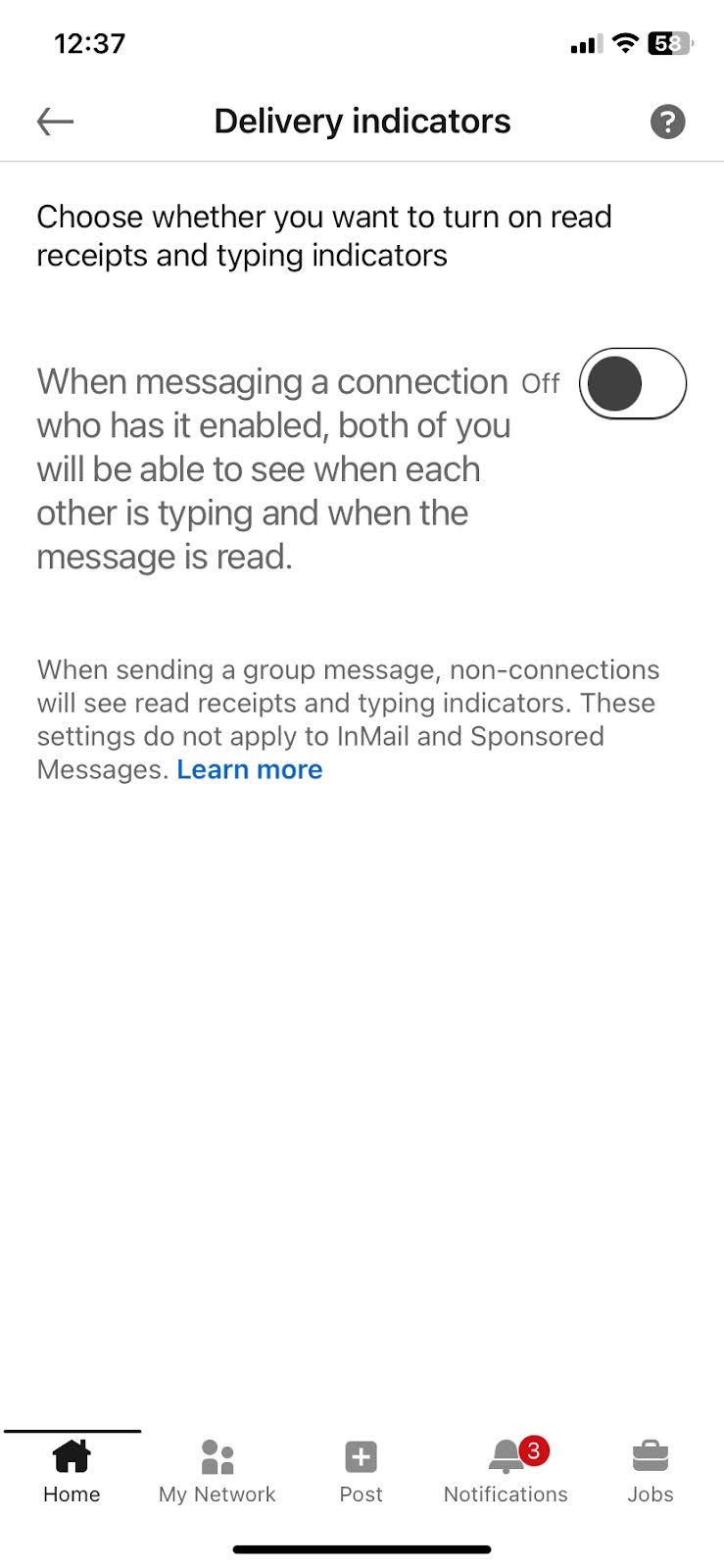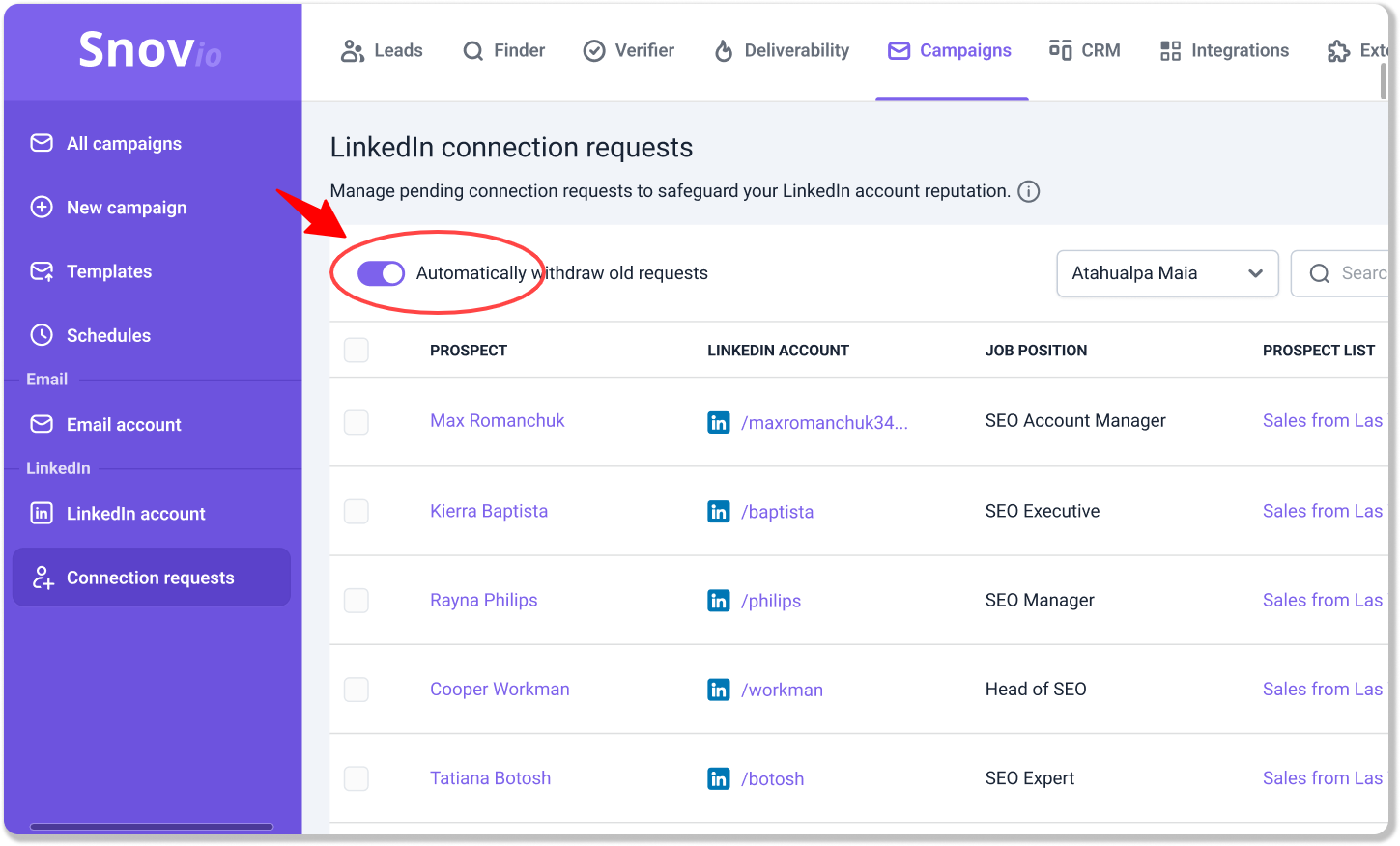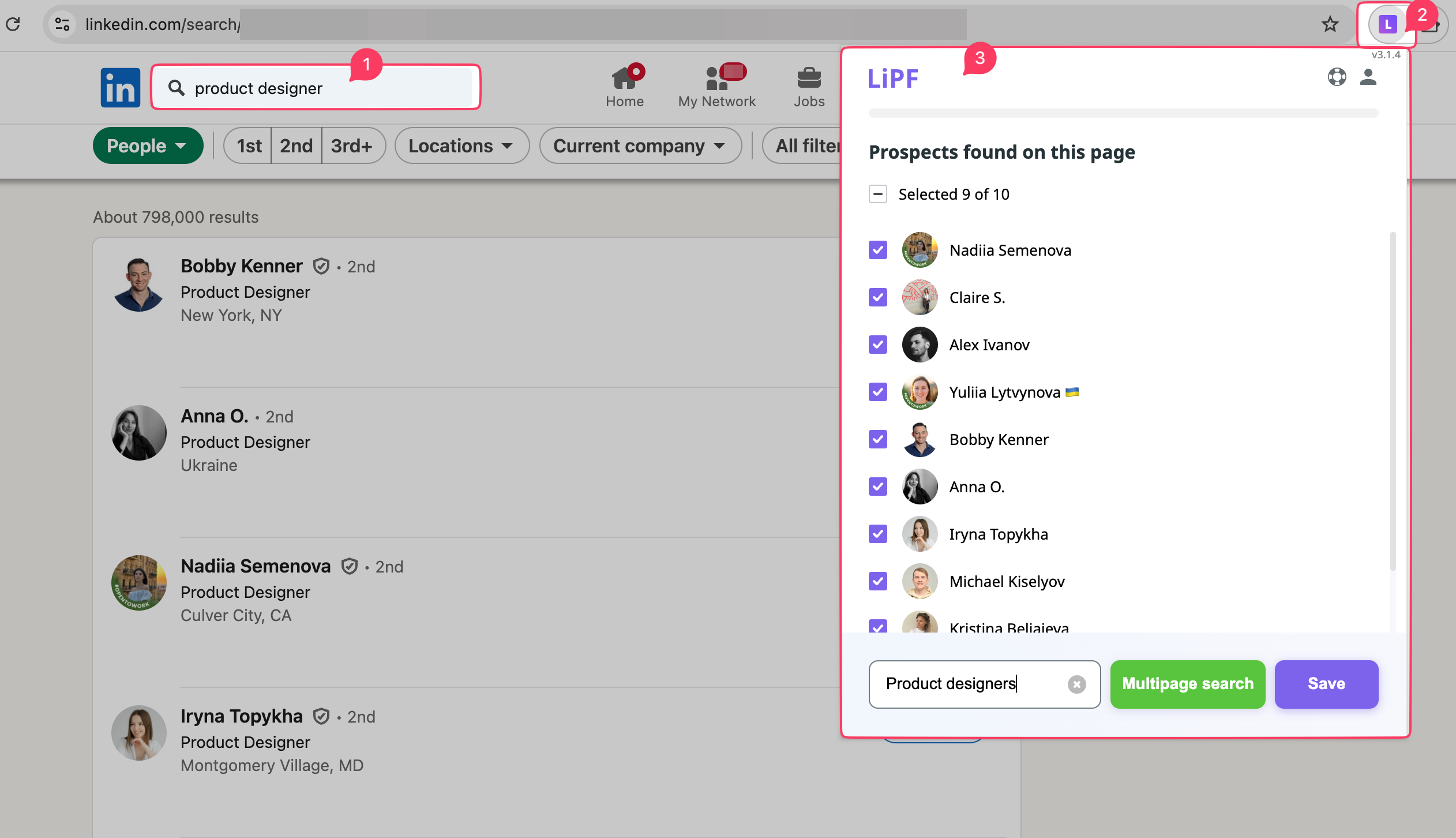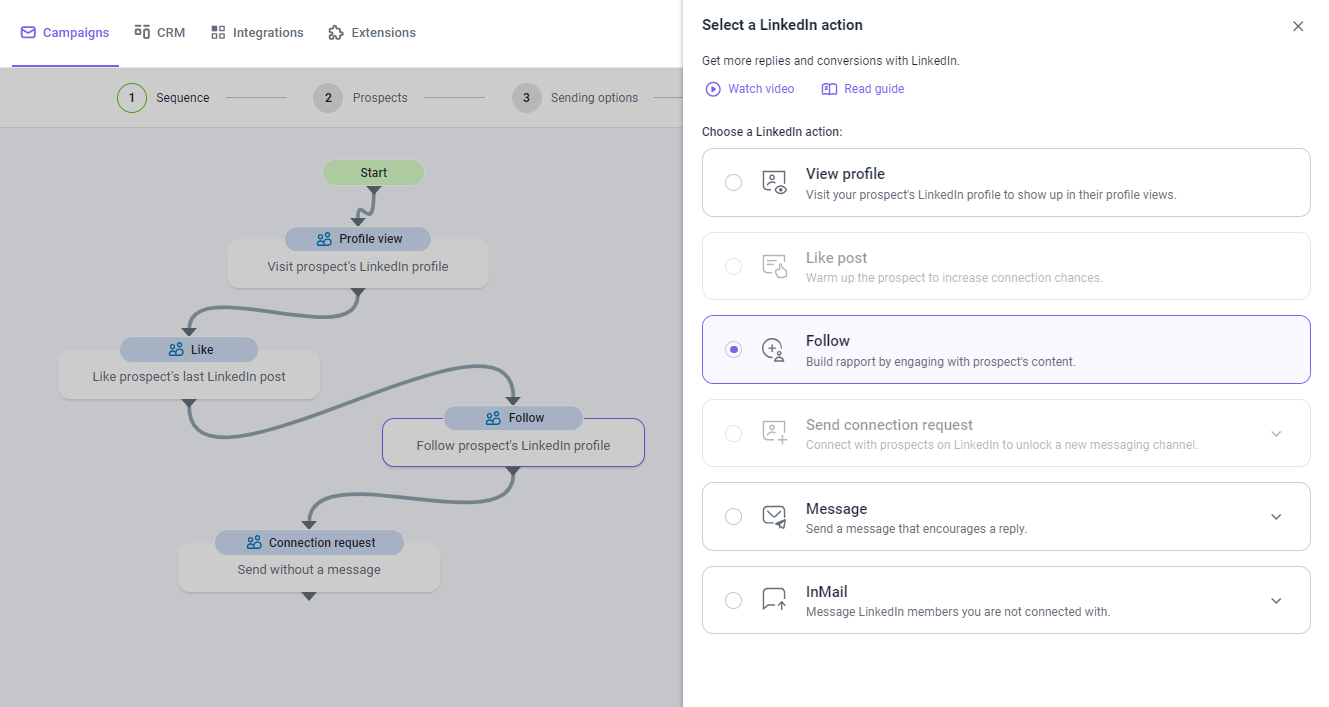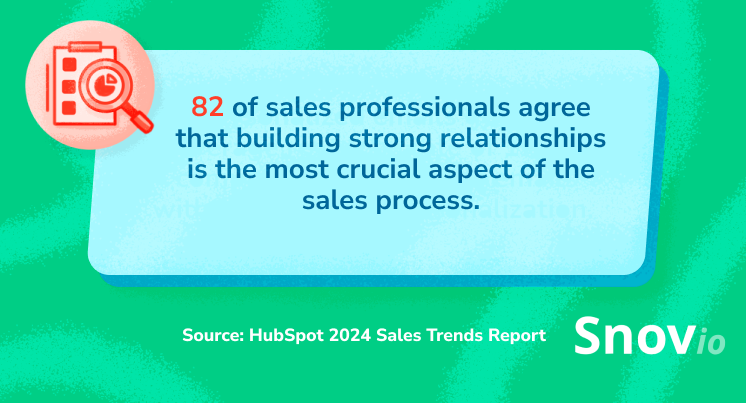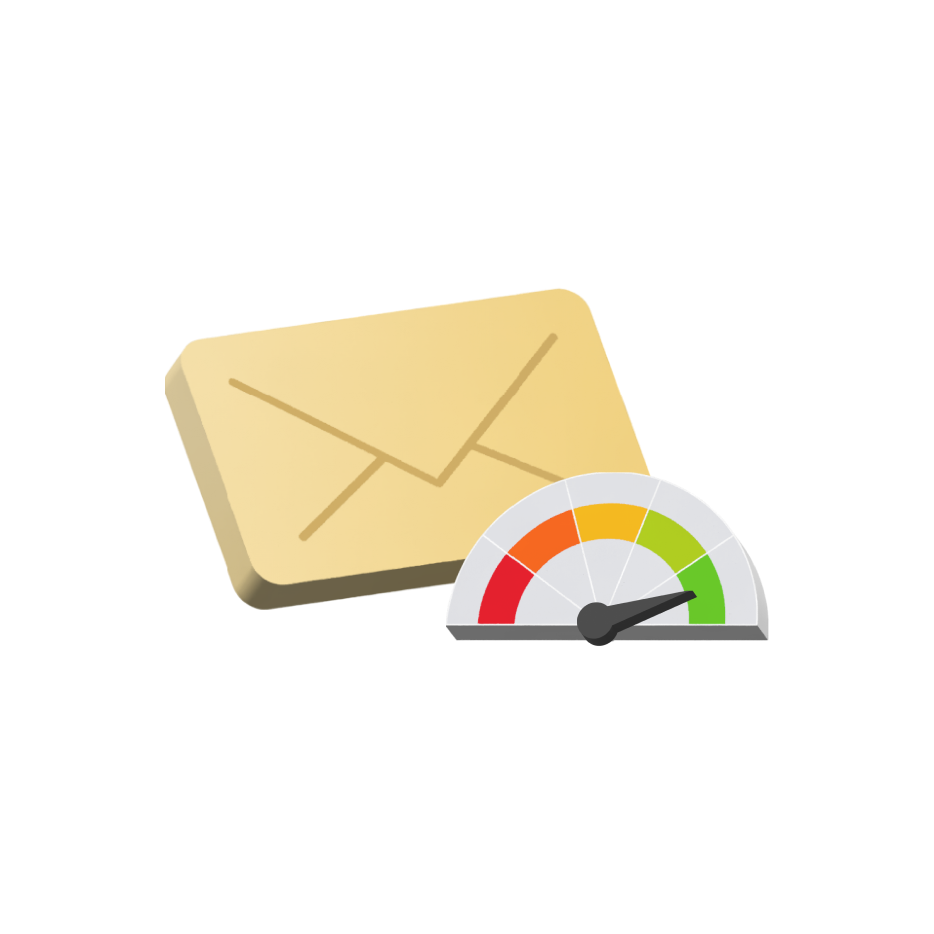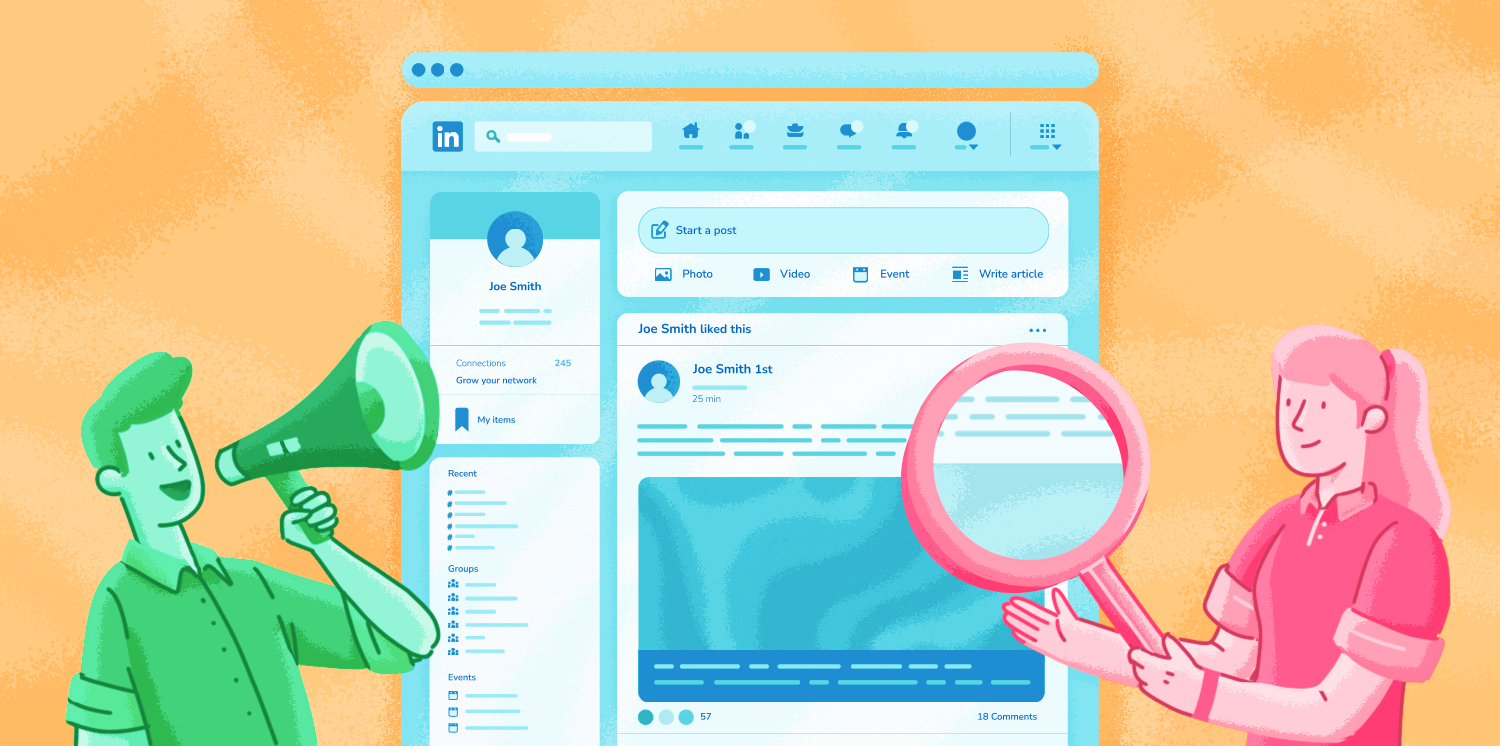Did you know you’re 6 times more likely to convert leads by messaging them on LinkedIn rather than on other platforms? However, not all LinkedIn messages are equally effective – to bring in customers, they must strike a chord with your audience.
To find out which message strategy adds value to your business, you should first know whether they’ve been opened at all. That’s where read receipts come into play. So, in this article, we’ll describe everything you need to know about this simple yet invaluable LinkedIn feature to improve your social media outreach strategy.
Outline
What do read receipts mean on LinkedIn?
As on any social media, on LinkedIn, read receipts indicate whether or not a recipient has opened your message. This doesn’t necessarily mean your message has been read, of course, but at least it has been scrolled through.
A LinkedIn read receipt looks like a miniature profile picture of the recipient that appears at the bottom right of the message thread. In the desktop or web version of the application, hovering over this miniature also reveals when the message was opened.
|
❗KEEP IN MIND The read receipt does not guarantee a user will reply to your message. |
How do LinkedIn read receipts work?
It’s unclear how exactly the LinkedIn system recognizes a seen message. LinkedIn probably utilizes such technology as pixel tracking, JavaScript, or both.
LinkedIn has four types of indicators for a message:
- three dots,
- an empty circle
- a circle with a check mark inside it,
- a miniature of the recipient’s profile picture.
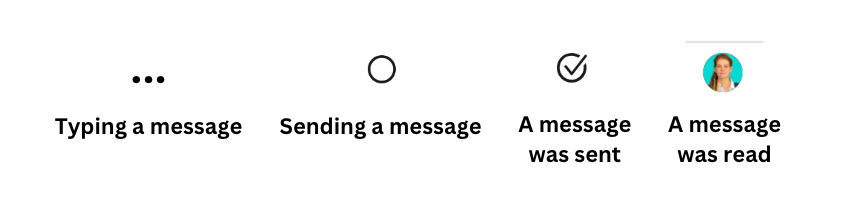
Three dots show that the user is typing their message right now. The empty circle appears when the message is sent to another user. If it has been sent successfully, but the recipient hasn’t read it yet, you’ll see the check mark. Only when your message has been read will you see a miniature of a profile picture (a read receipt).
How to read LinkedIn messages without being seen
There are a couple of reasons why you’d want to view messages on LinkedIn without anyone knowing. For example, you need to take your time coming up with a reply, but don’t want to seem rude by leaving the sender “on read.” Or, on the contrary, you don’t want to look like a bot that immediately opens any received message.
Regardless of the purpose, you can always turn off read receipts so that others won’t know if you’ve read their message.
|
❗KEEP IN MIND You won’t be able to see your LinkedIn message read status from the moment you turn off the read receipts. |
How to turn off read receipts on LinkedIn
Disabling LinkedIn message read receipts is pretty straightforward and is described in the LinkedIn help center. But in this article, we’ll give condensed and easy guidelines on how to do it both on desktop and mobile.
How to turn off LinkedIn read receipts on a desktop
1. Click the profile picture icon at the top right corner of your LinkedIn profile page.
2. In the dropdown menu, click on the “Settings & Privacy”. You’ll be redirected to the “Settings” page.
3. Select “Data privacy” on the left panel of the “Settings” page and then scroll down until you see the “Messaging experience” section.
How to turn off LinkedIn read receipts on mobile
1. Tap your profile picture icon at the top left corner of the app, and then tap “Settings” at the bottom left corner.
2. Select “Data privacy”.
3. Scroll down to the “Messaging experience” section and tap “Read receipts and typing indicators” like in the desktop version. Then, you’ll be redirected to the “Delivery indicators” settings.
4. Now tap the switch to turn off the read receipts feature. The switch will change from green to grey.
What are the pros of turning LinkedIn read receipts on
Despite the downsides to enabling read receipts we described above, this feature can help you forge business connections on LinkedIn. In our opinion, the advantages you get outweigh the risks. With the read receipts turned on, you will:
- Have a peace of mind
You don’t need to guess whether or not your recipient opened the message. Knowing that for sure will help you understand whether the prospect is eager to engage in communication with you or not. So you won’t waste your precious time on uninterested leads and focus on better opportunities.
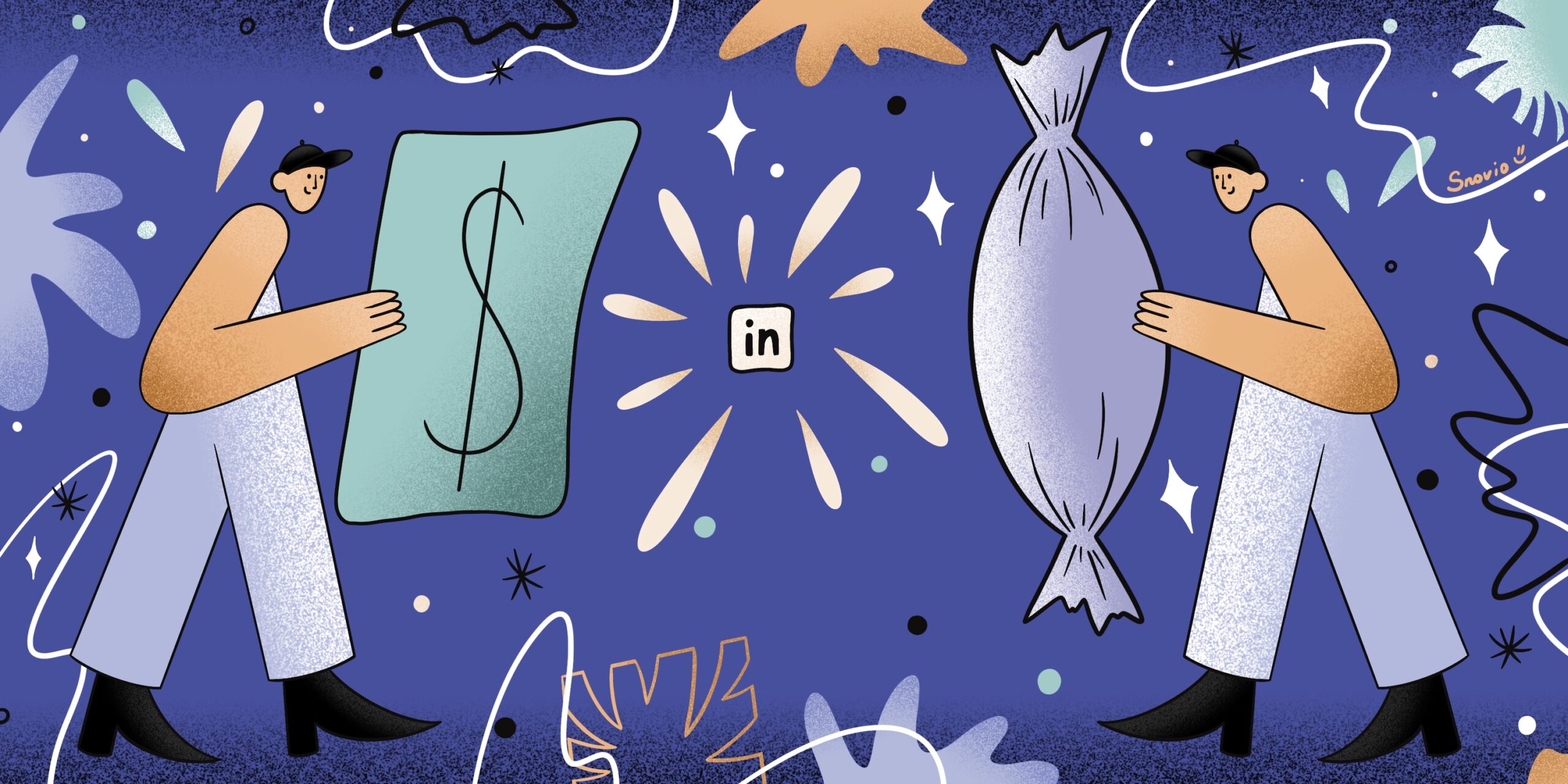
LinkedIn Sales Prospecting: Techniques, Use Cases, New Method Tested
December 19 2025
- Improve your follow-up strategy
Knowing exactly when your message has been read allows you to understand when to send the next one. Also, depending on whether your initial message has been opened or not, you can craft a more effective follow-up. The message hasn’t been indicated as ‘read’? Repeat the same information in the next one while starting with a different opening line.
- Earn trust
If both your prospective clients and you have read receipts enabled, you can use this feature to build rapport and get more conversions. Show your prospects you’re promptly reading their messages and responding within the timeframe considered polite in your line of business.
Being consistent and thoughtful with your replies will create a beneficial reputation for your company.
- Assess your audience’s interest level
Seeing when prospects open each message allows you to analyze the correlation between opens and replies. That will give you a rough idea of how interested prospects are in your proposition.
For example, unopened initial messages signal that you need to change your approach to connection requests.
|
🎁 Get our free guide on how to send LinkedIn connection requests that always get accepted. |
But what if people accept your connection requests and open messages but leave you “on read”? This may indicate that you should improve your pitch and develop an effective follow-up strategy.
|
❗️Remember: too many pending connection requests harm your reputation on LinkedIn LinkedIn hates spammy activity, so accumulating too many unanswered connection requests may cause account restrictions and harm your outreach. You should consistently check your requests and withdraw them from time to time. 💡Pro-tip: Leverage automated LinkedIn outreach to automatically clean up pending requests and never reach your limit with unopened messages. This will save you from restrictions and help maintain a high Social Selling Index (SSI).
|
- A/B test your social media campaigns
Experiment with sending times, message contents, opening lines, CTAs, and other variables in your LinkedIn outreach, and track your recipient’s reaction. This will help you to find the approach that gets you the best open and reply rates.
6 tips to successfully engage with prospects on LinkedIn
If you want to actively engage with prospects on LinkedIn, simply knowing if people have opened your message isn’t enough. You have to master the art of social selling to use LinkedIn to its full potential.
We’ve compiled an ultimate list of tricks to set you on the right track while engaging with prospects on LinkedIn:
- Find relevant prospects
- Get noticed first
- Don’t start with a sales pitch – build a relationship first
- Follow up
- Automate your processes to accomplish more
- Mix LinkedIn with other channels
1. Find relevant prospects
Even the most intricately crafted messages won’t bring you paying customers if you send them to the wrong audience. To generate leads that can potentially convert, you have to engage with decision-makers in your desired industry.
|
💡Pro-tip: Find prospects quickly and easily with LI Email Finder – the Chrome extension from Snov.io. With one click, you can gather the list of potential clients from LinkedIn personal accounts, company profiles, and search pages. Or you can use the LinkedIn Search feature to find prospects right from Snov.io’s app. Just connect your LinkedIn account to Snov.io, run a search on LinkedIn, then copy and paste the link from your browser into the app to transfer the found contacts to your Snov.io list. |
2. Get noticed first
LinkedIn users are much more likely to read your message if you look familiar. To draw their attention to your persona before sending a connection request, you can like and comment on their posts.
|
💡Pro-tip: Automate your LinkedIn activities! With Snov.io’s automation for Linkedin, you can build a whole strategy for connecting with prospects on LinkedIn. The platform allows you to automatically view and follow their profiles, like and comment on their posts, and send connection requests. Your prospects will be ready to get your LinkedIn messages or InMails. Meanwhile, Snov.io will eagerly put their sending on autopilot, too. |
3. Don’t start with a sales pitch – build a relationship first
Trying to sell your services right off the bat can result in a prospect’s refusal to connect. Or worse, they might decide to ignore your message in their chat at all. Don’t rush into pitching! First, show recipients that you understand their interests, pain points, and needs. This way, you can tailor your offer to provide more value.
4. Follow up
Studies show that following up on your first email message increases your chances of getting a response by 49%. Do you think things are different on LinkedIn?
Don’t give up if your first attempt to reach out to the prospect is unsuccessful! Chances are your prospect will answer if you wait 3 to 5 days before resuming the conversation. So take advantage of the LinkedIn receipts feature, notice when your first message was opened, and act accordingly.
Learn more about the art of successful follow-ups with our video guide:
5. Automate your processes to accomplish more
Applying all of the above tips to your everyday LinkedIn messaging routine can leave you feeling overwhelmed. Searching for prospects, liking their posts, sending connection requests, and following up at the right time can take days if done manually.
Luckily, technology is here to help. Use LinkedIn automation tools to forget about repetitive tasks and instead focus on more creative and strategic assignments.
6. Mix LinkedIn with other channels
Marketers who use 4 to 6 channels report 14% better response rates than their colleagues. So why stop at LinkedIn only? You can combine LinkedIn outreach with other channels — those that your prospects use for communication. This will increase your chances of getting a reply and moving a prospect to the next stage of the funnel.
Wrapping up
Strategically enabling and disabling LinkedIn read receipts helps users retain some privacy while communicating on the platform. For B2B sales outreach, however, this feature holds much greater value. It allows you to learn your potential customers’ and partners’ behavior and preferences.
Hopefully, now you have all the essential knowledge to successfully incorporate LinkedIn messages into your social media outreach strategy. Snov.io is always here to automate your LinkedIn performance safely and effectively.