This is a complete guide on preparing for LinkedIn outreach, what to do while it's running, and how to get the maximum results from it.
It is based on LinkedIn's known best practices, rules, and restrictions, as well as the experience of Snov.io specialists.
Do not skip any steps described here, especially if you are launching your first-ever automated campaign on LinkedIn.
Part I. Before you start LinkedIn campaigns
Prepare for automating your outreach effectively and safely.
Part II. Set up your LinkedIn campaign in Snov.io
Configure the settings that improve engagement and minimize detection.
Part III. Build a multichannel sequence
Combine LinkedIn actions with email and personalize engagement for every lead.
Part IV. Monitor your results while automation runs
Check campaign reports for in-depth analytics and filter interested leads.
How to prepare for a LinkedIn outreach campaign?
Before launching any campaign on LinkedIn, make sure you:
✓ Have a fully optimized LinkedIn profile to ensure a strong first impression
✓ Set up profile warm-up before launching automation (more details below)
✓ Segment your prospects into groups based on company size, work area or other criteria
✓ Personalize the messages you’re going to send and use Dynamic content and Spintax
✓ Plan multichannel sequences (LinkedIn and email combined) to reach every lead
✓ Plan your daily limits. If you don’t want to be limited by a single profile’s action limits, connect multiple LinkedIn accounts.
Let's break down in detail how to implement these best practices in your new LinkedIn campaign.
Part I. Before you start: A checklist to prepare for automation
The better you prepare, the better results you get from your outreach. Do not skip this stage when planning your next LinkedIn outreach campaign.
1. Optimize your LinkedIn profile
Your profile, which is the sender of outreach, is the first impression you make on potential leads. It needs to be compelling enough to improve your chances of connecting with them. Enhance your personal profile and connect with more people before starting any campaigns.
Add a headline that includes the value you provide and who you help. It will appear in the connection requests you'll send to prospects.
Your "About" section should tell your business story and share a bit about your expertise. Focus on what you do best and how you solve problems for your clients.
2. Check the type of your LinkedIn account
While automation can work with basic free accounts, a "Sales Navigator" account gives you an advantage in lead generation options. It provides advanced search filters for finding leads. This will help you find the right prospects.
Collect prospects for your LinkedIn outreach with our LinkedIn Prospect Finder extension.
3. Prepare multiple LinkedIn profiles
Your volumes of outreach on LinkedIn are limited by your own profile. So, if you want to reach more prospects, you’ll need to connect several LinkedIn accounts. If you're just starting out or sending out small campaigns, one LinkedIn account will work fine.
With one account, you can send 20-30 connection requests daily. So if your planned volume is 100 requests per week, one profile's limits will be enough. If you plan to send 200-300 requests per week, you will need at least two or three profiles to handle this volume.
Estimate how many profiles you'll need based on our recommended daily limits. If you plan to use bigger lists, you'll need to set up a few extra profiles to distribute your actions.
While setting up your campaign, turn on the Account rotation feature. This will keep all your accounts safe while you reach more prospects. Using multiple profiles lets you raise your daily action limits without overloading a single account.
4. Connect your LinkedIn profiles to Snov.io
LinkedIn has strict rules that forbid automated activity and outreach. If your automation tool doesn’t control dozens of important factors, your account can be detected and restricted.
At Snov.io, your LinkedIn account health is the top priority. We take all the rules into consideration so you don't have to worry about its safety or detection.
1) We add location-based proxies to each account you connect. This makes your activity appear from the exact location as usual.
2) We use encrypted cloud connections to protect your personal information. Your login details are safe during automation.
3) Snov.io controls your outreach volumes for maximum results without risking your profile. When you first connect your profile, we set it to safe limits mode (20 actions per day). This leaves some room for your manual activities, ensuring it is less likely to exceed LinkedIn's limits.
For extra protection, turn on two-factor authentication on your LinkedIn account settings. We'll ask you to enter the confirmation code from your email or an authenticator app during the first connection and while the automation is active.
5. Warm up your LinkedIn profile
LinkedIn's algorithm can detect sudden changes in account activity and block you.
A warm-up is necessary to add automation into your workflow without causing suspicion. This means building up your activity and presence on LinkedIn. You can begin automating actions only after 2-3 weeks of consistent manual activity.
In your Snov.io settings, enable a warm-up mode --> for connected LinkedIn accounts. When you start a campaign, it will automatically increase your connection requests until the daily limit reaches your goal. Your desired outreach volumes will be seen by LinkedIn as natural and usual.
6. Create your ICP and segment leads
LinkedIn may mark generic messages with no value as spam and they won’t interest anyone. Before you start campaigns, know who exactly you send them to.
Find leads who represent your ideal potential client and segment your prospect list into smaller groups based on industry, job title and specific pain points.
Focus on their problems and goals, not just general information. See the ICP guide for tips on how to create your customer profile and find leads.
7. Improve your SSI score
Social Selling Index (SSI) is one of LinkedIn’s key metrics. LinkedIn’s algorithm uses your SSI to judge how trustworthy and valuable your profile is to other users.
Here’s a checklist to increase your SSI score before you start outreach.
-
Complete every profile section—headline, summary, skills, and experience.
-
Publish at least one post per week.
-
Share original content with personal insights or industry expertise.
-
Connect with professionals in your industry, not just potential leads.
-
Comment on trending posts in your field.
-
Join relevant LinkedIn groups and events.
Snov.io automatically tracks the SSI of each connected account. Check your current score in Snov.io’s LinkedIn account settings. As you run outreach, monitor your SSI so you’ll know when it’s safe to raise your daily sending limits.

Part II. Set up your LinkedIn campaign in Snov.io
Let's see what you have in your Snov.io arsenal to avoid detection. These features not only make your outreach safer but also more authentic.
1. Set safe daily automation limits
LinkedIn sets daily and weekly limits on activities. This determines the number of actions (profile views, connection requests and messages) you can safely automate per day.
As you've learned in the previous chapter, accounts with a higher SSI score can perform more actions.
Keep your daily actions in line with your SSI to reduce the risk of detection. If your activity level exceeds what LinkedIn considers reasonable for your SSI, your account may face restrictions.
What is the LinkedIn limit recommended by Snov.io?
✓ Based on our experience, up to 30 actions per day or fewer is the safety zone for connection requests and messages. Still, your limit should always align with your SSI score.
✓ The maximum daily limit in Snov.io is 50 per action. Treat it as an advanced setting. Only set it when your SSI score is over 50–60; for most profiles, even this volume is too aggressive and may lead to restriction.
Read more in this guide.
Recommended daily volume by SSI score
Always stick to the daily limits recommended for your current SSI score.
If the limit feels a bit low, just keep in mind: it's better than getting blocked, because a blocked account can't do outreach at all.
In your LinkedIn account settings, you can adjust your limits based on your SSI score.
Start automation with modest limits (10-15 per day) for the first couple of weeks. As your account warms up and your SSI score grows, gradually add actions. LinkedIn's systems will see steady growth rather than suspicious activity.
LinkedIn limits guideline:
✓ Keep your limits low when your SSI is lower than 20.
✓ Increase gradually in small steps (by a few actions every week) as your SSI grows from 20 to 40.
✓ At SSI 40+, doing 30+ daily requests/messages is generally considered safe.
✓ Limits may vary by action. Low-impact actions (profile views and likes) can have higher limits. Connection requests and messages are closely monitored. It's safer to set their limits a bit lower than your SSI score suggests.
| SSI score | How LinkedIn treats your account | Safe daily limit for connection requests & messages |
|---|---|---|
| 10 - 20 points | New account or low activity. LinkedIn monitors it with caution. | ≈ 10 actions per day.
SSI 15 → send up to 10 requests/messages. |
| 20 - 40 points | Your LinkedIn reputation is growing. You can increase limits gradually. | Start at 10 actions, then increase the limit by a few actions every time your SSI increases by 5 points.
SSI 25 → 15 – 20 actions |
| 40 + points | Established, trusted profile that has high engagement and deserves higher limits. | 30 + actions are usually safe.
SSI 45 → 30 – 35 actions or more, if performance stays healthy and you don't receive warnings from LinkedIn. |
Switch between Steady & Flexible limits
All connected LinkedIn accounts use a fixed, steady limits mode by default.
Performing the same number of actions every day is still safe if you follow safe limits, but may appear suspicious to LinkedIn if used long-term.
To help avoid LinkedIn warnings, use the Flexible limits mode.
To switch between fixed and flexible mode, use the toggle in your LinkedIn account settings.
Set a minimum and maximum allowed limit for each action type. When enabled, Snov.io will randomize the number of actions within that range.
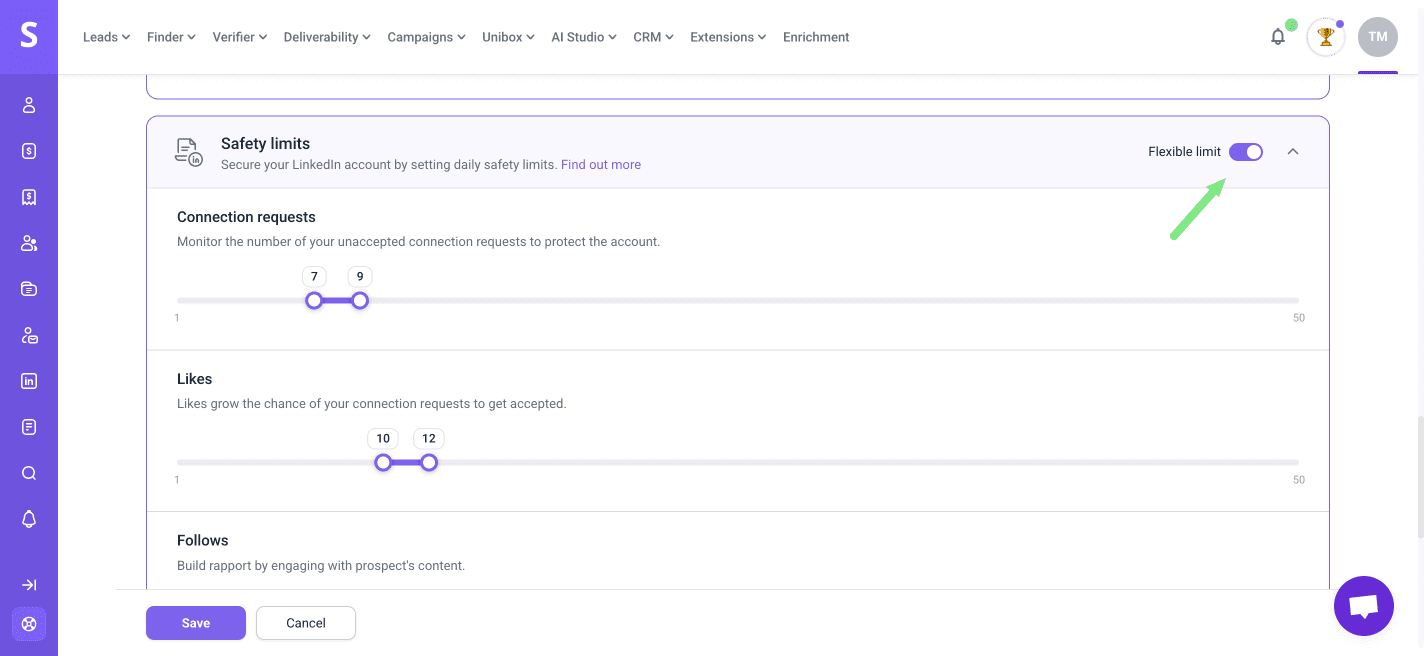
2. Build your campaign sequence
Automation should recreate how you would connect with someone on LinkedIn manually. Build your sequence so it feels natural to prospects, as though every step came directly from you.
In Snov.io, you can create multi-step sequences that mix LinkedIn actions and emails for a better chance of receiving a reply.
Create your sequence in the campaign editor. Let's break down the main elements in a multichannel sequence:
Multichannel (email + LinkedIn) sequence example
Stage 1. Warm-up:
View profile --> Delay (24 hours) -->Like post --> Follow profile --> Delay (2 days)
Stage 2. Connection:
Send connection request -->Delay (2 days) --> Condition: Connected on LinkedIn (check for 3-4 days if request accepted).
Flow Yes – Accepted:
LinkedIn message (reference the post you liked) --> Delay (2-4 days) --> LinkedIn follow-up message
Flow No – Not accepted
Send email / InMail #1 (connection request reminder) --> Delay (2-3 days) --> Follow-up email #2 --> Delay (2-3) days --> Final "break up" email
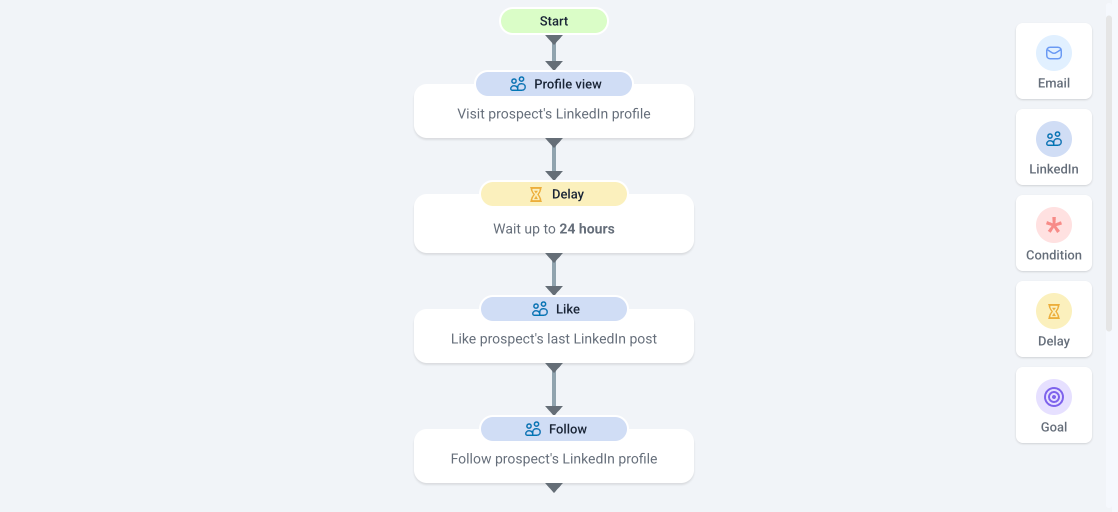
Start your sequence with actions that warm up your lead before any direct outreach: visit the prospect’s page, engage with their content and follow their profile.
-
(1st) Profile view - Your name appears in their “Who viewed your profile” notifications, so they’re more likely to notice you.
-
(2nd) Like a post - Add an action to automatically like their last post; It's even better if you leave a comment manually. You can visit their LinkedIn page from the profile in Snov.io.
-
(3rd) Follow profile - Noticing important news on their profile can help you reach out at the right moment. Timing is crucial.
- (4th) Send a connection request. By now, the prospect is more likely to recognize you when they see a request from you.
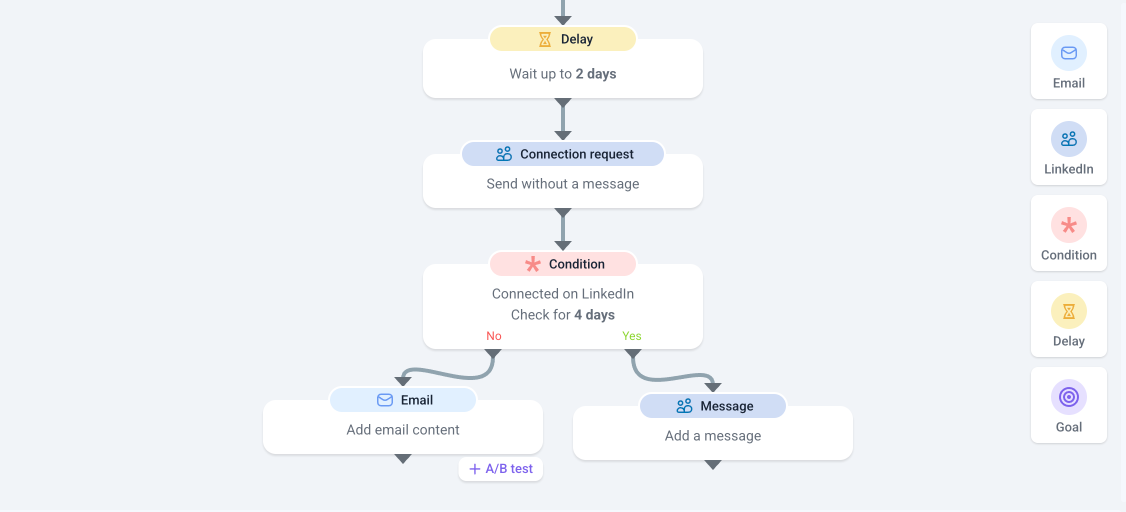
Here are a few more tips for your sequence:
Send emails even if it's a LinkedIn campaign
Using two channels throughout the sequence makes it more likely to get a reply from either place.
If prospects don't accept your connection request, email can be a backup way to reach them. Also, if they don't respond to your first LinkedIn message, email can help to keep the conversation going.
Add delays between actions to spread out your sequence
A sequence of actions without delays can look robotic. Add Delay steps so Snov.io automatically spaces out each action for every prospect. If the initial sequence didn't work, schedule follow-ups with a longer interval.
Add conditions to personalize your follow-up steps
Customize the next steps in your sequence and sort leads into the right flow.
You can set conditions based on email activity (opens, clicks), LinkedIn connection status, or connection level.
Learn how to add conditions to your sequence.
Build smarter, safer flows by connection degree
Add a Connection degree condition in your sequence to check whether each prospect is a 1st-, 2nd-, or 3rd-degree connection before they move to the next step. This keeps your LinkedIn outreach both safer and more targeted.
- 1st-degree: These are prospects you’re already connected with on LinkedIn. They’re more likely to respond, and you can message them directly without sending a connection request.
- 2nd-degree: These are prospects who are not yet part of your LinkedIn network, but you share at least one mutual connection—making them warmer leads. Leverage that mutual connection or a shared professional background to personalize your connection requests.
- 3rd-degree: These are prospects with whom you don’t share any mutual connections. Sending connection requests to 3rd-degree profiles can be risky, as LinkedIn may flag this as suspicious activity. To protect your account from potential restrictions, it’s best to remove them from your campaign.
If you still want to reach out, consider warming them up first with engagement actions like viewing their profile or liking a post. Alternatively, you can send an InMail with a soft, value-driven introduction.
See example flows with LinkedIn conditions.
Use InMail message to reach anyone
For urgent offers to leads outside your network, an InMail message is the solution. It helps you contact important decision-makers even if they haven't accepted your connection request yet.
InMail messages are delivered to prospects even outside your network, but LinkedIn limits the number of InMails based on your account type. Save them for your biggest prospects and when the offer timing is most important.
3. Add LinkedIn accounts to rotation
As your prospect list grows, one LinkedIn account may not be enough to keep the momentum in your outreach and contact all your leads within the planned deadlines.
In your campaign settings, you can add up to 5 LinkedIn sender accounts. Snovio will rotate them automatically and assign prospects equally to each account.

4. Set the campaign schedule
Good timing is essential to catch your prospect's interest. Maybe your prospects are most active during work hours, in the morning, or right before leaving. Test different schedules first, then use the one that works best.
When you know when to send, go to Snov.io settings and create a schedule -->. The automation will perform actions only within the time specified in the schedule.

5. Personalize your messages in bulk
Always add variables and dynamic content to your connection requests and messages. Create distinct messages for different prospects instead of sending the same message to everyone.
Our campaigns support basic variables, Dynamic content and Spintax. Learn how to use them to personalize your LinkedIn outreach.
Remember: Prospects care about their problems, not your knowledge of their profile. If you find something on their LinkedIn page, mention it only if it relates to your offer.
To create relevant messages for each of your lead segments, remember that different leads have different problems and goals.
You'll get more responses if you offer them a solution to their problem rather than mention basic details. This kind of personalization is the most effective as it personalizes your value points.
Dynamic content can bulk-personalize your messages based on the recipient’s position. The messages you prepare for each segment will automatically be sent to prospects who meet your specified condition.
LinkedIn’s algorithms can flag generic messages that are sent to many people. Make each follow-up slightly different to avoid detection.
Vary greetings and CTAs using Spintax to avoid LinkedIn’s duplicate-message detection.

Monitor your results while automation runs
These are Snov.io features you can use during the active phase of your LinkedIn outreach.
1. Transfer interested leads to CRM
You can automate the routine task of creating deals with prospects who reply, including replies to LinkedIn messages.
We'll create a deal in the CRM, allowing you to automatically save a record for interested leads. Read how to activate automatic deals.
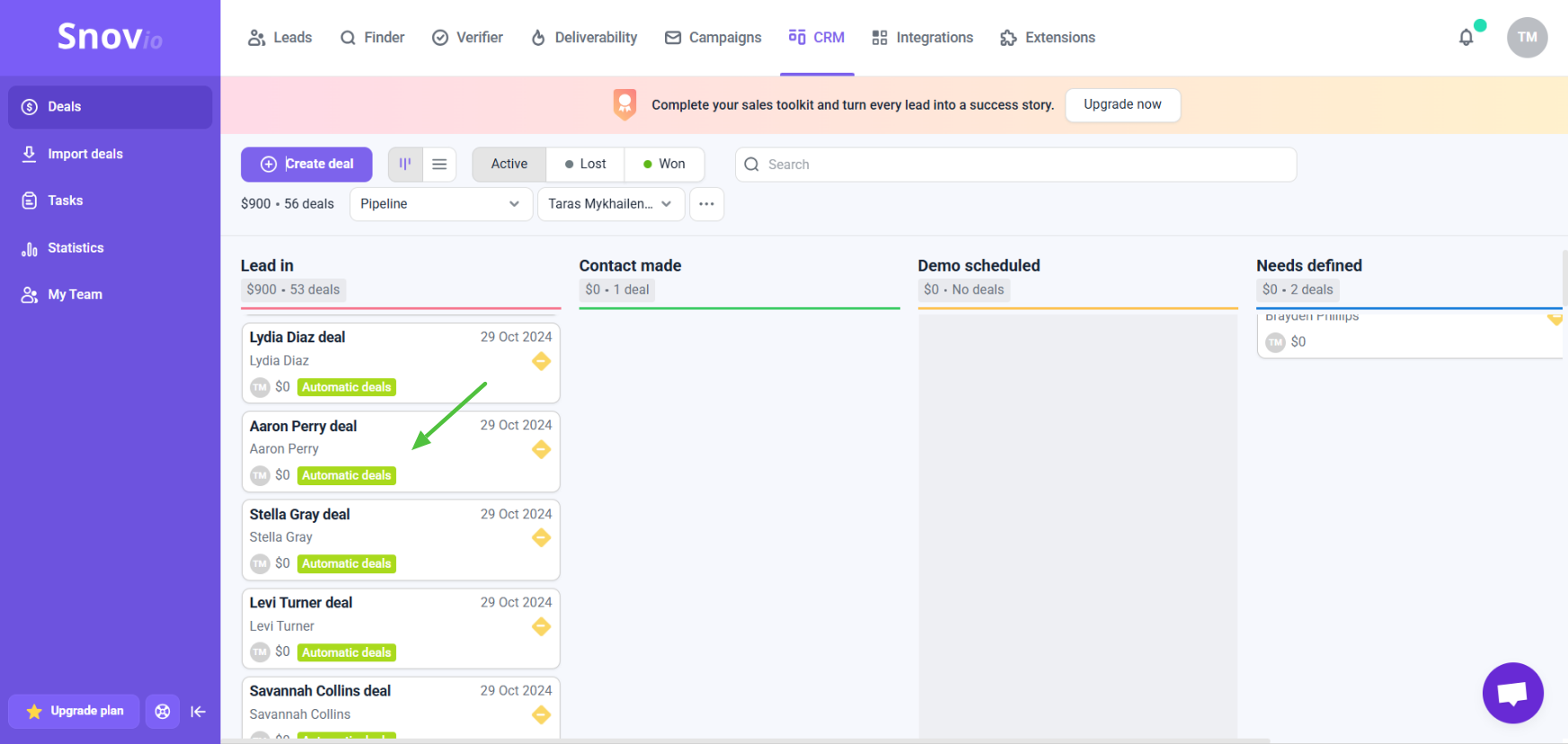
2. Review campaign analytics
Snov.io automatically tracks your overall outreach performance and key campaign KPIs.
The Reports dashboardgives you clear engagement data for each campaign and LinkedIn profile you're using for outreach.
Review your campaign results weekly and adjust your message content or delay intervals as needed to get a better response.
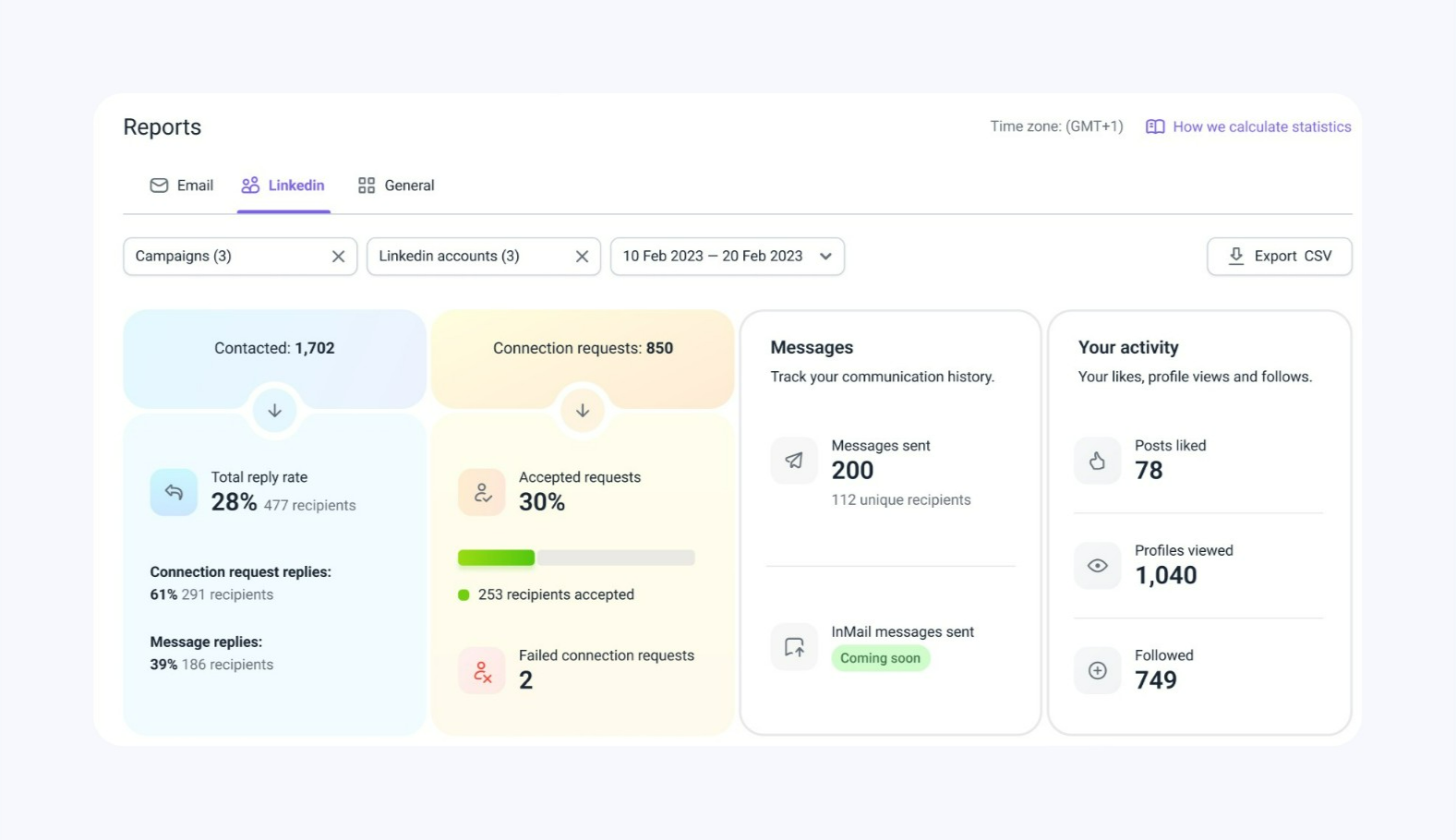
3. Analyze replies and detect sentiment
Our AI reply analysis determines the sentiment of your prospects' last responses. It automatically detects if they're interested, neutral, or negative. This helps focus on the most promising leads first without going through every reply.
If a prospect responded that it's not the right time and not currently interested, save them in a separate list for a later re-engagement campaign. You can also add your custom tags to prospects for easier filtering.
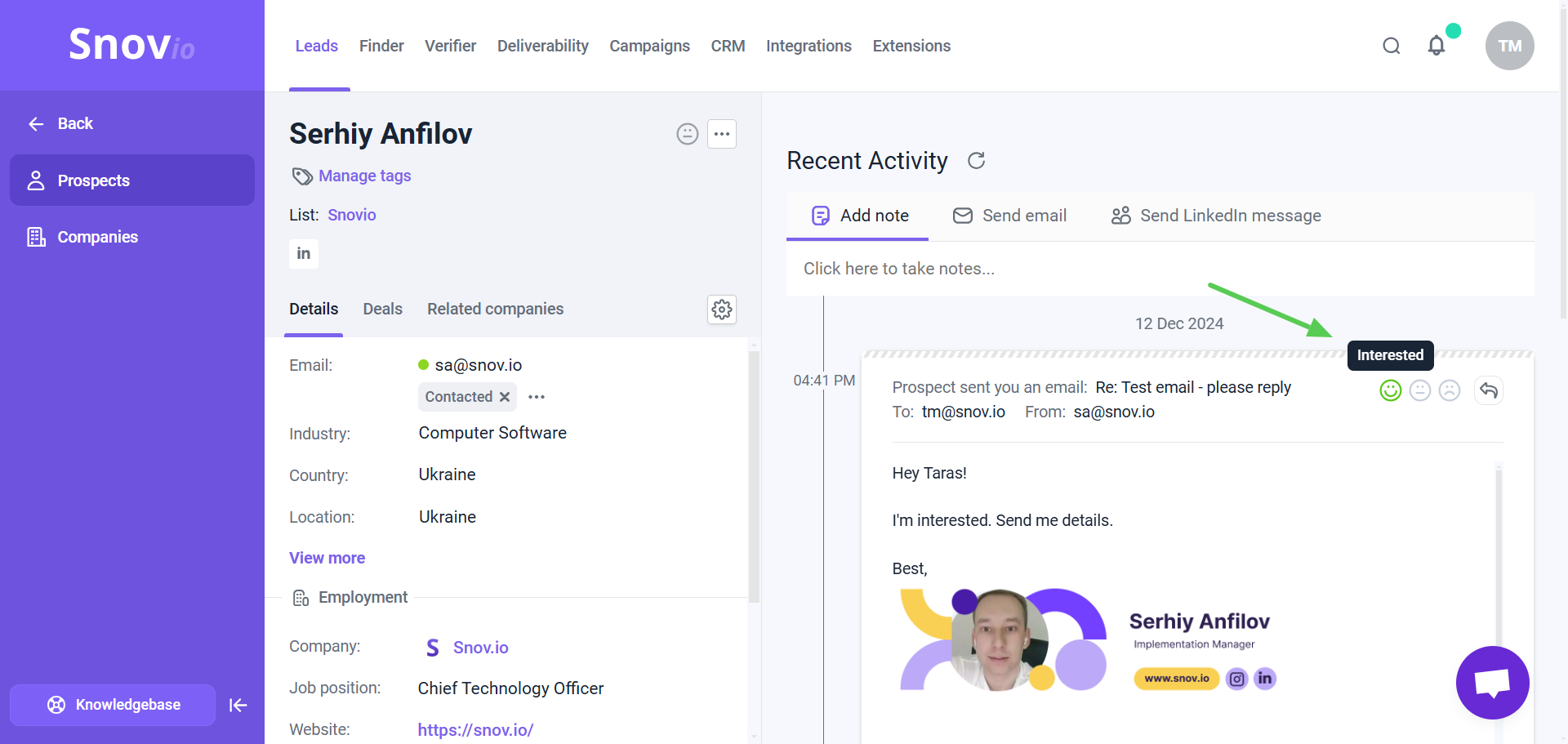
In your Reports -->, you can track the overall interest level of replies and filter prospects based on their sentiment.
To benefit from "Not interested" prospects, review their objections and identify the most common ones. This will help you adjust your offer to make your follow-ups and future campaigns hit closer.
Read our guide on how to handle negative responses to boost interest.
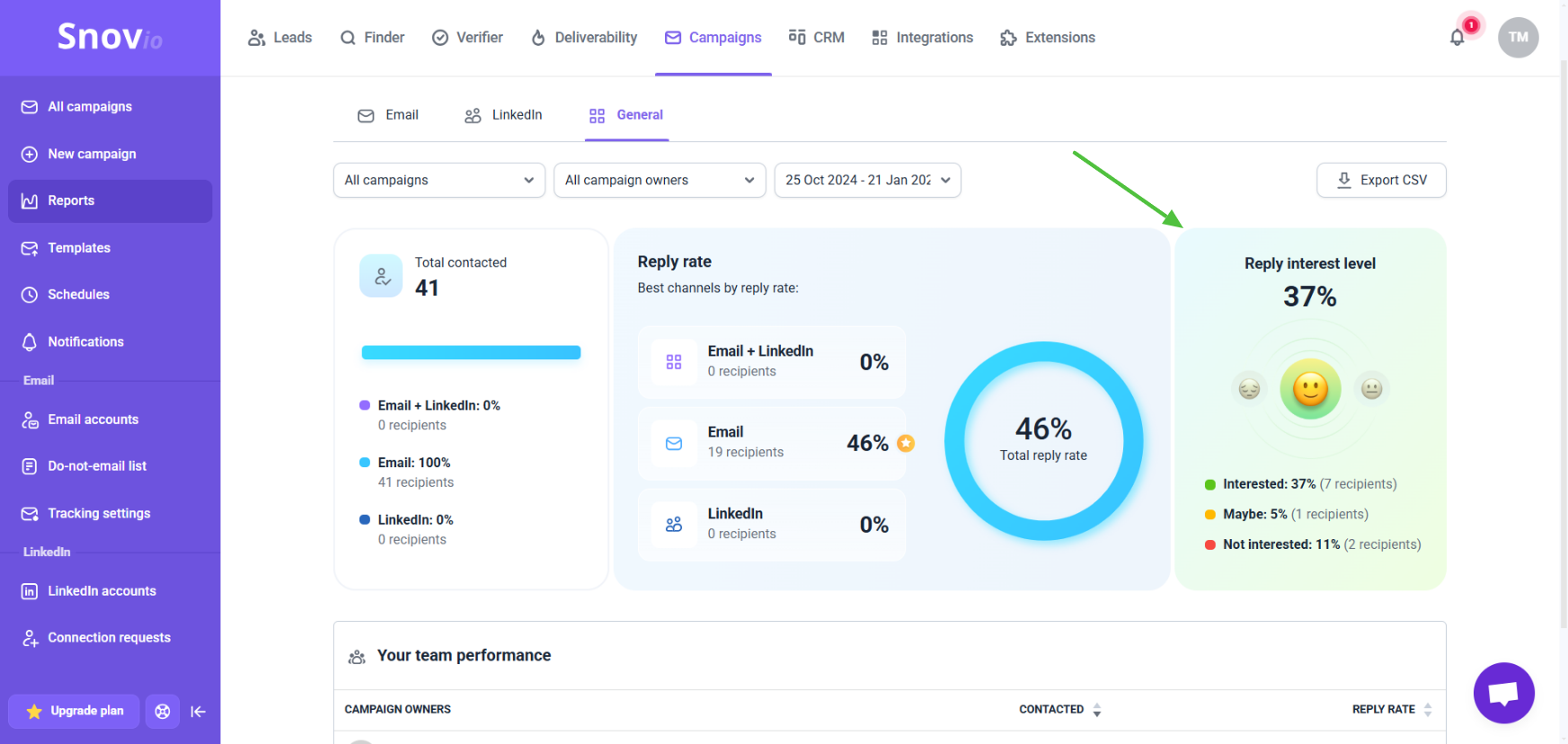
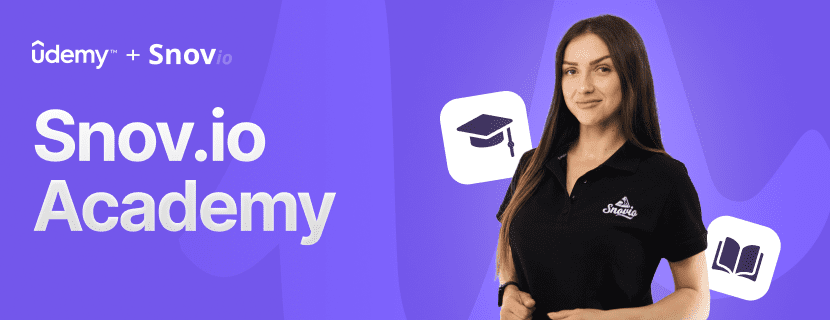

Sorry about that 😢
How can we improve it?