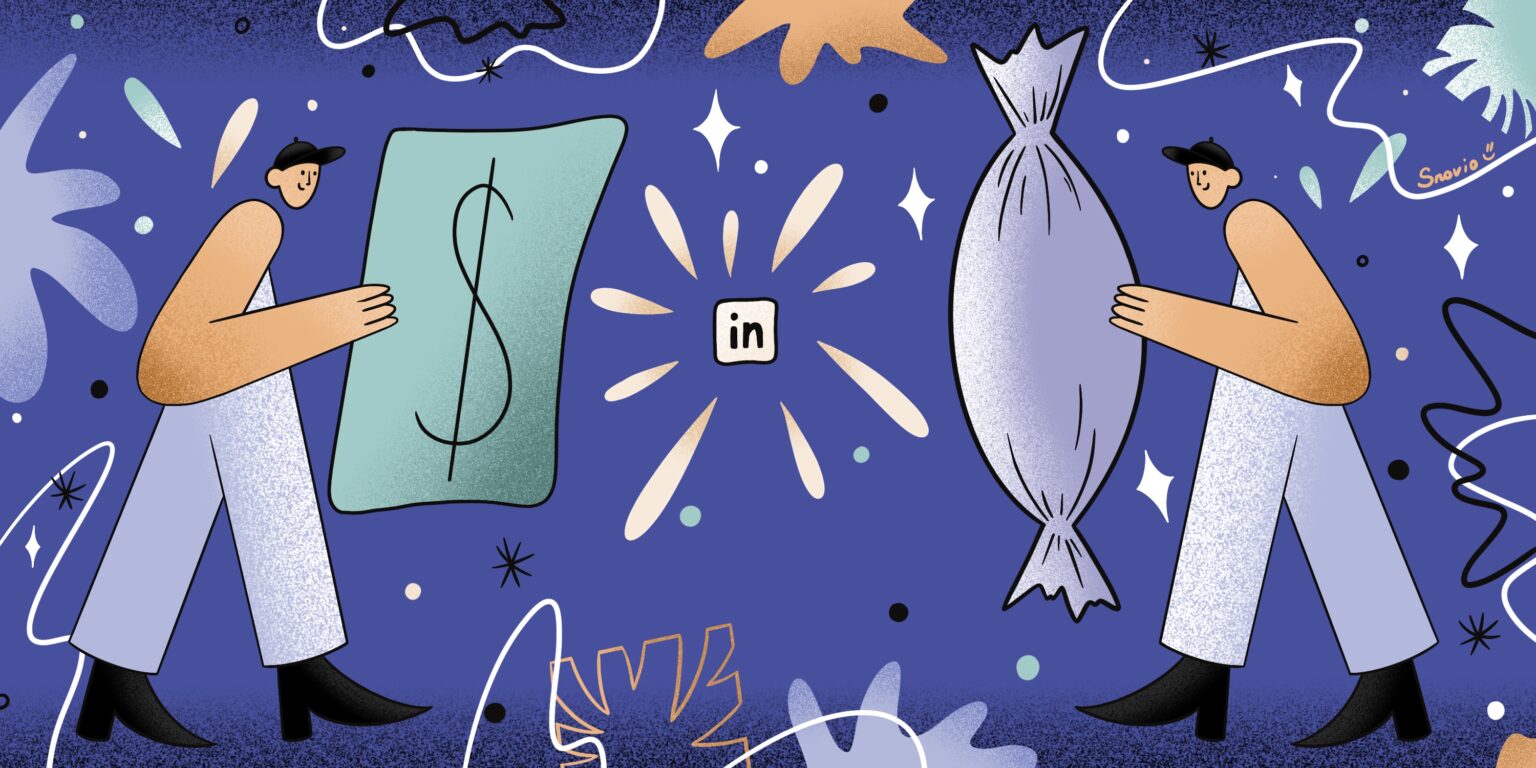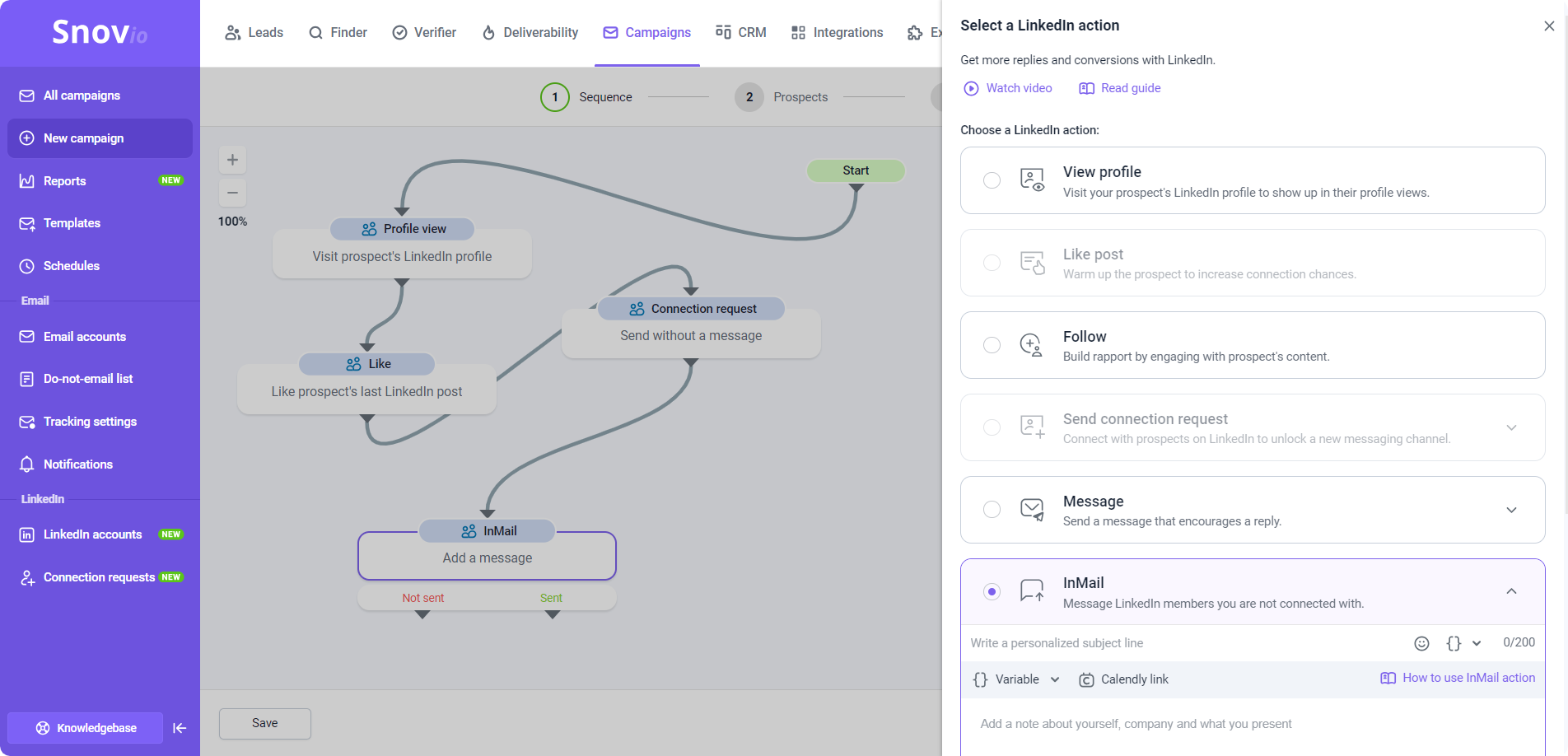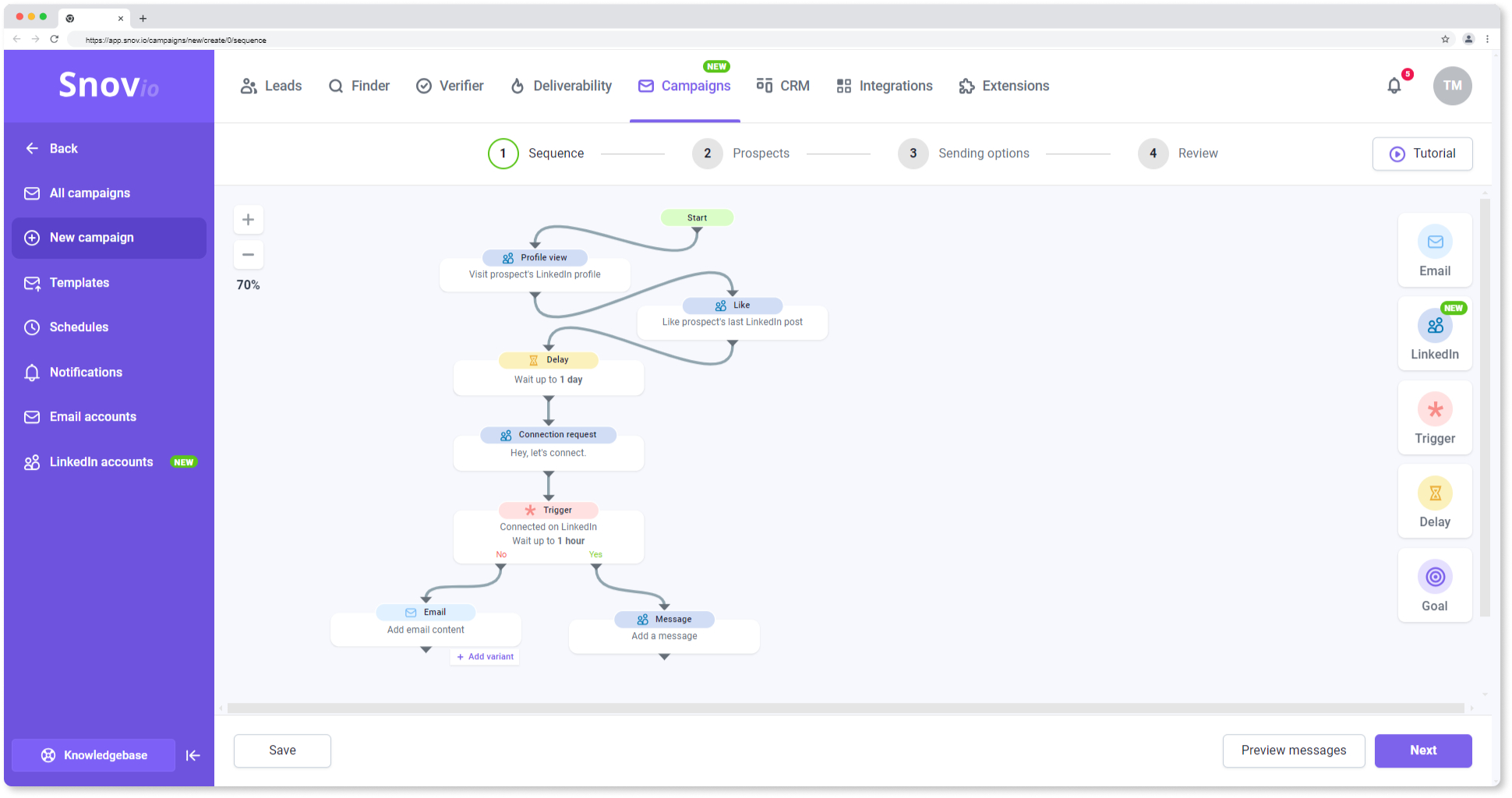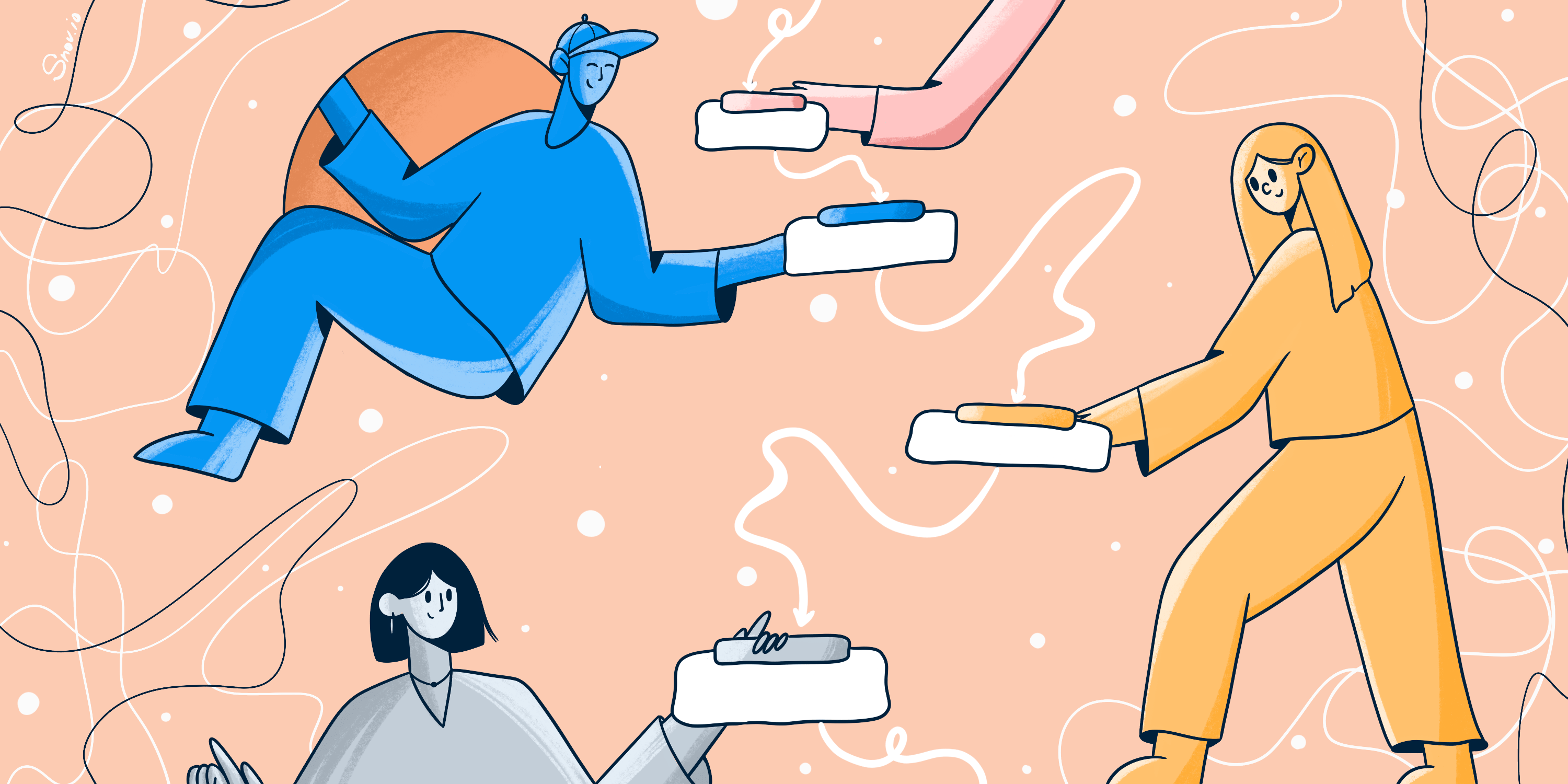With the social media boom, it’s not a surprise that business processes have also gradually relocated to social networks. Among such platforms, LinkedIn is the most influential professional network by right.
No other platform is comparable to LinkedIn when it comes to sales opportunities. According to LinkedIn stats, 96% of sales experts use it at least once a week to research potential buyers and for other business purposes.
Outline:
Why you should be using LinkedIn for sales
There are obvious reasons LinkedIn is a place of power when it comes to sales prospecting:
It already shelters your prospects
LinkedIn offers you a wide choice for finding your target audience. And if you still hesitate about whether to use this platform for sales prospecting, keep in mind that over 65 million companies, hence hundreds of your prospects, already use it.
It offers the best opportunities for B2B lead generation
LinkedIn has a 2.74% visitor-to-lead conversion rate, which is three times higher than that of both Twitter and Facebook. People who join the platform are primarily business-oriented, so the concentration of the target market for B2B companies on LinkedIn is higher.
It gives access to top decision-makers
In sales, contacting the wrong person is crucial. LinkedIn allows you to get to the right people who will be influential in business decision-making. As a matter of fact, 61 million LinkedIn users are senior-level influencers, and 40 million are decision-makers. These numbers come right from the LinkedIn Marketing Blog.
It facilitates sales through your authority
According to LinkedIn’s Sophisticated Marketer’s Guide to LinkedIn, 94% of B2B marketers use this platform as a content distribution channel. Users rely on it for answers to questions, product recommendations, and expert opinions.
By adding valuable content and reacting to comments, you can build strong relations with your prospects. This, in turn, will increase your sales opportunities.
LinkedIn prospecting best practices
LinkedIn prospecting abounds in opportunities. At the same time, the platform’s vast functionality may become a hard nut to crack for newcomers. If you find yourself still unaware of how to use LinkedIn for sales, here are the ten best LinkedIn prospecting practices to help you break the ice:
Join LinkedIn Groups
With LinkedIn Groups, you may target people based on their specific skills and interests. Join relevant rooms where you can connect with professionals who fit your ideal customer profile. For example, if you are planning to sell graphic design software, you should target groups that unite graphic design companies:
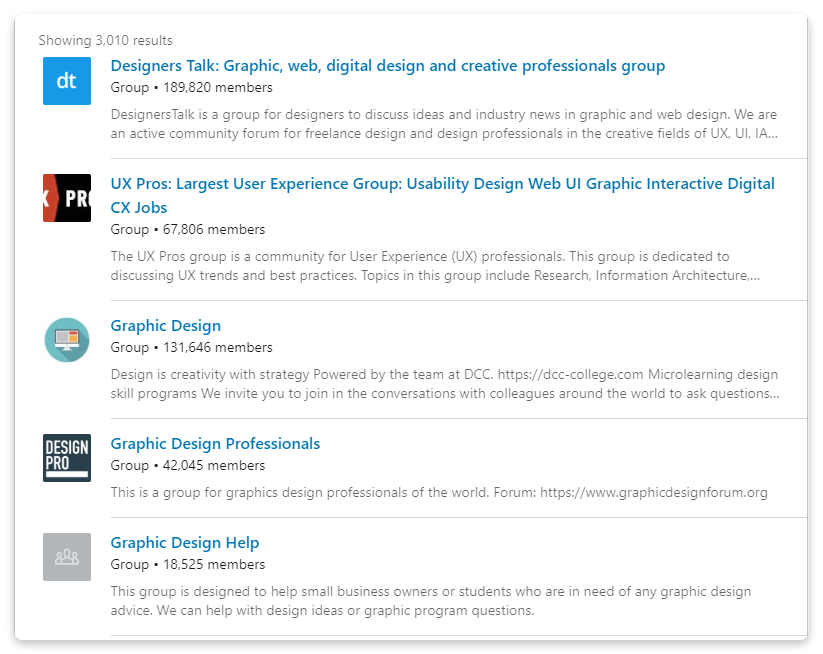
As soon as you are in, start commenting on posts and answering questions. By stating your expert opinion, you will provide value to group members and gain their attention in return. Only at this point will it be clever to start talking about your product or service.
Use search alerts
You may use this option to reach out to new decision-making positions within a company. Go to the company’s page and click the Jobs button. On the jobs page, click Create Job Alert and choose a position you are hunting for, for instance, Marketing Manager.
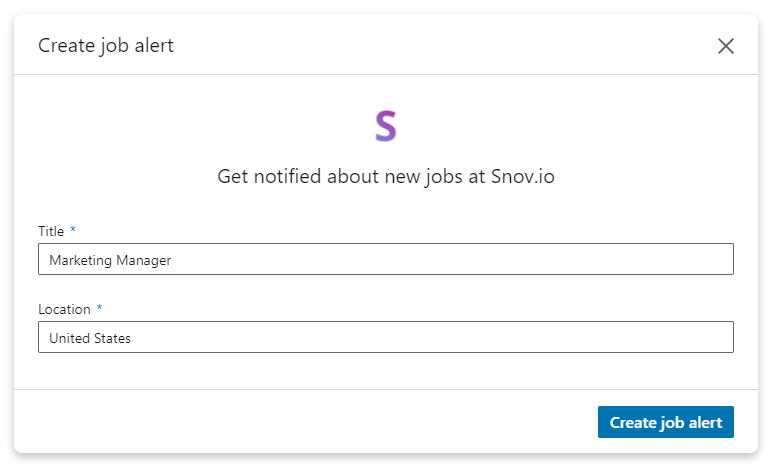
Every week, LinkedIn will automatically re-search your inquiry. If it finds any new people on the platform who match your criteria, you will be notified. Once your targeted person is hired and added to the prospective company’s LinkedIn page, you can start commenting on their posts and making connections.
Try Alumni search
The idea behind this feature is to help you find people you don’t know, but with whom you have something in common. What you need to do is to copy https://www.linkedin.com/edu/alumni into your browser and enjoy having a list of new prospects who attended the same educational institution as you.
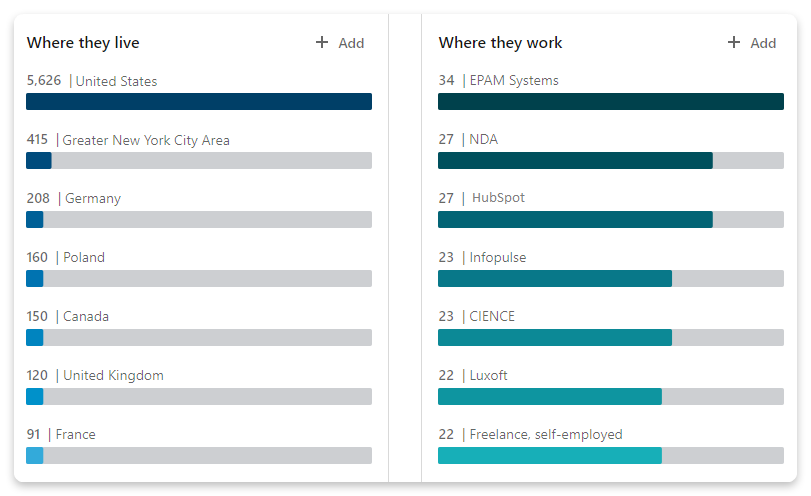
You may further narrow down your search by selecting parameters based on location, industry, and even individual organizations.
Investigate competitors’ networks
While prospecting with LinkedIn, remember two truths:
- Your prospects are already working with your competitors
- Companies always “steal” prospects
It doesn’t mean you should do it unethically by making cold calls and trashing your rivals. Instead, you can search for profiles of your competitors’ salespeople and browse prospects with whom they are connected. Now, it’s time for you to shine. Demonstrate your competitive advantage by showing what value you can add that your competitors are missing.
Browse “People Also Viewed”
Go to the profile of your ideal customer and find People Also Viewed sidebar on the right. It will show you other users similar to your contact. This way, you may build connections with several prospects that will match your buyer persona.
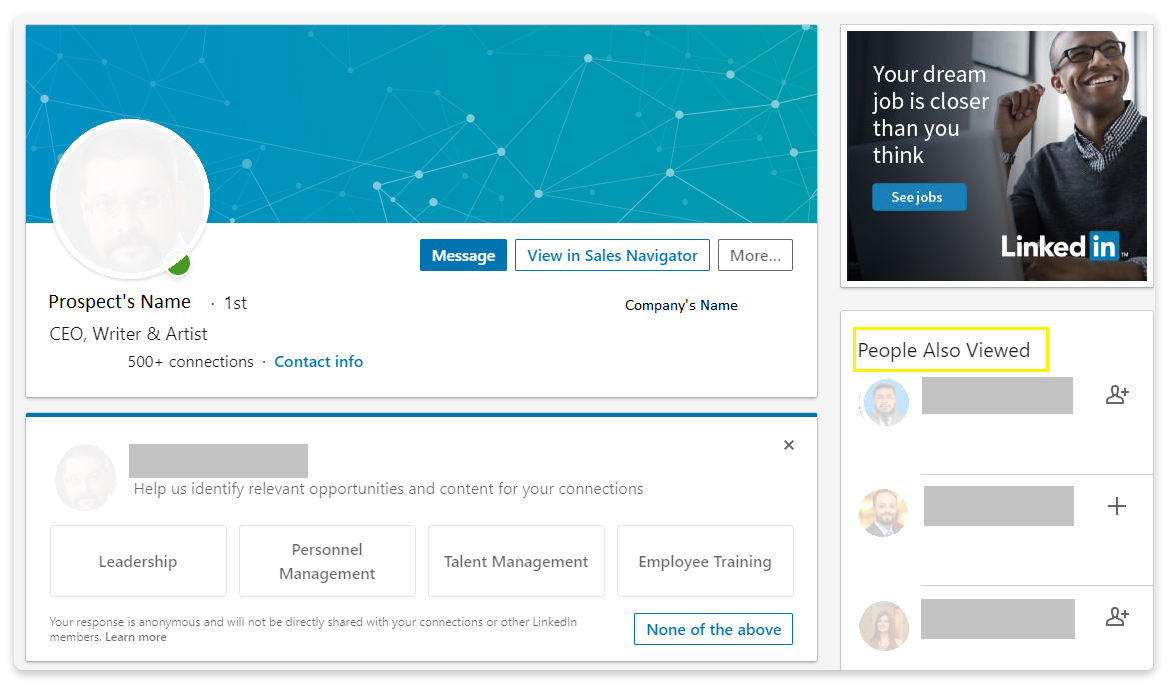
Look through skill endorsements
Stay on your best customer’s page a bit longer and scroll down to the Skills & Endorsements section. There you will find people who endorsed them and whom you can choose for your prospecting.
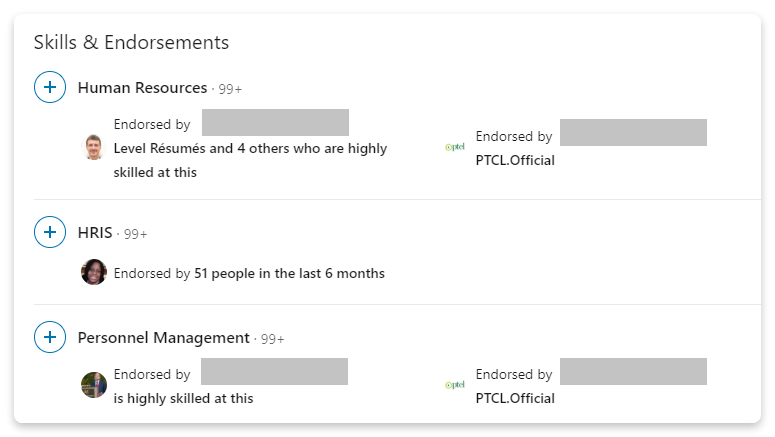
See who’s interacted with your posts
No matter what account you have (free or paid), you can always see people who have interacted with your posts. Just click on the dropdown menu under your profile and find Posts & Activity.
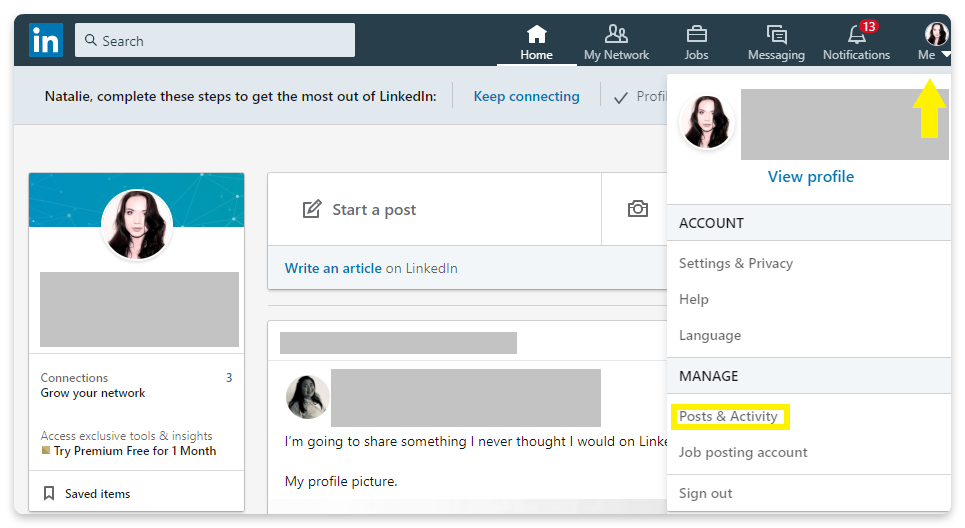
You’ll see a feed of the posts you’ve shared and everyone who’s interacted with each one. By clicking Your followers tab on the left sidebar, you will see who’s followed you lately.
Browse users who have commented on your prospects’ posts
People interacting with your clients are your potential prospects. So, pay attention to the comments they leave under the posts of your leads. React to them by acclaiming their valuable insight and casually offering your content.
Run Boolean Search
You may use a Boolean search to prospect on LinkedIn by combining keywords with search operators like AND, NOT, and OR.
Here is a brief instruction on Boolean search logic:
Quoted search: For an exact phrase, put it in quotation marks. For example, type “marketing manager.” Mind that LinkedIn supports standard, straight quotation marks.
NOT search: Narrow down your search by typing the word NOT (all capital letters) before a search term to exclude it from your search results, for example, “manager NOT specialist.”
OR search: This operator will broaden your search results by offering alternatives. Type the word OR (all capital letters) to see results that include one or more items in a list, for example, “marketing OR sales OR support.”
AND search: To see results that include all items in a list, type the word AND (all capital letters), for example, “manager AND specialist AND recruiter.” However, even if you don’t type AND, you’ll automatically see results that include all terms you have mentioned.
Use LinkedIn Sales Navigator
If you’re already using LinkedIn for prospecting, make sure you get the most out of its Sales Navigator. According to LinkedIn stats, salespeople using it are almost 5x more likely to view profiles of decision-makers and 2.5x more likely to connect with them than those sales reps who don’t.
Start with sales preferences to narrow down your parameters and then deep dive into 20+ advanced filters. The platform will suggest relevant prospects based on your search history, profile views, past saved leads, etc. You may save leads and make connections, while Sales Navigator will keep you updated on any company or job changes in your network.
|
How to streamline your sales prospecting and outreach on LinkedIn? Combine Sales Navigator with the Snov.io LinkedIn Automation Tool and have the best recipe for scaling your lead generation process. This solution lets you find prospects and their contacts from LinkedIn in seconds. Moreover, the tool automates your profile visits, post likes, connection requests, messages, and InMails.
Want to double your LinkedIn outreach power? Try adding LinkedIn touchpoints to your email sequence and enjoy how your multi-channel outreach campaign brings you more engaged LinkedIn prospects and a higher Social Selling Index (SSI).
And there’s more! This is a cloud-based solution with a dedicated proxy and smart limits. These features will make automation activities on the platform undetectable while keeping your data safe. |
Searching on LinkedIn with Snov.io
By combining your LinkedIn prospecting efforts with Snov.io’s tools, you may literally rocket your lead generation.
How to find emails with LinkedIn Sales Navigator
With a premium account, you can find new prospects using the LI Prospect Finder extension to search within the LinkedIn Sales Navigator. Let’s take a look at how to do it swiftly:
Knowing about Maksym’s large experience, we asked him to share his professional first-hand recommendations on using Sales Navigator with Snov.io’s functionality for searching prospects. And that’s what he advises:
Step 1. Know your ideal customer and make your profile attractive
Before you start prospecting, catch yourself thinking about or visualizing your ideal customer and their needs. Also, make sure your profile is attractive to your prospects if you message them directly on LinkedIn. Think of placing a professional headshot, writing an astounding headline, and adding a short but compelling bio.
|
Wonder how you can improve your LinkedIn profile to turn it into an effective sales tool? Download our free ebook and transform your account today! |
Step 2. Filter your search in Sales Navigator
Sales Navigator is, without exaggeration, a real find for salespeople owing to its advanced filters, which enable you to target the right people. Just fill in all the necessary filters for LinkedIn Sales Navigator to automatically generate a list of contacts.
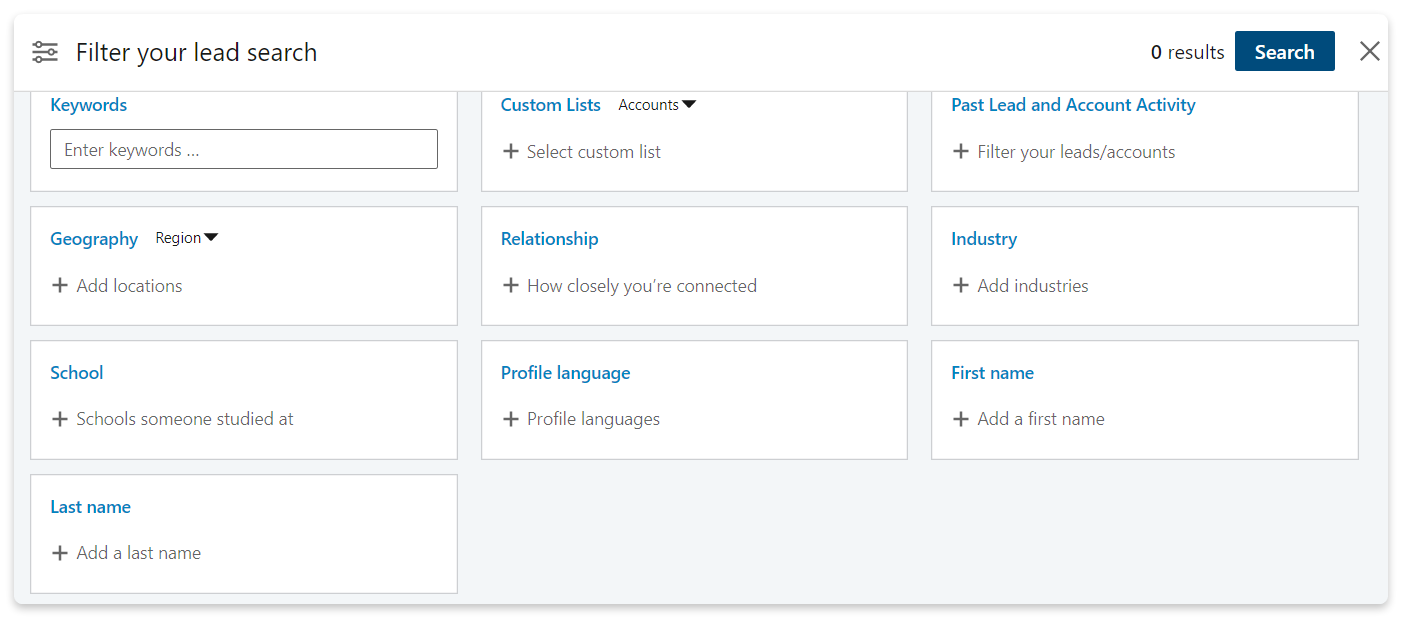
Step 3. Use the LI Prospect Finder extension to get emails
It’s high time for Snov.io LI Prospect Finder to join the game. If you’ve downloaded the extension, click on its icon in the upper right corner of your browser. Select necessary people, choose a list of prospects to add them to in the drop-down menu, and click the Save button.
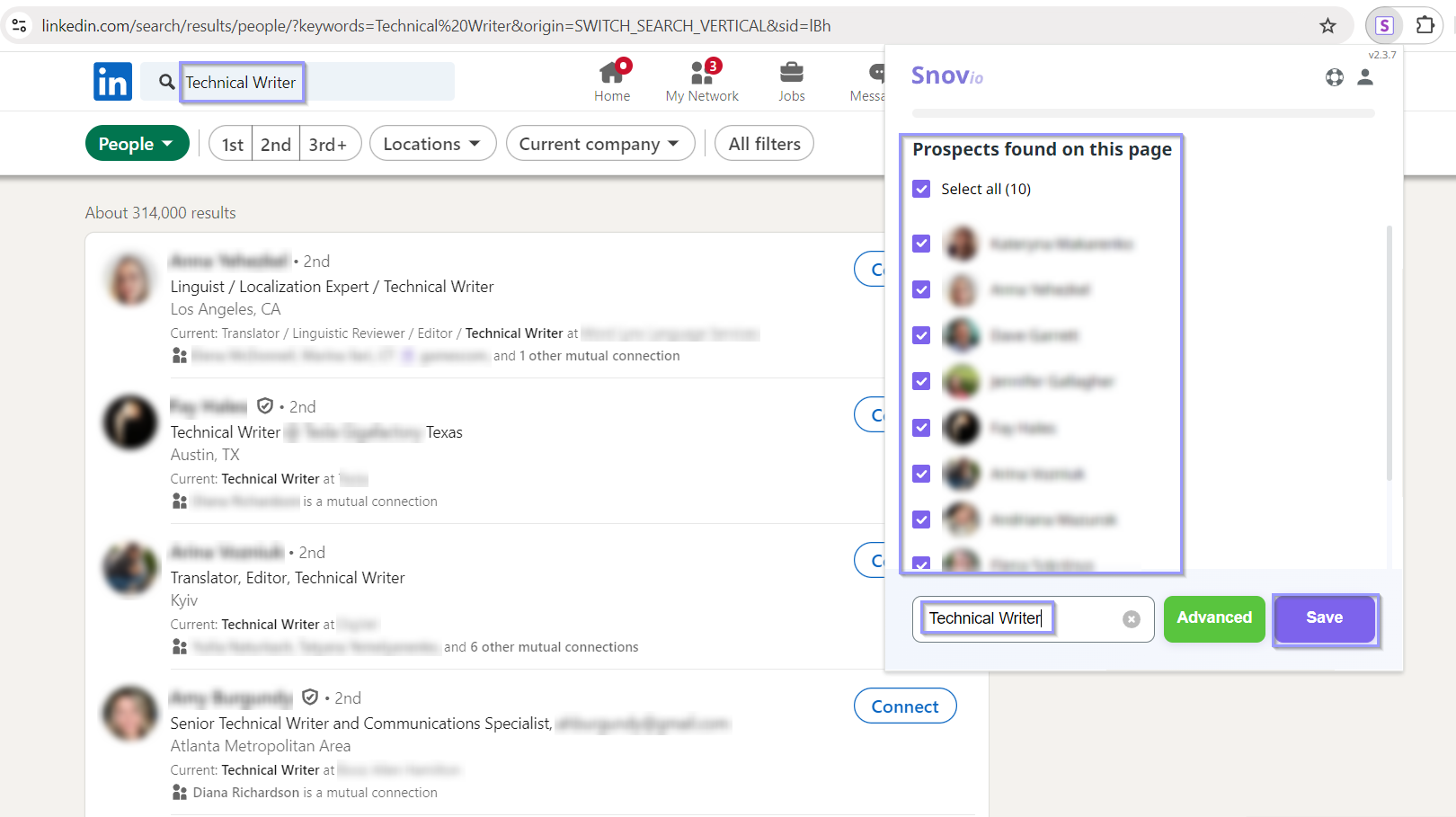
Step 4: Wait for the task list processing
As soon as you click the Save button, wait until the search is fully completed, then click the link to your new email list.
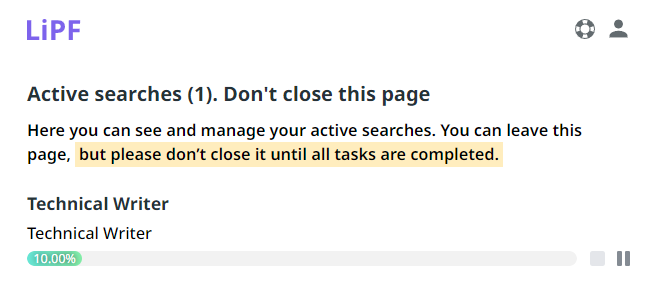
Step 5. Go to your new email list
Once the search is over, people will be automatically added to your list of prospects. Having verified their email addresses, you can start sending your outreach campaigns.
To prove that the combination of LinkedIn Sales Navigator with Snov.io’s tools can work miracles, let me operate with facts. One of our customers boasted about being able to send out 25,000 in a month and grow their conversion by 32%!
→ Learn more information about LinkedIn Sales Navigator from our post.
How to find emails on a company’s LinkedIn profile page
With Snov.io’s LI Prospect Finder, you can also collect email addresses from company profiles.
- Type in the company’s name in the search field and go to its page. Click the Snov.io extension icon in your browser’s top right corner, select a list from the drop-down menu, and click the Send button.
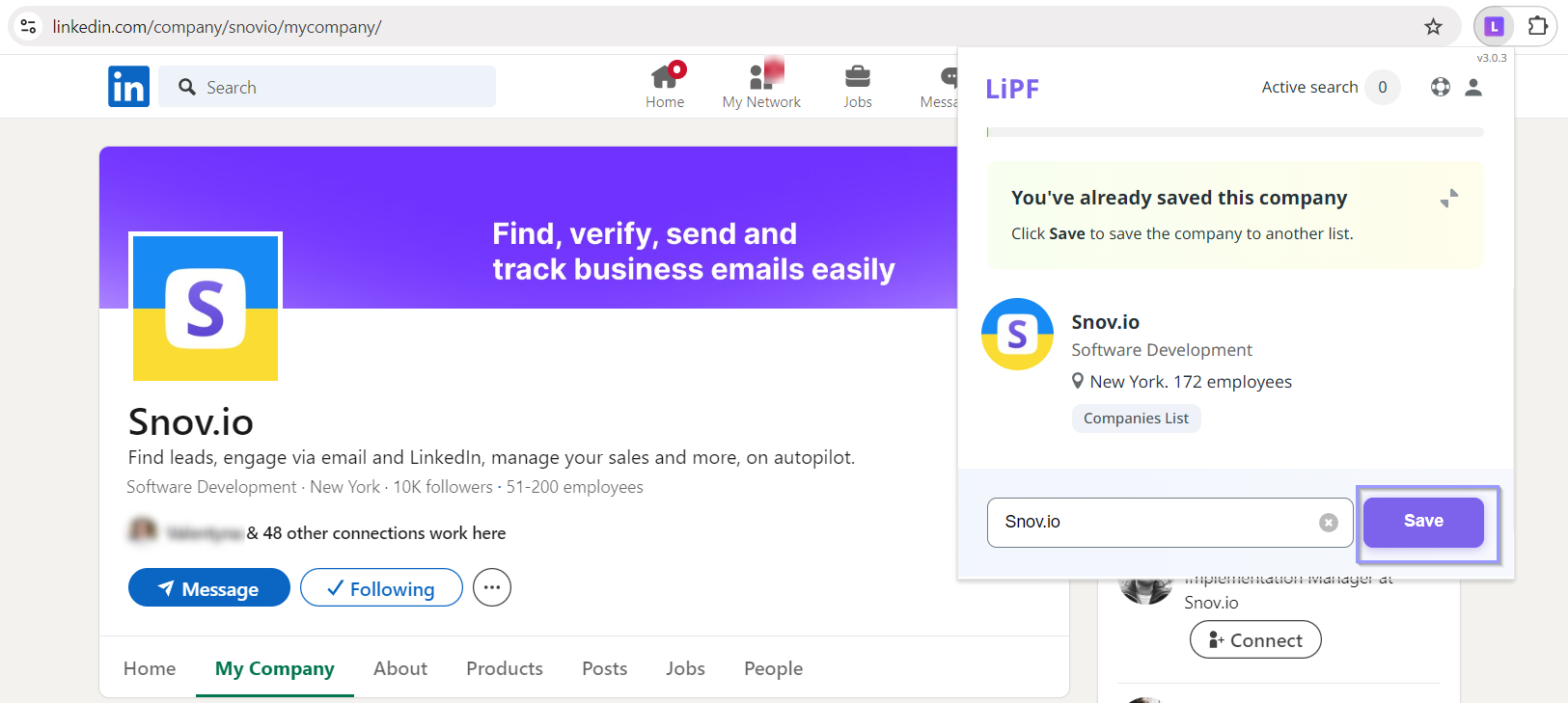
- The company will be immediately sent to your prospects list, so click the Go to list button.
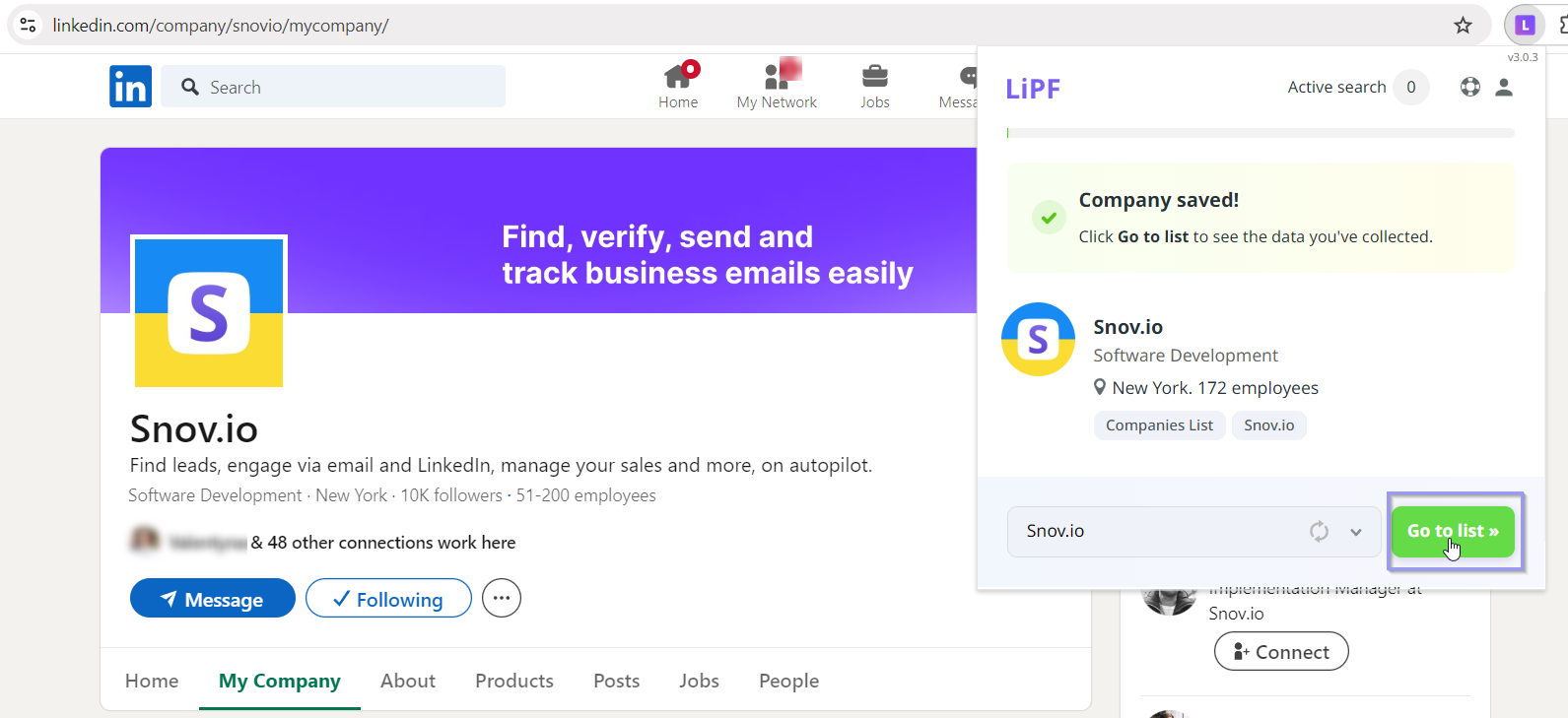
3. You will be taken to your Companies List page. Click on the company name.
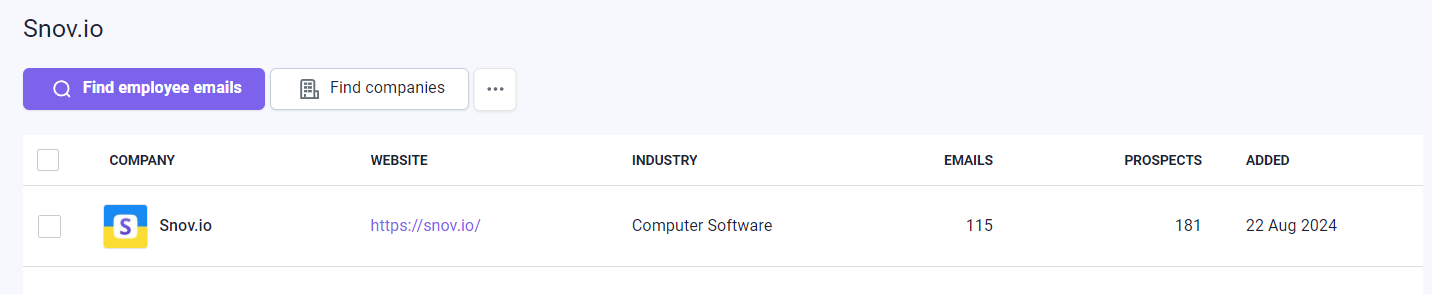 You’ll see the company profile details, including the available email addresses of its employees.
You’ll see the company profile details, including the available email addresses of its employees.
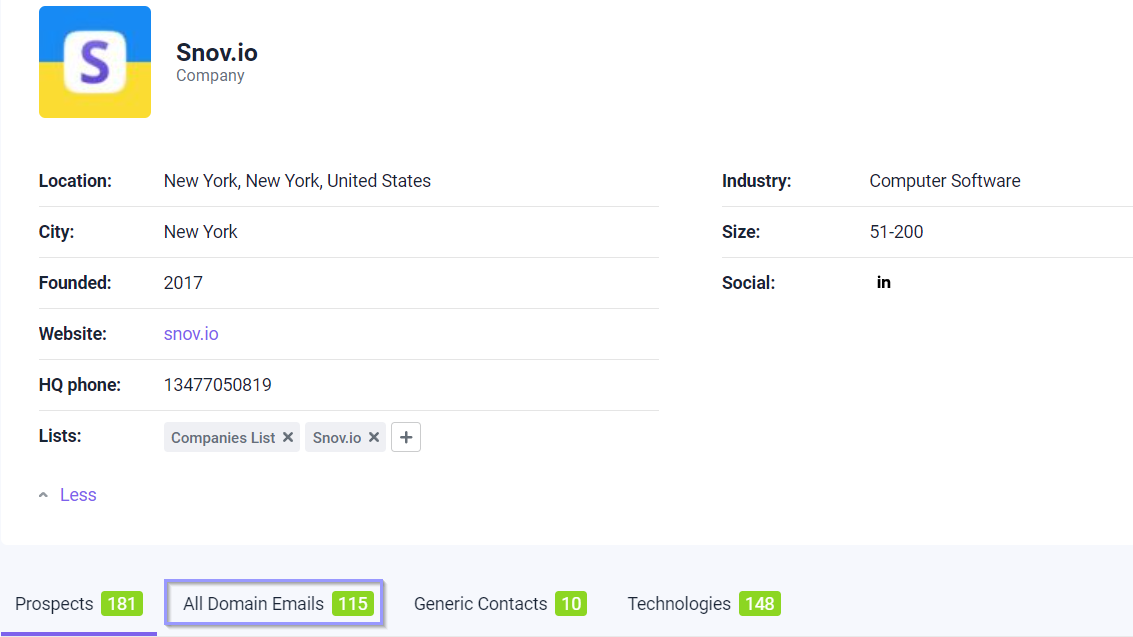
4. Select the necessary people, click the Add to button, and choose a list for prospects from this company.
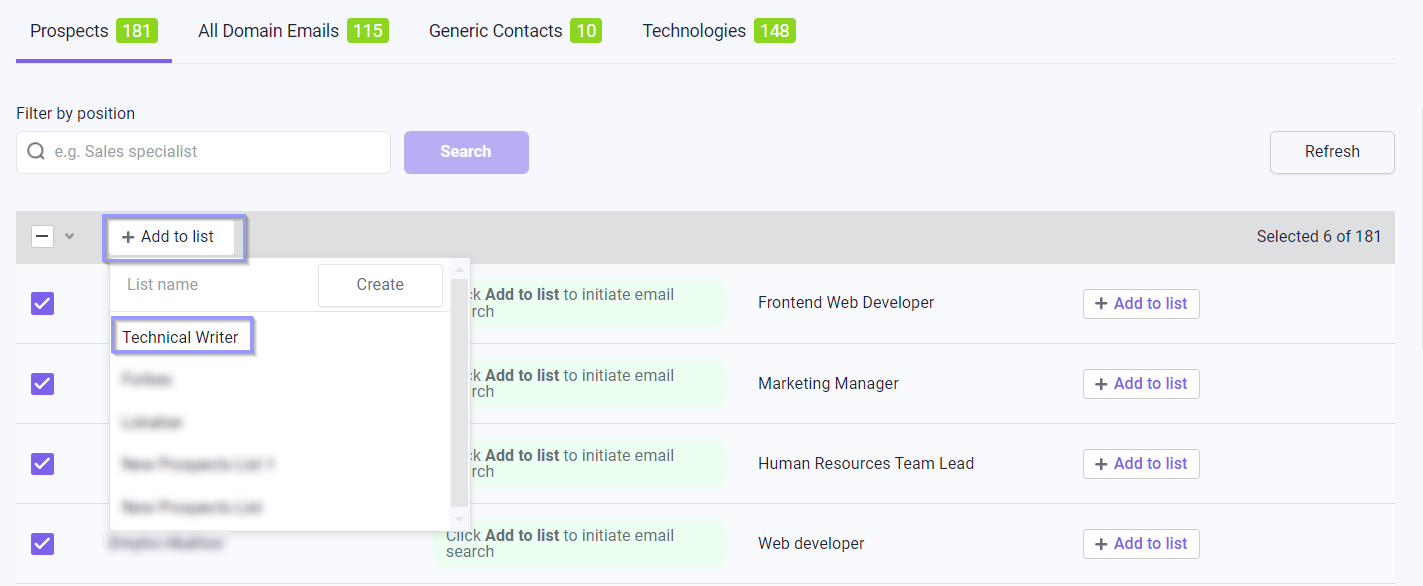
5. Now, go to your prospects list and wait for Snov.io to find email addresses. After they are found, you are ready to launch your automated sequences to convert your prospects.
How to find emails on a person’s LinkedIn profile page
To find a person’s email on their LinkedIn profile page with Snov.io, take the following steps:
- Go to the person’s profile page and click the Snov.io extension icon at the top right corner of your browser. In the drop-down menu, select the necessary prospects’ list and click the Save button.
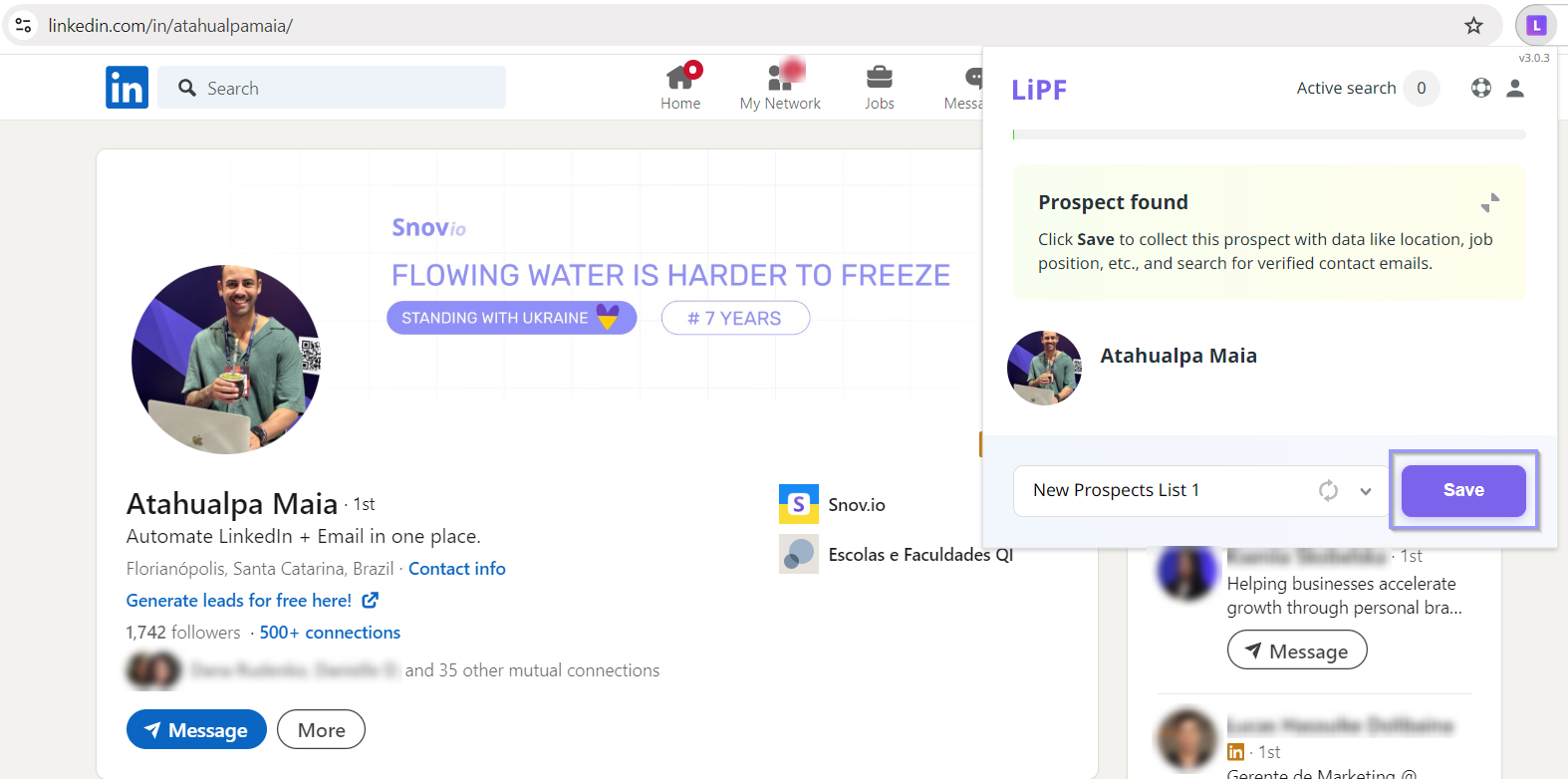
- Click the Go to list button and wait for being transferred to your Snov.io account.
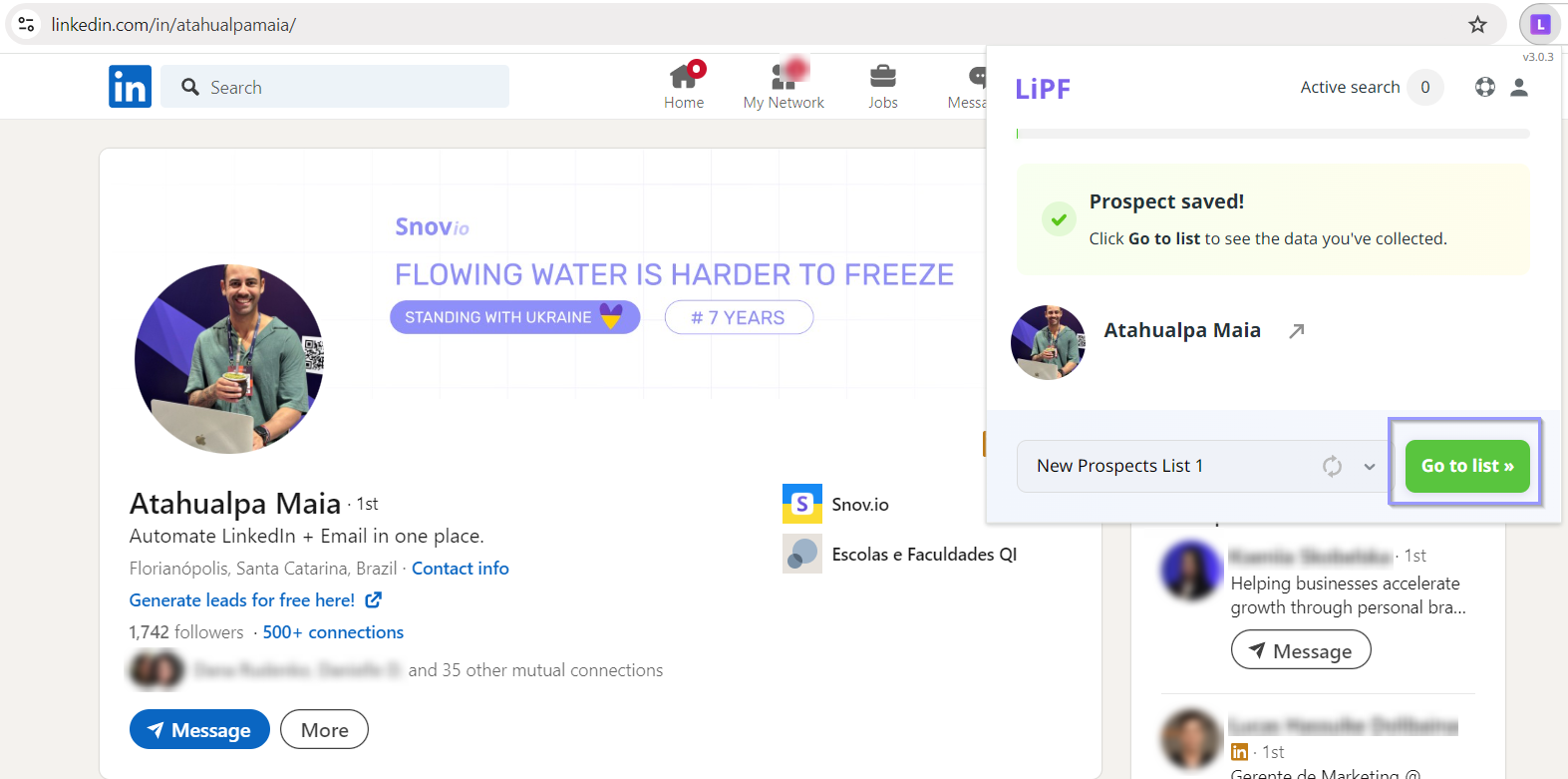
- You will see your prospect’s email addresses. A green dot next to an email address means that it’s valid, so you can send a campaign to this person. Hover a cursor over it for more details. If the indicator is yellow, it means the email status is uncertain. Red indicates a non-existent or invalid address; therefore, you should not send emails to such addresses.
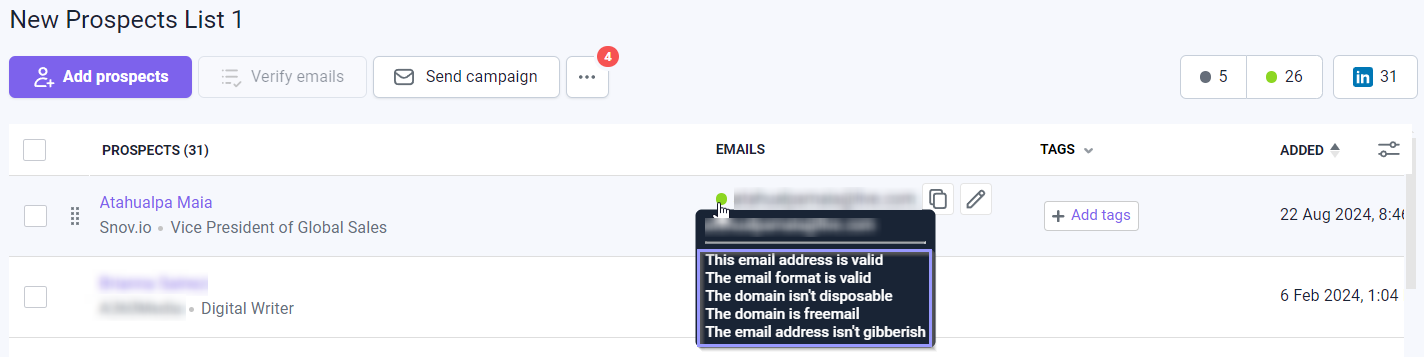
How to get email contacts from a list of URLs to LinkedIn profiles
If you have a list of URLs of people’s LinkedIn profiles and want to get their emails, Snov.io’s LinkedIn Search app feature can be handy. It’s very easy to use:
- Choose the LinkedIn Search option in the Finder menu. Then, choose Import from file and click the Select file button to upload the file from your computer.
- Upload your CSV or TXT file with links to social network profiles (there must be only one column in the file).
- Once the file is uploaded, choose the file where the results will be saved.
- Hit the Search button.
- Credits for invalid email addresses are not charged.
- Now, check the list of prospects to see the search results. All the provided emails are already verified.
LinkedIn prospecting with Bing vs. Google
You may easily get contacts from LinkedIn via search engines such as Google. However, recently our eye has been caught by a post written by Ben Chappell in SaaS Growth Hacks community (by Aaron S. Krall), who offered a compelling way of scraping bulk emails from LinkedIn via Bing:
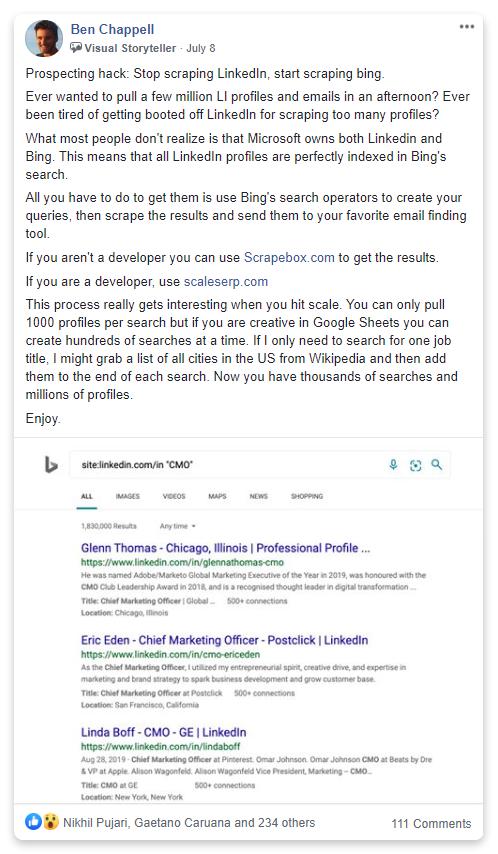
The post is so convincing and highly praised by readers that we could not resist trying this approach. As you see from his article, to get a list of LinkedIn profiles, you may easily search Bing using SE scraping tools, for example, SE Scraper offered by Netpeak Software. Here’s how the parsing algorithm works:
- Enter a list of queries in the left field. For instance, let’s assume we are looking for CMO LinkedIn profiles. The corresponding query will be SITE:LINKEDIN.COM/IN CMO.
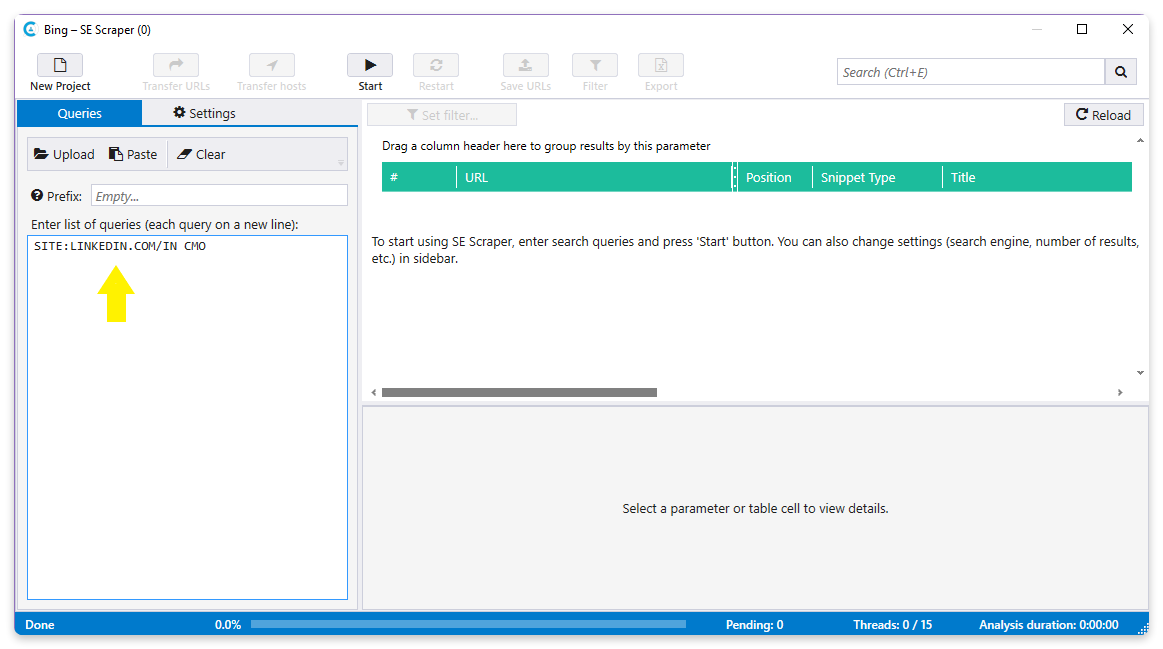
- Go to the Settings section and choose the necessary search engine, Bing in our case:
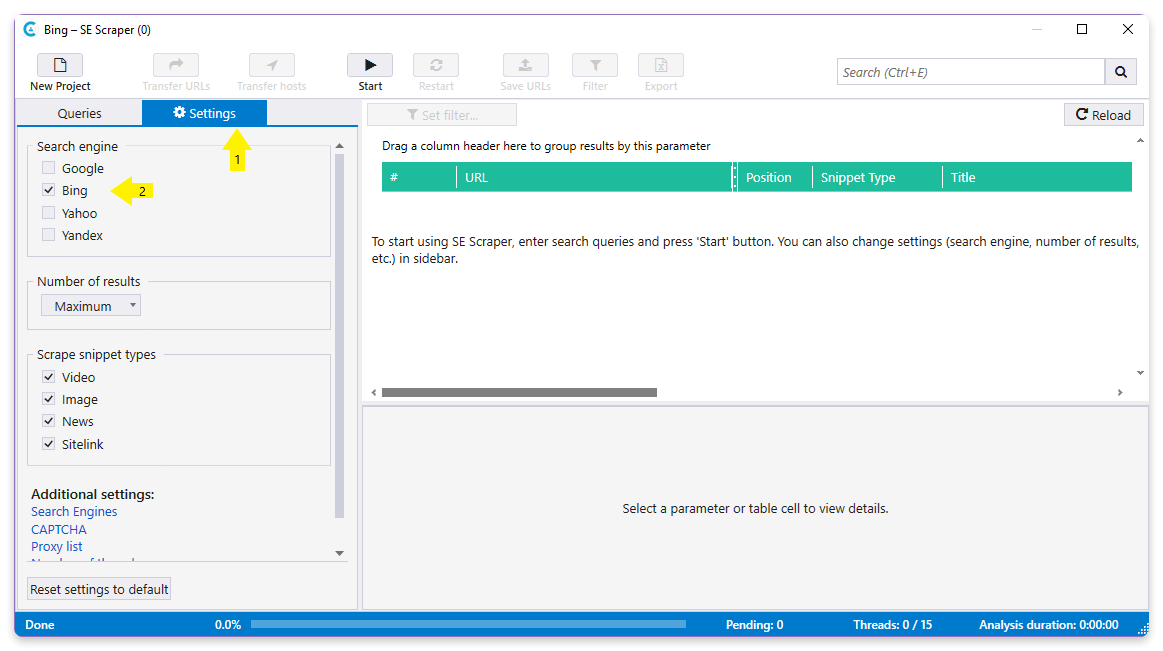
- Go back to the Queries section and press the Start button:
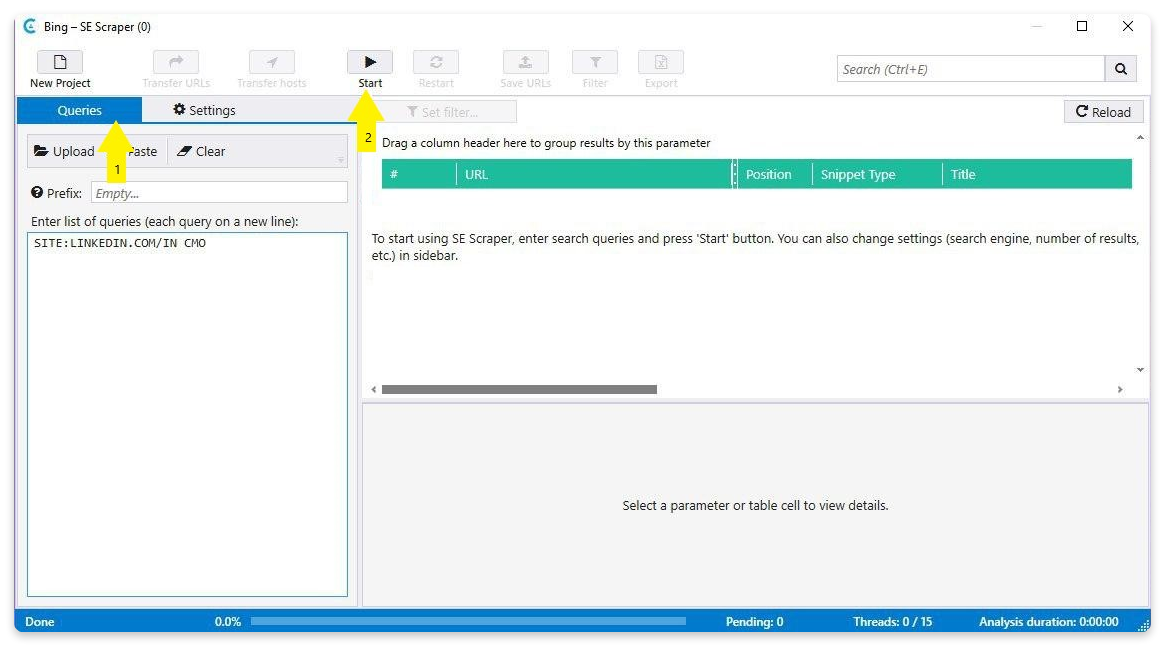
- The SE Scraper will automatically parse Bing and provide you with a long list of results. Apart from links, you will get personal details like name, position, and company in the Title column. Press the Export button to save them to your spreadsheet:
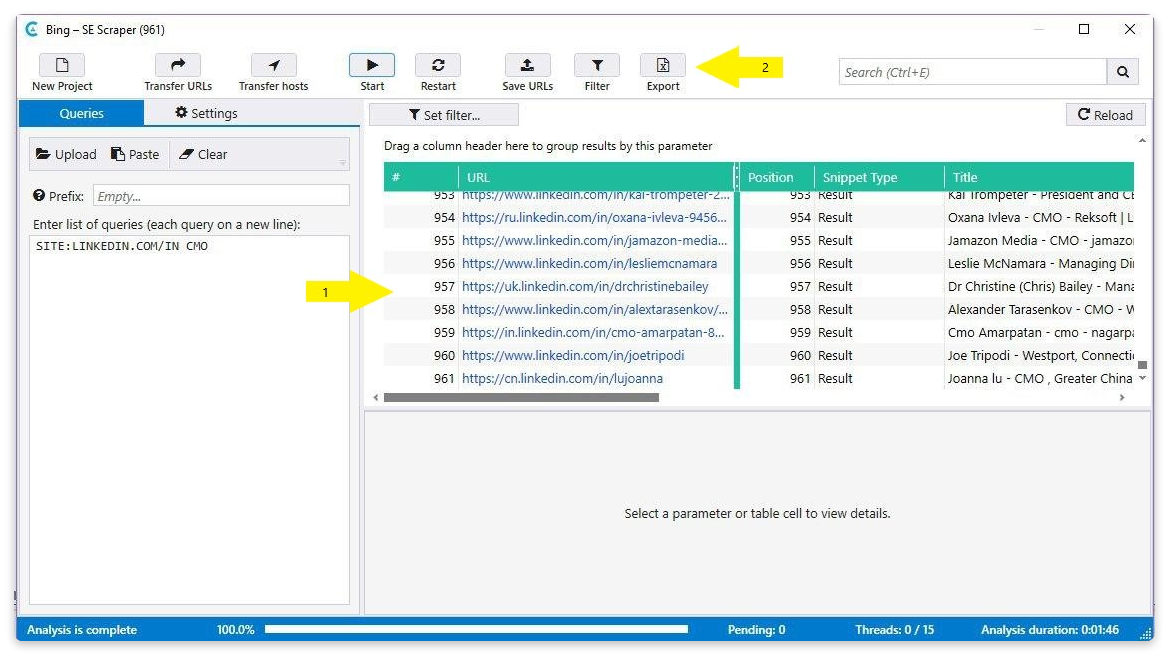
That’s all. Now you are ready to upload your list of LinkedIn profiles to Snov.io’s Social URL Search we discussed in the previous section and find their emails in no time.
You may follow the same algorithm for Google. In this case, choose Google in the Settings sections for the same query:
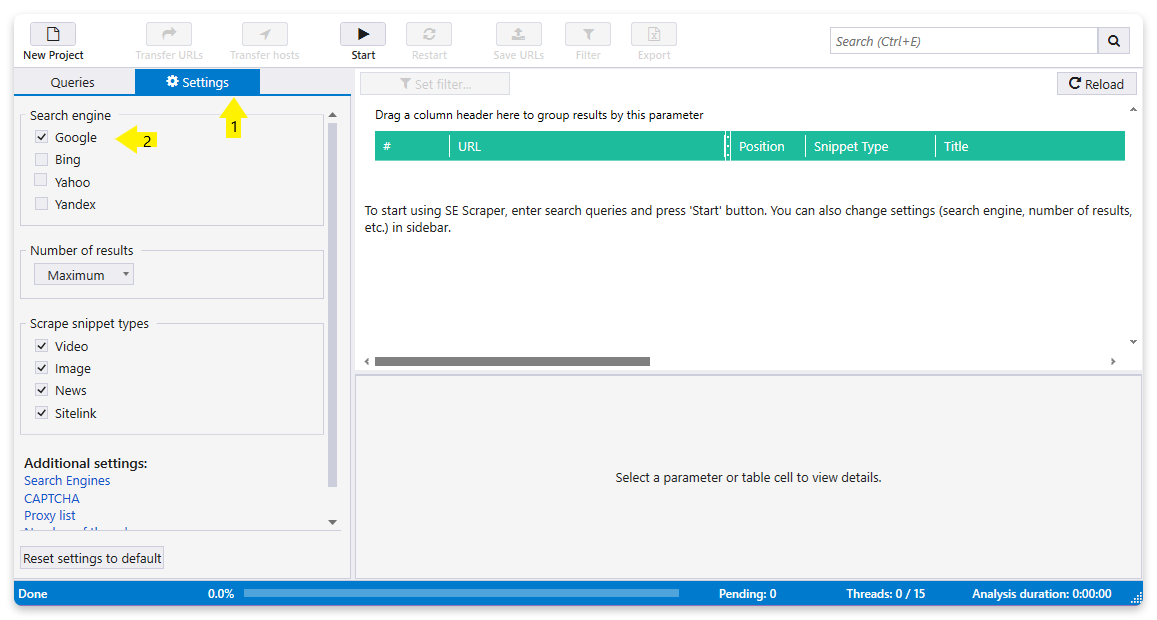
The tool will generate a list of LinkedIn profiles from Google search:
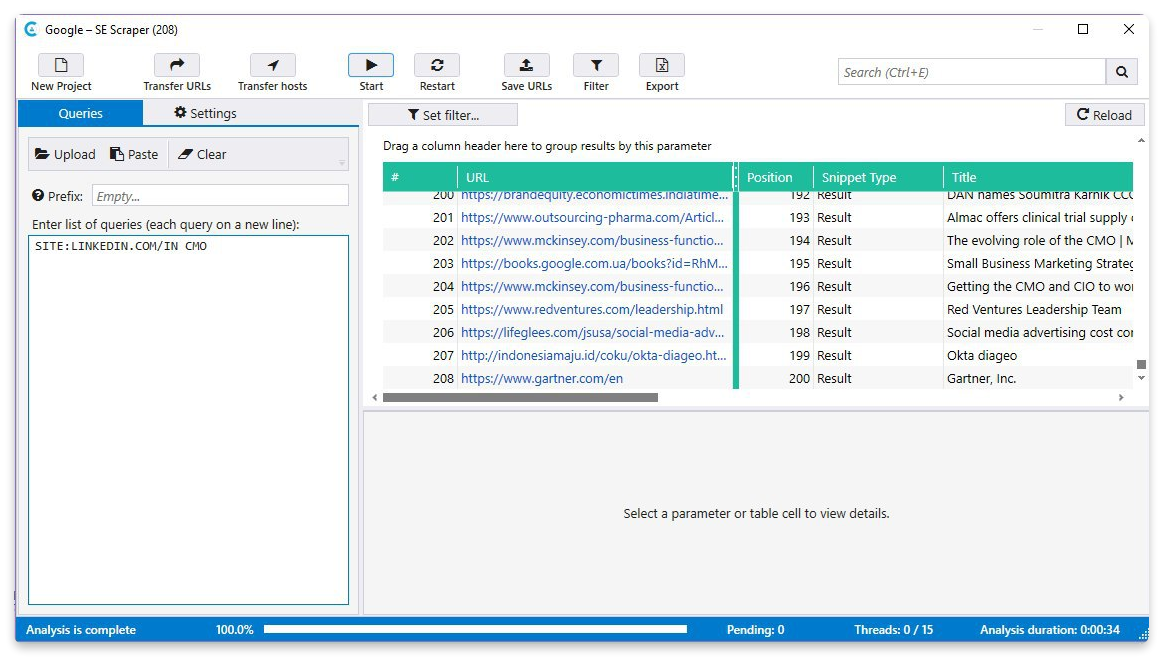 As you can see, the results we’ve got scraping from Bing and Google differ. From Bing, we’ve got 961 LinkedIn profiles, whereas the same search in Google allowed us to get 208 profiles, some of which (the last ones you may see on the screenshot) were not accurate enough.
As you can see, the results we’ve got scraping from Bing and Google differ. From Bing, we’ve got 961 LinkedIn profiles, whereas the same search in Google allowed us to get 208 profiles, some of which (the last ones you may see on the screenshot) were not accurate enough.
This shows that the approach of getting bulk emails using Bing, which Ben Chappell described in his post, really works. All you need is a reliable SE Scraper and Snov.io’s Social URL Search.
9 places to find prospects other than LinkedIn
Even though LinkedIn has a status of the best prospect source, its chiefs are not very happy about people extracting leads from their platform. That’s why we’ve collected 9 places rich in prospects other than LinkedIn.
Content promotion platforms
GrowthHackers
GrowthHackers is a good platform if you need to target experts in software engineering, web design, or marketing. This is where hundreds of prospects from numerous target groups publish content on growth hacking and marketing.
To get in touch with content creators, click on their profile and find links to Twitter, LinkedIn, or their company’s website. Collect the lead’s emails from these pages using the email finder extension and start a personalized conversation by referring to any of their posts.
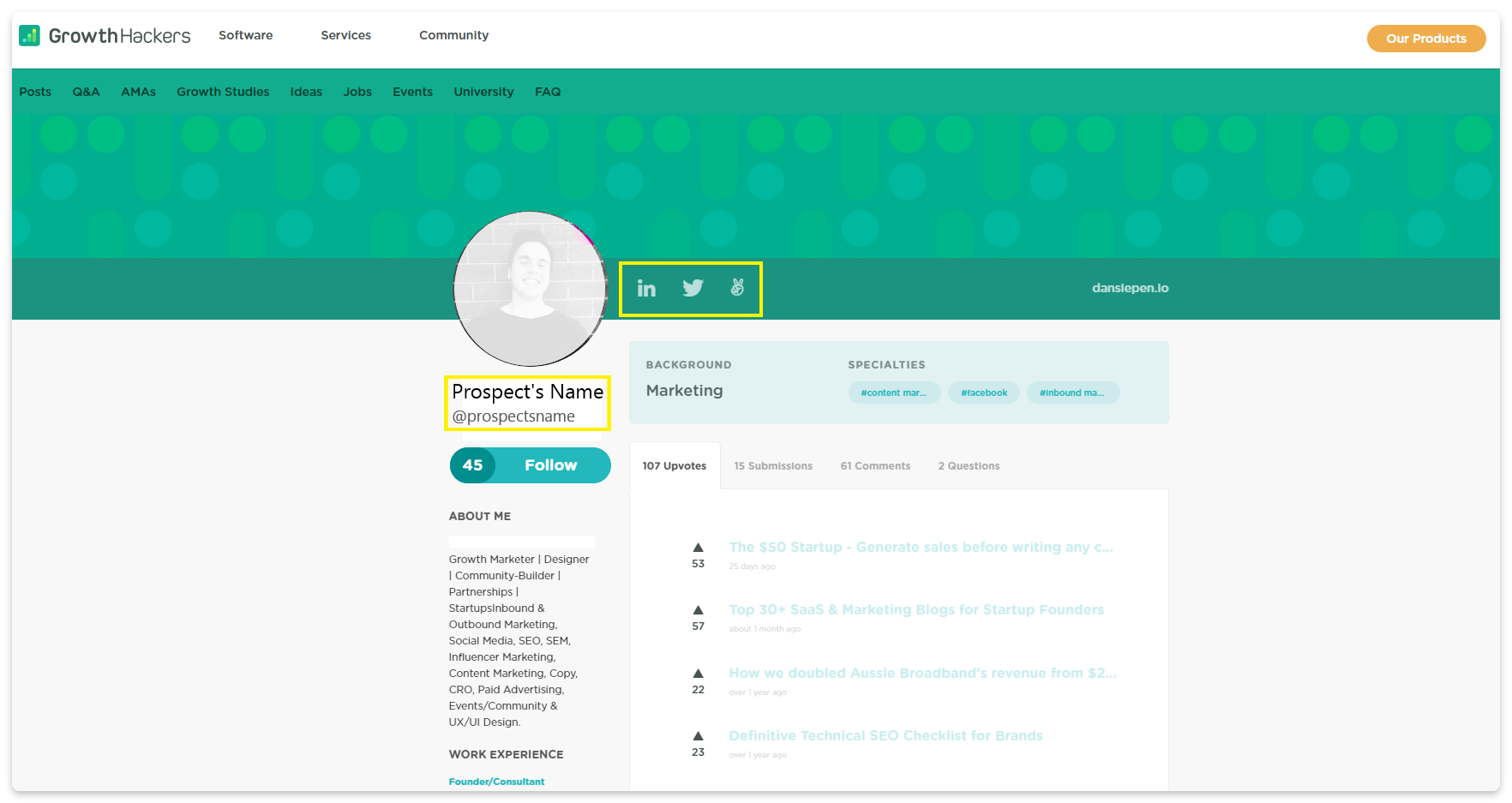
Medium
This is a massive platform where both individuals and companies are blogging, promoting, and generating content. Unlike GrowthHackers, Medium is vastly more popular and offers leads from all fields, not just tech and marketing.
Define the topic you’re interested in and search for prospects that fit your criteria. Click on their profile. You’ll be transferred to their page where you can find their contact info. Use an email finder extension if all info you have is their company’s website.
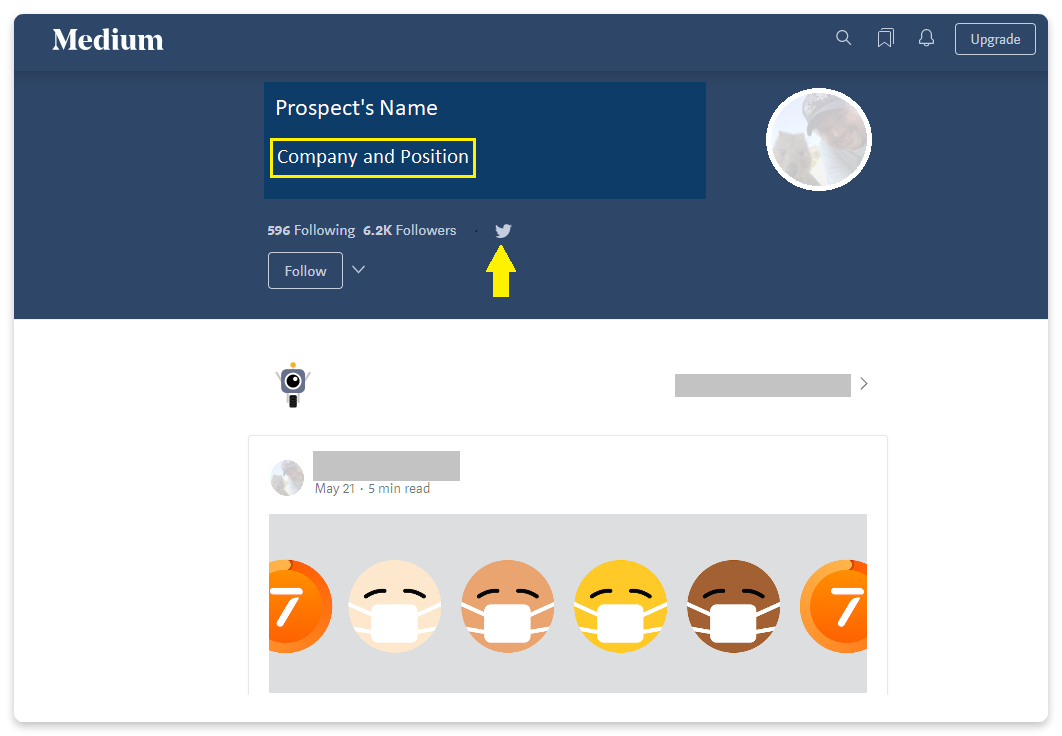
Review and service aggregators
GetApp
With this platform with over 4,000 registered applications for B2B companies, you can post a review and rate others. If your product or service can be sold through partnership or integration, or you simply want to target certain businesses, you can find them there. Besides, you can look through reviews of your competitors and target dissatisfied customers, using their reviews to show how your product or service is superior.
To collect prospects, go to the app’s profile and find a link to their website. Run an email finder extension and collect the company’s emails from the platform.
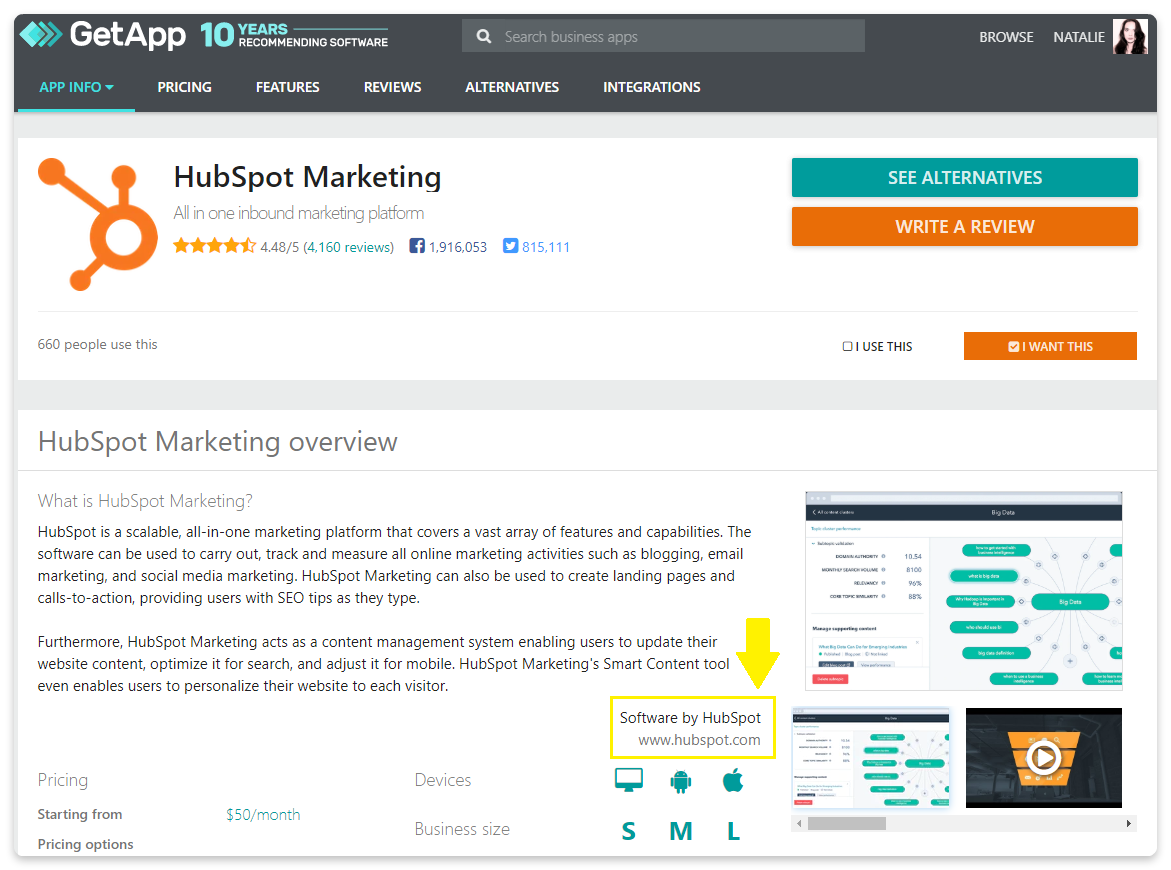
Capterra
This platform has 600+ categories, making it easy to choose the right business software. To collect leads, follow the same steps as with GetApp.
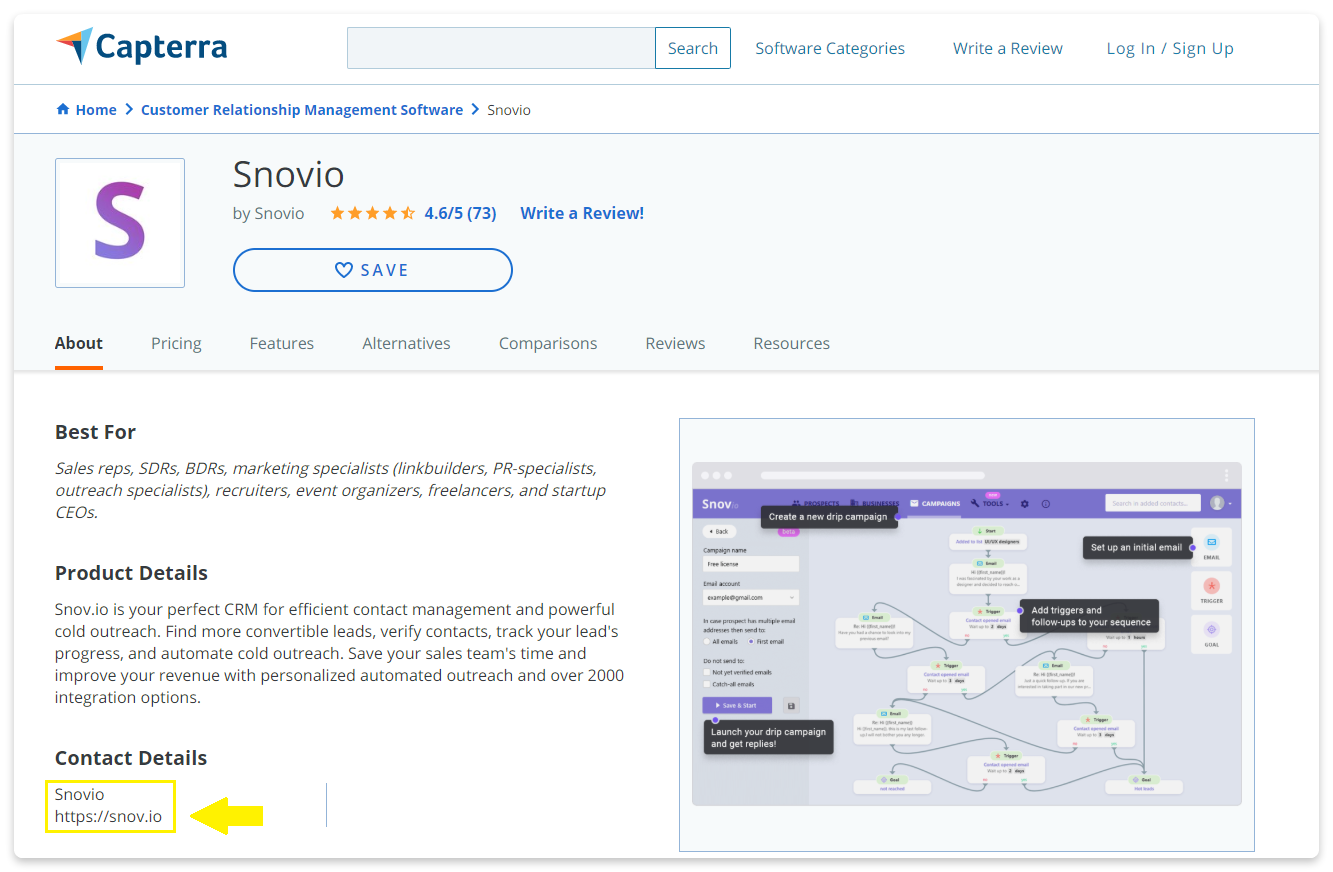
Clutch.co
If you are looking for leads from businesses that deal with software solutions, web development and design, or digital marketing, Clutch will offer you 7,000 companies from 500+ categories to choose from.
Click Find Firms on the main page and choose the necessary industry. You may select Sorting and Filters. Click on the company you’ve chosen to be transferred to their profile. If there’s no contact information, click Visit Website quick menu element on the right and collect emails with the help of an email finder extension.
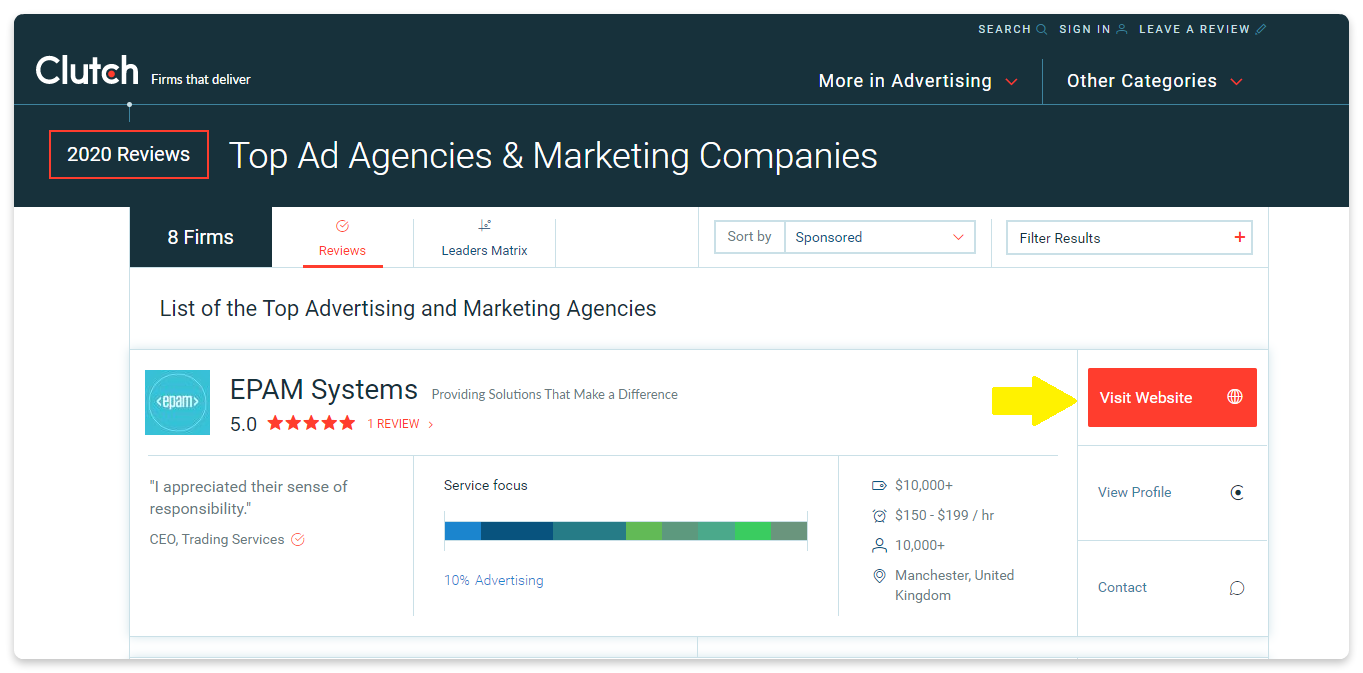
Platforms for startups
AngelList
AngelList is a platform where startups can find angel investors and raise funds for their project. You can either target specific investors or work with startups that are most likely willing to get in contact themselves, as all of them are seeking publicity, money, and profit.
Using filters, select a company and go to its page on AngelList. Choose team members you want to contact and go to their profile. On the right from their photo, you will find direct links to their social profiles, as well as other ways to contact them. Collect their emails from social profiles with an email finder extension.
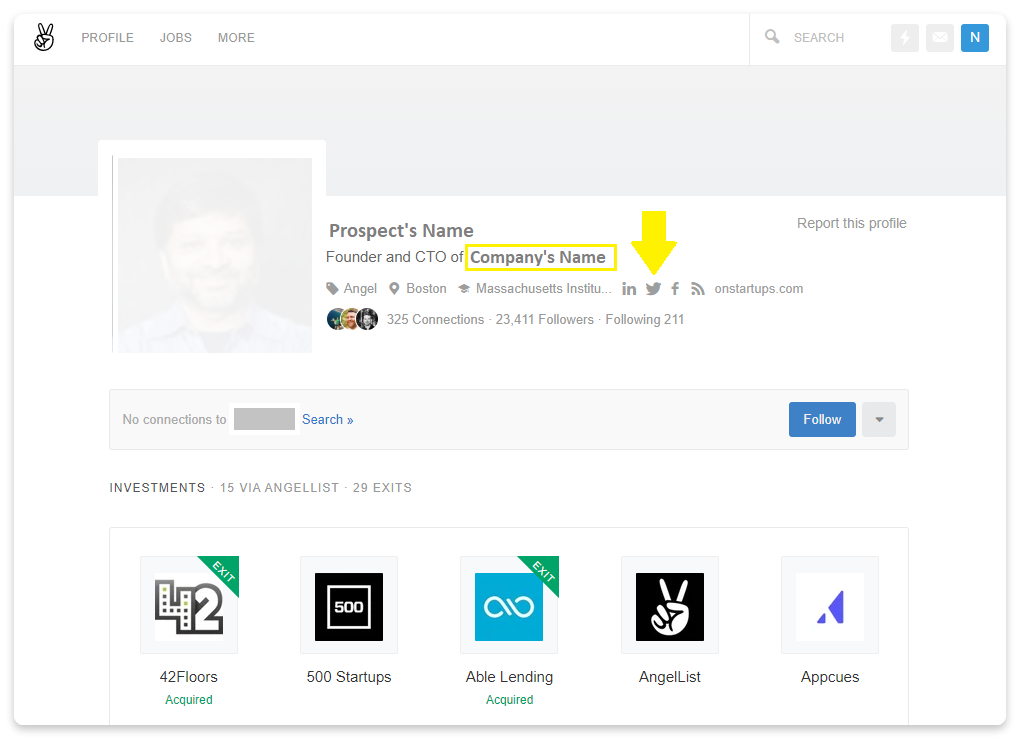
CrunchBase
Similar to AngelList, this platform has over 30,000 registered companies, hence your potential customers. Use the filter tool to sort them by preference from multiple options (Basic Info, Investor Details, Investments, etc.). With the pro version, you can sort companies using multiple filter options.
After you’ve found the necessary company, go to its CrunchBase page and find the person you want to contact (or, if there’s none, go to their website and find the info there).
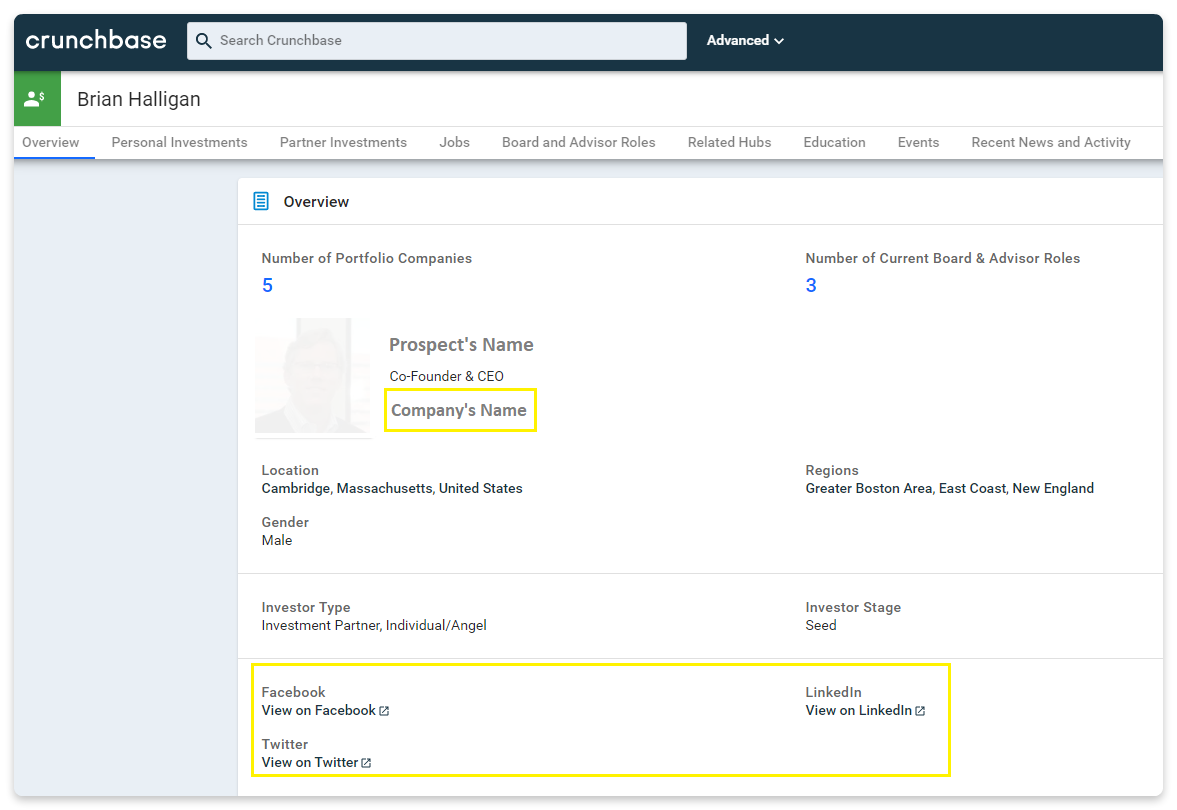
ProductHunt
ProductHunt combines a lot of top features from the platforms listed above. It offers a review system, is popular among startups, and covers many industries.
Find the topic you are interested in via the search bar in the upper left corner of the page. Select the product, find the link to its page, and click on it. Get the contact info on the company’s website.
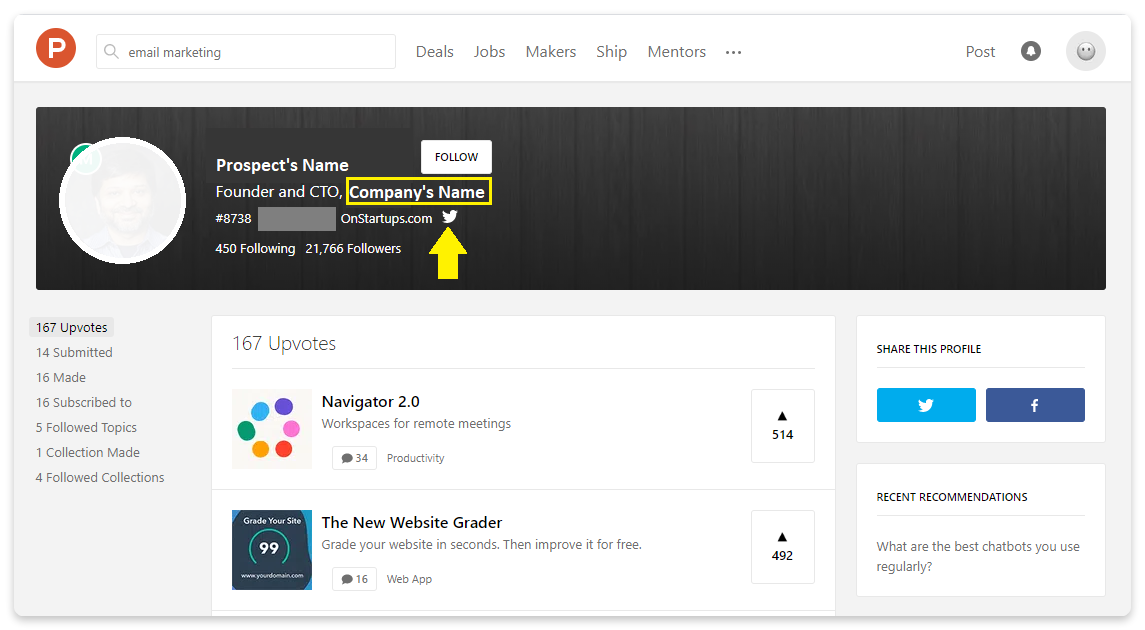
Q&A and social platforms
Quora
Quora is the biggest Q&A platform with a vast variety of prospects. You may find your ideal leads by searching the topics and questions related to your solution or by going through the answers. Select a person who fits your criteria best and click the Ask Question button to start a chat.
Since some users publish their social profile links, you may get them by clicking on the overflow link ‘…’ on the right side of their profile. In the pop-up menu, choose the way to connect (via LinkedIn or Twitter).
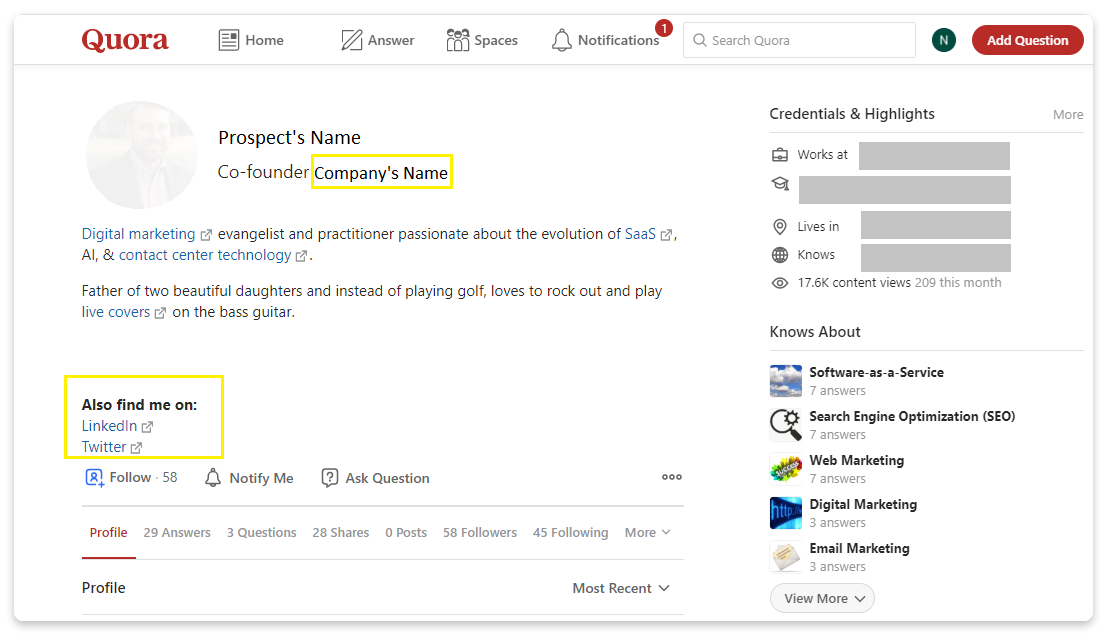
Wrapping it up
Gone are the days when LinkedIn was used just for finding an appealing job. The platform has evolved into what it is now — a powerful place for building contacts and sales prospecting. With the tremendous opportunities LinkedIn offers to salespeople, using this platform for your business growth is out of the question.
And when it comes to speeding up the tedious process of collecting email contacts, use Snov.io’s LinkedIn automation software and a cold email tool. This way, you’ll be able to focus on strategic tasks while Snov.io does all the rest for you.