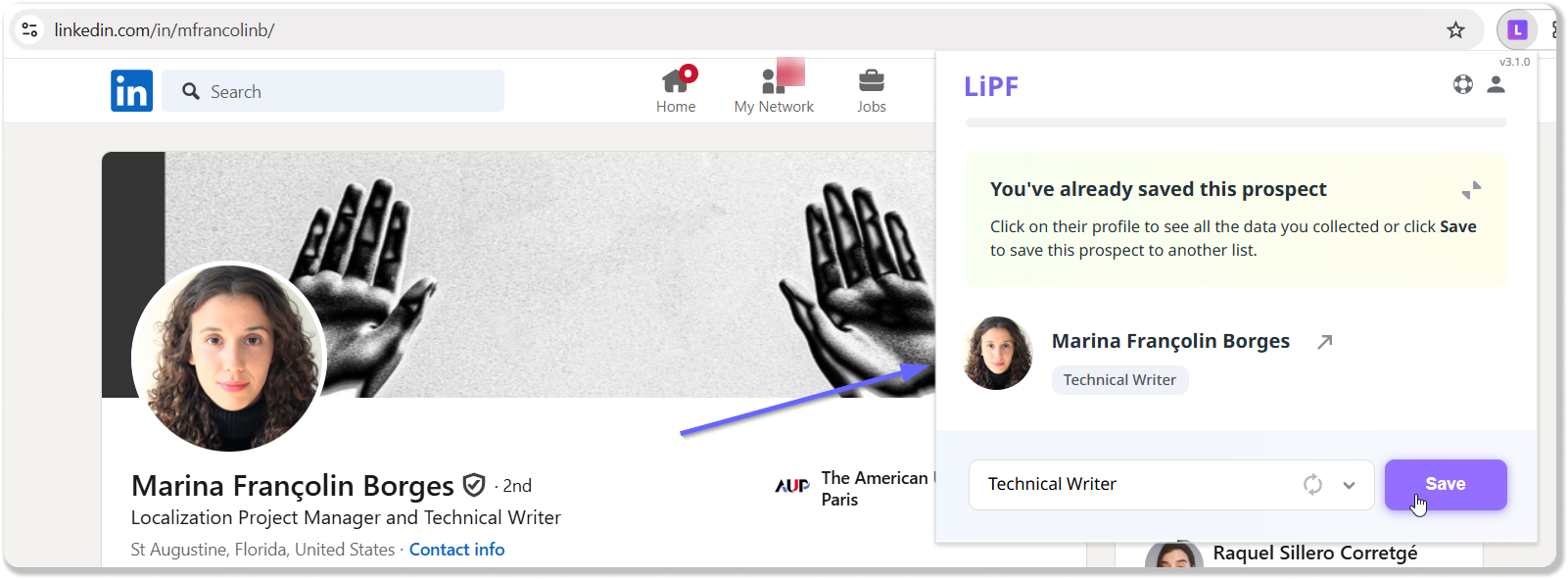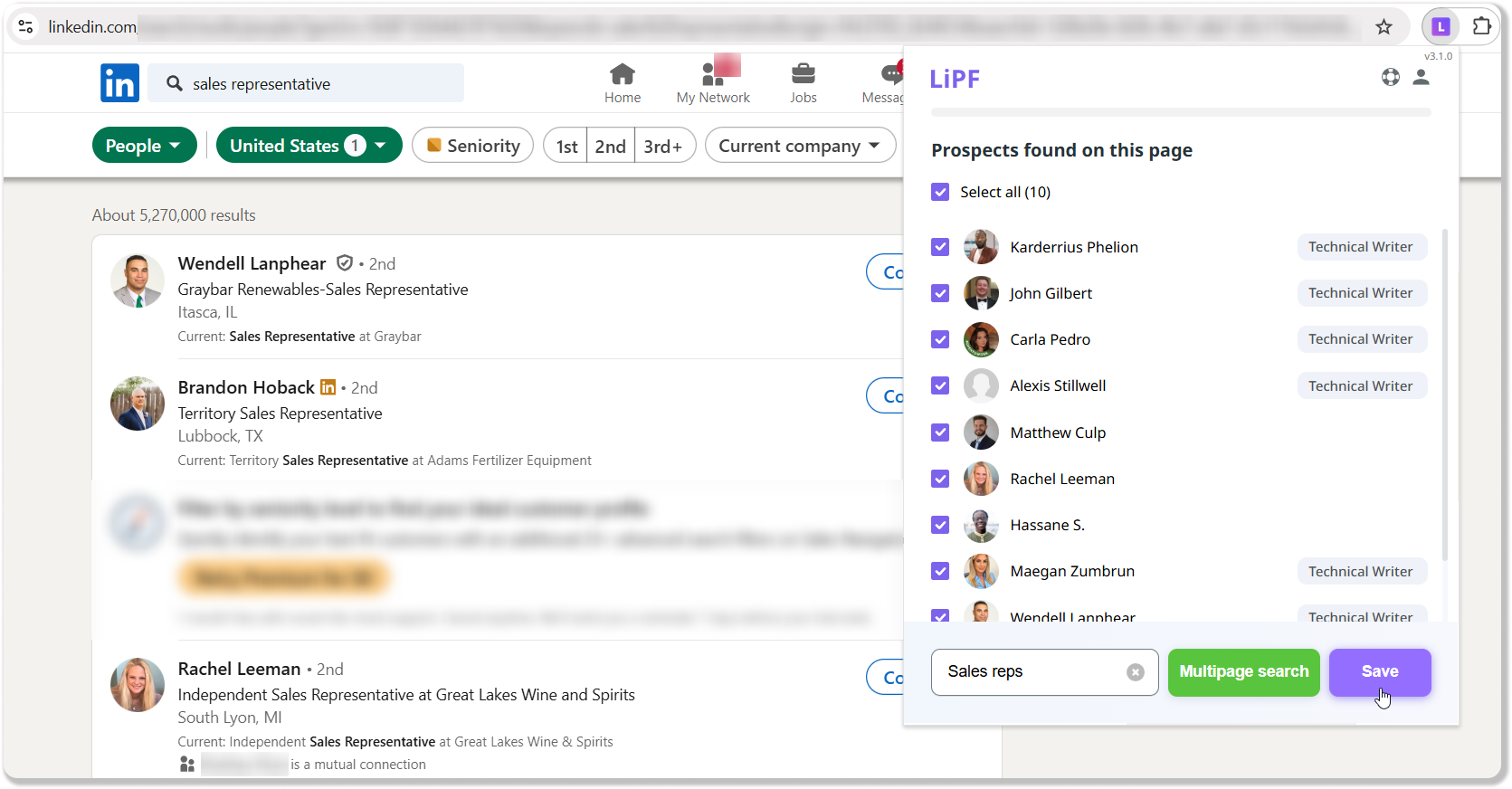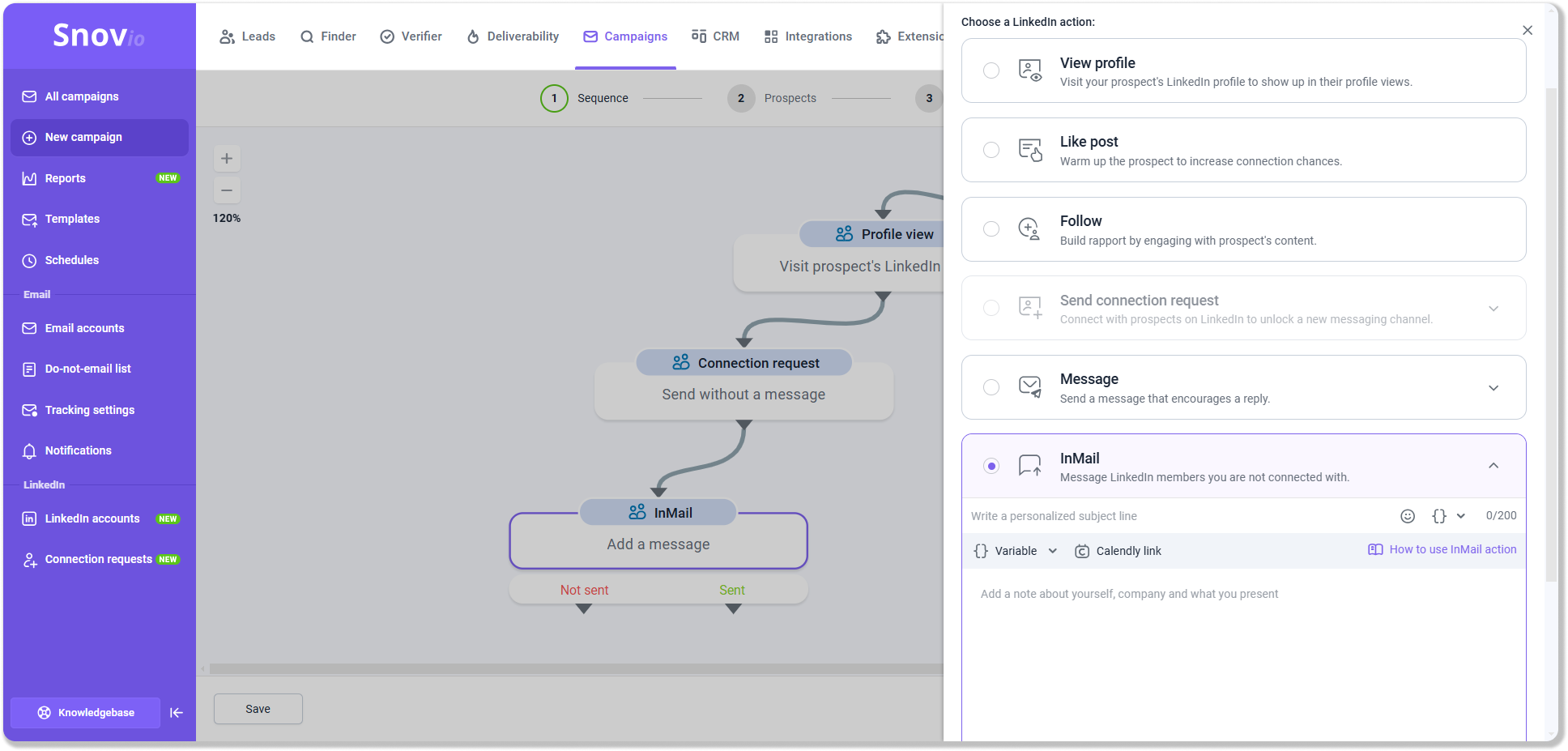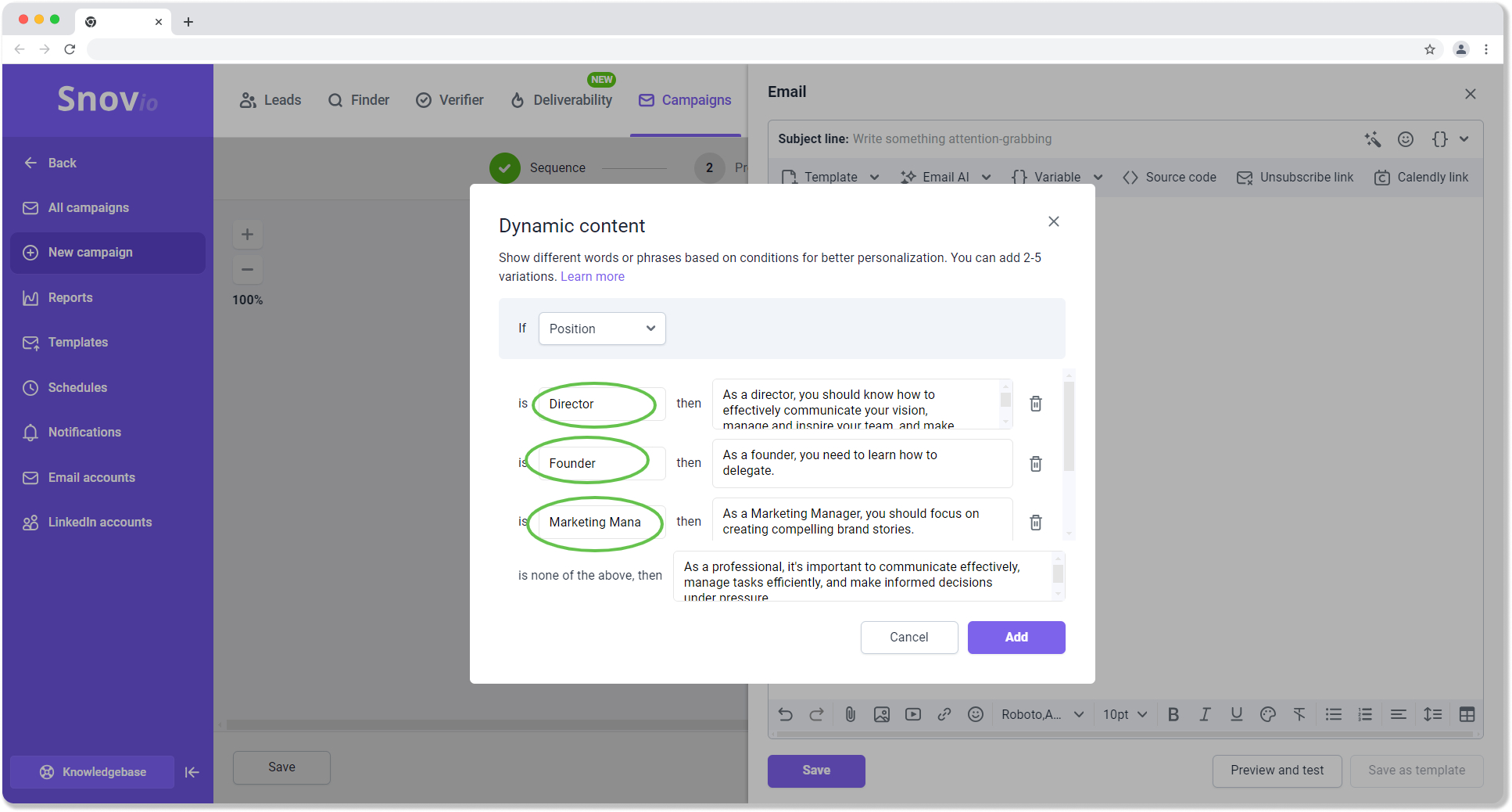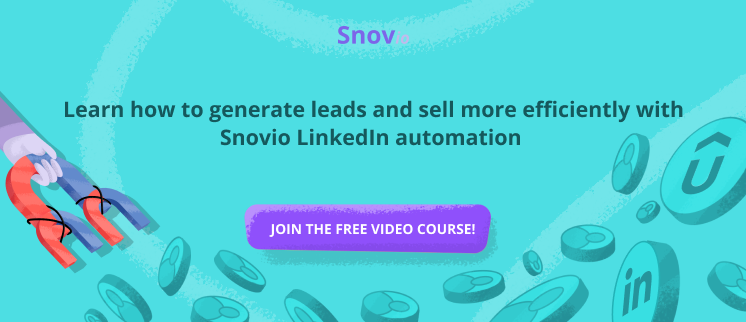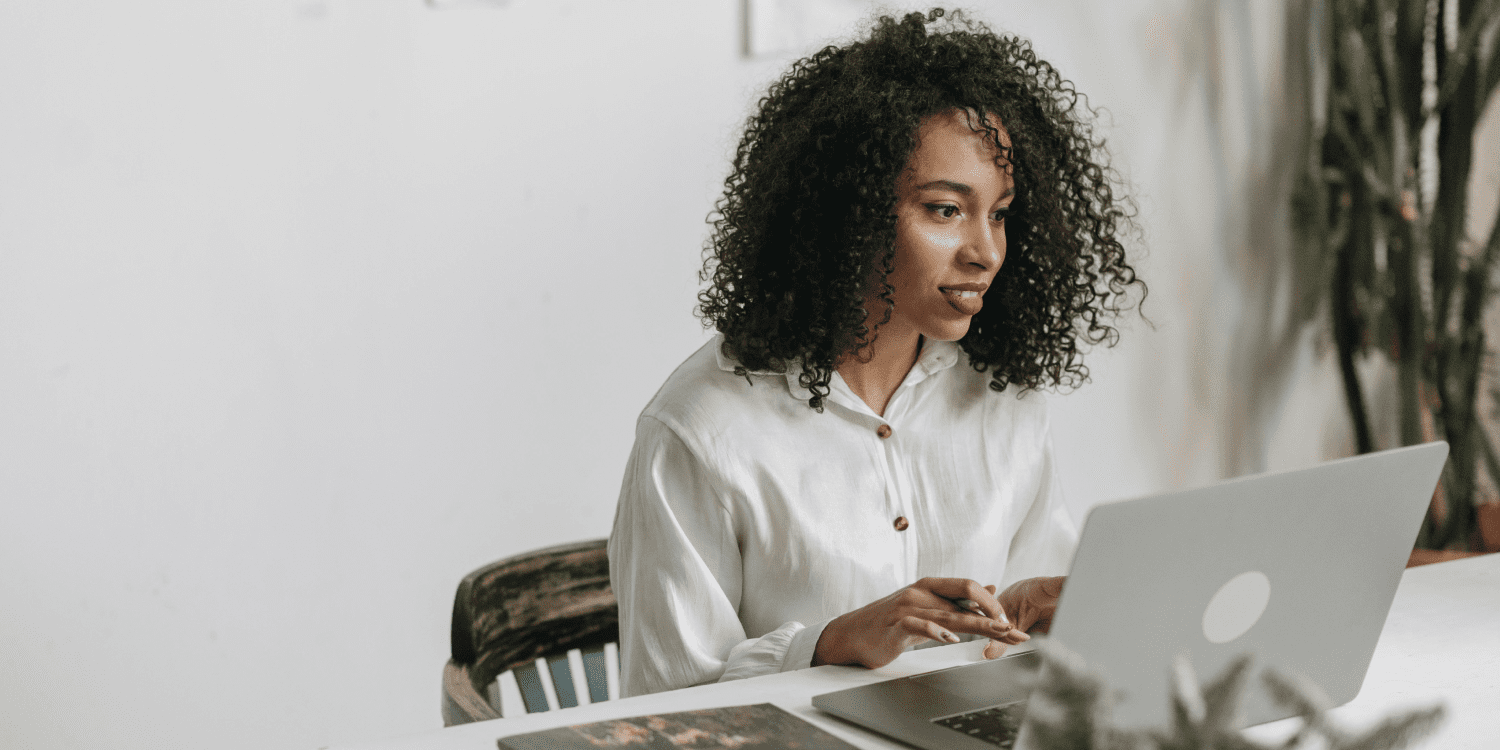Have you ever wondered who’s been checking out your LinkedIn profile? The feeling of curiosity can be mutual. What if you could stay in the shadows while gathering information on prospects, job candidates, or competitors?
In this post, we’ll unveil how to go incognito by switching to LinkedIn private mode. We’ll discuss its ins and outs and share some secrets of using it to stay off the radar.
Ready to start browsing profiles on the world’s largest professional network without leaving a trace? Off we go!
Outline:
What is a private mode on LinkedIn?
Simply put, LinkedIn private mode allows you to browse profiles without the person on the other end knowing it is you. Instead of showing your name, title, and other details, you show up as an “Anonymous LinkedIn Member.”
In addition to a full LinkedIn private account option, you can use a semi-private mode, which displays little information without giving too much away.
|
📌 Private vs semi-private mode on LinkedIn: what’s the difference?
A semi-private account is an excellent option if you want to give a hint about who you are without fully exposing your profile. It strikes a balance between being discreet and being open. |
Enabling private mode on LinkedIn is available to all users, free of charge. However, much depends on what type of account you’re using.
If you’re using a basic account, switching to LinkedIn private mode (or semi-private mode) means you’ll lose access to the “Who’s viewed your profile” feature. This also clears out any data on past profile visitors.
However, if you have a Premium account, you’ll still see people who viewed your profile in the last 90 days.
→ Learn more about all LinkedIn account types
Benefits of using private mode on LinkedIn
Going incognito makes sense in some cases:
Competitor research
It has become a new normal to follow business rivals on social media platforms and monitor their activities. This can help you discover new ideas by seeing what your competitors are up to.
LinkedIn private mode keeps your competitors’ research private. You can analyze their trends and strategies and gain valuable insights into your business model. For instance, you may find out if your approach is still competitive or if adjustments are needed to stay ahead in the market.
Sales prospecting
Private mode on LinkedIn lets you do the groundwork quietly before launching your outreach. When you build your lead list, you can’t just grab every lead you come across — you’ll want to segment them properly. After all, a lead that isn’t a priority now might be perfect for your next campaign, so why rush things?
Plus, by learning more about your leads up front, you can add a personal touch to your future outreach messages. In this context, not giving yourself away during the initial research appears to be a wise approach, doesn’t it?
|
📌How to automate prospecting and outreach in LinkedIn private mode? Private mode perfectly fits into your automated lead generation and outreach strategy. By using reputable software like Snov.io LinkedIn Automation tool, you can ensure targeted and—crucially!—safe prospecting and outreach. With this tool, you can generate LinkedIn leads in bulk without manually viewing profiles, liking posts, or sending connection requests. Just launch the LI Prospect Finder extension while on a prospect’s profile page, and it will find and add contact details to your list.
The same algorithm works on a company’s staff page or LinkedIn search.
Or you can use Snov.io’s LinkedIn Search app feature to transfer all LinkedIn contacts from a search page right to your Snov.io account for further outreach. Then, put your bulk outreach on autopilot by programming the sequences of LinkedIn activities element by element:
Snov.io’s cutting-edge software will do it all, mimicking natural human behavior to keep you safe from LinkedIn algorithms. Worry about automation risks? You don’t need to — the tool’s location-based proxies care about your LinkedIn account safety. Snov.io will personalize each message with custom variables and advanced Spintax or Dynamic Content features. The system will adjust the text on the fly based on the information it has about your prospects.
As you can see, your LinkedIn private mode won’t hurt automation, and automation won’t hurt your incognito status. |
Recruiting
As a recruiter, you might want to browse potential candidates’ profiles before reaching out. Making your LinkedIn account semi-private or private allows you to check out a person’s experience and qualifications anonymously. That works especially fine in the early stages of consideration.
Job search
Looking for new job opportunities on LinkedIn? Sometimes, it’s better to learn about companies and scope out recruiters and HR managers without showing interest in specific vacancies. No one wants awkward situations, especially if you’re already employed and don’t want your activity to raise eyebrows.
Disadvantages of using private mode on LinkedIn
There may be cases, however, when private mode on LinkedIn may harm you than add some real value:
Networking
If you’re actively seeking to build your network, you can’t decide to go incognito. Otherwise, people who send connection requests based on profile views will pass you by. LinkedIn is a social network, after all, where users expect unmasked interactions with one another.
Branding
There’s no use in switching to LinkedIn private mode if your business or personal brand wants recognition. Brand awareness starts with visibility, which only public accounts can guarantee. So, if you focus more on inbound marketing and sales strategies, ensure your name sounds loud and attracts potential leads or partners.
Sales growth opportunities
Plan to go private on LinkedIn? Be careful. All information about your profile visitors will be lost. And think how many prospects and opportunities you might lose! All those users who could be interested in your offerings will never get into your sales funnel. A sad story, indeed.
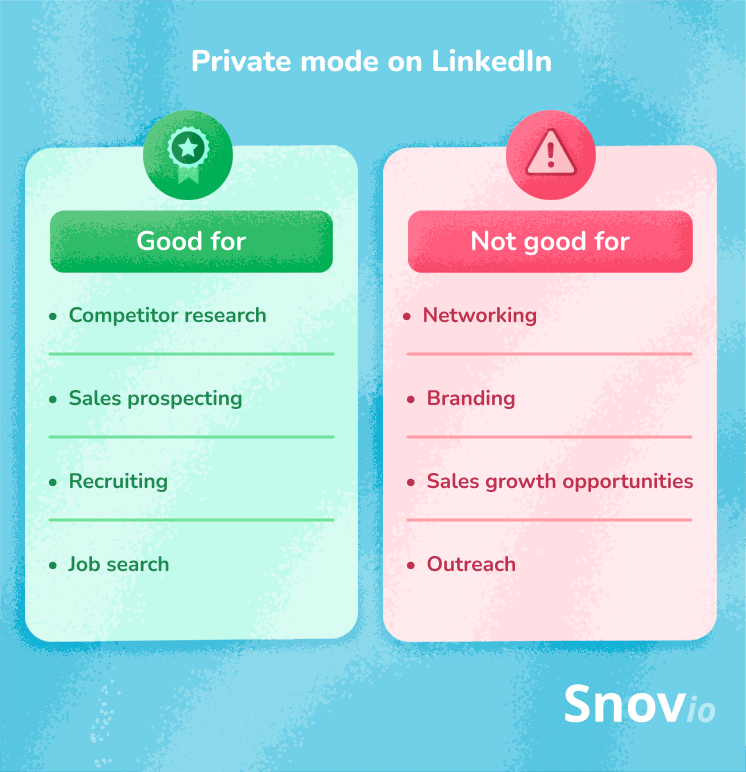
Pro tip before you switch to a LinkedIn private mode:
Check the list of people who viewed your profile. If you need that list, take a screenshot to access it after your profile becomes private.
How to turn on LinkedIn private mode
Switching into incognito mode on LinkedIn is simple:
1. Click on your profile icon in the top right corner of your LinkedIn homepage.
2. Go to Settings & Privacy from the dropdown menu.
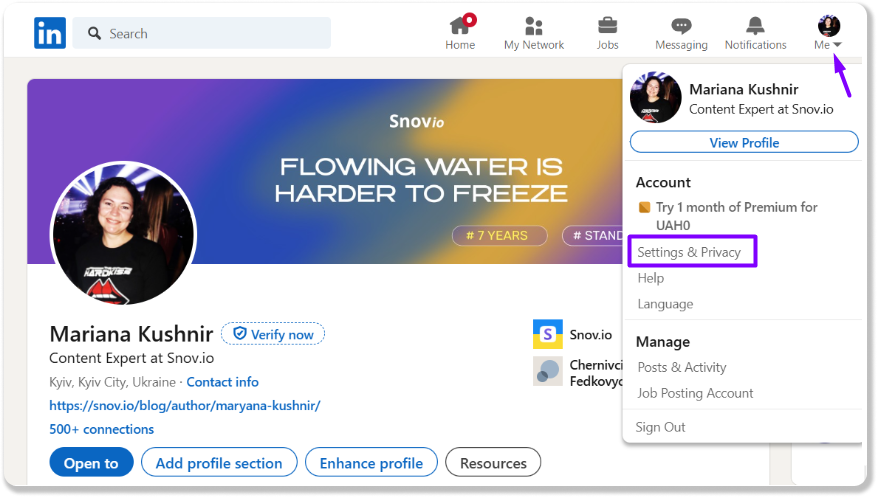
3. Under the Visibility section, select Profile viewing options.
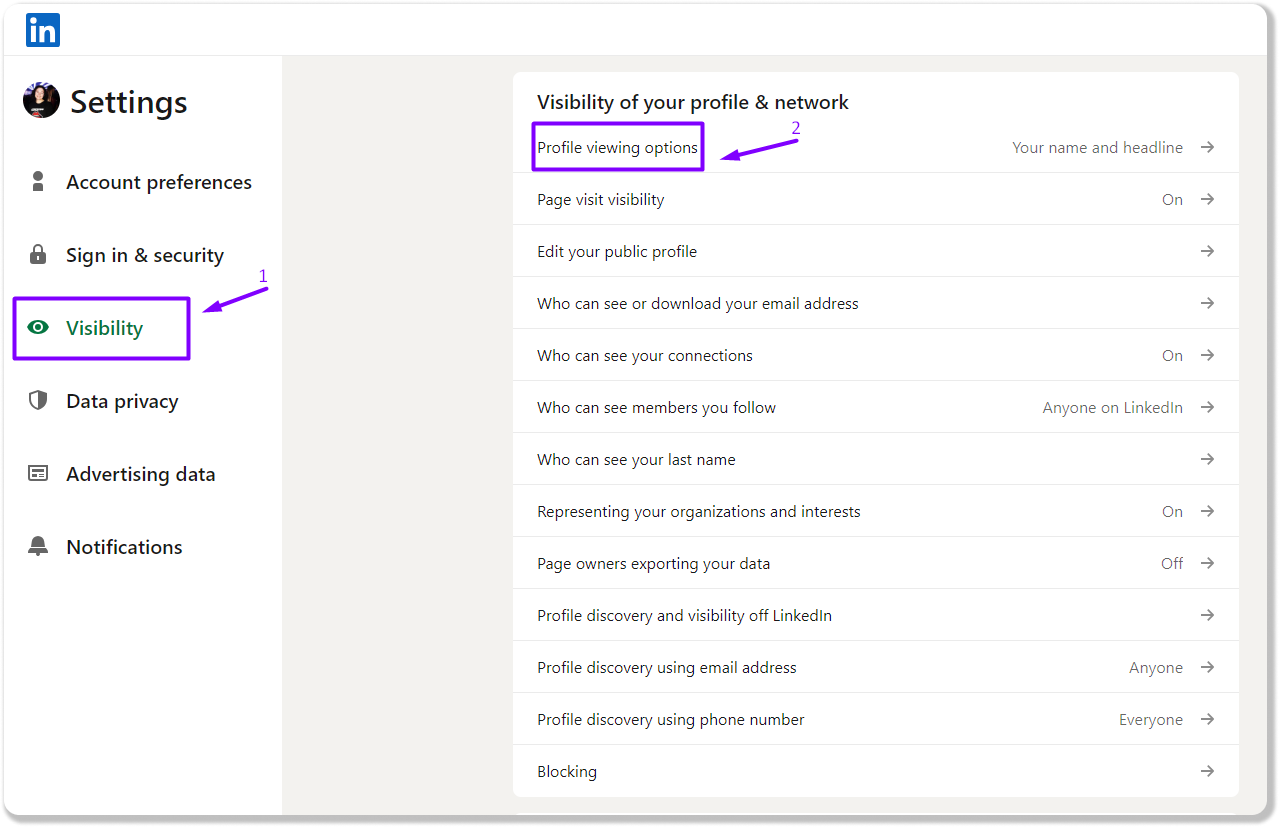
4. You’ll see three options:
- Your name and headline: A public profile.
- Private profile characteristics: Shows limited info like your industry or job title.
- Private mode: Keeps you completely faceless for LinkedIn users.
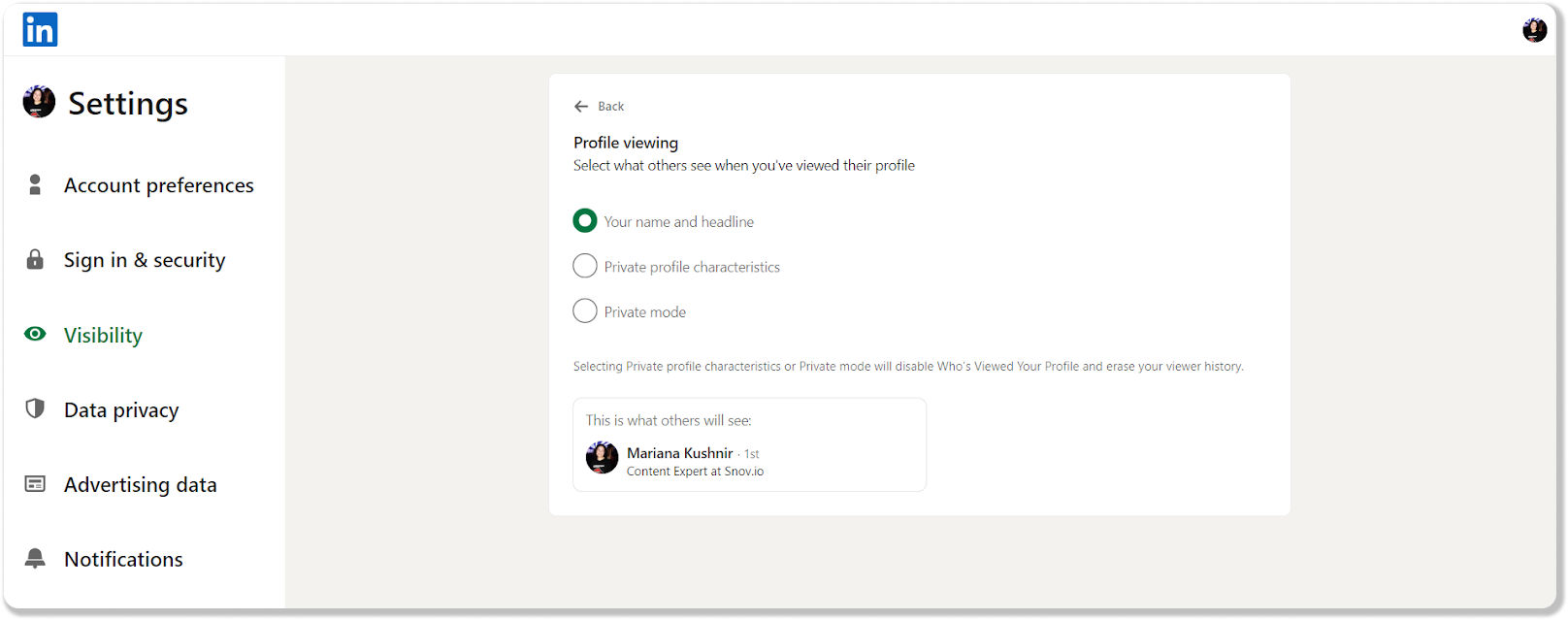
Choose Private mode, and voilà: you’re invisible!
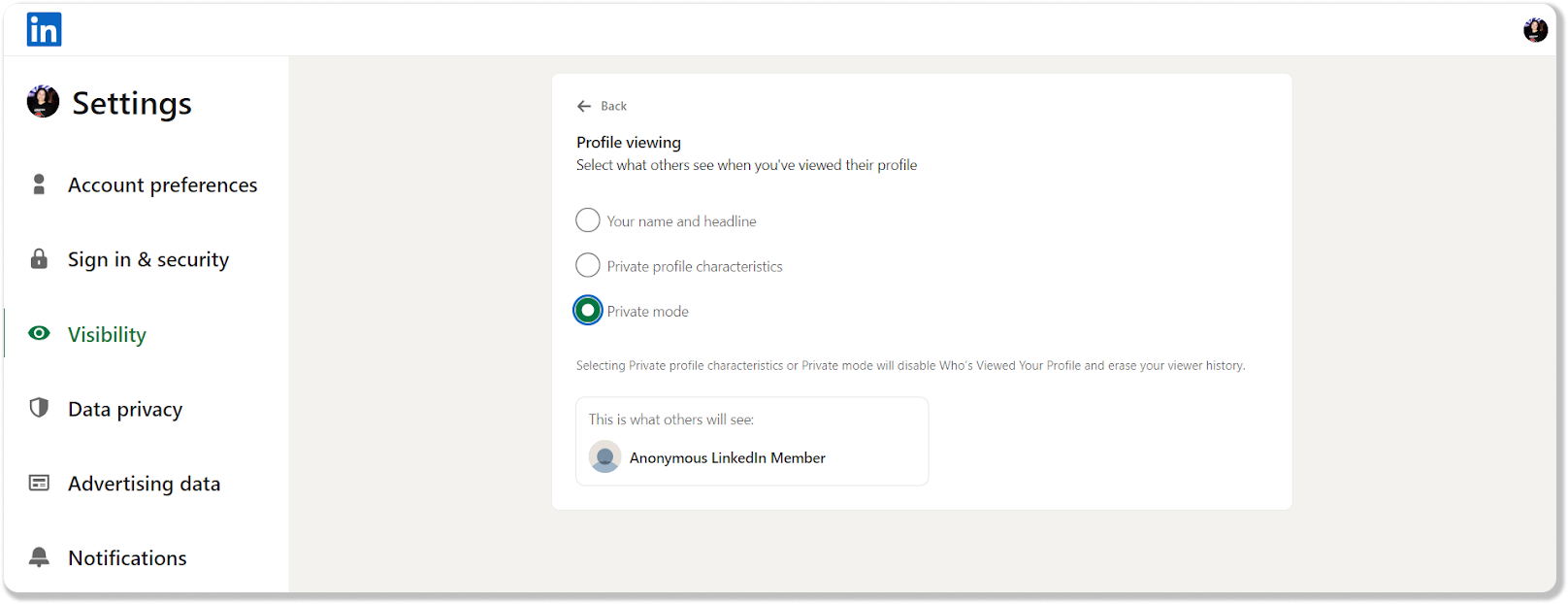
To enable the semi-private mode, select Private profile characteristics. All done!
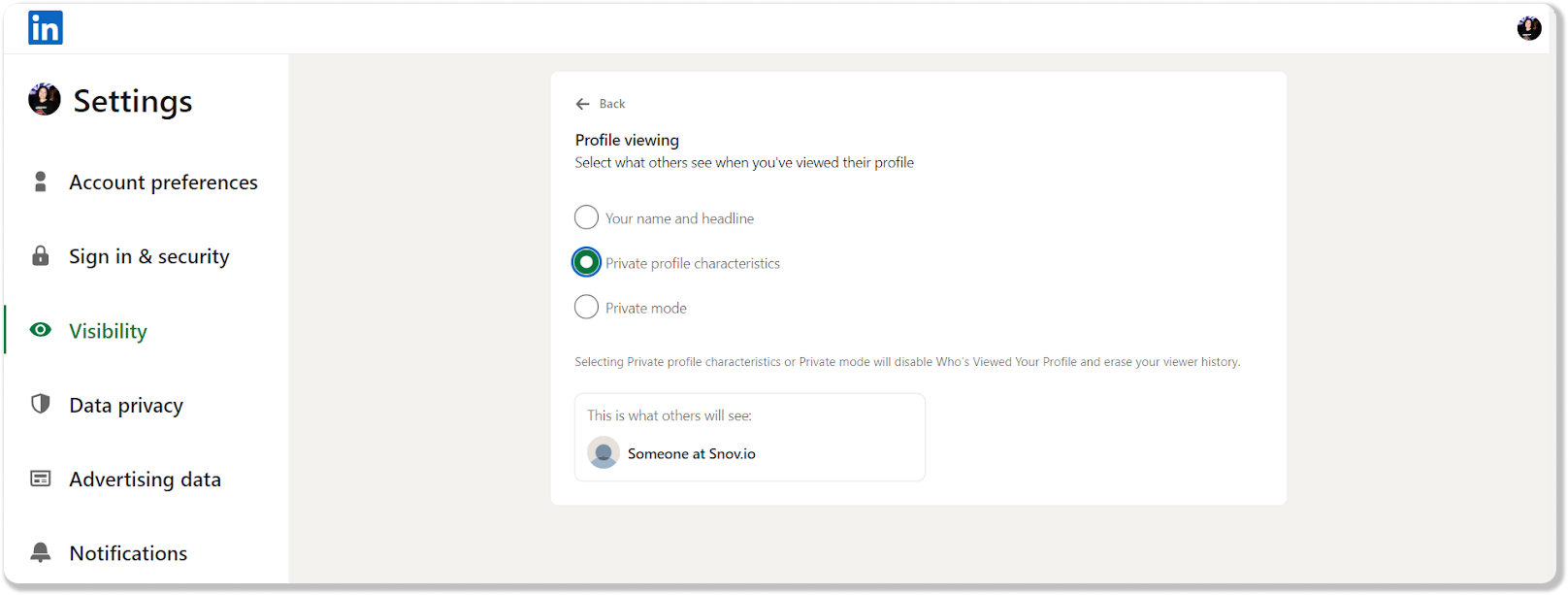
If you need to switch back from private to public mode, follow the same steps and choose Your name and headline.
If you still want to hide some information while being public, you can do it with ease:
1. Go to your Visibility settings, and choose Edit your public profile:
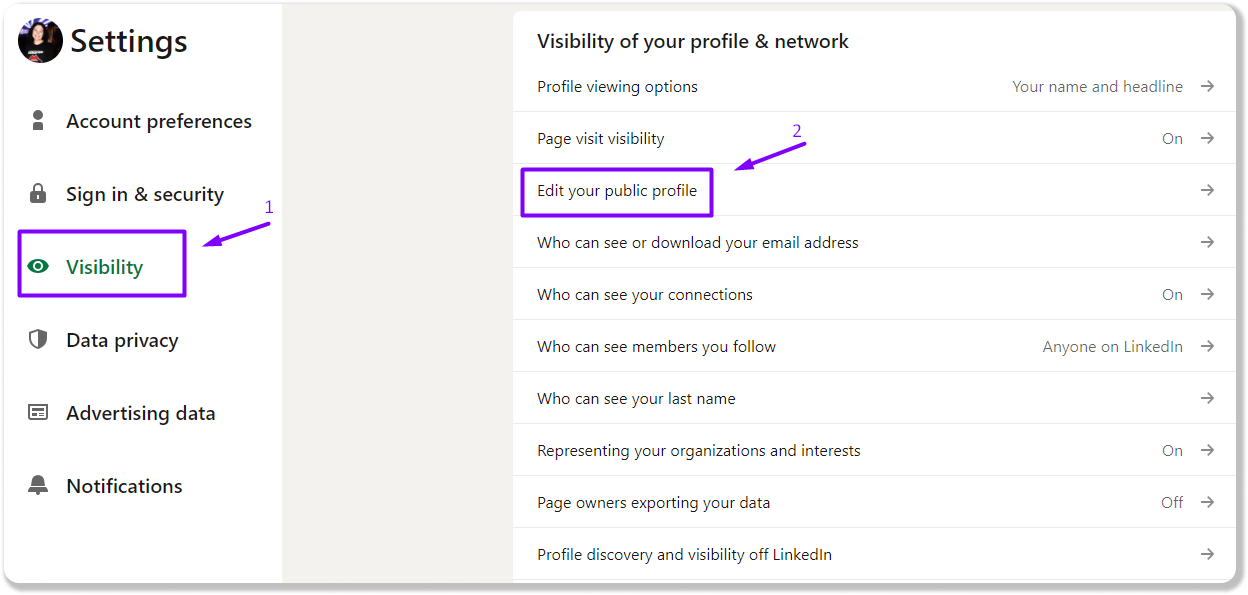
2. On the menu located right, you can choose which pieces of data should or shouldn’t be displayed to other users:
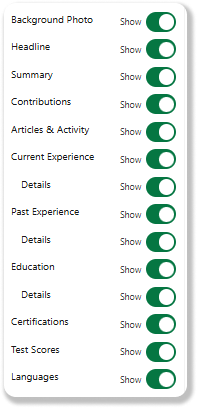
Best practices for using LinkedIn private mode
Now, let’s discuss how you can use LinkedIn in private mode most effectively:
- Switch between modes
- Use semi-private mode for a balance
- Check your settings regularly
- Plan your networking
- Stay private for safety
1. Switch between modes
No rule says you must always stay in private mode (or never use one) on LinkedIn. Feel free to switch between options based on your goals. Doing research? Why not stay incognito? Ready for outreach? Go public again and let others see you’re active.
2. Use semi-private mode for a balance
If you’re unsure about going fully private, consider using LinkedIn semi-private mode. This allows you to maintain some discretion while giving others a hint about your role and industry. It’s a good compromise between staying under the radar and being visible during your outreach.
3. Check your settings regularly
LinkedIn updates its privacy settings often. Revisit them periodically to ensure that you’re in the mode you prefer. You can also view your profile on various devices or ask a friend to provide quick feedback on how it looks.
4. Use private mode for profile optimization
If you’re using the platform to widen your professional circle, a private account, as you remember, is not a good option. However, when you only start on LinkedIn or wish to create a compelling profile, incognito status sounds like a plan!
You can turn on private mode on LinkedIn for a while until you write a fantastic summary or prepare winning content to share. Then, as soon as you’re ready to engage with others, you can switch back to public mode.
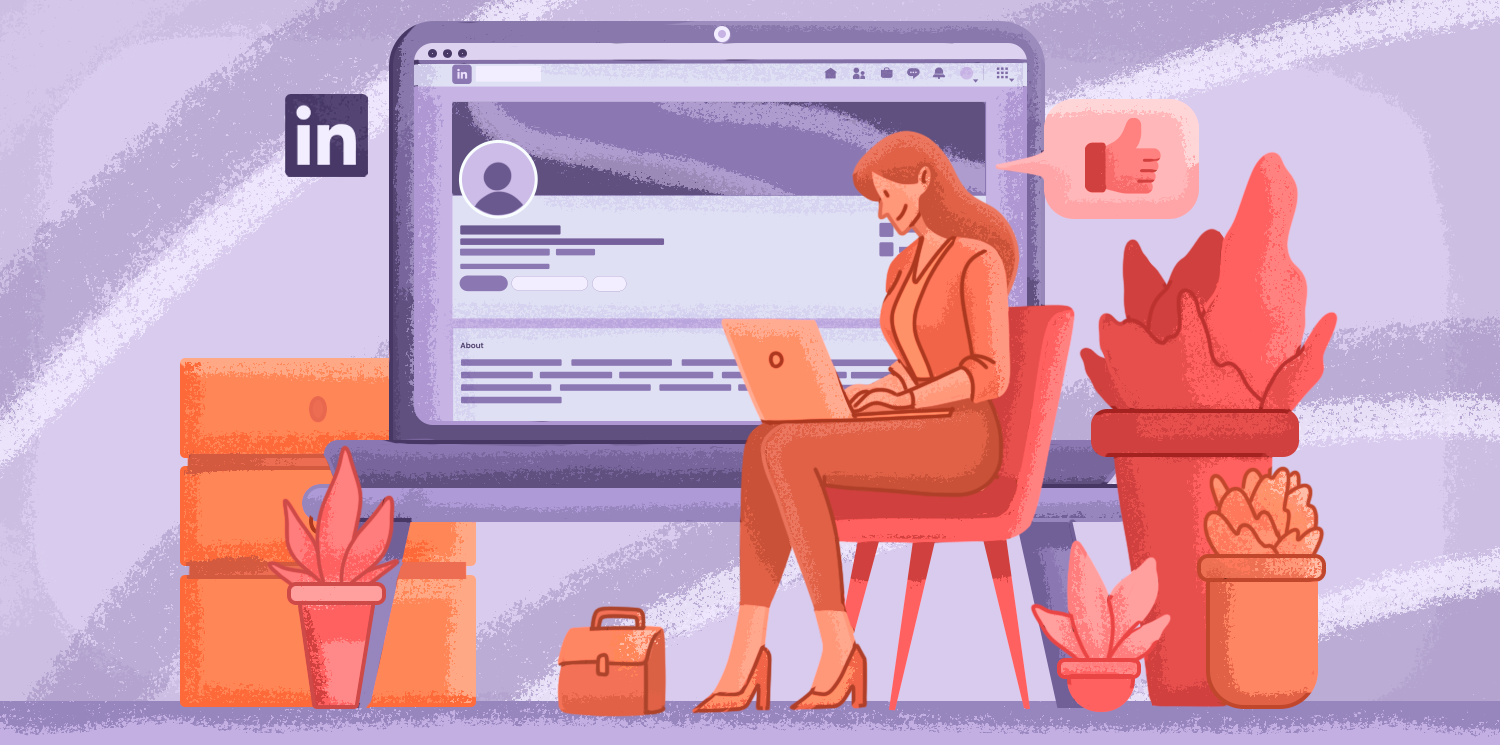
Best LinkedIn Summary Examples With Templates And Expert Tips
September 2 2025
5. Stay private for safety
LinkedIn private browsing can be a clever solution if you suspect your LinkedIn account may undergo phishing attacks. That’s especially the case if you have many followers and network actively. Notice any strangers? Go private to browse who those users are.
What does a LinkedIn user’s incognito mode mean for your own profile?
Imagine you’re in public mode but want to see who viewed your profile. It’s easy on LinkedIn.
1. Scroll down in your profile to your Analytics dashboard:
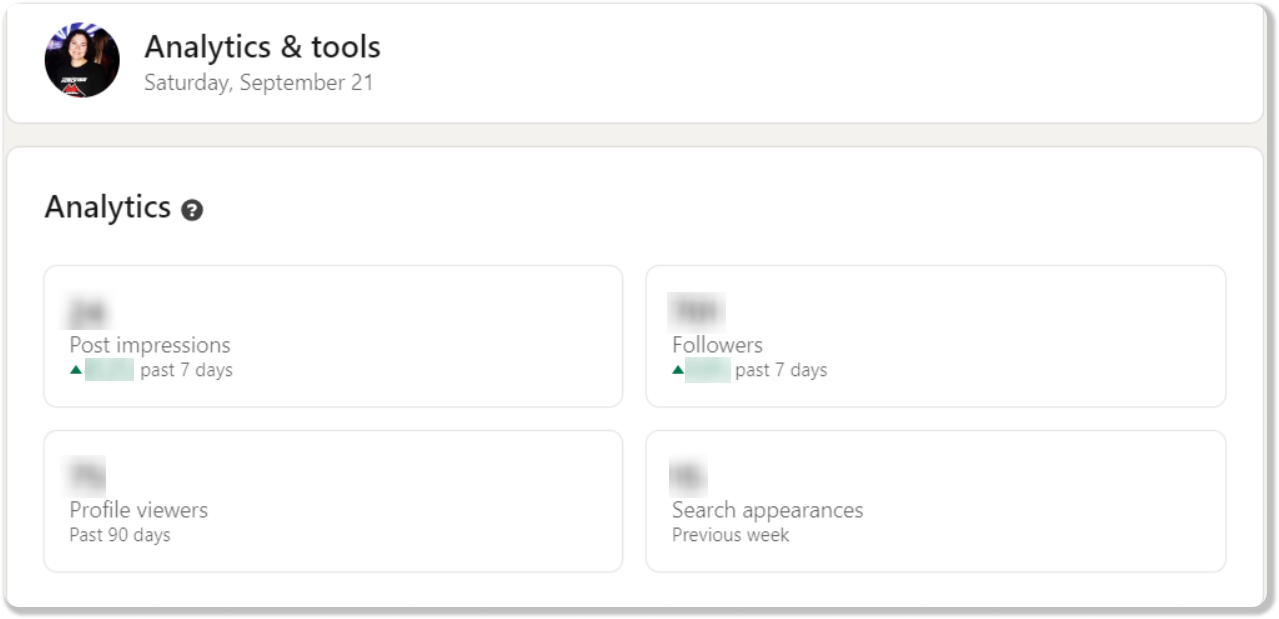
2. Click on Profile viewers to see the list of people who showed interest in you and browsed your profile. If any private-mode viewers are on the list, you won’t see their names and other profile information.
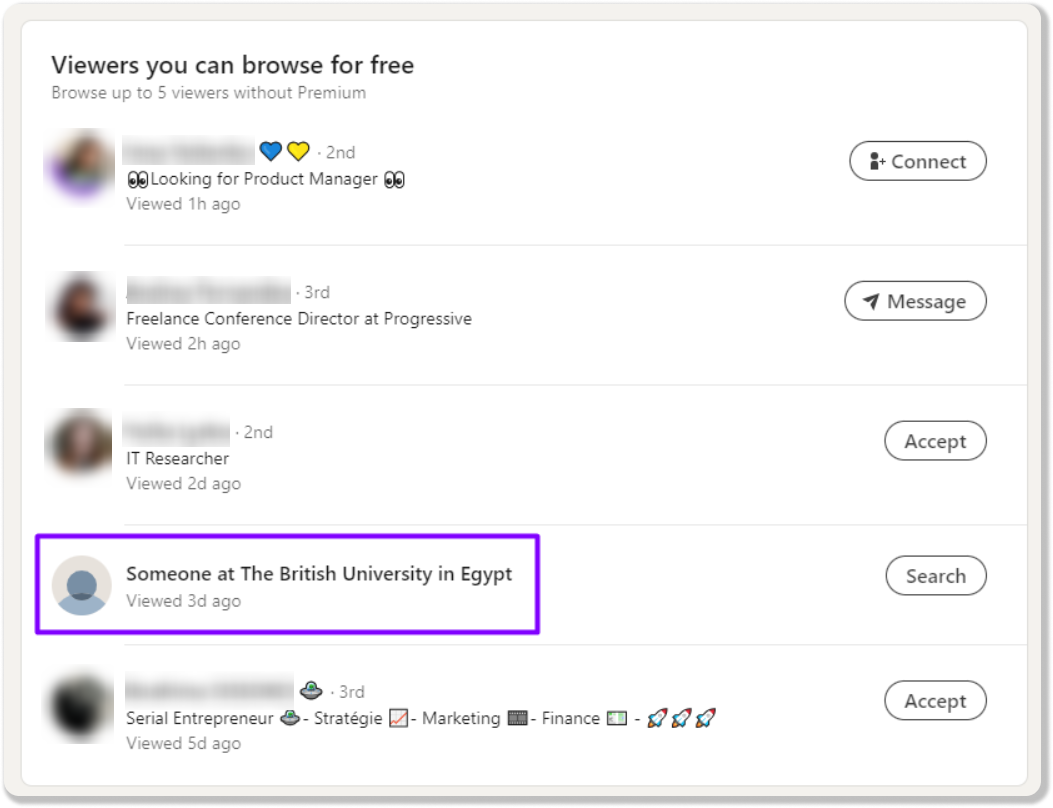
You will get a clear picture of how many incognito viewers browsed your profile. You might see their location, the industry they work in, and, in some cases, the company name and job title. However, you won’t see their names and photos. Neither can you block these people.
Premium account owners may see a complete picture when their profile viewers view their profiles, which is one of the million other reasons why LinkedIn Premium is worth it.
Wrapping up
You can make LinkedIn private if you want to keep your networking discreet. However, if you want to grow your brand awareness and recognition, you may want to keep your LinkedIn profile open.
The most effective way to use LinkedIn’s visibility settings is to manage the options according to your current needs. No matter whether you choose the LinkedIn incognito mode or opt to keep your page visible, Snov.io is always here to help you with bulk prospecting and outreach!
Wish to learn more about LinkedIn automation? Join Snov.io’s free training course with dedicated experts on board.